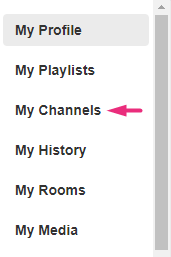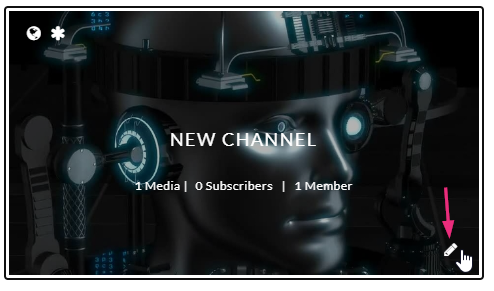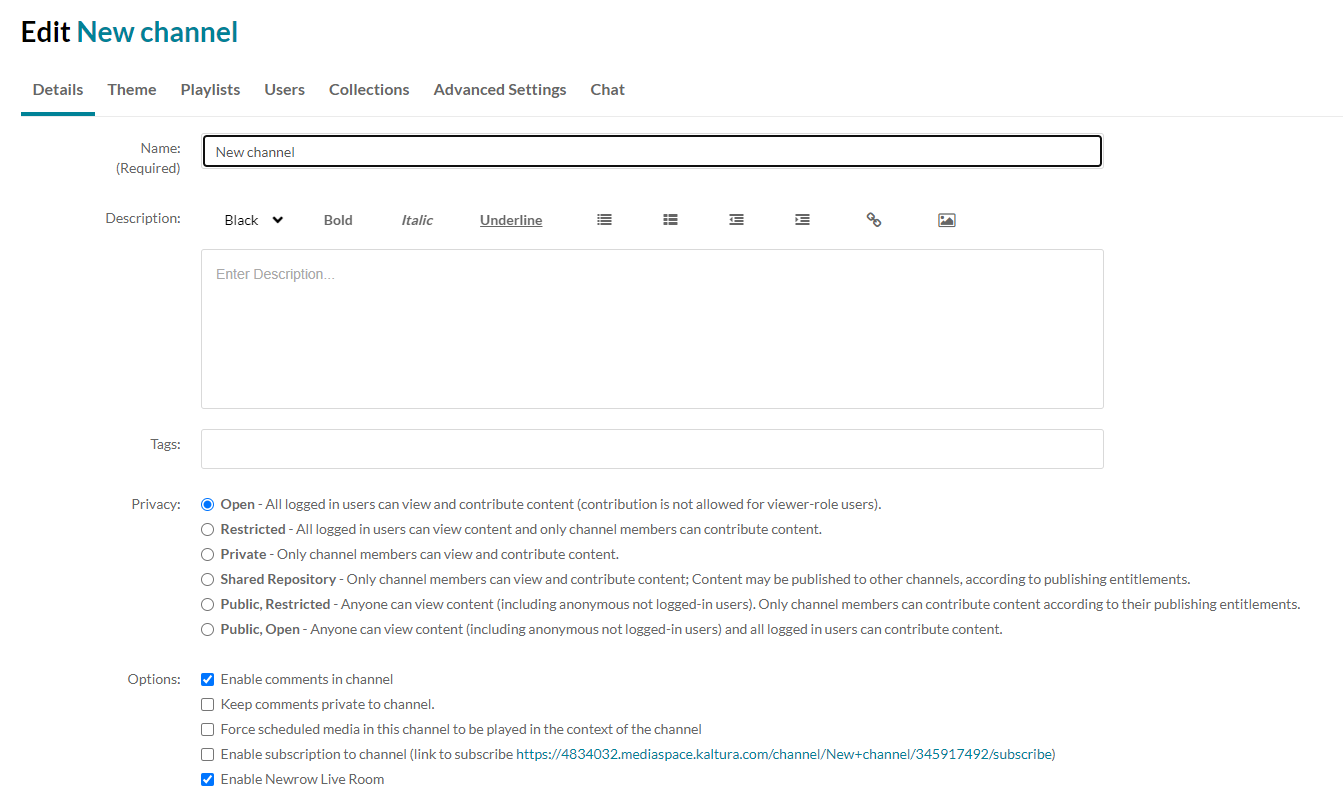About
Occasionally you may need to delete a channel to keep your video portal updated. Make sure you have the required entitlements to delete a channel. For more information, read our article Understanding channel roles and permissions.
Access the channel edit page
- From the user menu, select My Channels.
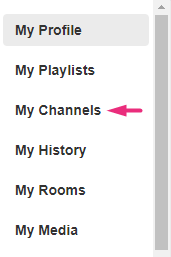
- Click the pencil icon on the channel thumbnail you want to delete (it appears when you hover over the thumbnail).
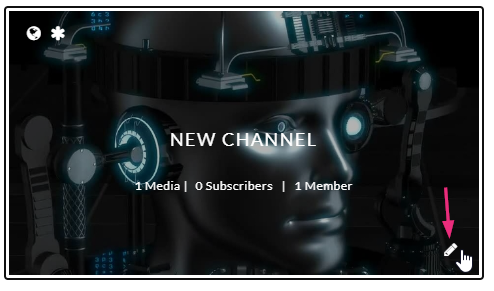
- The Edit page displays.
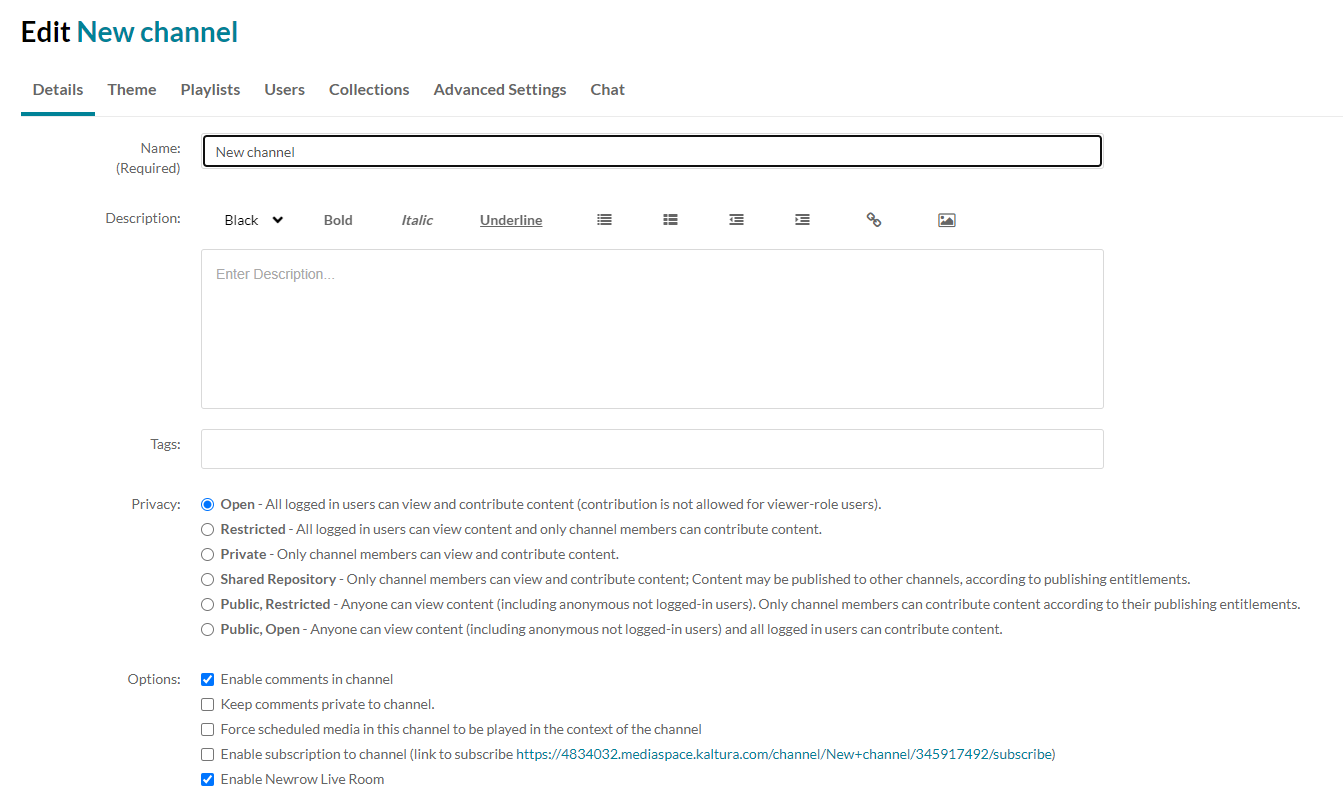
Delete the channel
- Scroll to the bottom of the page, and on the right side, click Delete Channel.
- Click Delete to continue.

A success message displays: Channel (name) was deleted.
The channel is deleted.