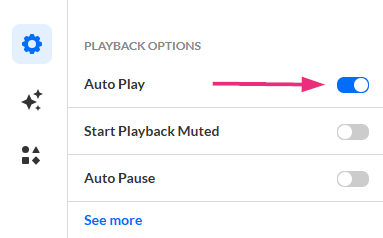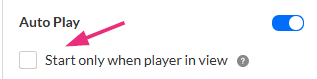About
Enable this option to allow playback to start automatically.
VOD Audio Reels
Access the player settings
- Log in to your KMC and click the Studio tab.
- Click the player you want to edit from the list (or use the search bar in the top right).

The Player Studio page displays.
If you haven't created a player yet, check out our article Create a player for guidance.

The player settings display.

Set autoplay
- In the Playback options section find Auto play and click the toggle to enable the setting.
- Check the box to start playback automatically only when the player is in view. If a player is not in view, playback will start only when the viewer scrolls to it.
- Click Save at the top right of the settings page.