About
This article describes how to enable and configure the Kollectivestreaming module.
Click here for the Kollective product updates.
Introduction
Kaltura and Kollective have integrated to allow streaming using Kollective’s peer-to-peer eCDN technology. The integration supports the creation, configuration, publication, and consumption of Kaltura entries using the Kaltura Player in combination with Kollective.
KMS Admin has added support for Kollective eCDN streaming using a dedicated KMS module, Kollectivestreaming. This module ensures the Kollective service is available for entries where streaming takes place using Kollective.
For the user guide, see Enable Kollective On an Entry.
To proceed with the steps in this article, you must have a fully configured Kollective eCDN setup. Installing, configuring, and deploying the Kollective eCDN is beyond the scope of this article. For information about implementing the Kollective ECDN in your environment, see Kollective PoC Guide - Kaltura MediaSpace.pdf
It is recommended to ensure browser anonymization is disabled for *kaltura.com URLs to allow the collection of video and user analytics.
Kaltura’s collection and processing of personal data is solely to provide its services to the customer. Kaltura does not collect or process personal data from end users except as necessary for the performance of its services. To learn about Kaltura's analytics dashaboards, see Kaltura Analytics.
Setup
- Login to MediaSpace using your Kaltura user ID and password and add /admin at the end of the URL.
Or directly login to your KMS admin page, for example, https://12345.mediaspace.kaltura.com/admin.
The Configuration Management is displayed.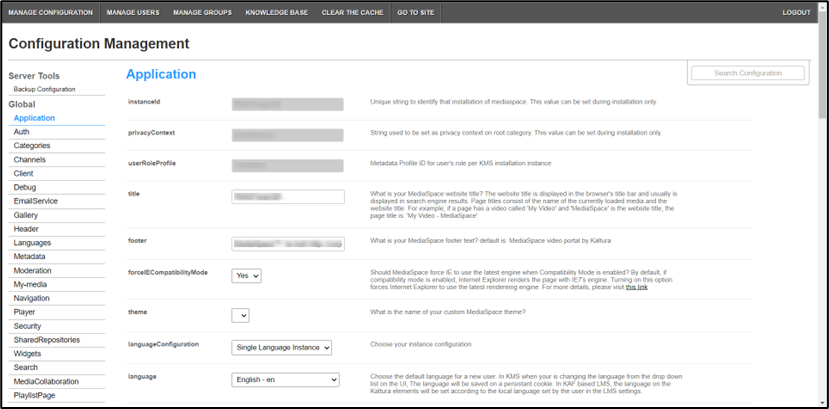
If this module is not in your KMS application, please get in touch with your Kaltura representative to enquire about adding it.
- In the list of configurable items on the left of your screen, locate and click on Kollectivestreaming.
The Kollectivestreaming item is crossed out because it is disabled by default.
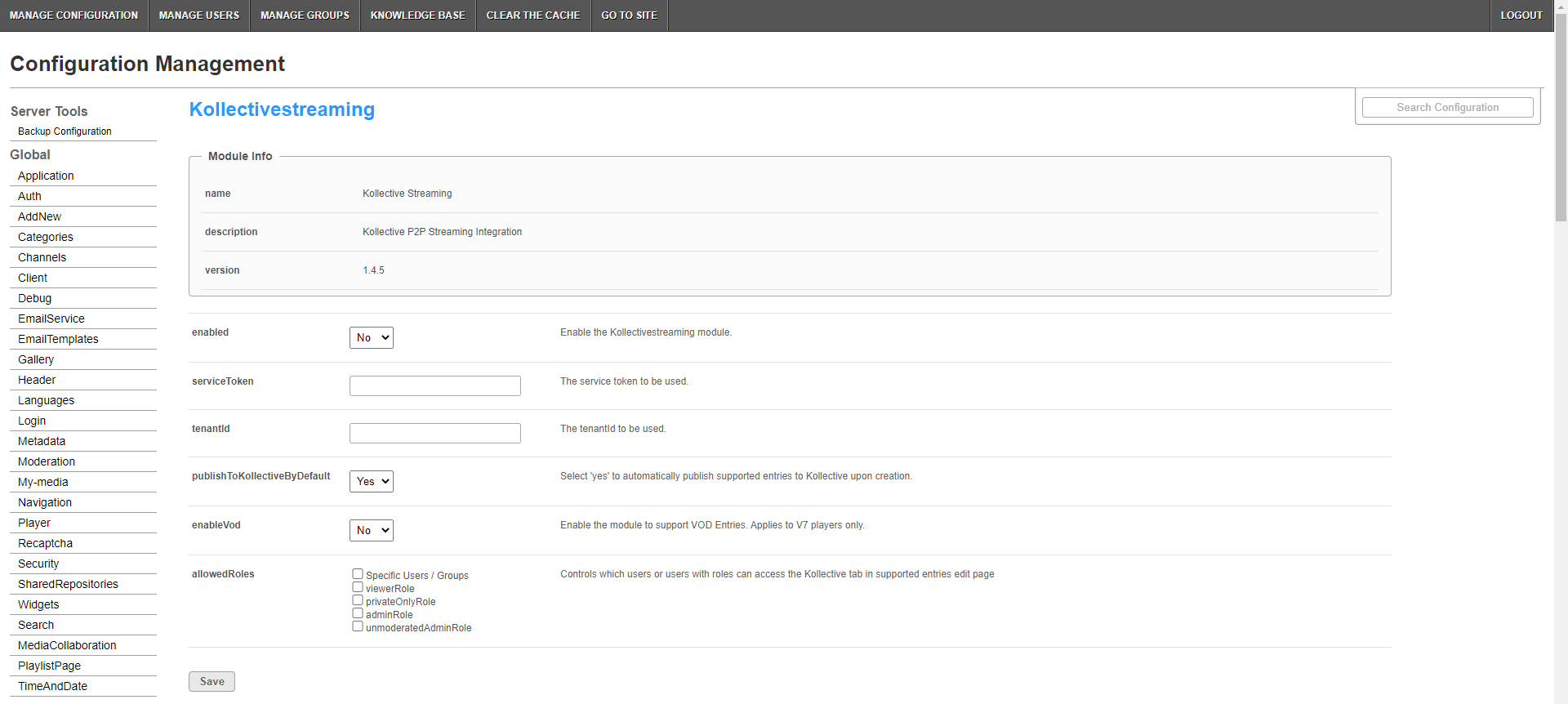 The Module Info box displays the module name, a description of the module (what enabling this module allows users to do), and a version number.
The Module Info box displays the module name, a description of the module (what enabling this module allows users to do), and a version number. - In the enabled pull-down list, select Yes to enable the Kollectivestreaming module, thus entries may be streamed using Kollective.
- Other configurable items following the enabled pull-down list are as follows.
Setting Description ServiceToken Used to authenticate with the Kollective API when publishing a video. This information is available via the Kollective Customer Portal or from your Kollective Account Manager. tenantId A unique identifier for an account within the Kollective eCDN. This information is available via the Kollective Customer Portal or from your Kollective Account Manager. publishToKollectiveByDefault When enabled, all new Webcast entries are automatically published to Kollective upon creation. Default is Yes. enableVoD Enable the module to support VOD entries. Applies to V7 players only. allowedRoles Controls which users or users with roles can access the Kollective tab in the supported entries Edit Page.
- Click Save. You receive a notice that your configuration for Kollectivestreaming was saved, and the cache was cleared.
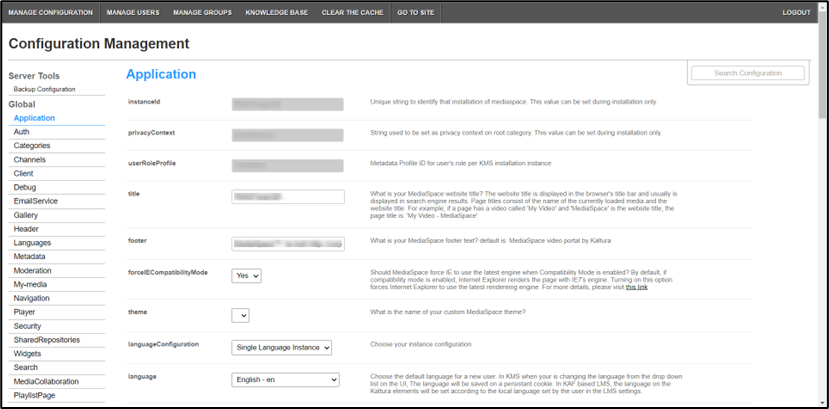
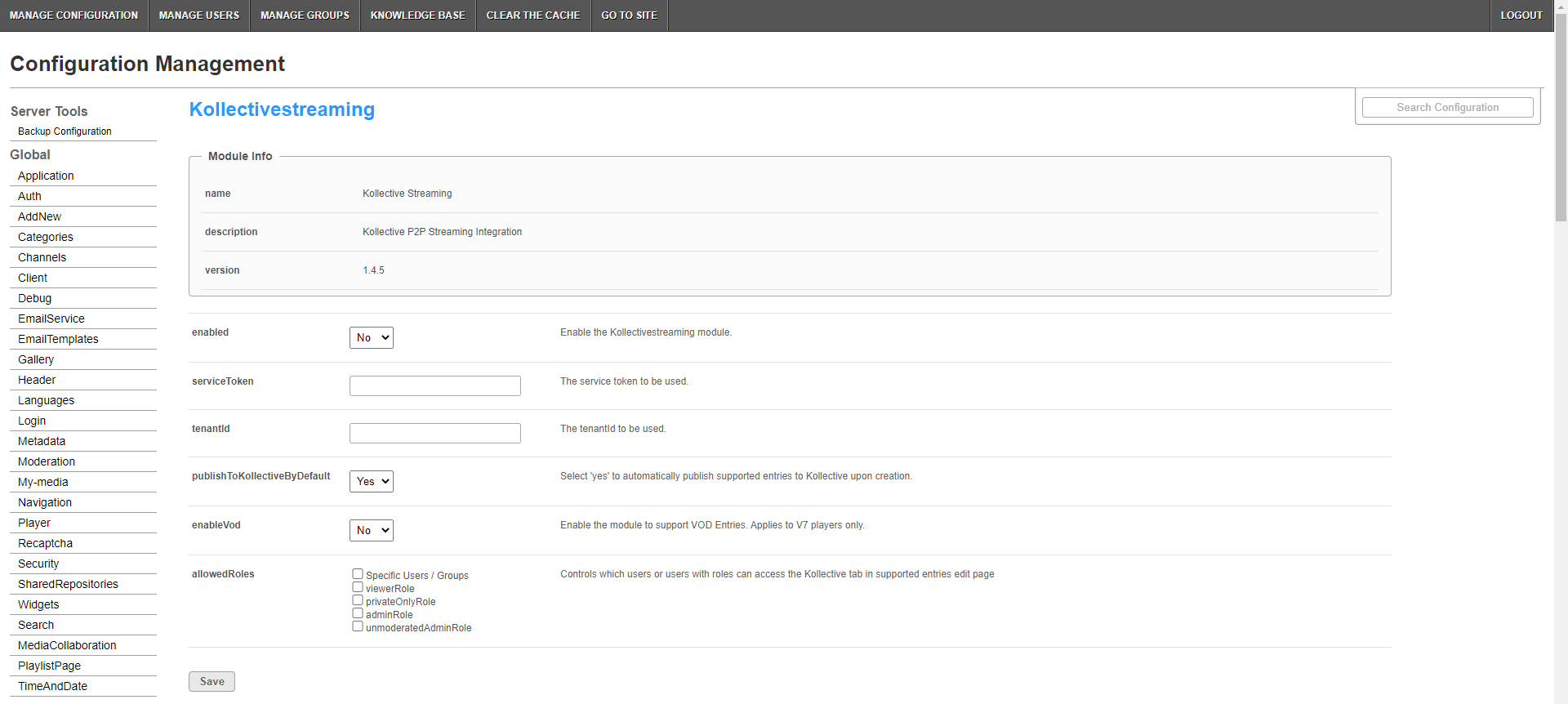 The Module Info box displays the module name, a description of the module (what enabling this module allows users to do), and a version number.
The Module Info box displays the module name, a description of the module (what enabling this module allows users to do), and a version number. 