About
The article describes how to enable Kollective on an entry.
For the admin guide, see Enable and Configure Kollectivestreaming Module.
Introduction
Once the Kollective module is installed, enabled, and configured, a new tab displays (called Kollective) when viewing an entry's "edit" page. The Kollective tab allows users to publish the entry to Kollective and displays a specific token (called a contentToken) once an entry has been successfully published to Kollective.
Enable Kollective on an Entry
- Login to MediaSpace using your Kaltura user ID and password. See instructions, on how to Login to MediaSpace.
The home page displays.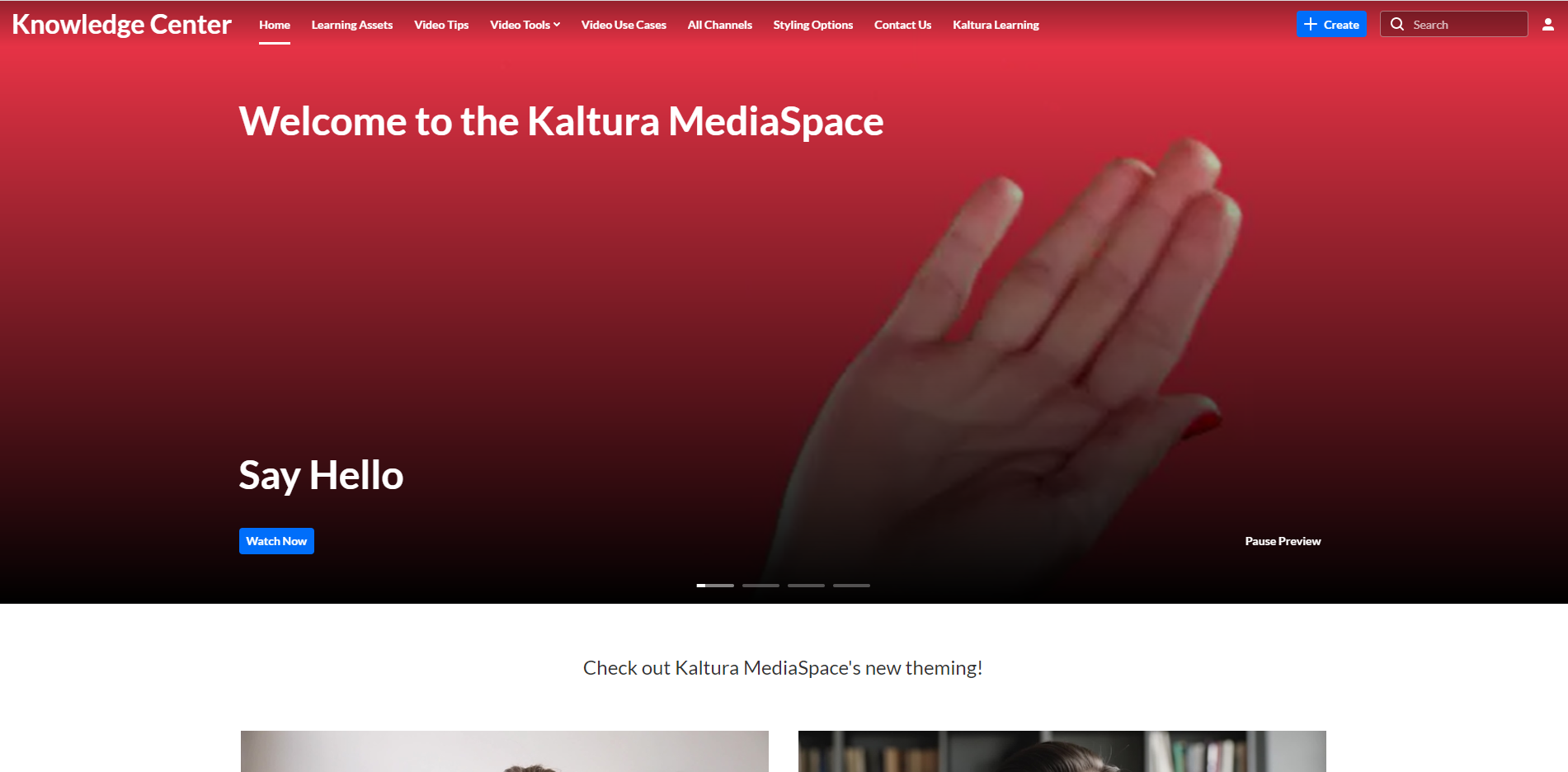
- Navigate to My Media and locate an entry you wish to edit.
- Click the Pencil icon to Edit your Entry. For additional instructions, see Manage Media - Edit Entries
- Click on the Kollective tab.

The user interface displayed depends on how your KMS Admin configured the Kollectivestreaming Module.
Option A -
If your KMS Admin set publishToKollectiveByDefault to No in the Kollectivestreaming Module, the following window displays. Option B -
Option B -
If your KMS Admin set publishToKollectiveByDefault to Yes in the Kollectivestreaming Module, the following window displays. This means that the entry was automatically published to Kollective upon creation. In other words, the entry obtained a Content Token as soon as it was created, therefore you do not have the option to publish the entry to Kollective.
This means that the entry was automatically published to Kollective upon creation. In other words, the entry obtained a Content Token as soon as it was created, therefore you do not have the option to publish the entry to Kollective.
End users consume the entry as normal, using the Kaltura Player with all its features and functionality. The fact that it is delivered using the Kollective eCDN solution is completely transparent to the user.
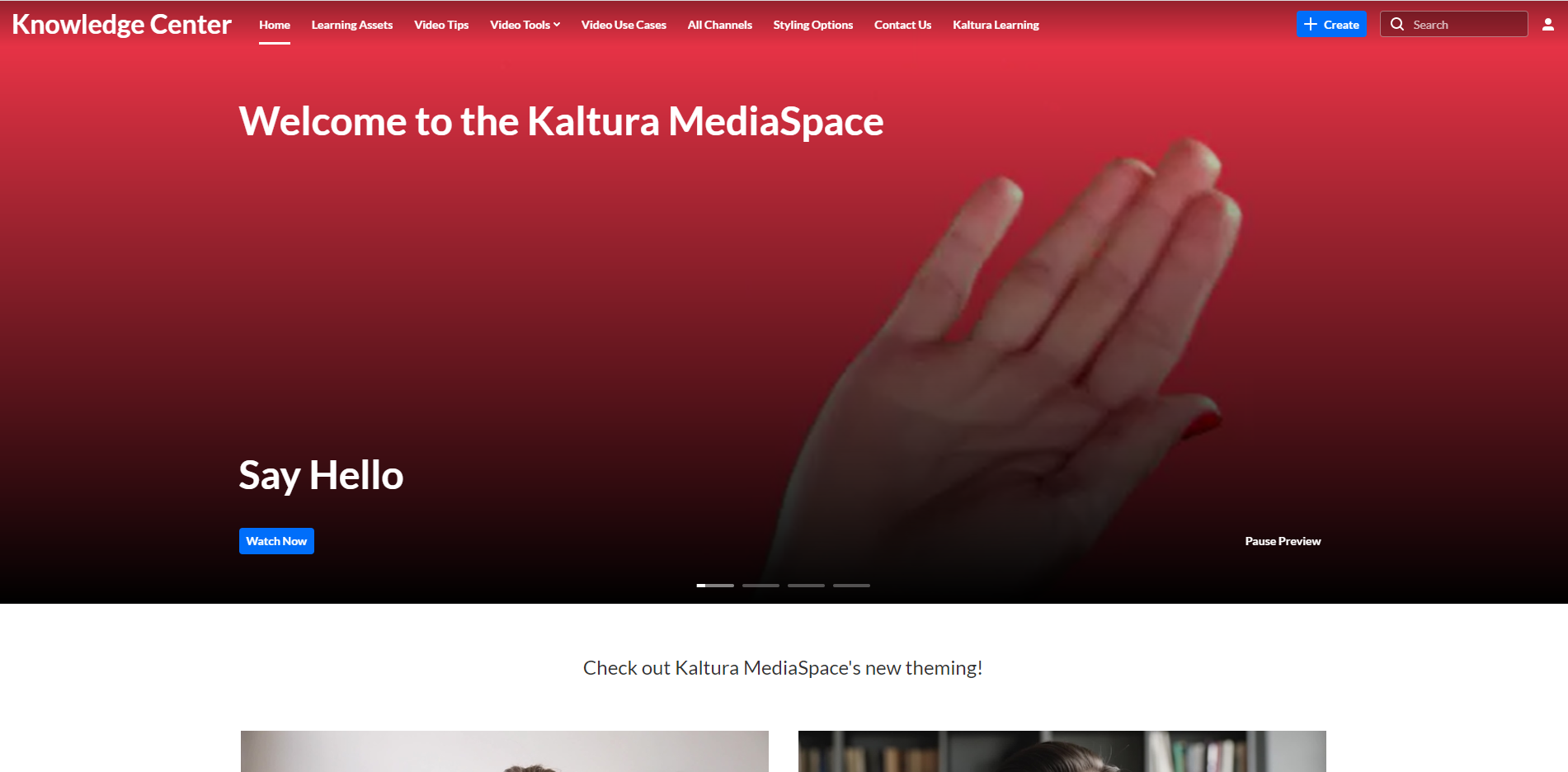

 Option B -
Option B -  This means that the entry was automatically published to Kollective upon creation. In other words, the entry obtained a Content Token as soon as it was created, therefore you do not have the option to publish the entry to Kollective.
This means that the entry was automatically published to Kollective upon creation. In other words, the entry obtained a Content Token as soon as it was created, therefore you do not have the option to publish the entry to Kollective.