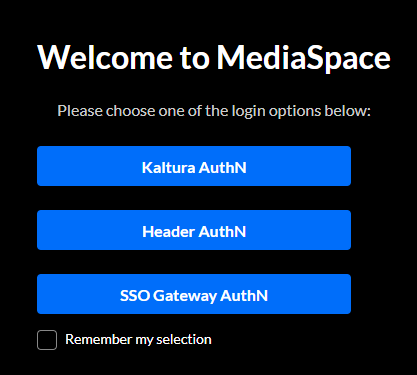About
This article explains how to log into your Kaltura Video Portal using the advanced login page, which is built with the Theming design system.
Log in
- On the video portal homepage, choose Login from the guest drop-down menu.
- In the login window, enter your username and password. Forgot your password? Click "Forgot Password" to request help via your email application.
- Click Sign In.
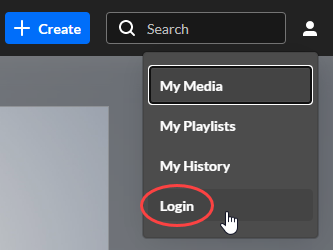
If you attempt to click on any menu item (for instance My Media or My Playlists), you will also be prompted to login.
The login window displays.
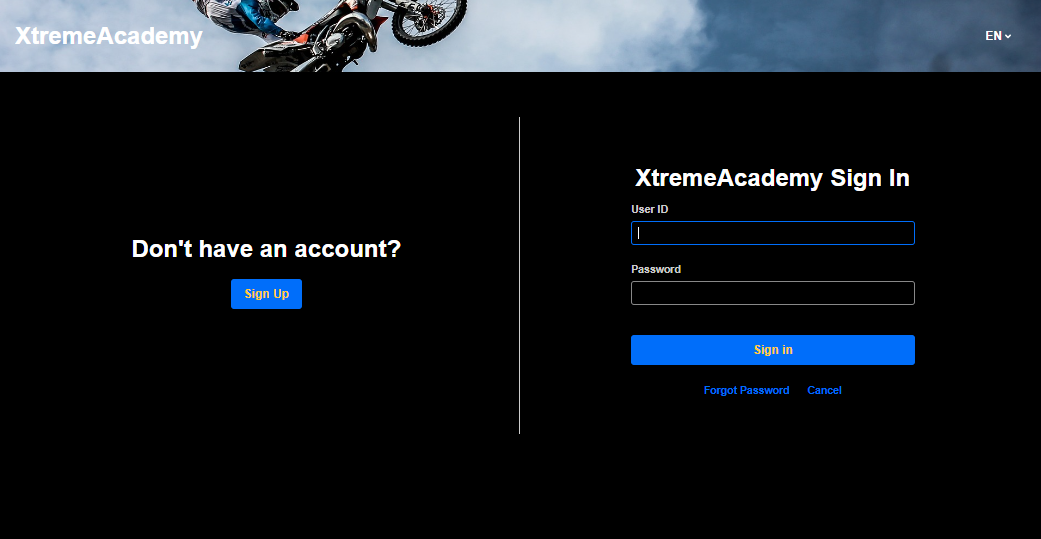
If your administrator configured your site to allow multiple authentication providers, the login prompt will display with several choices for you to login.