About
Enable this option to have an information icon display in the upper right corner of the player. When a user clicks on the icon, additional information about the video is displayed.

VOD
Access the player settings
- Log in to your KMC and click the Studio tab.
- Click the player you want to edit from the list (or use the search bar in the top right).

The Player Studio page displays.
If you haven't created a player yet, check out our article Create a player for guidance.

The player settings display.

Set info icon
1. Scroll down to the Capabilities section and find Info.
2. Click the toggle to enable.
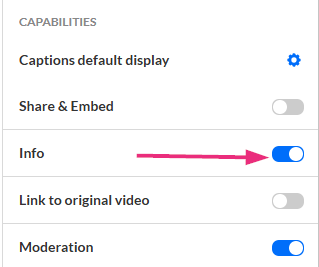
3. Click Save at the top right of the settings page.
For the user guide, see Info icon.
