About
You can edit a manual playlist to add, remove, or reorder entries, and to update its name or description. Manual playlists are static, and entries only change when you make updates manually.
Access playlist details
- Log into your KMC.
- Under the Content menu, click the Playlists tab.
- Click on the desired playlist's name.
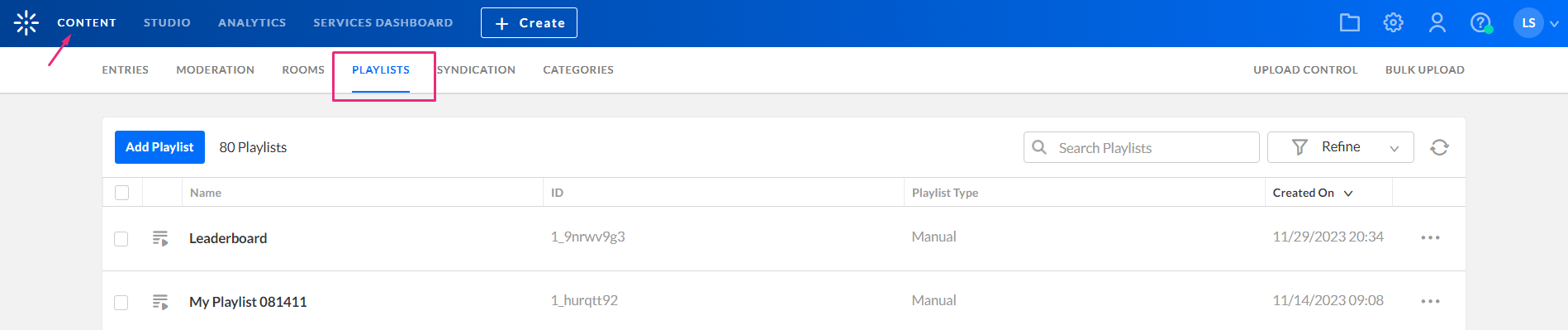
The playlist page displays.

The Metadata page displays.

Add or modify metadata
- On the Metadata tab, update basic information about the playlist:
- Name – The display name for your playlist.
- Description – Optional text that helps other users understand the playlist’s purpose.
- Tags – Add keywords to help categorize and find the playlist in search. Type a tag and press 'enter' after each one.
2. Click Save at the top right.
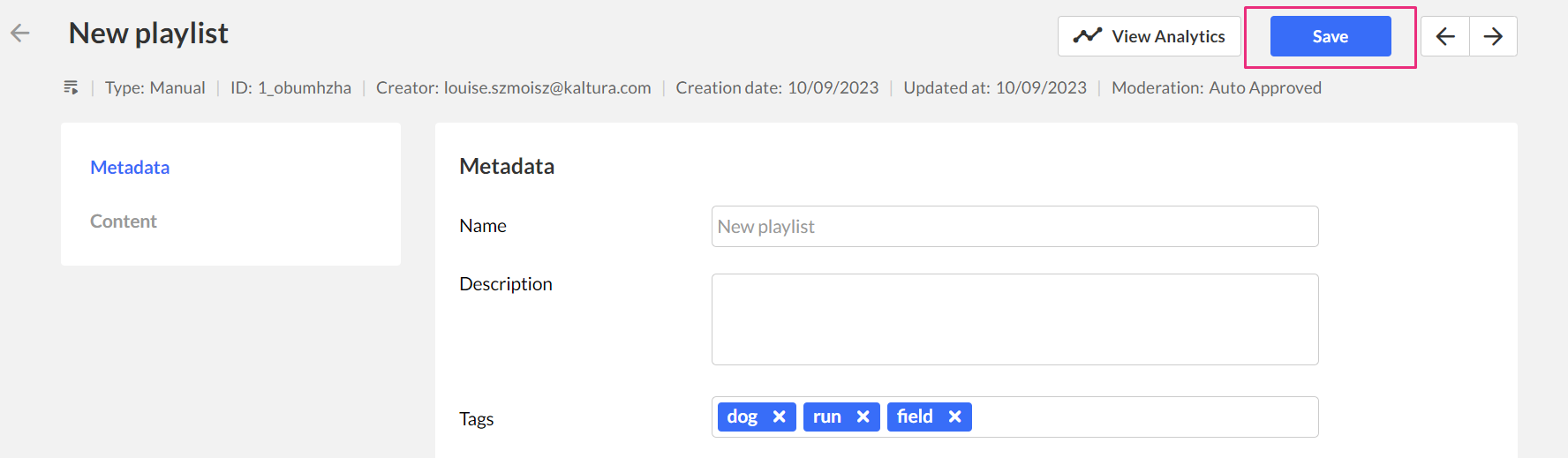
Add or modify content
- Click the Content tab.

The Content tab displays.

Add entries to a playlist
- Click Add entry.
- Click the plus icon (+) at the end of the row next to the desired entry(ies). You must add at least one entry.
- When you have finished selecting all your entries, click the Add button at the top right.

The 'Add entry' page displays.
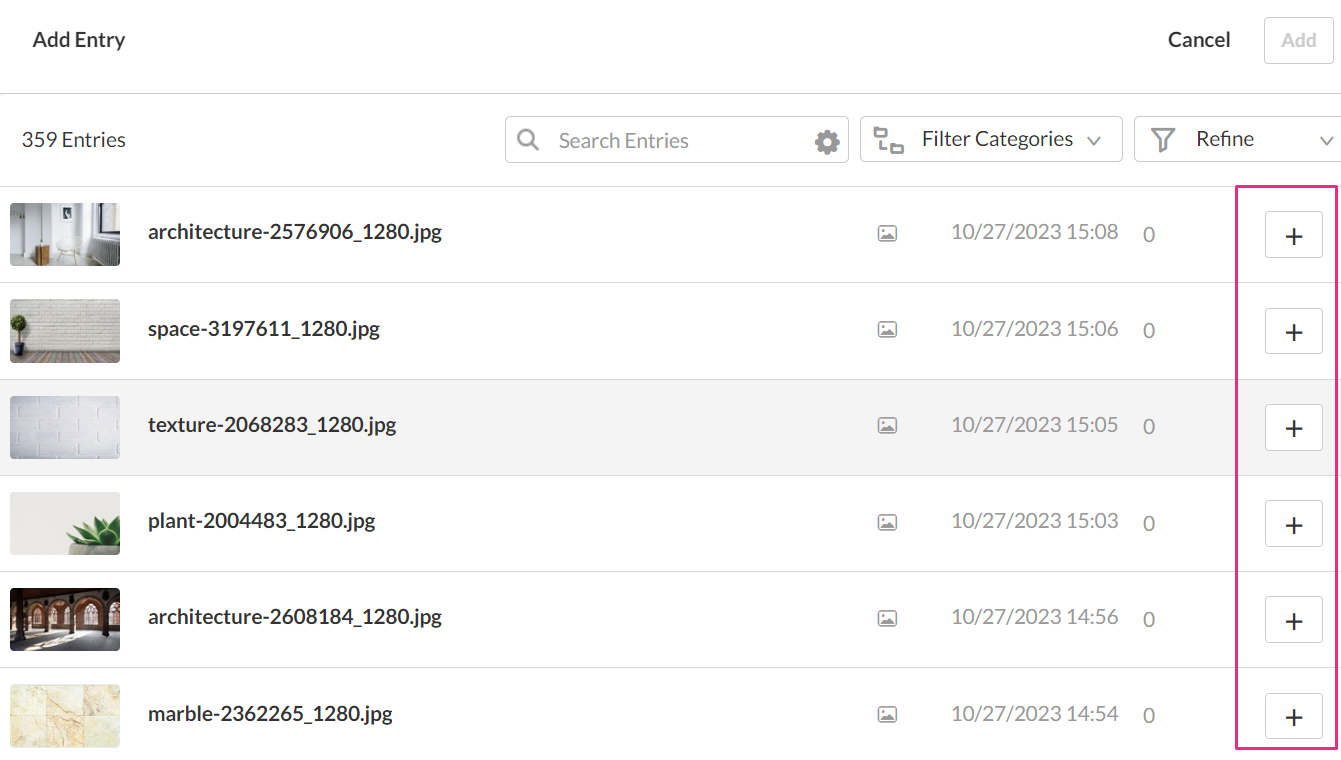
The entry(ies) you choose appear in the pane on the right.
You can also use the search and filter functions at the top to search for entries. See Search and filter for more information about using filters.
To remove an entry that you selected, click the trash can icon next to the desired entry.
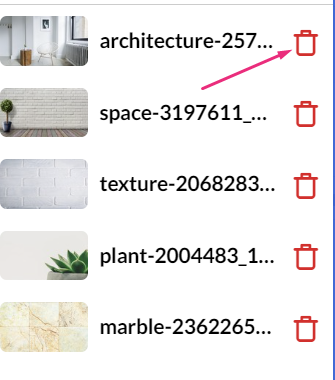
Remove entries from a playlist
- Click the box(es) next to the entry(ies) you want to remove.
- Click Remove at the top.
- Click Save at the top right.

Removing a video from a playlist does not delete it from your content library.
