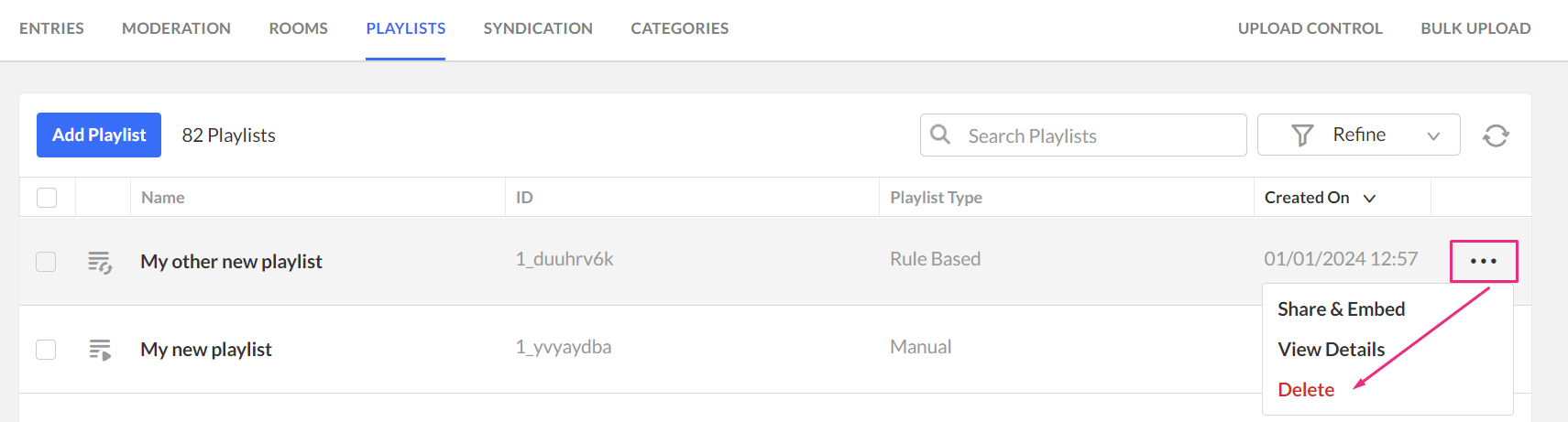About
You can delete one or more playlists in the KMC if they’re no longer needed. Deleting a playlist permanently removes it from your account, but does not delete any of the media entries it contains.
Access the playlists page
- Log into your KMC.
- Under the Content menu, click the Playlists tab.
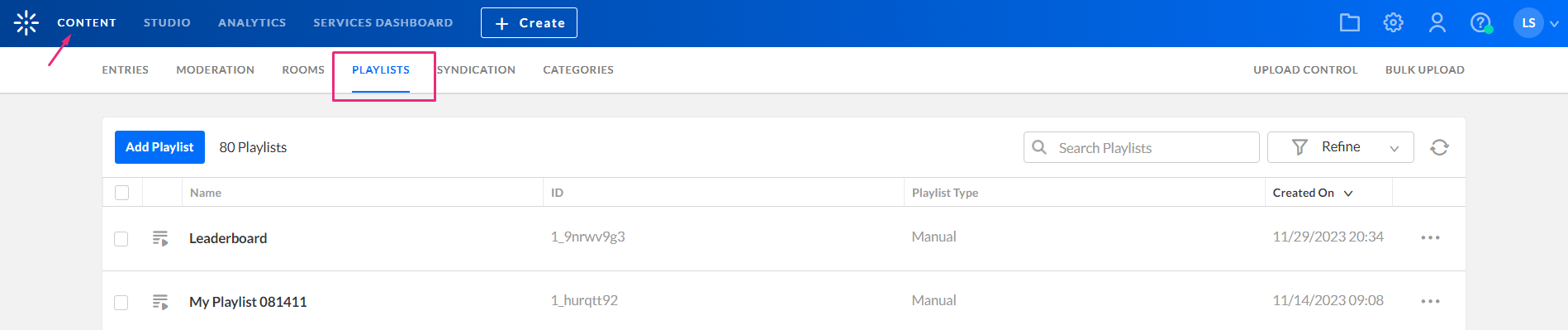
The Playlists page displays.
Delete a playlist
You can delete playlists in two ways - from the list view or from the playlist’s three-dot menu.
Option 1: Delete from the list view
- Select the checkbox next to one or more playlists you want to delete. A trash can icon appears at the top of the page.
- Click the trash can icon.
- Click Yes to confirm.

A confirmation message appears: Are you sure you want to delete the selected playlist [playlist name]? This playlist will be permanently deleted from your account.
Option 2: Delete from the three-dot menu
- In the Playlists page, locate the playlist you want to delete.
- Click the three-dot menu next to the playlist.
- Click Delete.
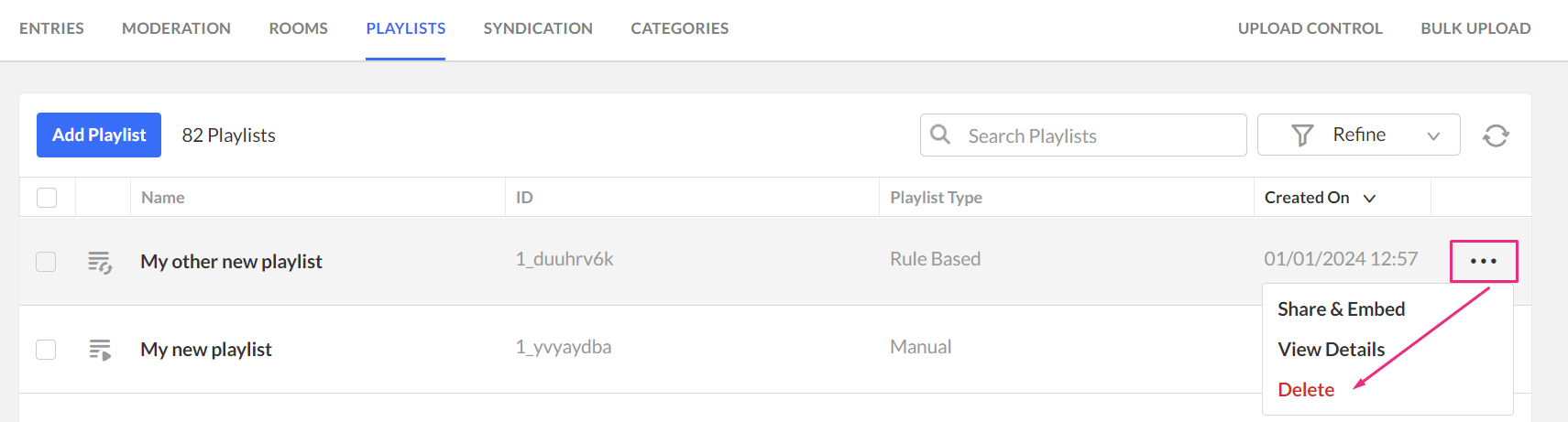
In the confirmation message, click Yes to delete.