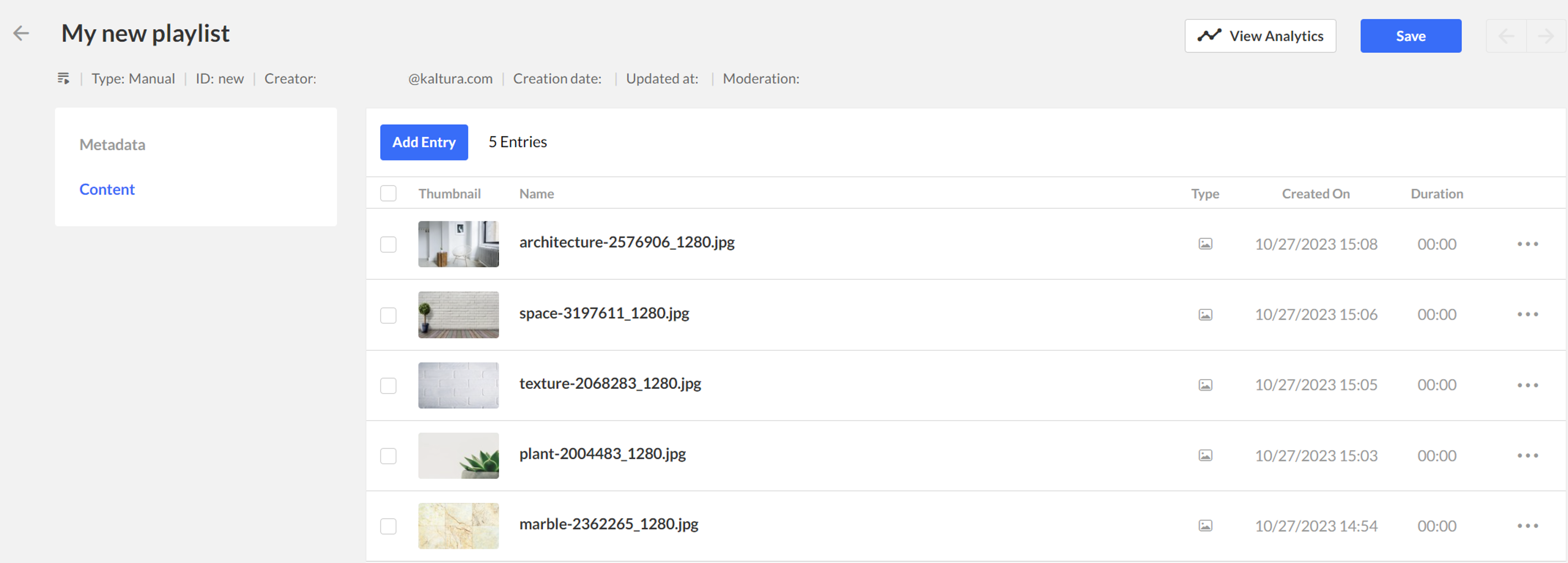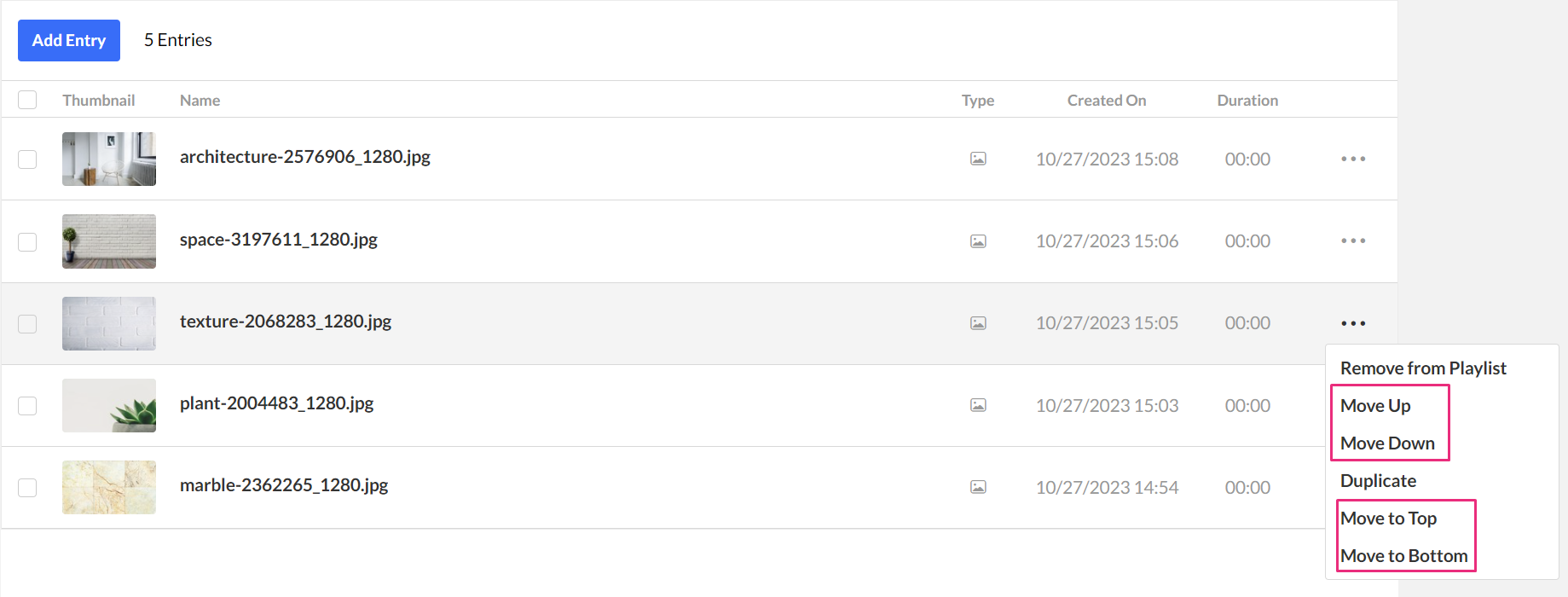About
Use a manual playlist when you want full control over which entries appear and in what order they play. This option is ideal for creating curated collections, featured content lists, or thematic playlists that don’t change automatically.
Create a playlist
- Log into your KMC.
- Under the Content menu, click the Playlists tab.
- Click Add Playlist.
- Select Manual Playlist.
- Enter a name for your playlist, and a brief description (optional).
- Click Next The new playlist screen displays.
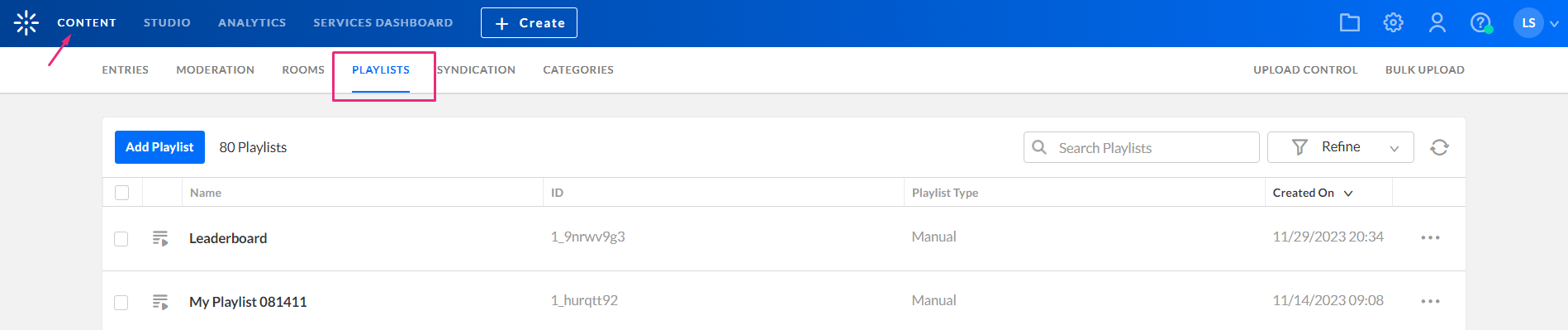
The Playlists page displays.
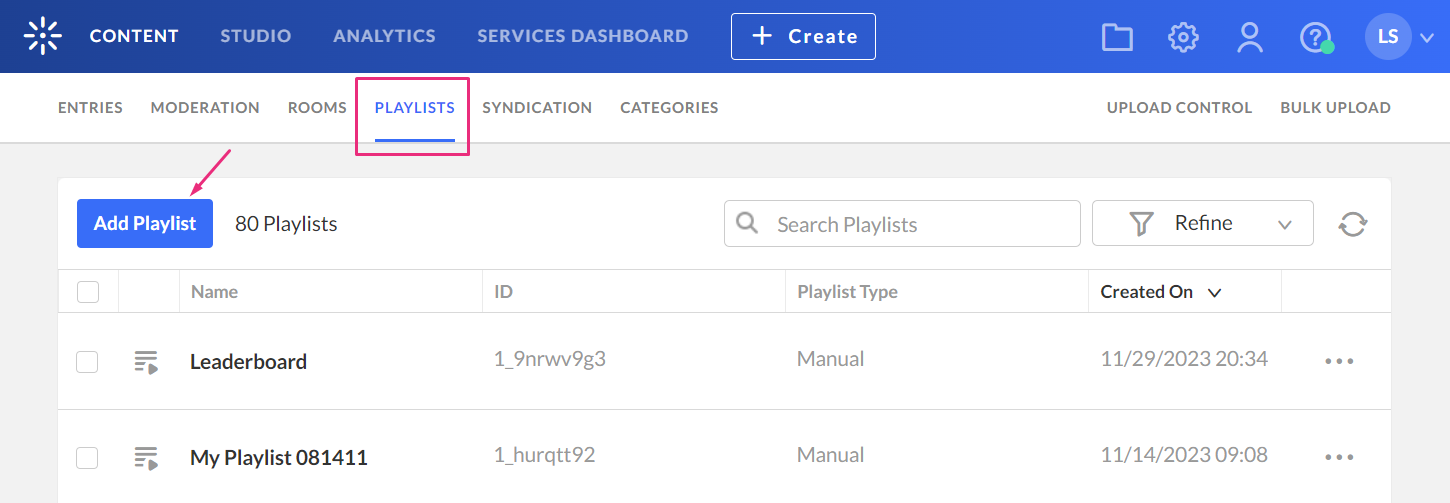
The Add New Playlist screen displays.
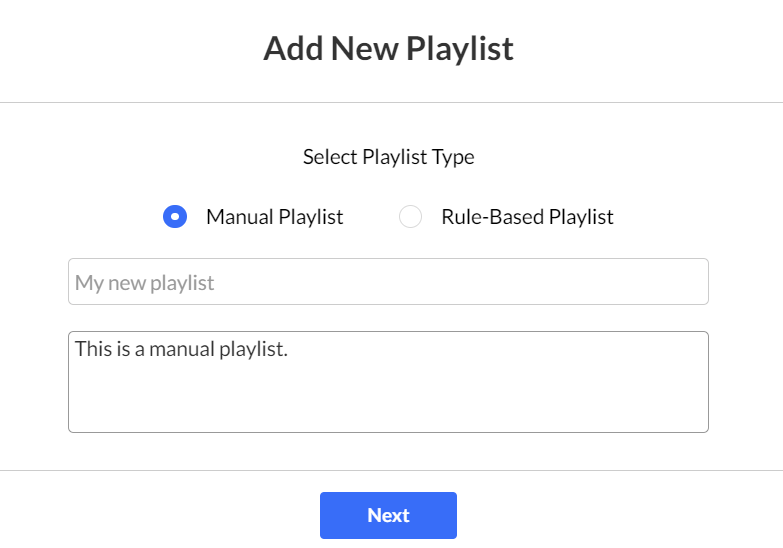
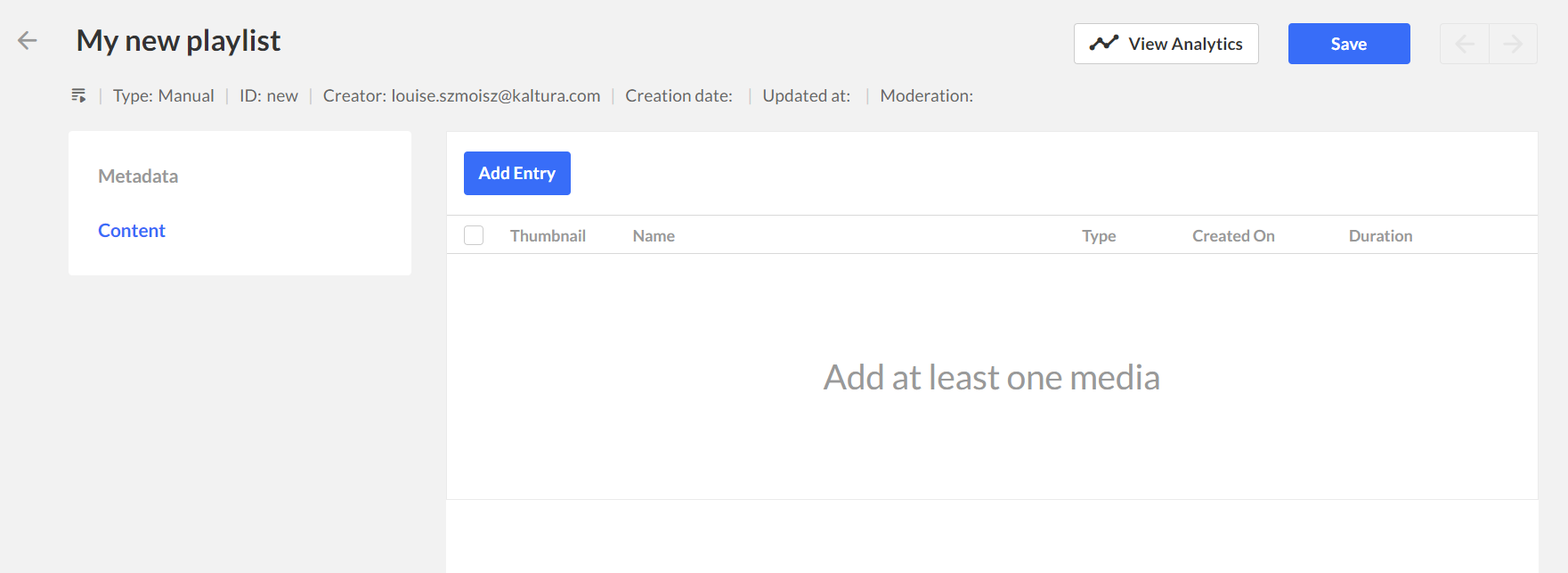
Add entries to your playlist
- Click Add Entry.
- Click the plus icon (+) at the end of the row next to the desired entry(ies). You must add at least one entry.
- When you have finished selecting all your entries, click the Add button.
- To change the order of the entries, click the three-dot menu next to the entry you want to move.
- Click one of the following options:
- Move Up
- Move down
- Move to top
- Move to bottom
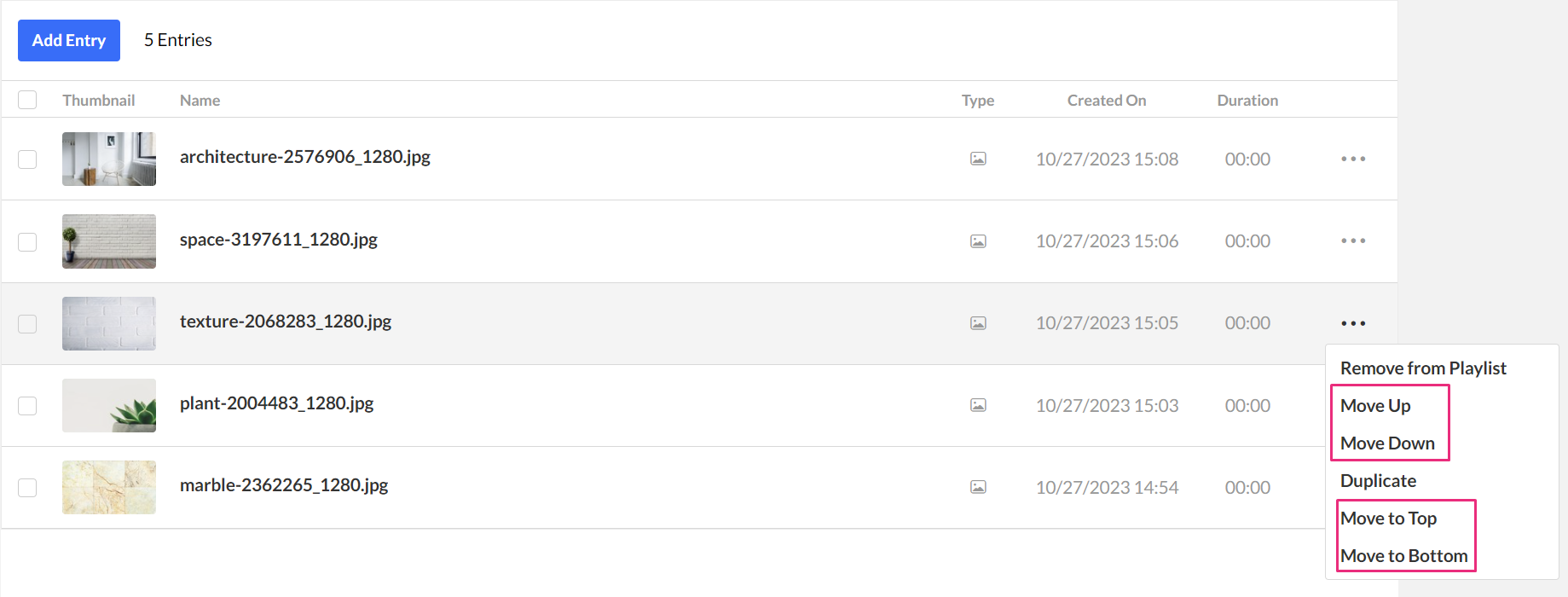
- Click Save at the top right.
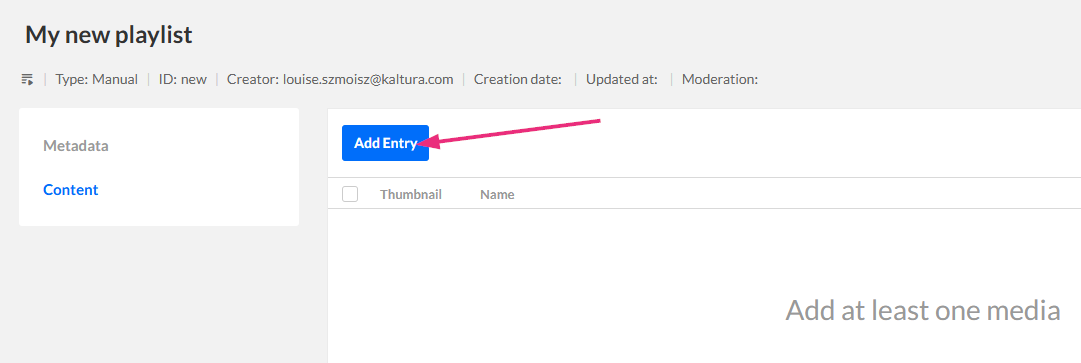
The 'Add entry' page displays.
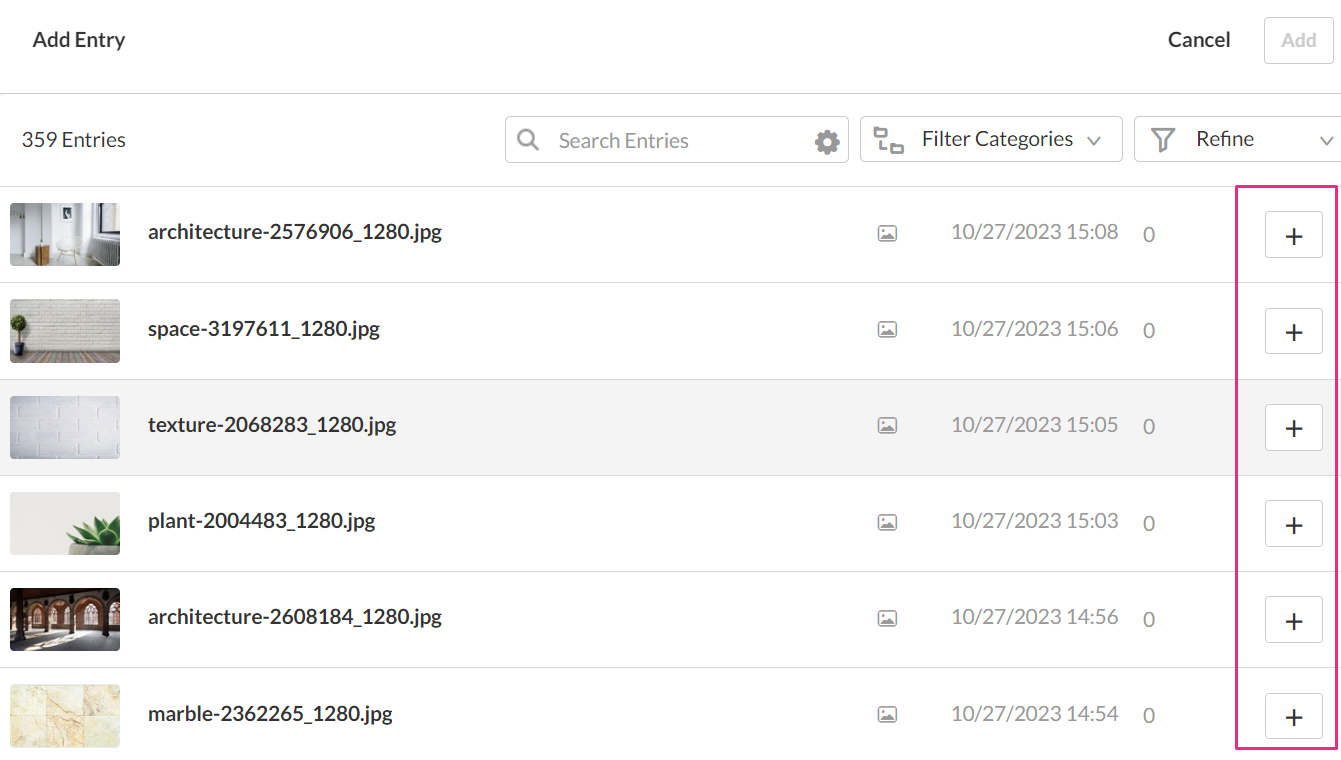
The entry(ies) you choose appear in the pane on the right.
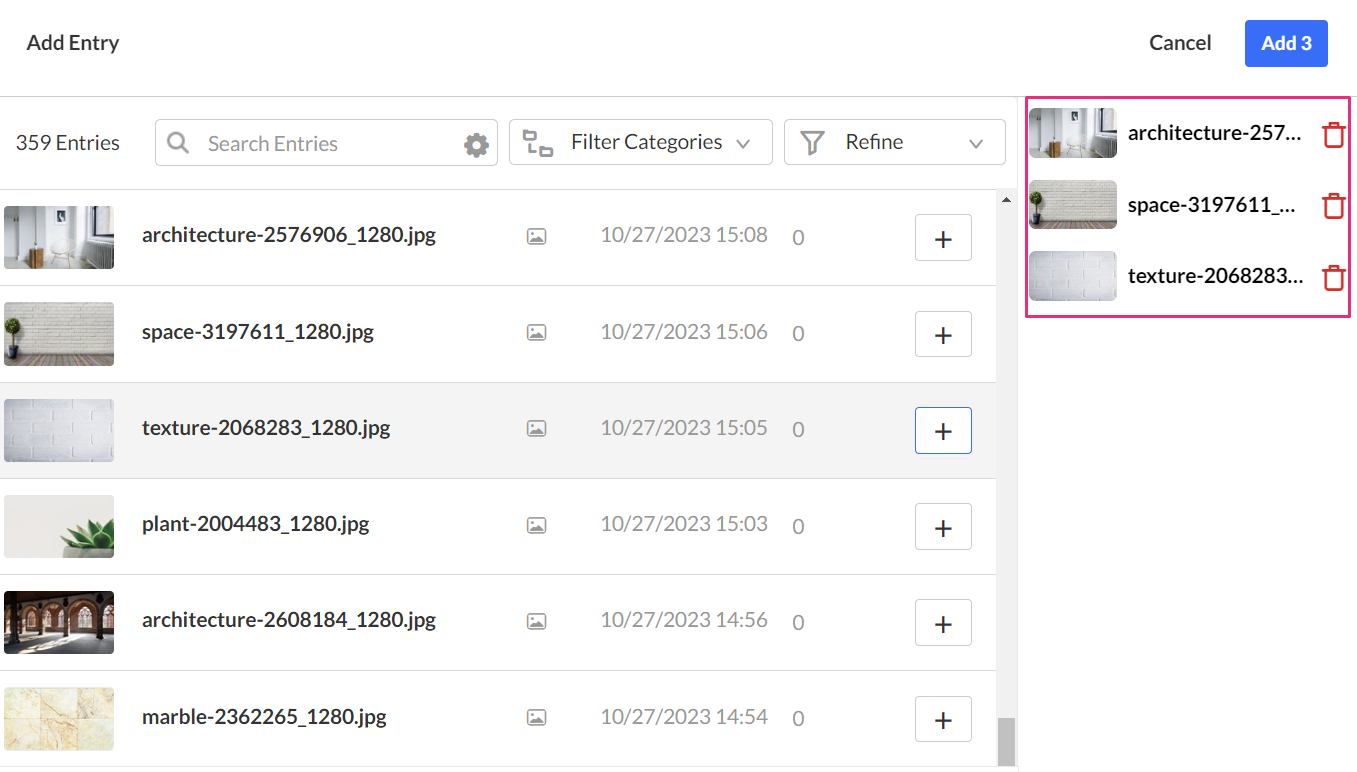
You can also use the search and filter functions to search for entries. See Search and filter for more information about using filters.

To remove an entry that you selected, click the trash can icon next to the desired entry.
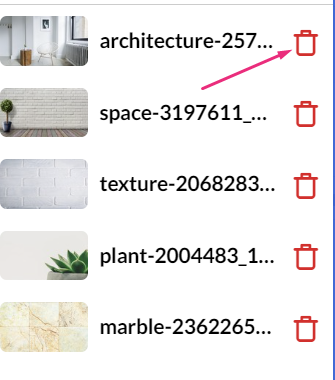
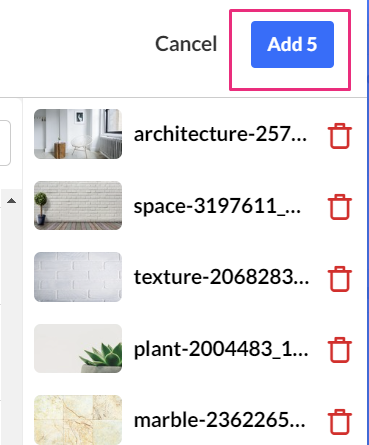
Your new playlist displays with its list of the entries.