About
A rule-based playlist is a dynamic collection that automatically updates as new media matches your defined criteria. Use this type when you want playlists that refresh themselves, like “Most viewed this month,” “Recently added,” or by tags and categories.
Rule-based playlists are created and played in the Kaltura Management Console (KMC) only. Using them in the Video Portal may not display correctly if entries are restricted in private or restricted channels.
Create a playlist
- Log into your KMC.
- Under the Content menu, click the Playlists tab.
- Click Add Playlist.
- Select Rule-Based Playlist.
- Enter a name for your playlist, and a brief description (optional).
- Click Next.
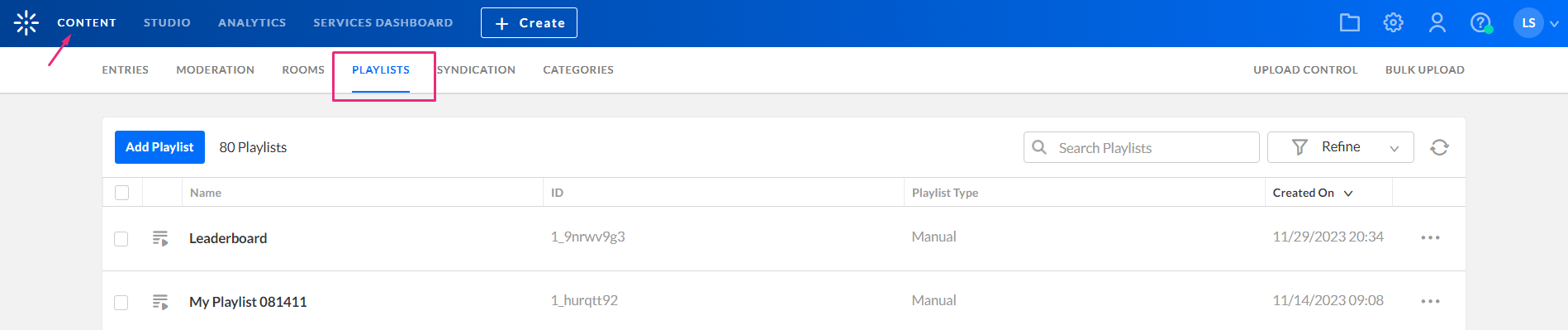
The Playlists page displays.
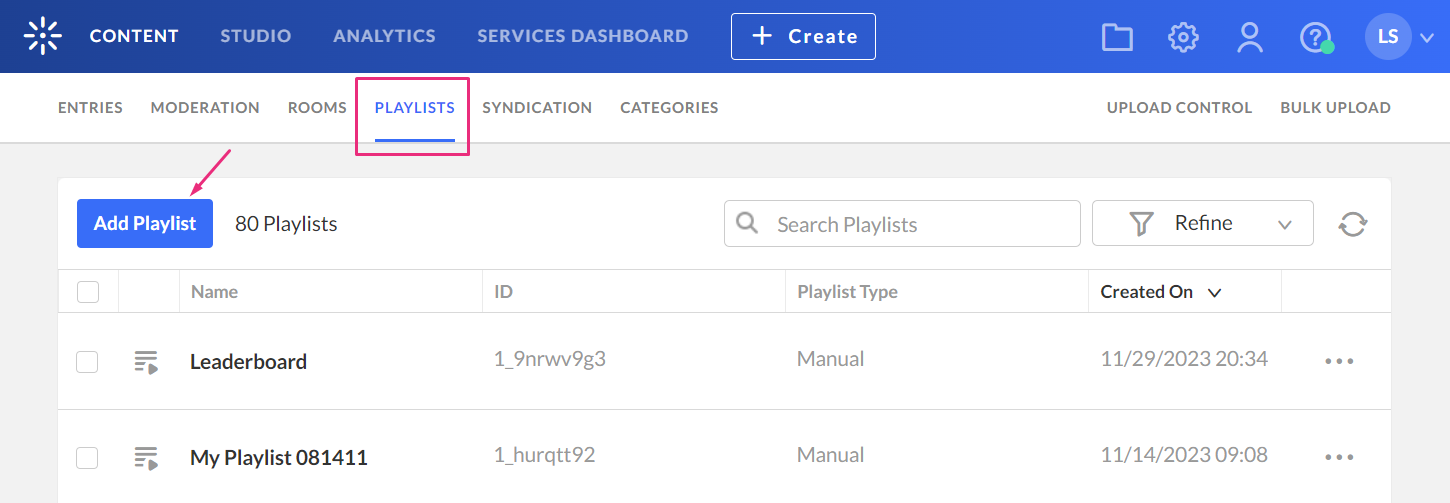
The 'Add New Playlist' window opens.
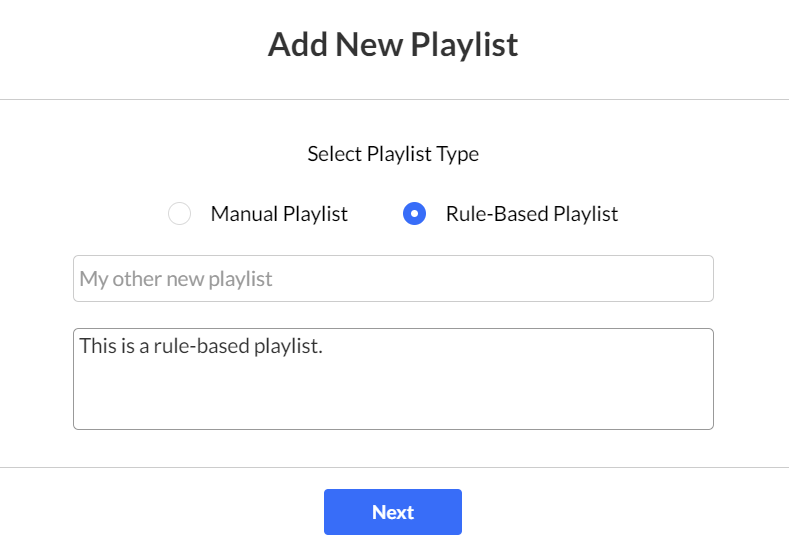
The rule edit page displays showing an empty rules table.
Add a rule
- Click Add Rule.
- Configure the rule:
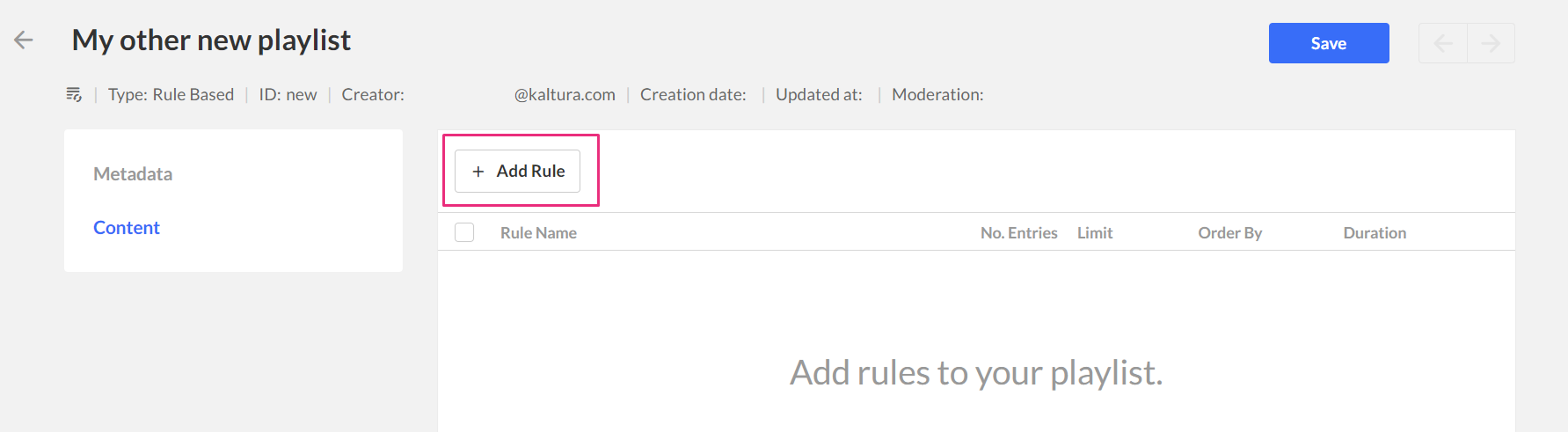
The rule configuration screen displays.
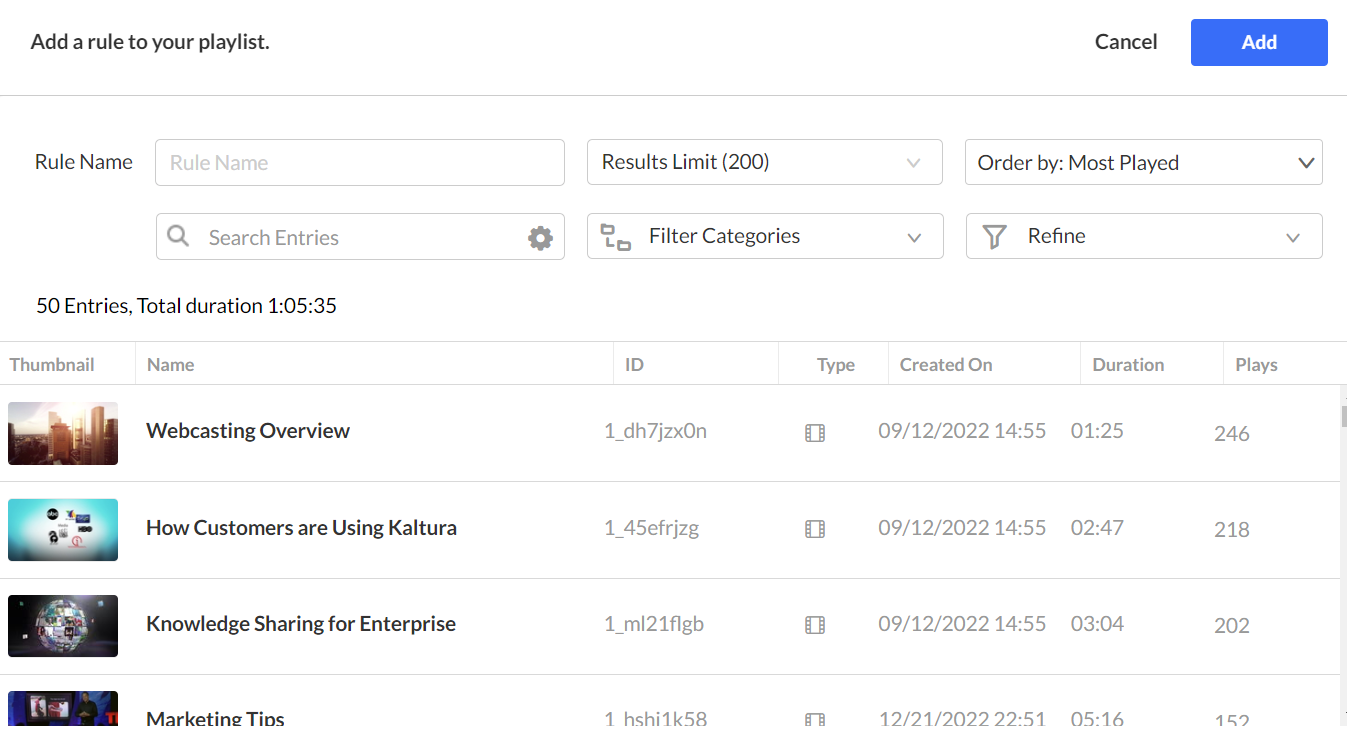
- Rule name - Give the rule a clear, descriptive name.
- Results Limit - Use the slider to select how many entries the playlist should include (1–200; default is 200).
- Order By - Choose how to sort entries. The following options are available:
- Most Played
- Most Recent
- Highest Rated
- Entry Name
- Filter Categories - Use this function to choose which category(ies) will be associated to the playlist.
- Refine - Further narrow results using filters such as media type, creation date, or custom metadata. For more information about using the filters function, see our article Search and filter.
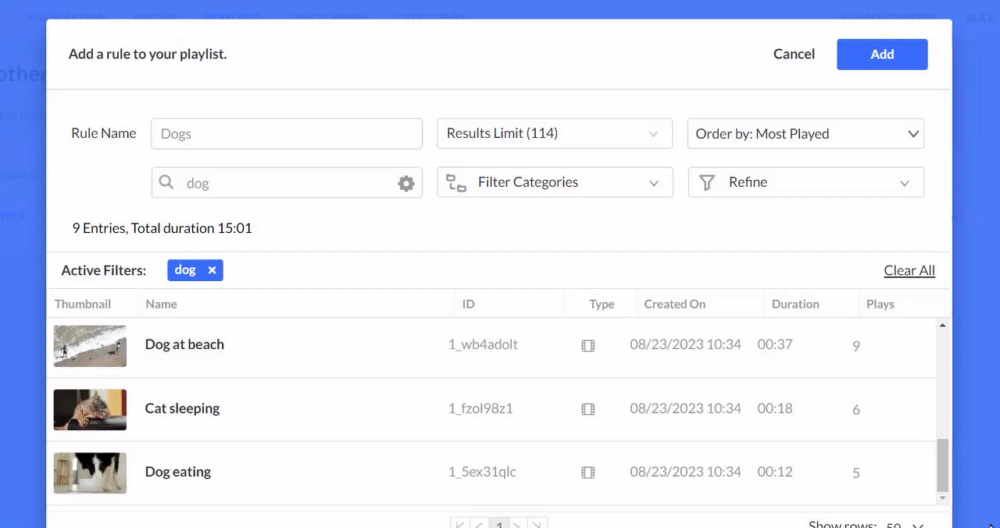
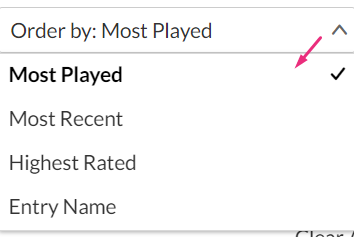
The entries table displays matching results with columns for Thumbnail, Name, Type, Limit, Duration, and Plays. If no entries match your filters, the message No entries appears.
3. Click Add at the top right to include the rule in the playlist. The rule appears in the rules table.
4. When you’re done adding or editing rules, click Save.
Once saved, the playlist type is set to Rule-based, and the system updates the playlist with the selected filters and entries.
