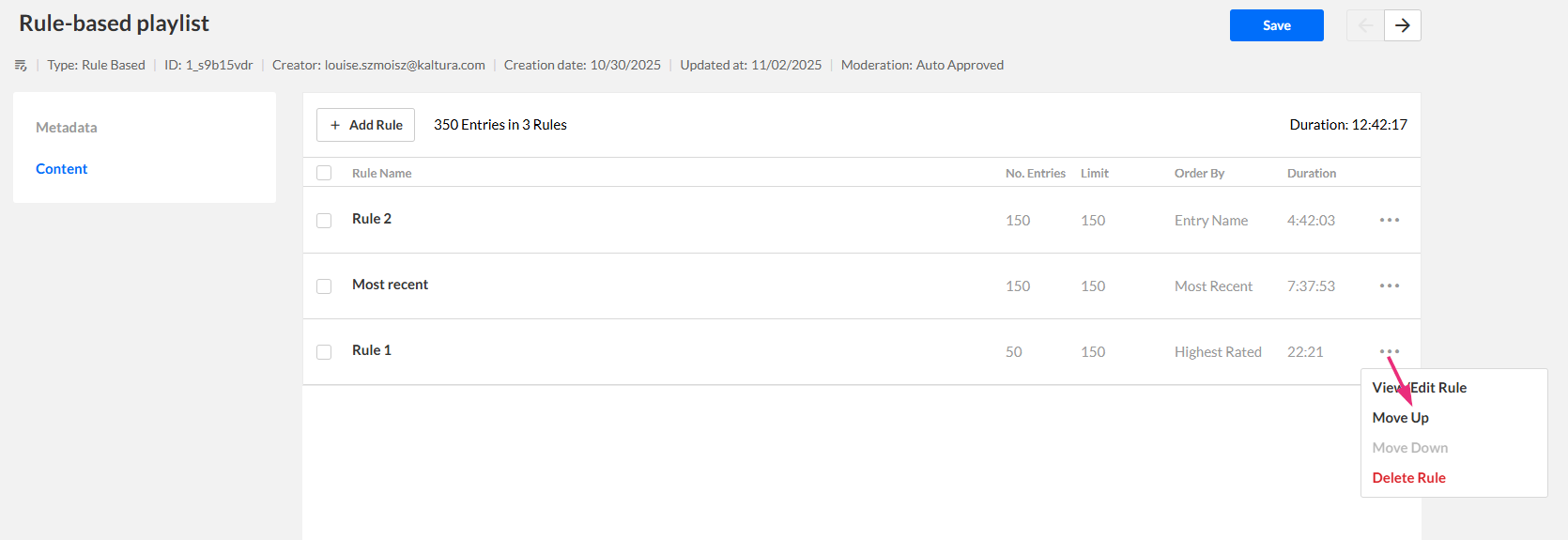About
You can edit a rule-based playlist in the KMC to update its name, description, or the rules that define which entries appear. Changes take effect after you save the playlist.
Access a rule-based playlist
- Log into your KMC.
- Under the Content menu, click the Playlists tab.
- Click on the desired playlist's name.
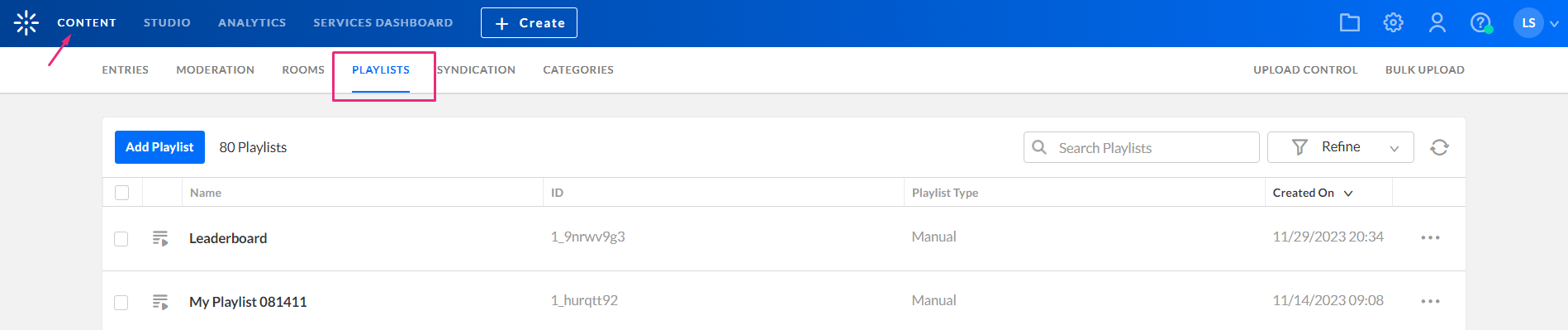
The Playlists page displays.
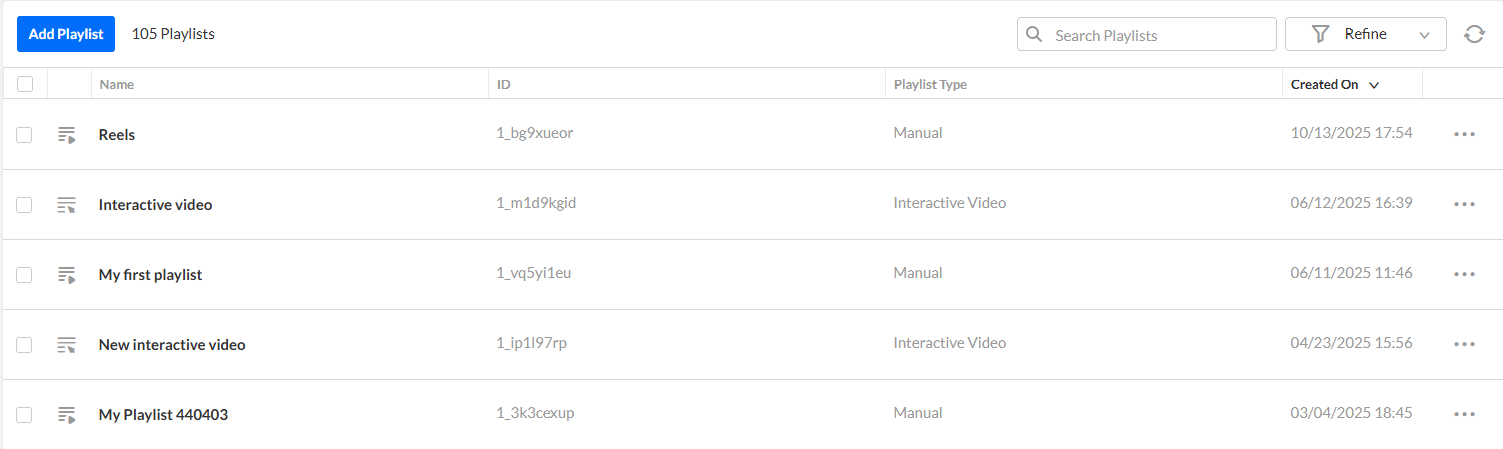
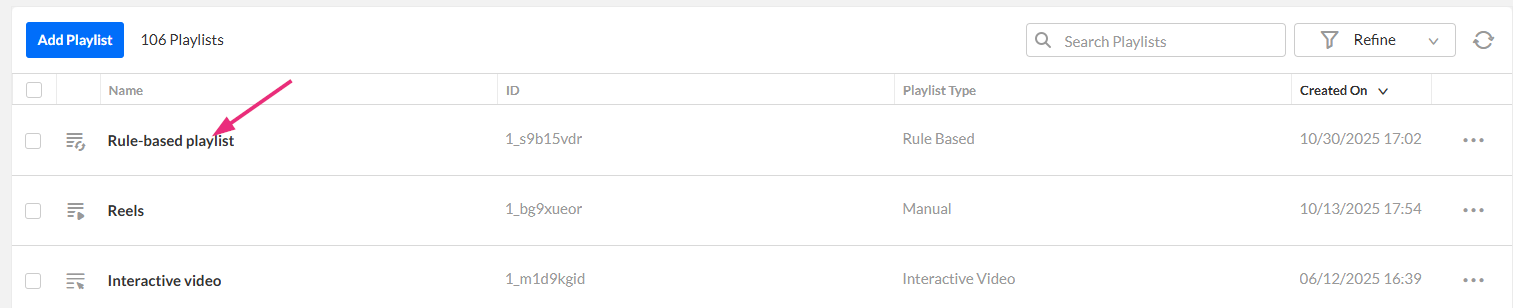
The Metadata tab displays by default.
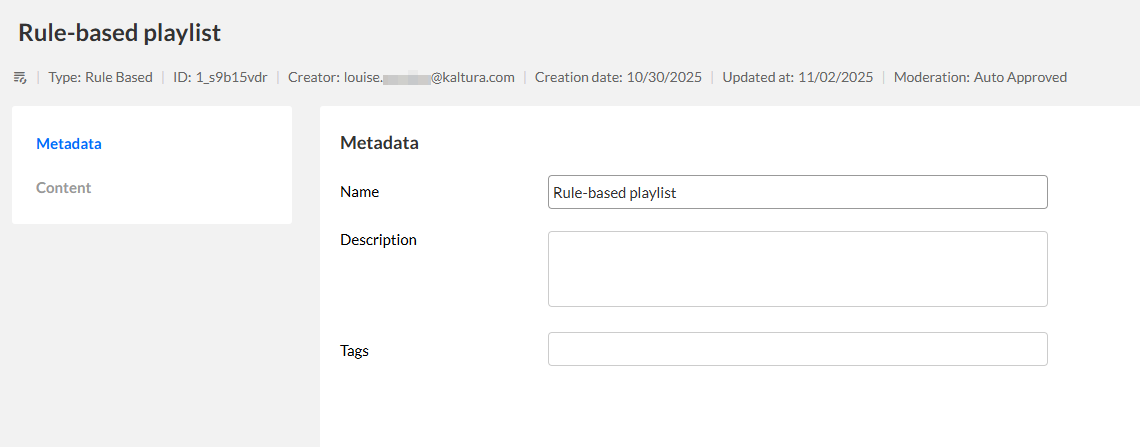
Add or modify metadata
- On the Metadata tab, update basic information about the playlist:
- Name – The display name for your playlist.
- Description – Optional text that helps other users understand the playlist’s purpose.
- Tags – Add keywords to help categorize and find the playlist in search. Type a tag and press 'enter' after each one.
2. Click Save at the top right.
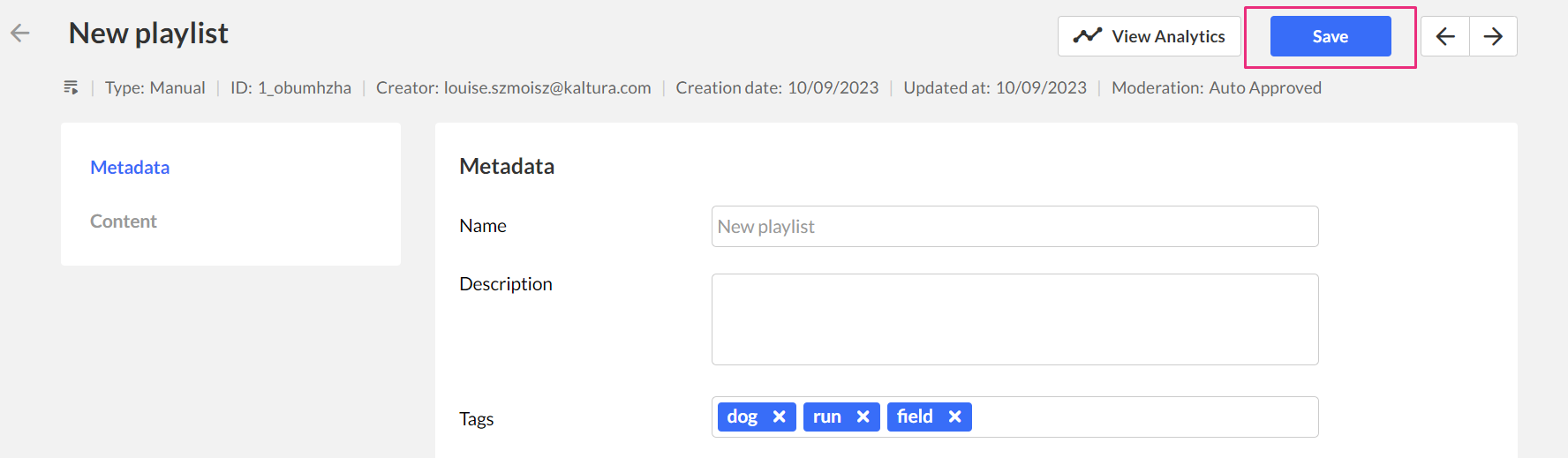
Add or modify content
- Click the Content tab.
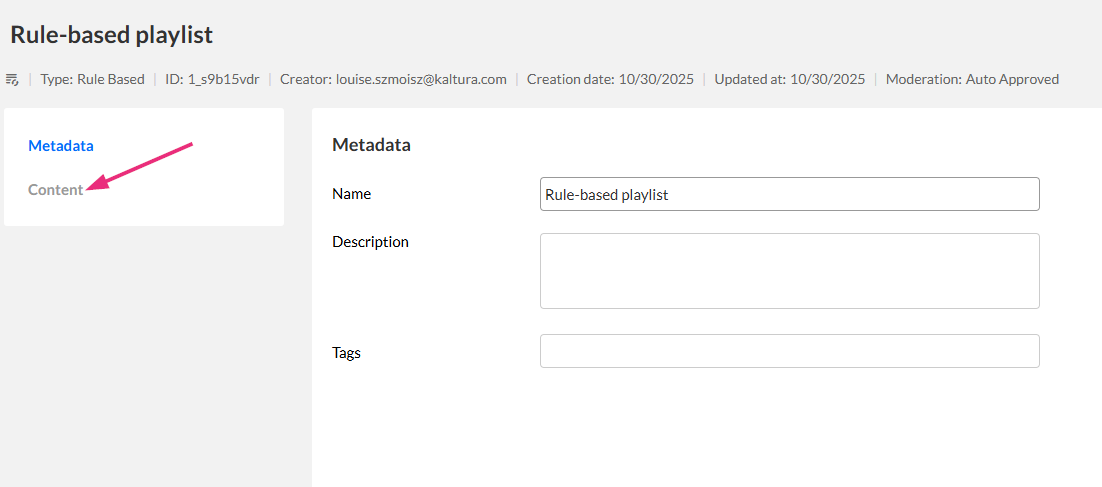
The Content tab displays.
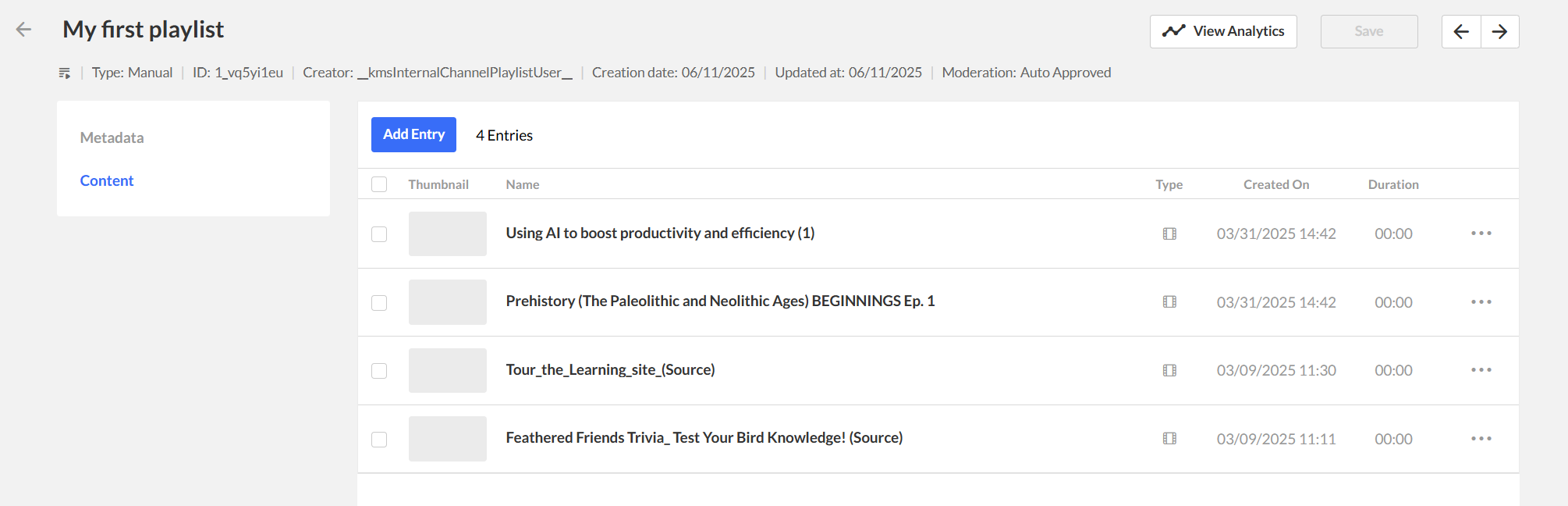
Add entries
- On the Content tab, click Add Rule.
- Configure the rule:
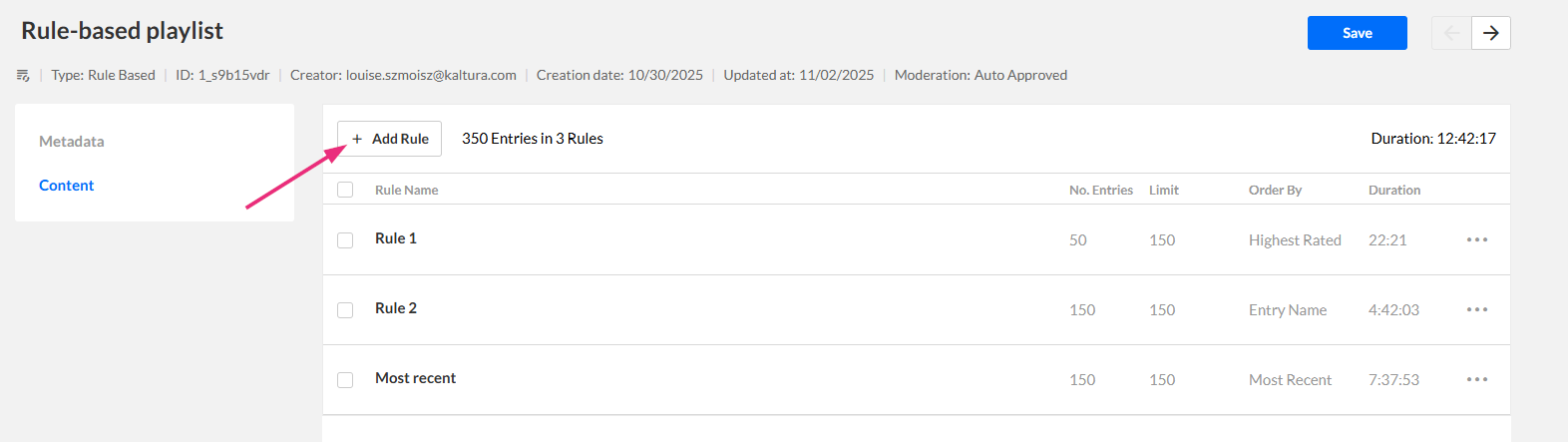
The rule configuration screen displays.
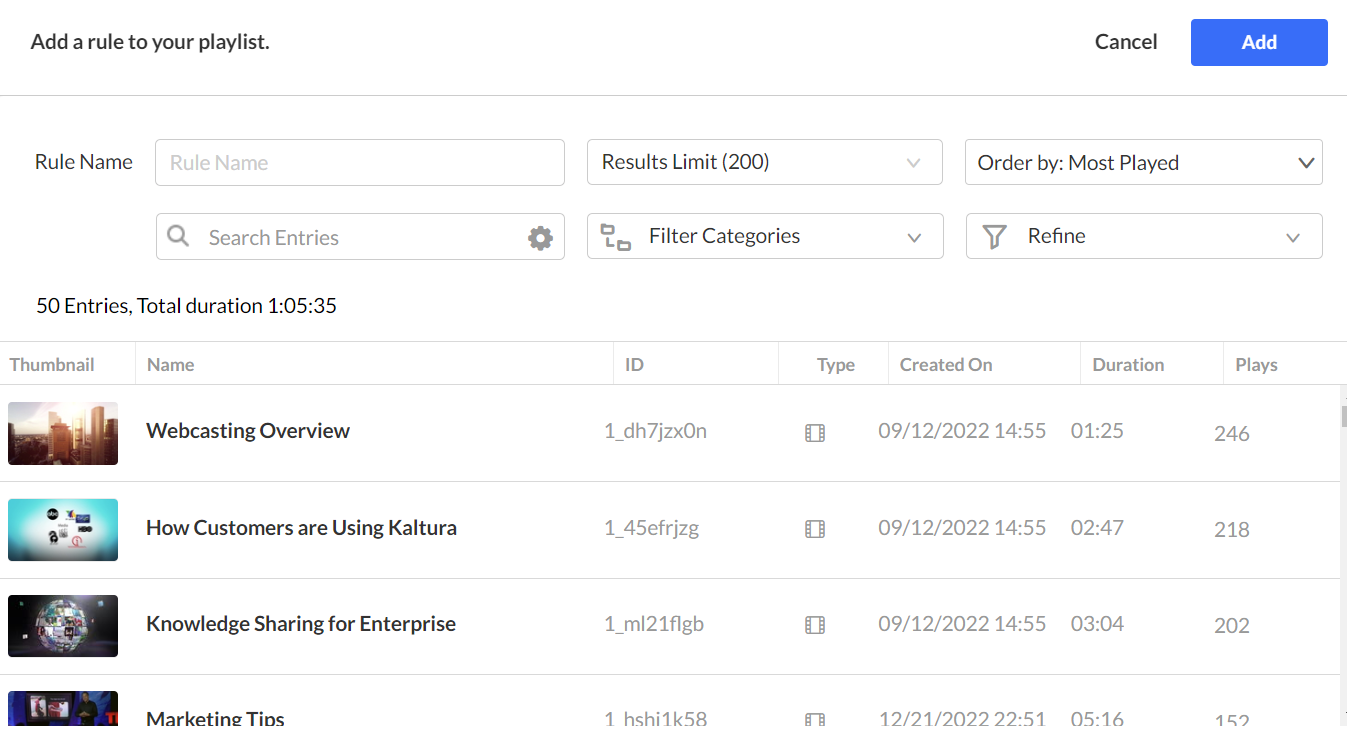
- Rule name
- Results Limit
- Order By - Choose how to sort entries. The following options are available:
- Most Played
- Most Recent
- Highest Rated
- Entry Name
- Filter Categories - Use this function to choose which category(ies) will be associated to the playlist.
- Refine - Further narrow results using filters such as media type, creation date, or custom metadata. For more information about using the filters function, see our article Search and filter.
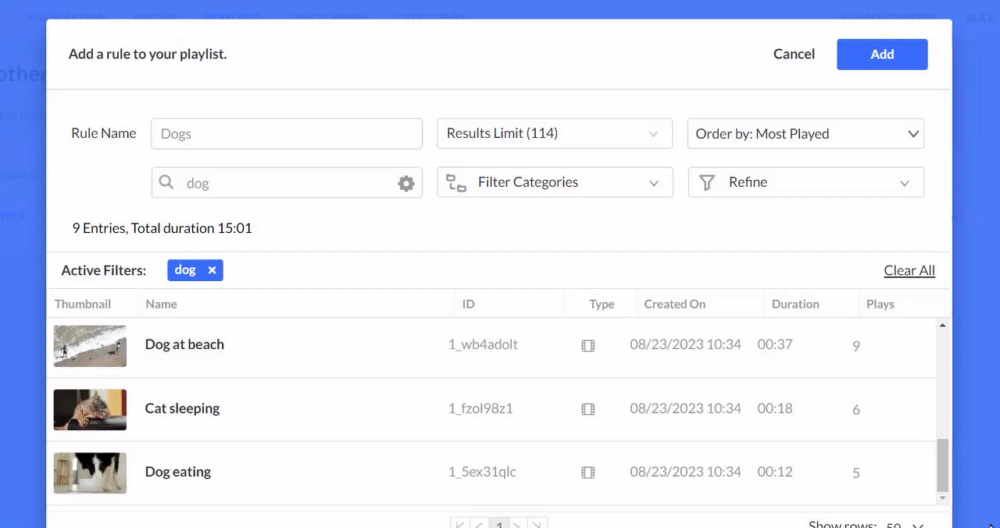
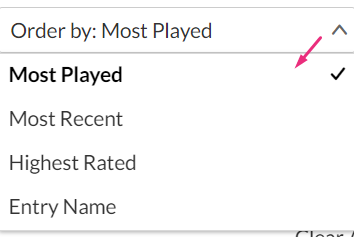
3. Click Add.
Remove entries
- On the Content tab, click the box(es) next to the entry(ies) you want to remove.
- Click Remove at the top.
- Click Save.
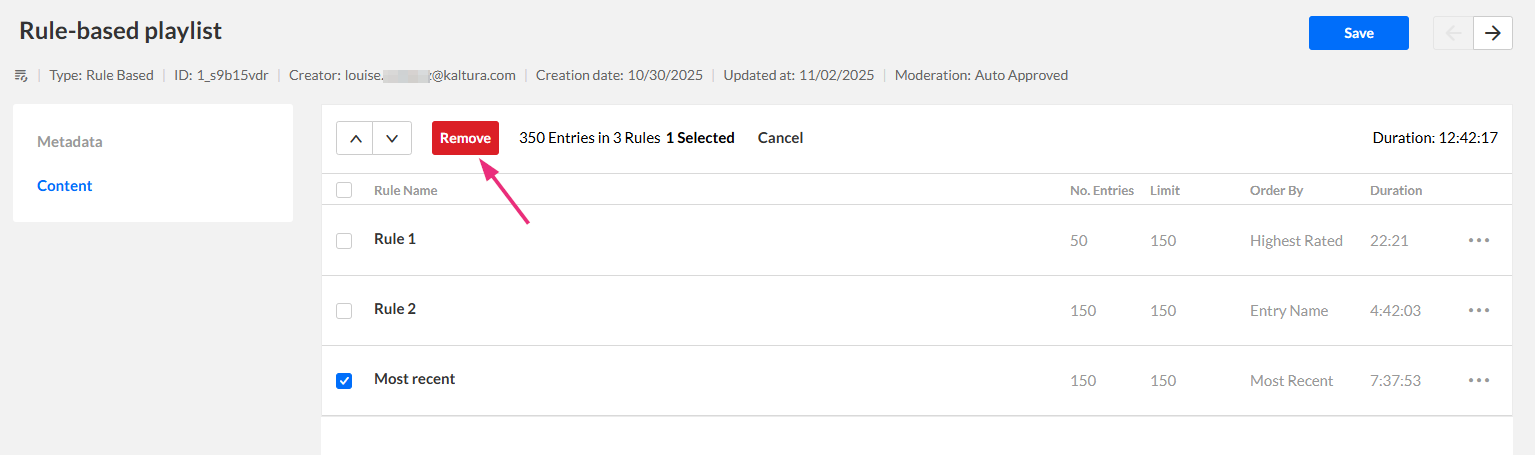
Removing a video from a playlist does not delete it from your content library.
Edit a rule
- On the Content tab, click the three-dot menu to the far right of the desired rule and select View/Edit rule.
- Update any of the following:
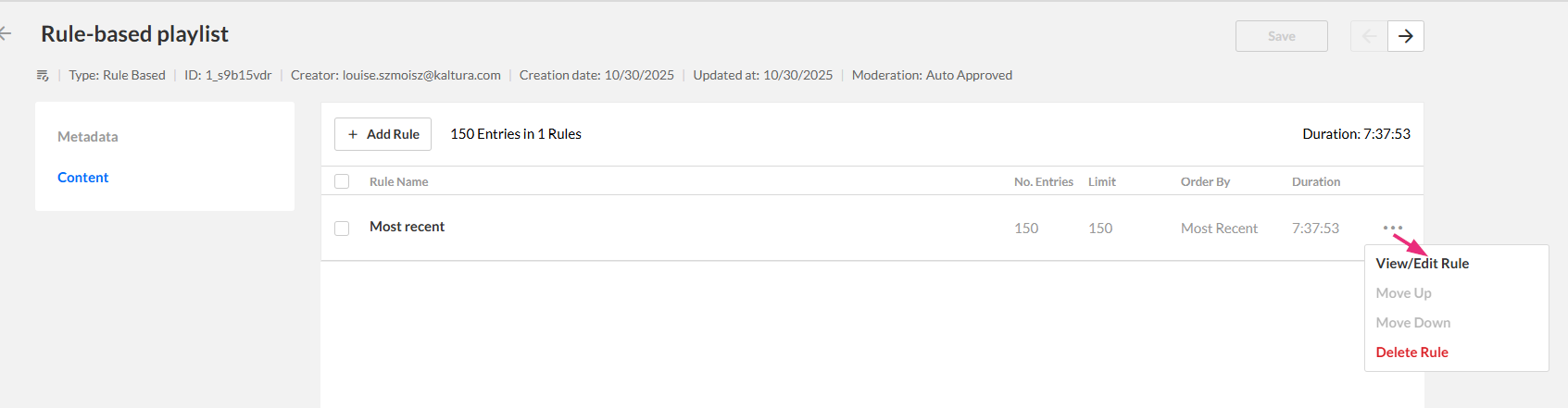
The rule configuration screen displays.
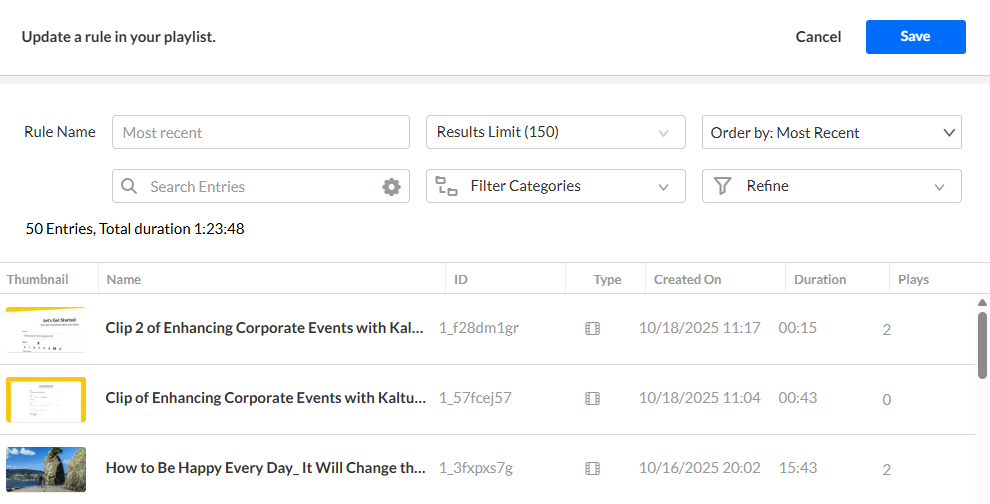
- Rule name
- Free text search
- Category filters
- Refine filters
- Results limit (1–200, default 200)
- Order by:
- Most Played
- Most Recent
- Highest Rated
- Entry Name
3. When you’re done editing, click Save. The entries table refreshes automatically to show matching results.
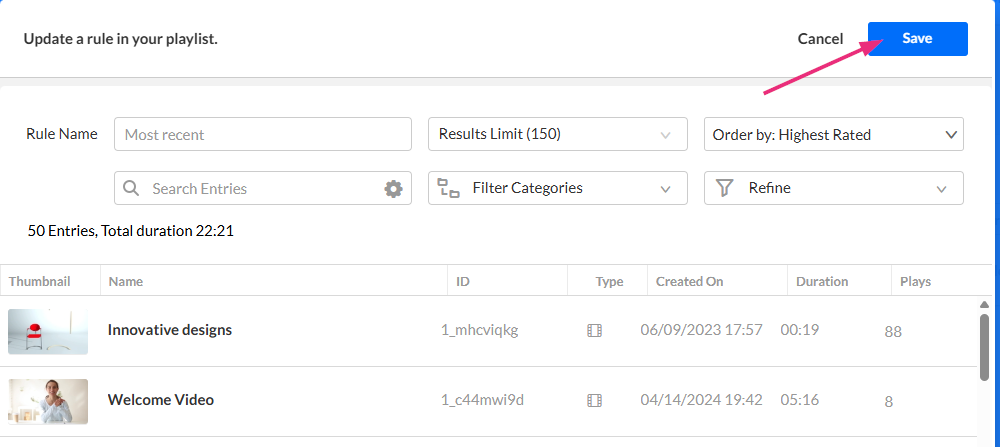
Change order of entries
- Click the three-dot menu to the far right of the desired entry and select Move up or Move down.
- Click Save.