About
Use the banner overlay capability to display text directly on the player. The banner appears over the video with a semi-transparent background to keep the message readable on any content.
Banners are useful for short notices such as disclaimers, promotions, or alerts.
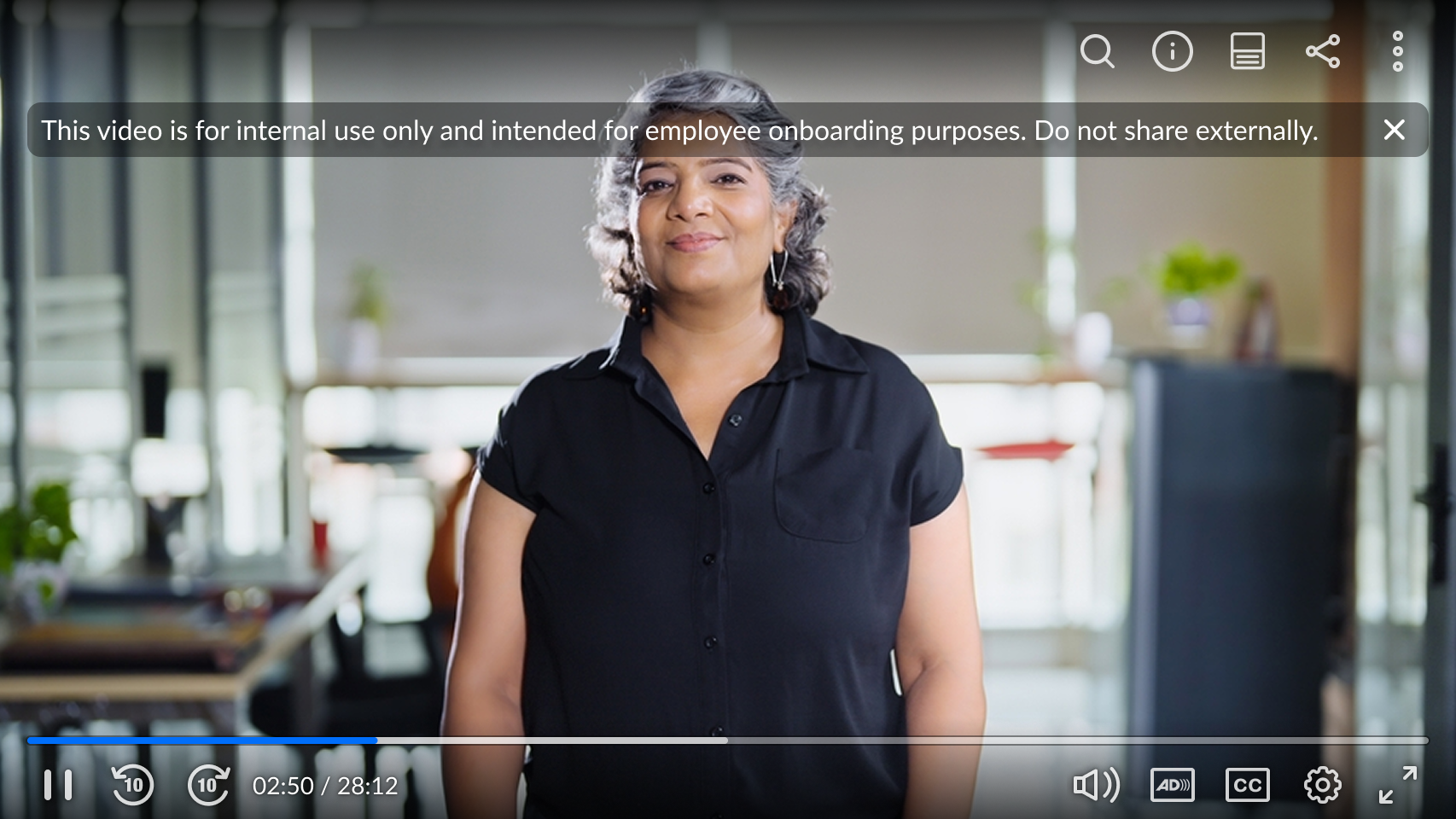
VOD
Access the player settings
- Log in to your KMC and click the Studio tab.
- Click the player you want to edit from the list (or use the search bar in the top right).

The Player Studio page displays.
If you haven't created a player yet, check out our article Create a player for guidance.

The player settings display.

Set banner message
1. Scroll down to the Capabilities section and find Banner overlay.
2. Click the toggle to enable it and open the settings.
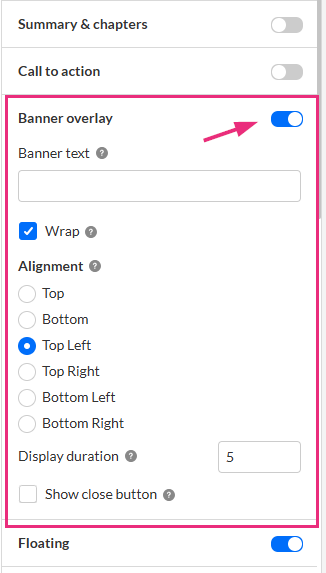
4. Configure the following:
- Banner text – Enter the message to display.
- Wrap – Check this setting to allow the text to wrap onto multiple lines. If unchecked, the text will stay on one line (may truncate).
- Alignment - Choose where to place the banner on the player
- Display duration – Set the duration (in seconds) that you want the banner to remain visible. Enter 0 for unlimited.
- Show close button – Enable viewers to close the banner while it’s displayed. If closed, it will reappear when the video is loaded again.
5. Click Save at the top right of the settings page.
For the user guide, see Banner message on player.
