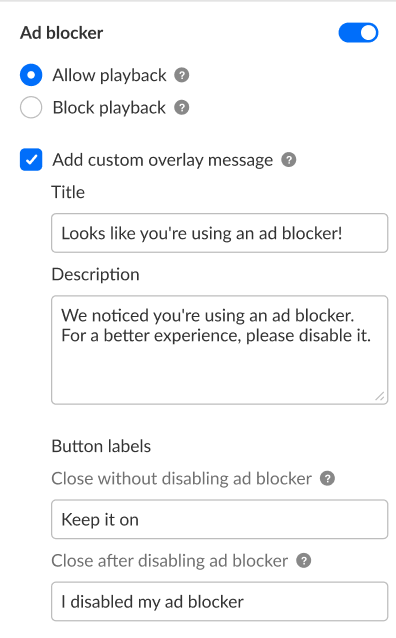About
You can enable ad blocker detection and choose whether playback is allowed or blocked.

Set ad blocker detection
VOD
1. In the KMC, open your player, then go to the settings tab (look for the gear icon).
![]()
2. Scroll down to the Capabilities section and find Ad blocker detection.
3. Click the toggle to open the settings.

4. Configure the following:
- Allow playback - Lets users continue watching even if an ad blocker is detected. A message will prompt them to disable the blocker or keep it on before playback continues.
Applicable to Allow playback only. Ad blocker detection runs once at the start of a browser session. If the user turns on an ad blocker after that, no message will appear.
- Block playback - Prevents playback if an ad blocker is detected. Users will see a message telling them to disable the ad blocker to continue watching.
- Add custom overlay message - A default message appears when an ad blocker is detected, but you can override it with your own custom message by checking this option:
- Title - Type a title for your custom overlay message.
- Description - Type a description for your custom overlay message.
- Close without disabling ad blocker - If you are allowing playback with an ad blocker on, you may type a label for the button users will click to signal they want to continue playback with an ad blocker on.
- Close after disabling ad blocker - Type a label for the button users will click to confirm they've disabled their ad blocker.
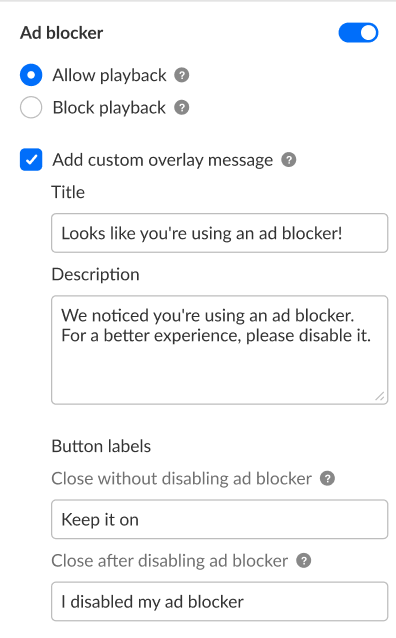
For the user guide, see Ad Blocker Detection.