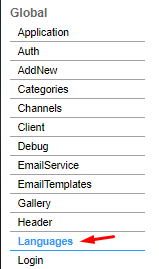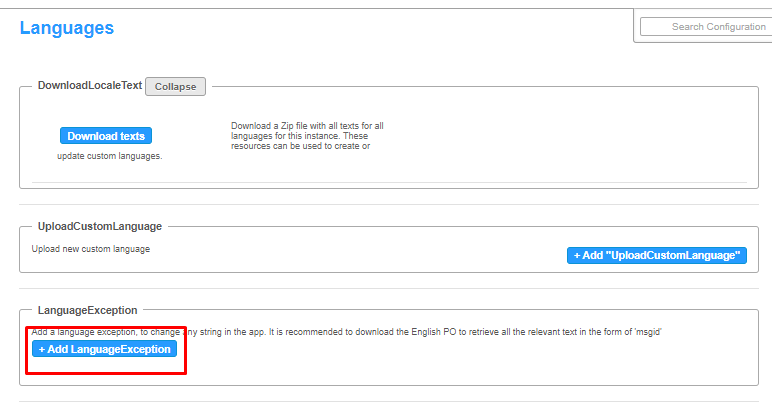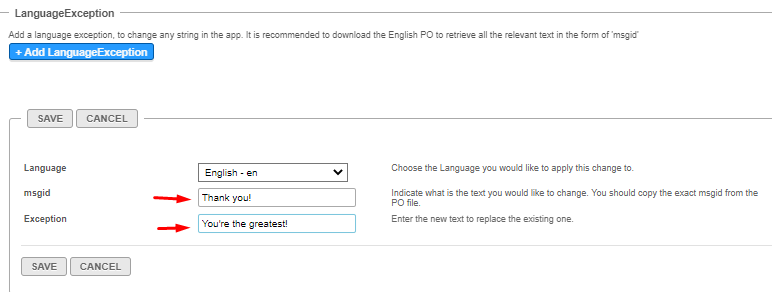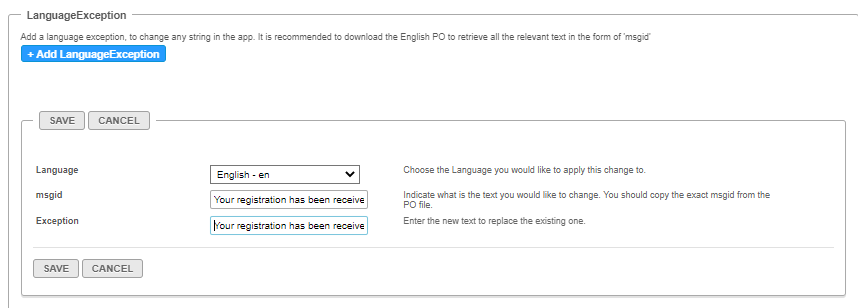About
When a user performs a certain action, such as completing a registration process or trying to access unauthorized content, a default message is displayed. If you'd like to change the wording of a message or completely rewrite it to suit your brand's personality, you can do so using language exception. Here are a couple of examples of how to change your default messages.
Changing the Thank You message
By default, the following message is displayed when a user completes the registration process for a media item.

Here's how it works
- Go to your Configuration Management console and click on the Languages module. You can also navigate to it directly using a link: https://{your_video_portal_URL}/admin/config/tab/languages.
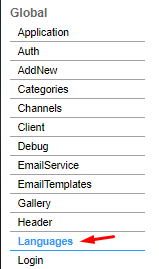
- In the Languages window, click +Add Language Exception.
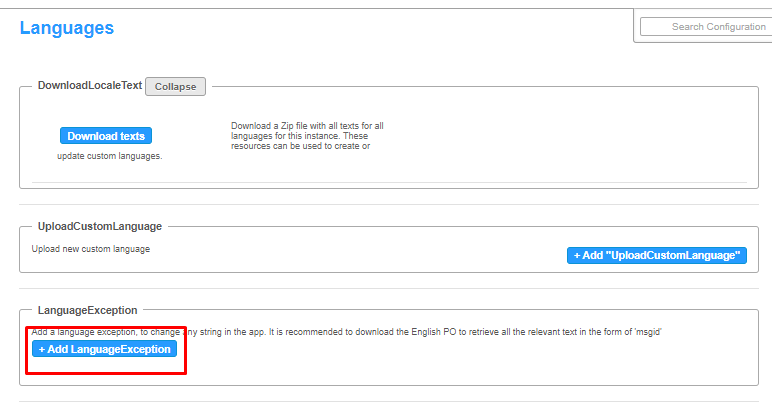
- Complete the following fields:
Language - Select the language you would like to apply the change to, if relevant.
msgid - Copy the exact text from the message you want to change.You should copy one line at a time as each line is configured separately, for example, you can see we have Thank You! on one line in our set up. In addition, the text must be copied exactly as it appears on the message, including capital letters and punctuation.
- Exception - Enter the new text to replace the existing text, in this instance, You're the greatest!
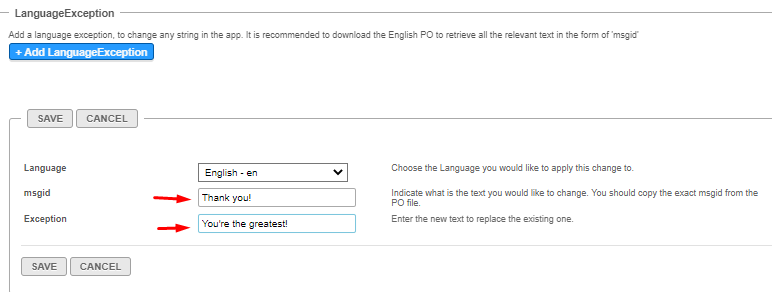
- Click Save.
- Repeat steps 2-4 for each line of text.
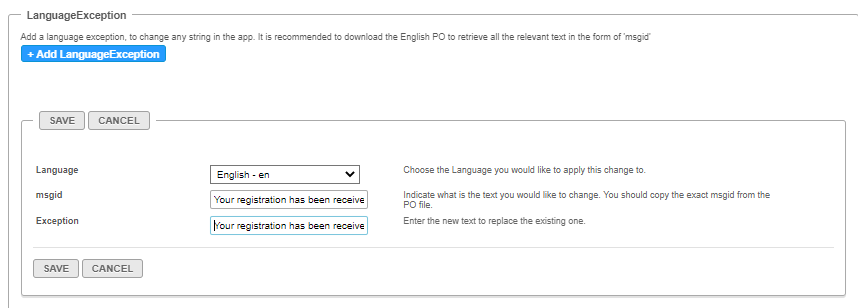
- After clicking Save each time, you'll see the list of exceptions you made which you can edit or delete if you change your mind.

- When you've finished, scroll down the page and click Save.
The next time a user registers for a media item, they'll see this message.

Changing the Access Denied message
The Access Denied message is displayed when a user doesn't have the right to access content, for example, when sharing subscription links with users who aren't members of the channel or who weren't invited to the channel.
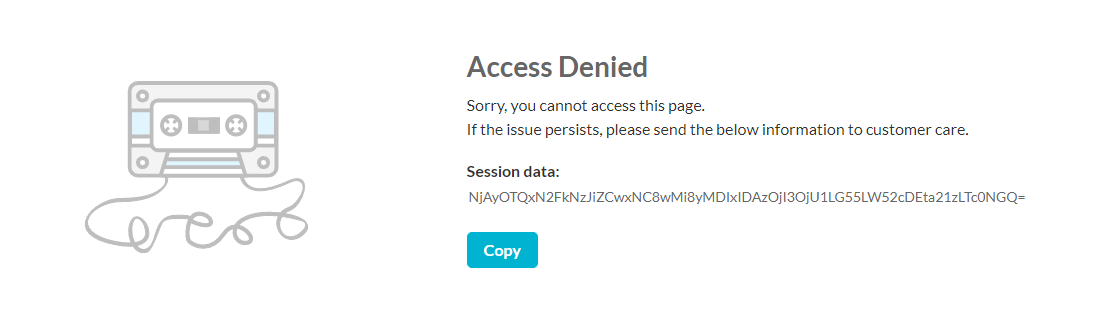
To change the Access Denied message, follow steps 1-7 above.
In this instance, we've made changes to the top three lines of the message. This is the result:
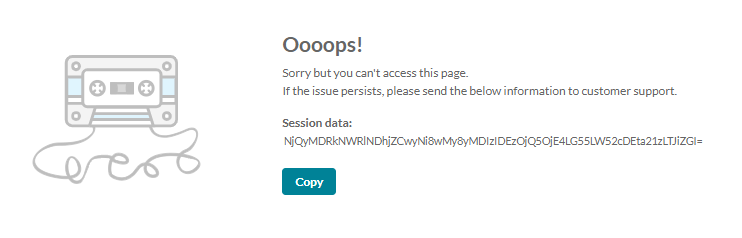
The following video demonstrates how to change an error message:
Changing text in the PO file
If you don't have the site's exact text available, then you can download the text and edit it in the PO file. Here's how:
- From the Languages module, go to DownloadLocaleText and click Download texts to download the zip file with all the texts for your instance.
- Select the relevant language PO file and open it with a text editor such as Notepad++ or Poedit.exe.
- Retrieve the relevant source text (you can search using ctrl+F).
- The msgid will remain the same and you can modify the msgstr with the specific text you'd like to change in the message.
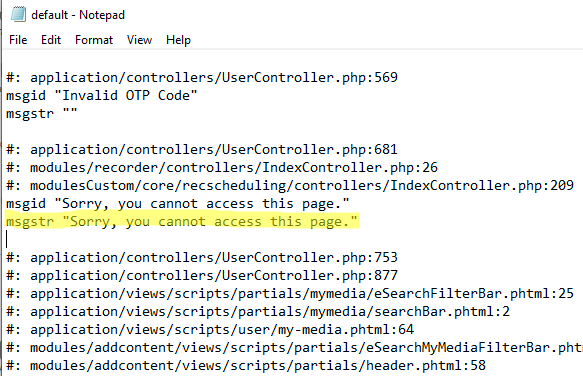
When you've finished, upload the file.
The session data and button may be removed with the CSS.
---- CSS Sample to hide the session data and the button -----
.error-msg .sub_heading .bold {
display: none;
}
.error-msg .copy-wrap {
display: none;
}
If you are looking to customize the look and feel of your site, see the Theming module.