About
Media owners can add other users as collaborators so they can view, edit or publish their media. Collaborators see the media in their own My Media area.
Add collaborators
- Access the edit media page.
- Click the Collaboration tab.
- Click +Add Collaborator.
- Enter the user or group name. You can search for available users or groups and use the auto-complete function (starts from the third character).
- Select the collaborator type and permissions as follows:
If you don’t see the Collaboration tab or can’t add collaborators, ask your administrator to enable the Media Collaboration module, or check your permissions.

The 'Add a Collaborator' window opens.
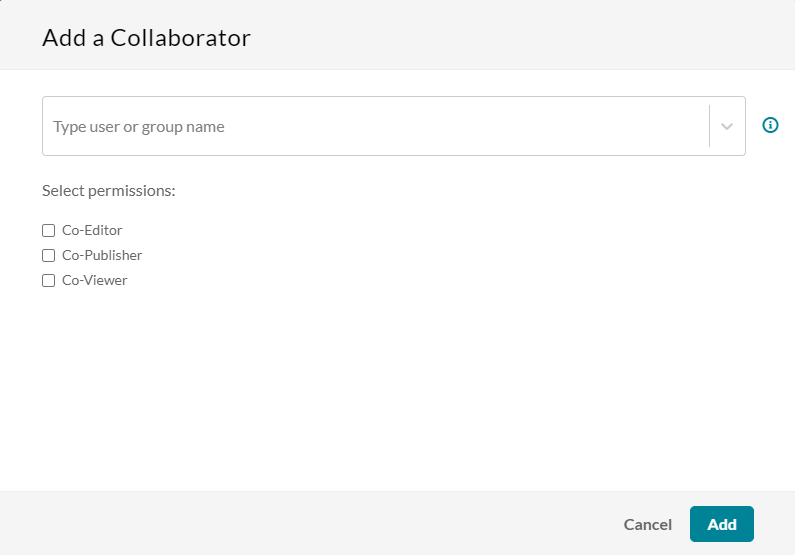
- Co-Editor - Can edit this media's details and metadata, trim media, replace media, edit captions, edit chapters, and edit slides. Co-editors can't delete media or add new co-editors and co-publishers. Co-editors can see the analytics page for the media they co-edit.
- Co-Publisher - Can publish the media to categories or channels they’re entitled to.
- Co-Viewer - Can only view this media and doesn't have editing or publishing permissions.
- Kaltura Webcasting Moderators - (Webcast entries only) Assigned by the media owner. Moderators can send announcements, manage questions, and interact with the audience during a live event. The Co-viewer option isn’t available for webcast entries.

Manage collaborators
To view the collaborators’ permissions, click View all Permissions and select the type of collaborator.
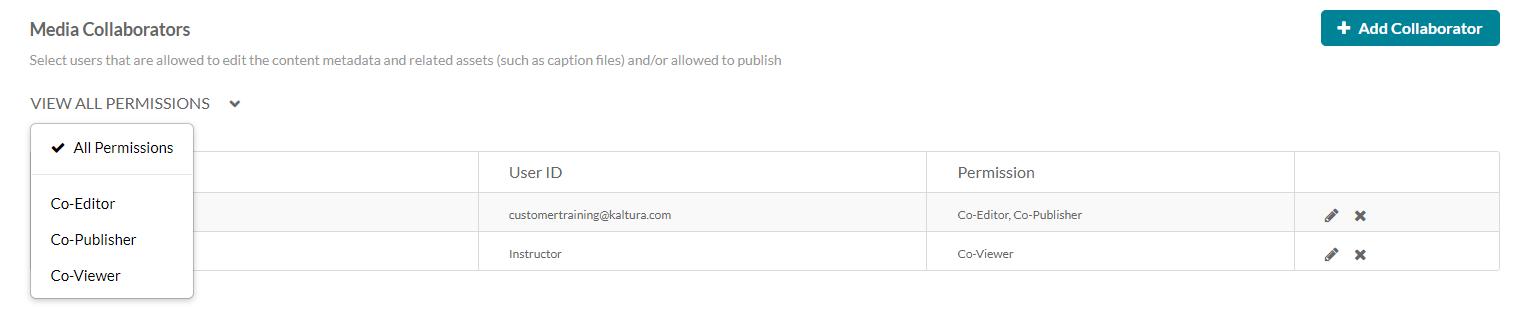
Use the editing options at the end of the row to edit or delete the collaborators.

Adding a collaborator doesn’t override the user’s Video Portal role. A user with a viewer role can’t publish content, even if added as a co-publisher. To learn more about roles, see User roles and permissions in Video Portal.
