About
Creating great content is only half the job - helping people find it is just as important. That’s where tags come in.
Tags are keywords that describe your media and make it easier for viewers to discover it through search. You can add tags when uploading content or later, while editing. Each tag gives viewers a hint about your content’s topic and can even help with common misspellings.
Tips
- Keep it simple: Add a few relevant tags that balance broad and specific terms. Too many tags can actually make your media harder to find.
- Be strategic: Choose keywords your audience is likely to search for. For example, add both “interactive lesson plans” (specific) and “education” (broad).
- Use synonyms: Include related terms or variations your audience might use when describing your topic.
- Need ideas? Try an online tag generator to get keyword suggestions based on your video’s title or main topic.
How to add tags
- In the KMC, click the three-dot menu to the far right of the desired media and select View Details.
- Click in the Tags field and type a keyword or phrase.
- Press enter on your keyboard after each tag to add it.

The entry details page displays.
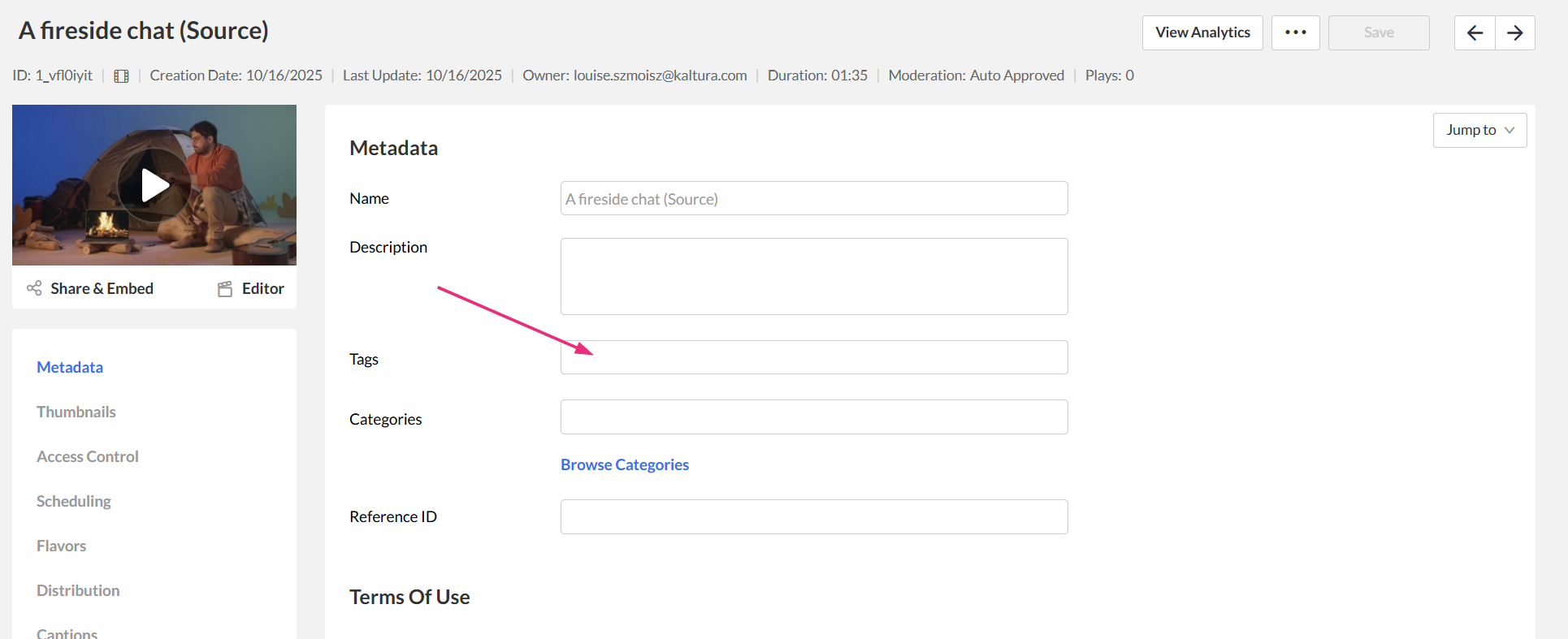
As you type, you’ll see suggestions based on tags already used in your account — this helps keep your tags consistent.
You can continue adding tags one after the other in the same fashion.
Remove tags
To remove a tag, simple click the 'X' on the blue box.
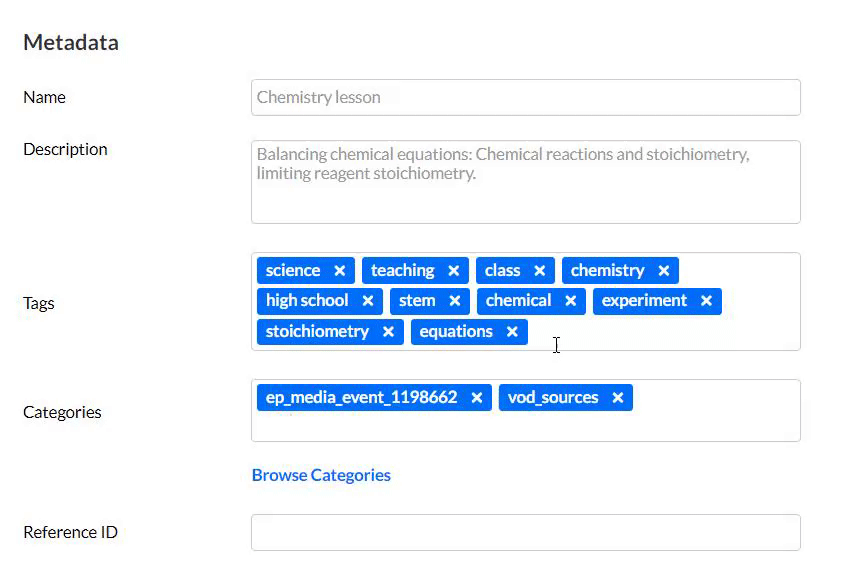
Want to add or remove tags for multiple items at once? See the More Actions menu to learn how to manage tags in bulk.
