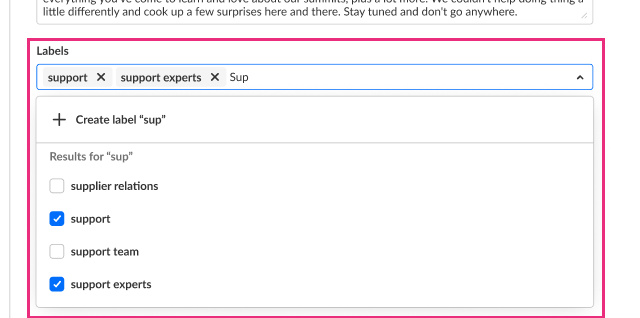About
This article describes how to edit settings on the webinar's site.
Edit webinar site details
After creating a new webinar, navigate to the Webinar details page. There are two ways to reach the Webinar details page from the Overview page - click Edit details on the webinar banner, or click the Webinar details tab.
The Webinar details page displays.

You may access the webinar site by clicking the blue Visit webinar site button on the top right corner of the screen, or by clicking the blue up arrow next to the Webinar URL (the URL that was automatically generated automatically when the webinar was created). You may launch the room by clicking the blue Launch room button.
The editable fields in the Webinar details page are as follows:
- Webinar title - A title for your webinar.
- About the webinar - A description of your webinar.
- Labels - Attach labels to the webinar to categorize and enable filtering of webinars on Webinar Home page. For example, label the webinar as having to do with a specific theme, target audience, or department. To attach a label, click in the Labels field and choose from the list of available labels. You may also start typing the first few letters of a label and a list of matching labels will populate for you.
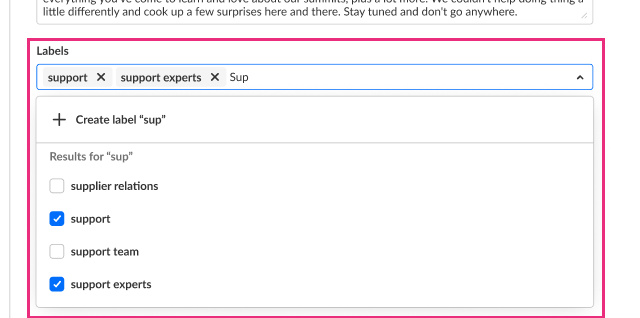
To create a new label, type your new label in the Labels field, then click Create label "[label name]".
To un-attach a label from the event, click "X".Labels you've attached to this event will display on the account level Webinars list and on the Overview tab of the Webinar page.
- Date - The day your webinar will start.
- Time - The time your webinar will start.
- Duration - The duration of your webinar.
- Time zone - The time zone for your webinar.
Once you are finished editing all the site details, click the blue Publish changes button.
The Publish changes button is grayed out/dimmed upon entering the page, and only becomes 'clickable' after at least one edit is made to the page.