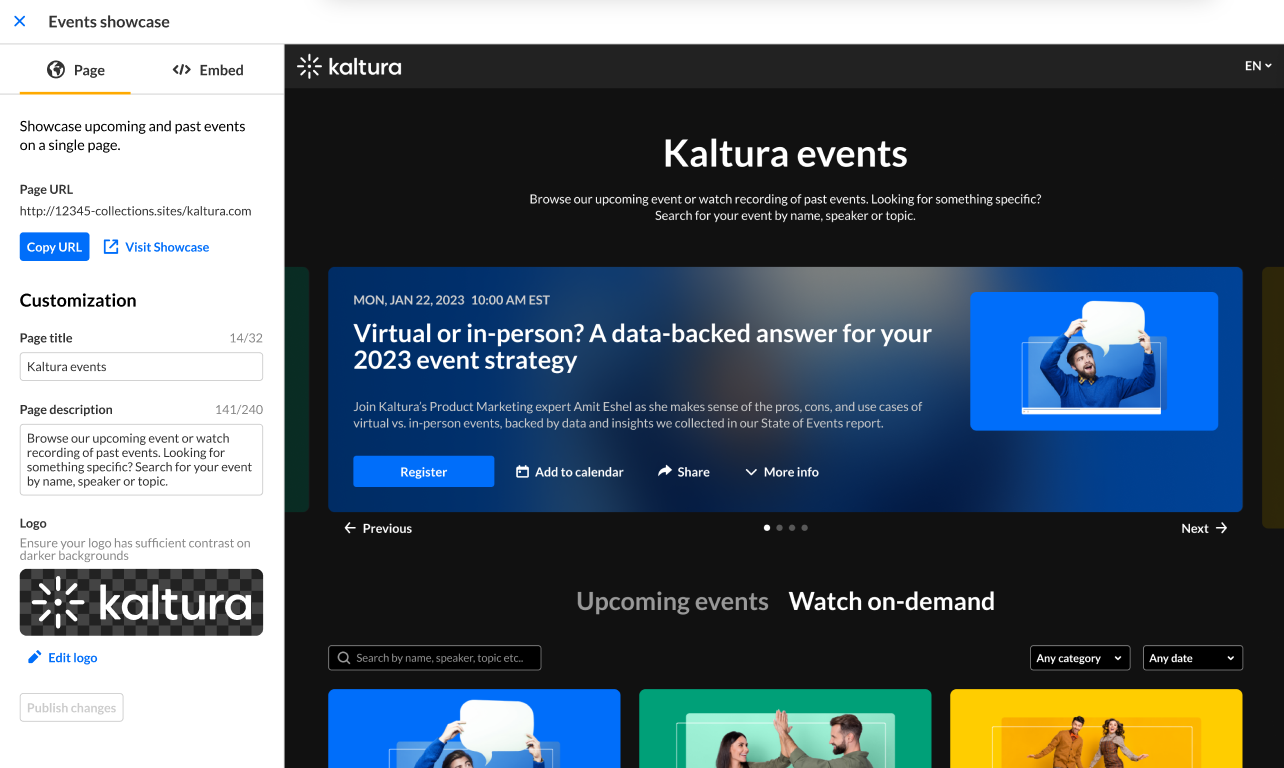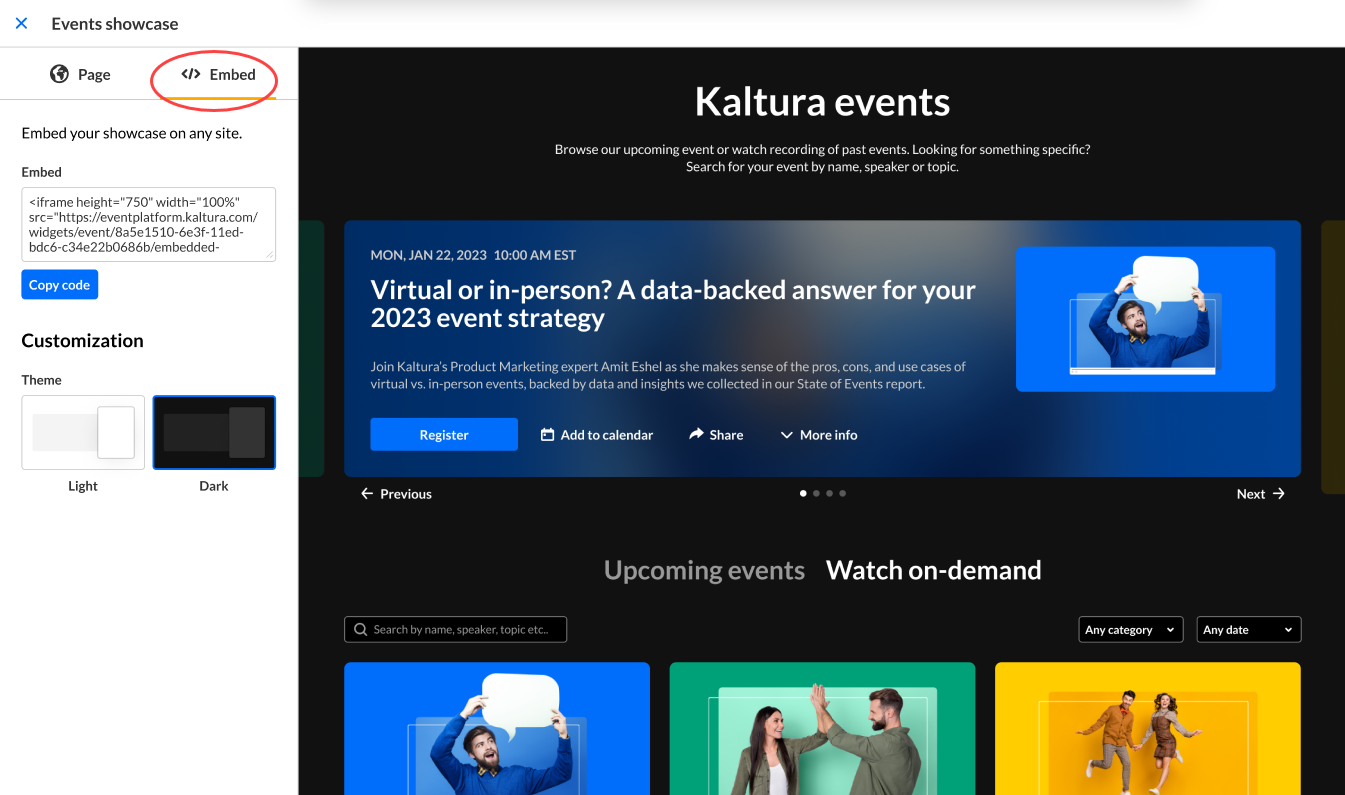About
Webinar organizers who have been planning and managing a variety of webinars may wish to "showcase" upcoming and past webinars to prospects and allow those prospects to register for upcoming webinars and/or watch past webinars on demand. Kaltura generates a "Showcase page" that webinar organizers can customize, share directly with prospects, and/or embed on the webinar organizer's own website. Webinar organizers can choose the specific webinars they want listed on their Showcase page, as well as those webinars they want highlighted/promoted at the top of the page. Prospects can browse the Showcase page to view a list of webinars coming up, register for them, and watch past webinars on demand.
To add webinars to and highlight webinars on your Showcase page
- On the Webinars Home page, click the three-button menu to the right of the webinar you would like to showcase, then choose Publish to Showcase.
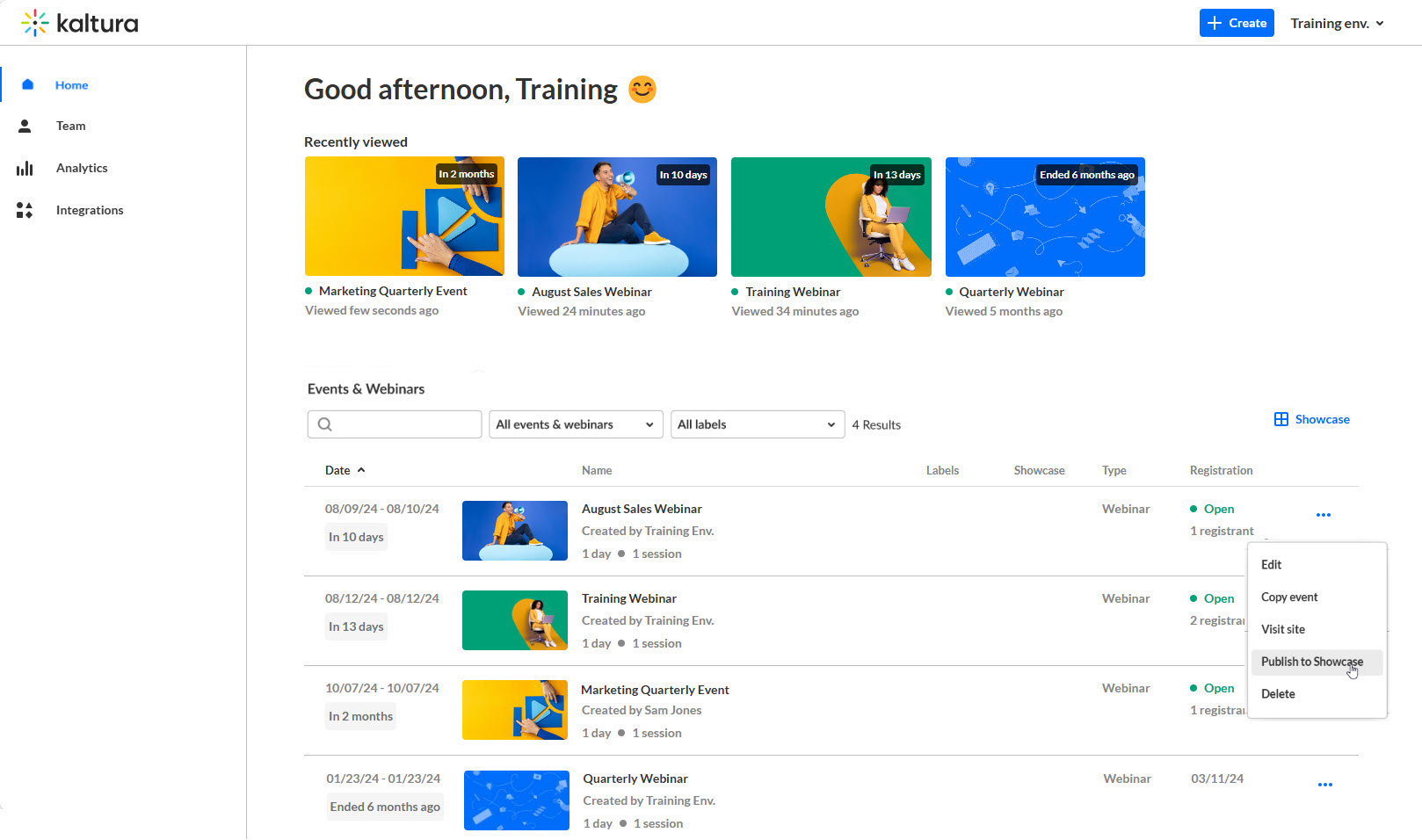 The Publish on Showcase screen displays.
The Publish on Showcase screen displays.
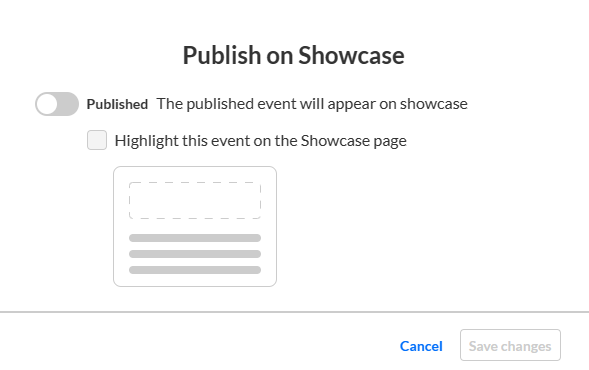
- Click to slide the enable button to the right, confirming you would like to publish this webinar on your Showcase page. Additional options display.
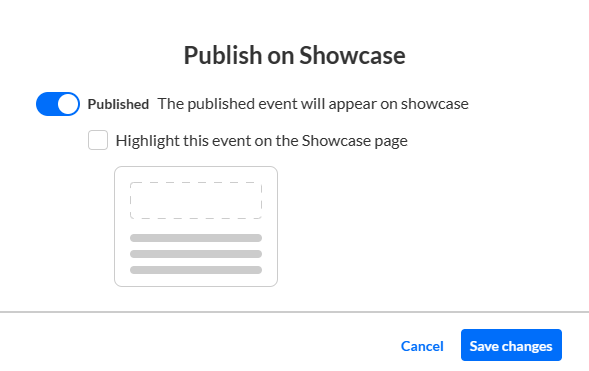
- Click to select Highlight this event on the Showcase page if you would like to highlight/promote this webinar at the top of the page.
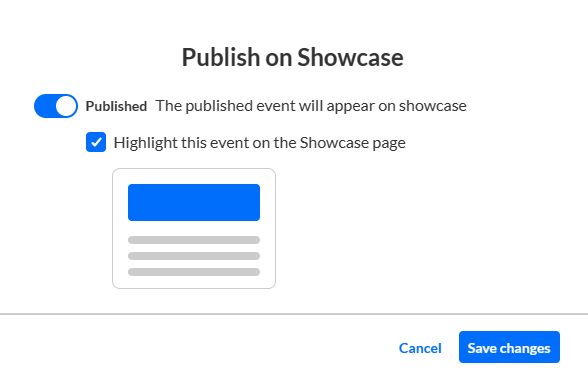
- Click Save Changes. You are notified that the webinar was successfully published on the showcase.
To customize your Showcase page
- On the Webinars Home page of your account, click the Showcase button.
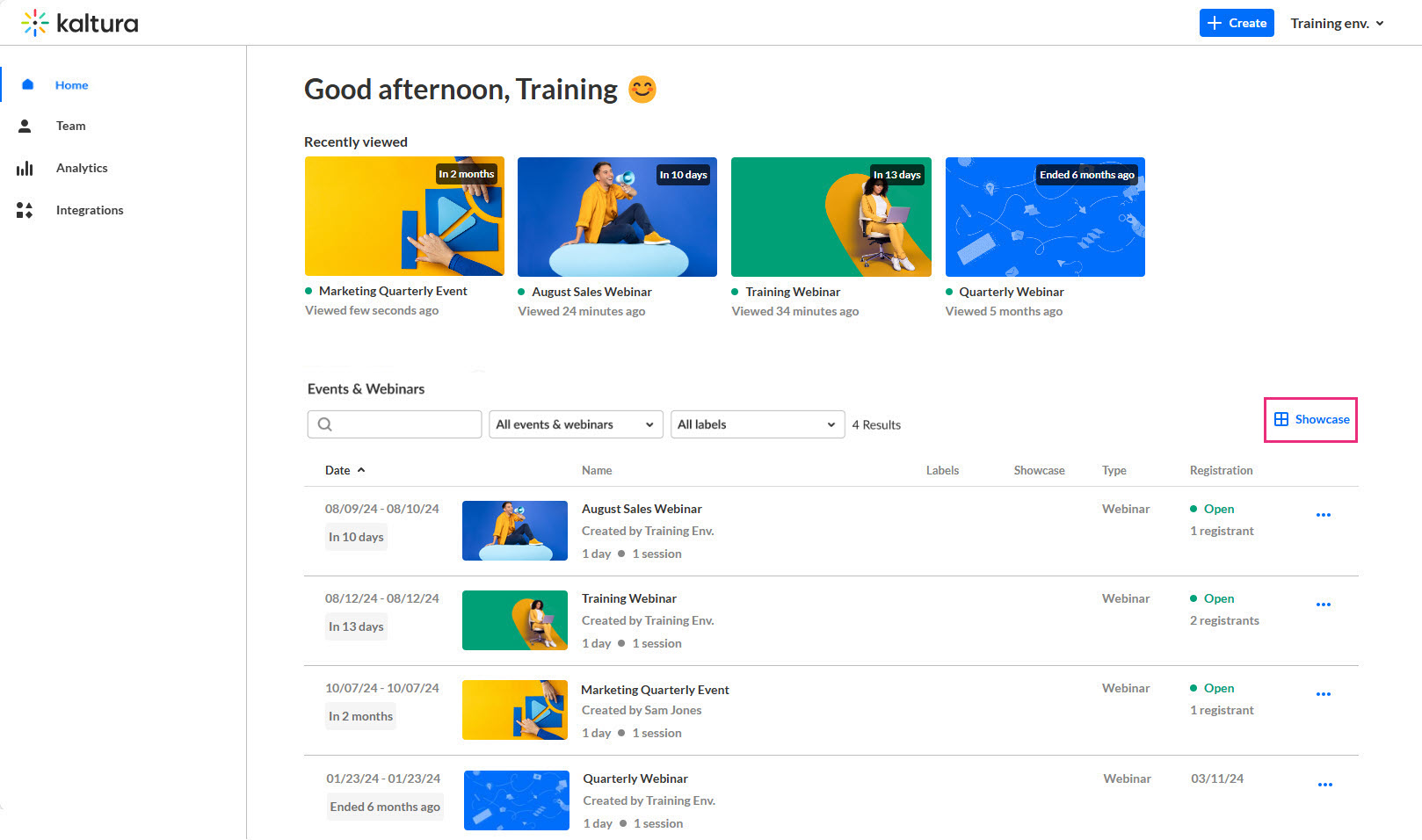 The Showcase page displays with the Page tab selected as default.
The Showcase page displays with the Page tab selected as default.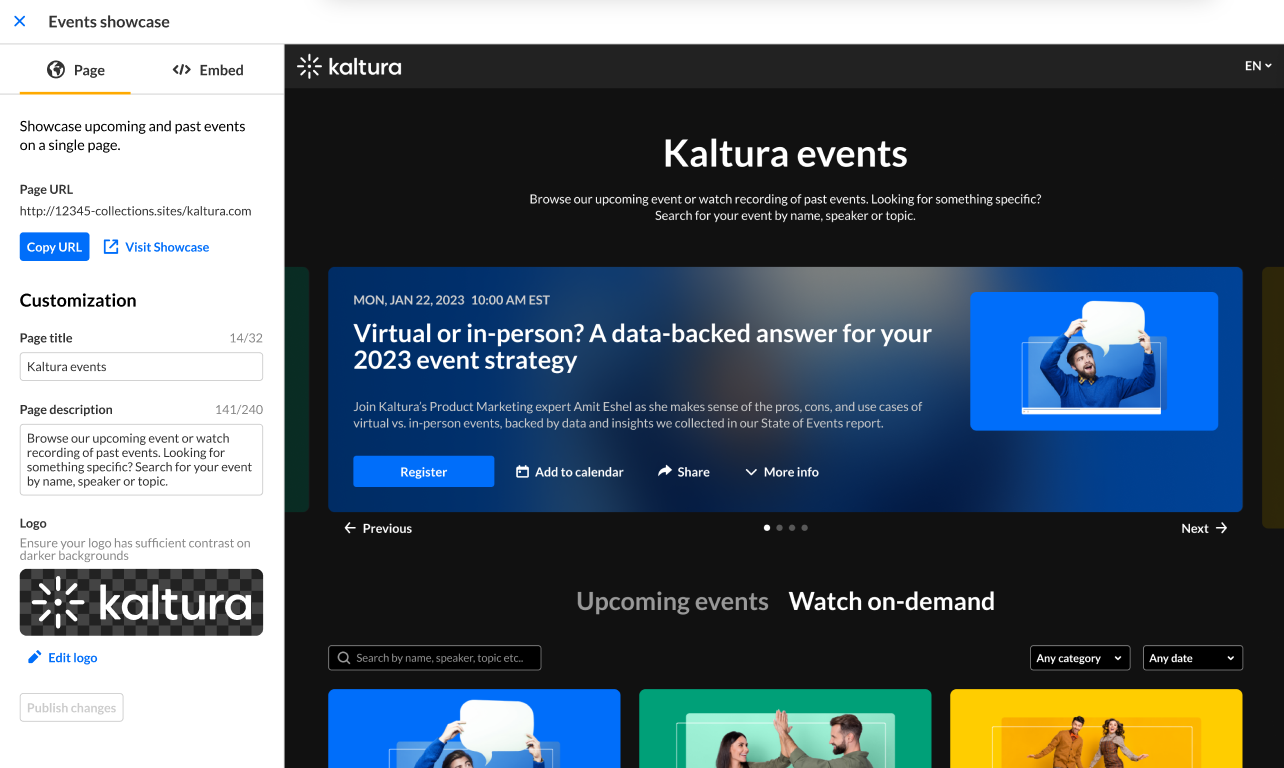
- Here you can customize your webinar showcase, including Page title, Page description, and Logo; you may copy your URL by clicking the Copy URL button; and you may publish any changes you've made by clicking the Publish changes button. You may also click the Visit Showcase link to be redirected to the actual Showcase page.
- If you would like to embed your Showcase page on your website, click the Embed tab, then copy the code by clicking Copy code. On this tab you may also choose a Light or Dark theme for the embeddable version.
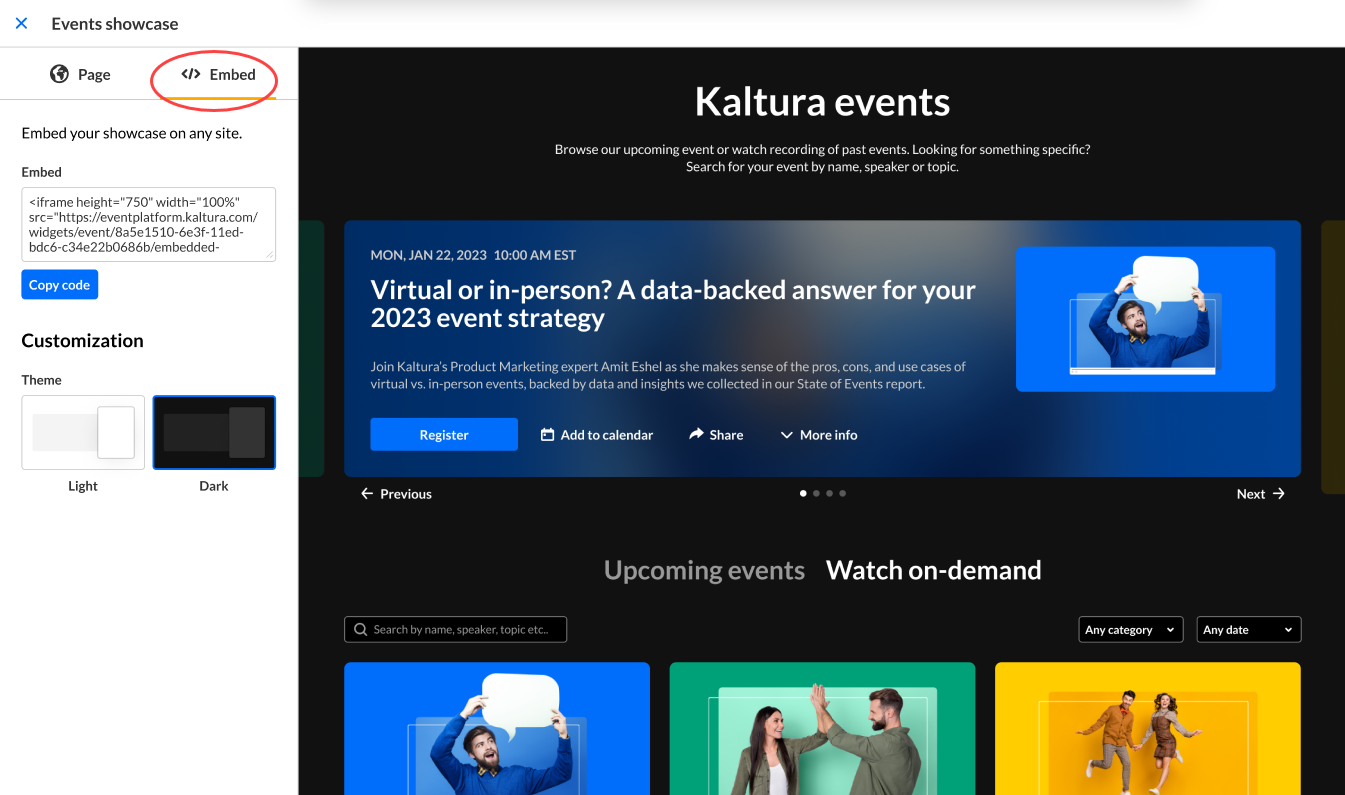
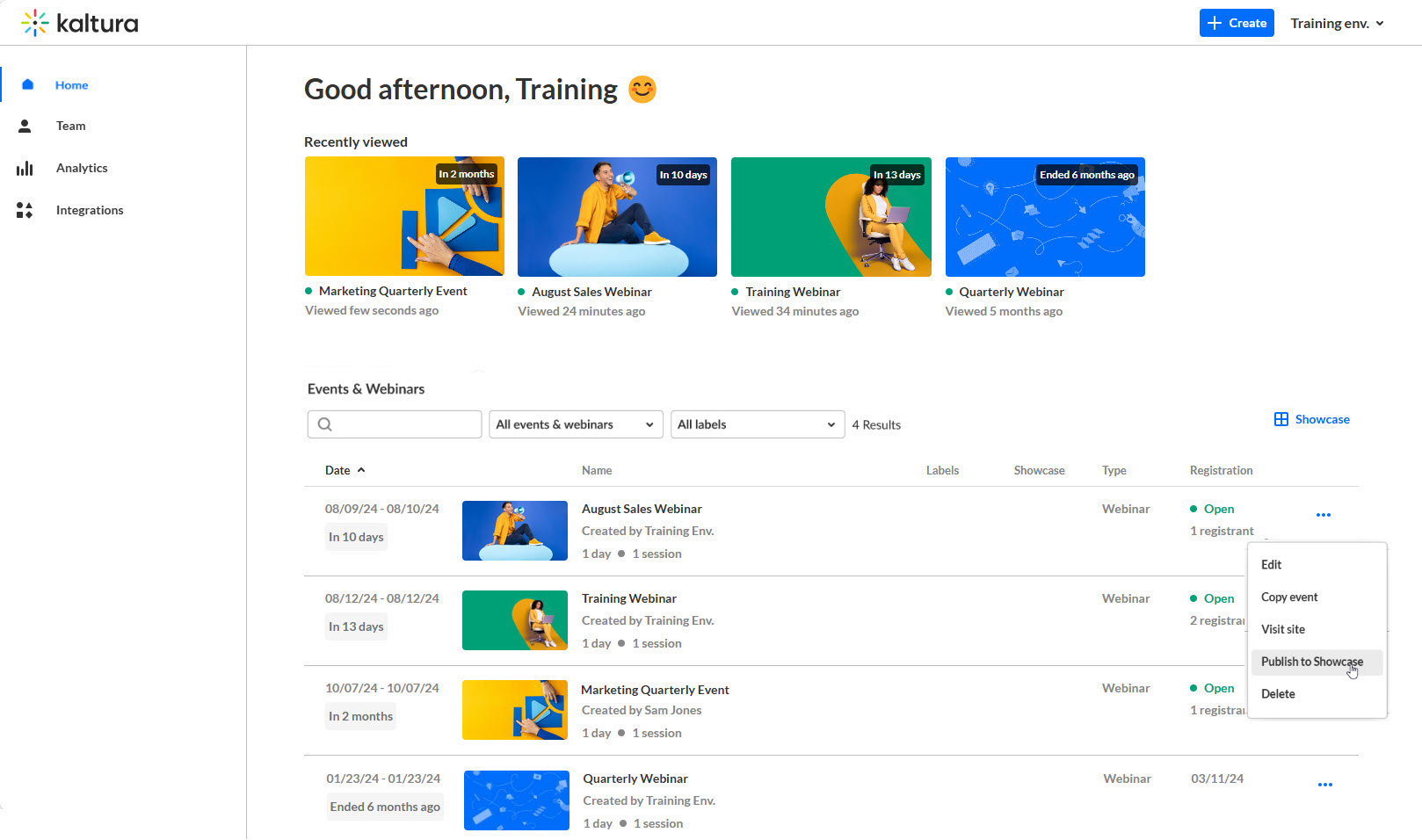 The Publish on Showcase screen displays.
The Publish on Showcase screen displays.
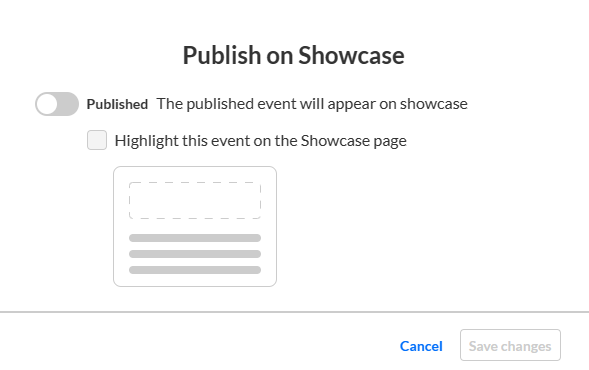
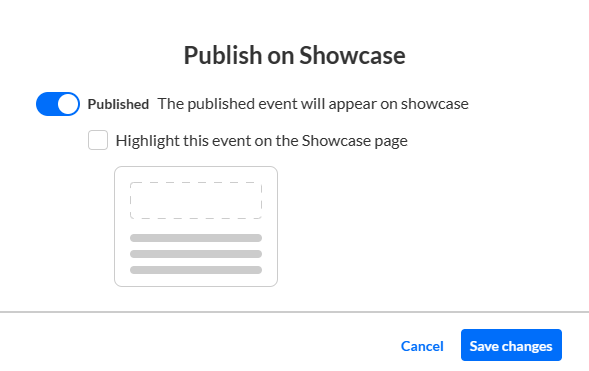
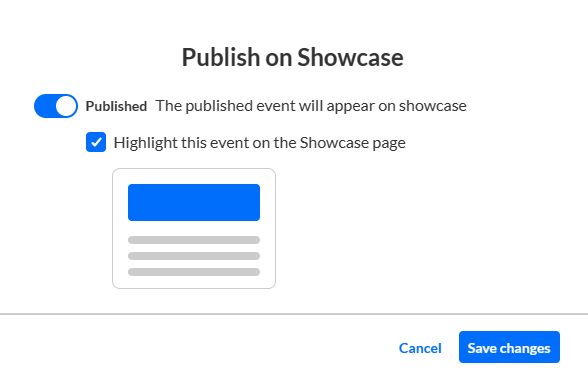
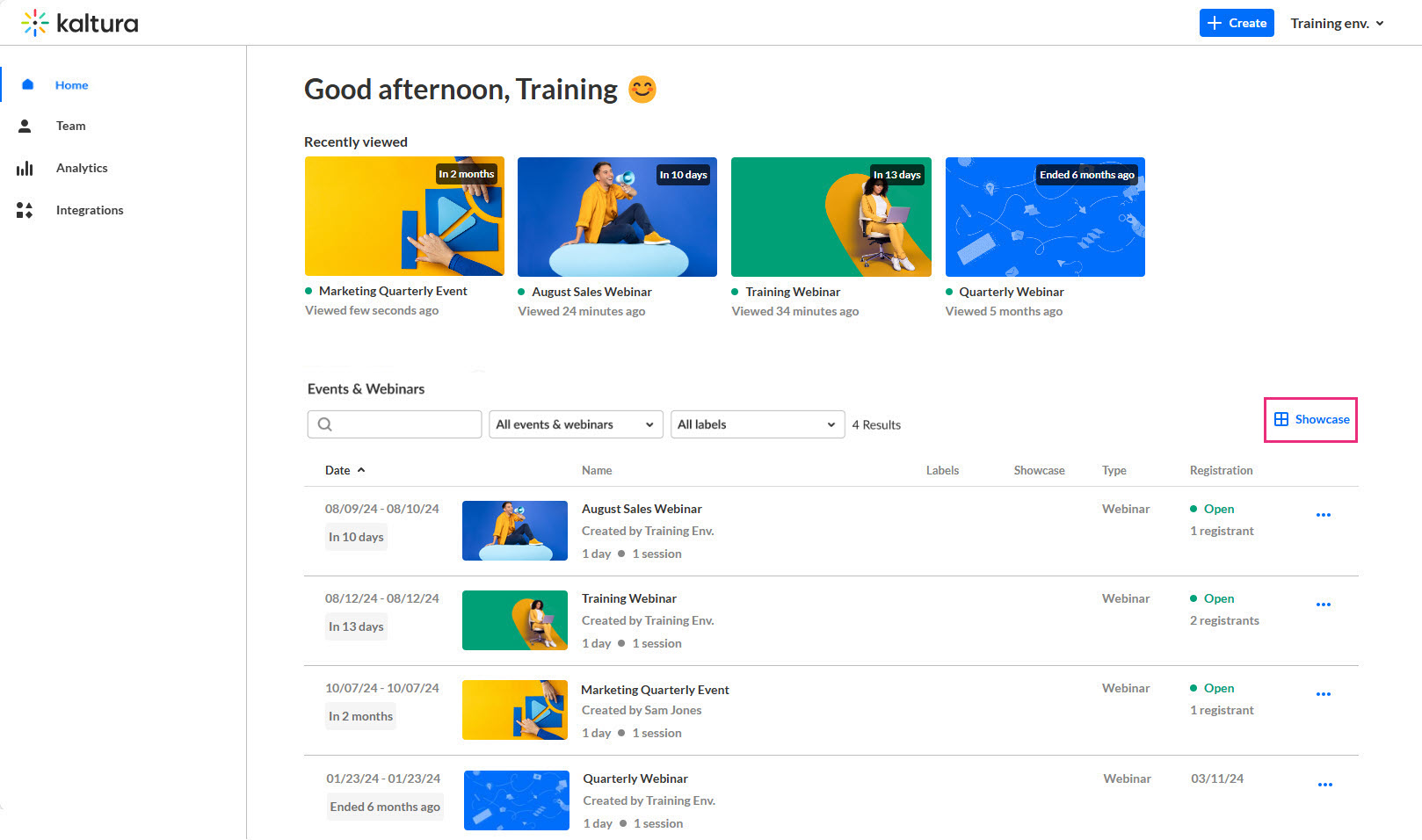 The Showcase page displays with the Page tab selected as default.
The Showcase page displays with the Page tab selected as default.