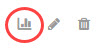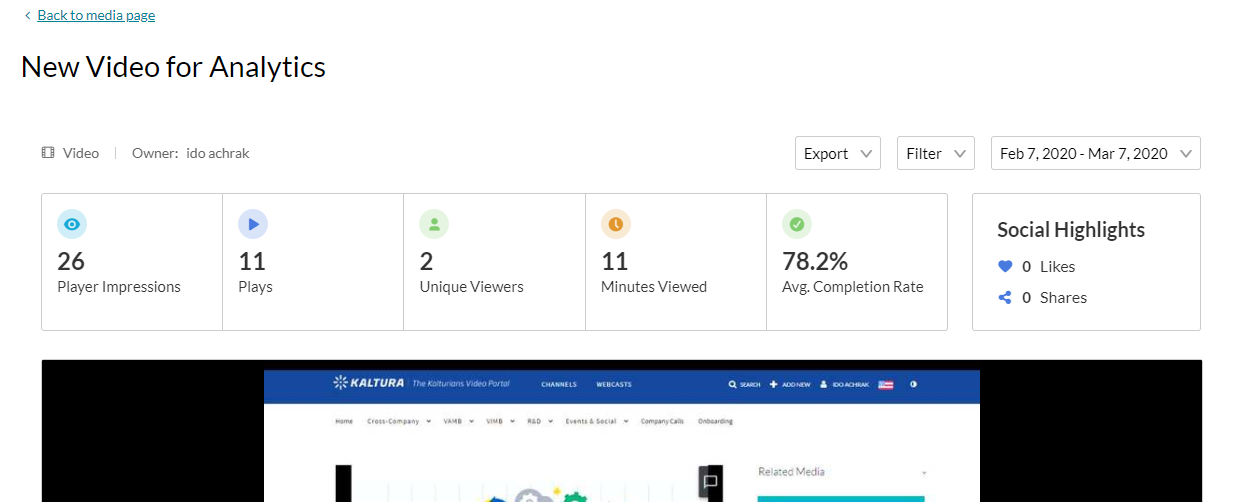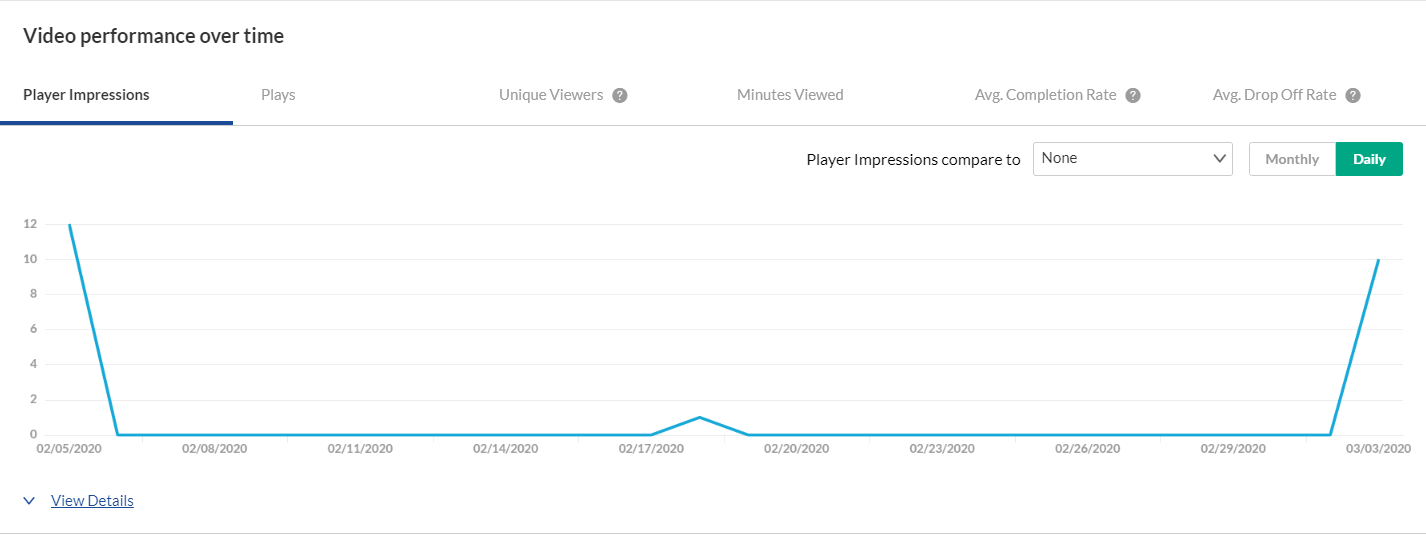Overview
The VOD Analytics dashboard enables you to discover how your users engage with a specific VOD entry, where they watched it from and with what devices so you can track and optimize your content. The dashboard can be used to explore engagement in different time periods and even compare between different periods. You can also filter based on a variety of parameters, including location and category. To learn more see Working with the VOD Analytics Dashboard.
To learn more about Kaltura analytics terms and definitions, please refer to Kaltura Analytics Terminology.
Access VOD analytics in KMC
- Click Content > Entries.
- Open the Refine menu and check Media Types and then check Video.
All VOD entries are displayed. - (Tip) Click on the arrow next to plays to sort by the Number of Plays.
- Click on the entry name. The Edit entry window is displayed.
- Click the View Analytics button.
- Use the filter to select a time period for displaying the analytics for a specific time.
Access VOD analytics in KMS
There are two ways to access VOD analytics in KMS.
Option 1:
- Choose My Media from the User drop down menu.
- Click the View Analytics button next to the desired entry.
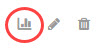
Option 2:
- Choose My Media from the User drop down menu.
- Click on desired media entry.
- Choose Analytics from the ACTIONS drop down menu.
Dashboard
The top panel of the VOD dashboard provides an overview with highlights and details on the specific entry.
- Details - Entry owner
- (KMC) link to the Entry Details page
- (KMS) link back to the Media page
- Highlights - Displays a snapshot of the important metrics for the selected time-frame
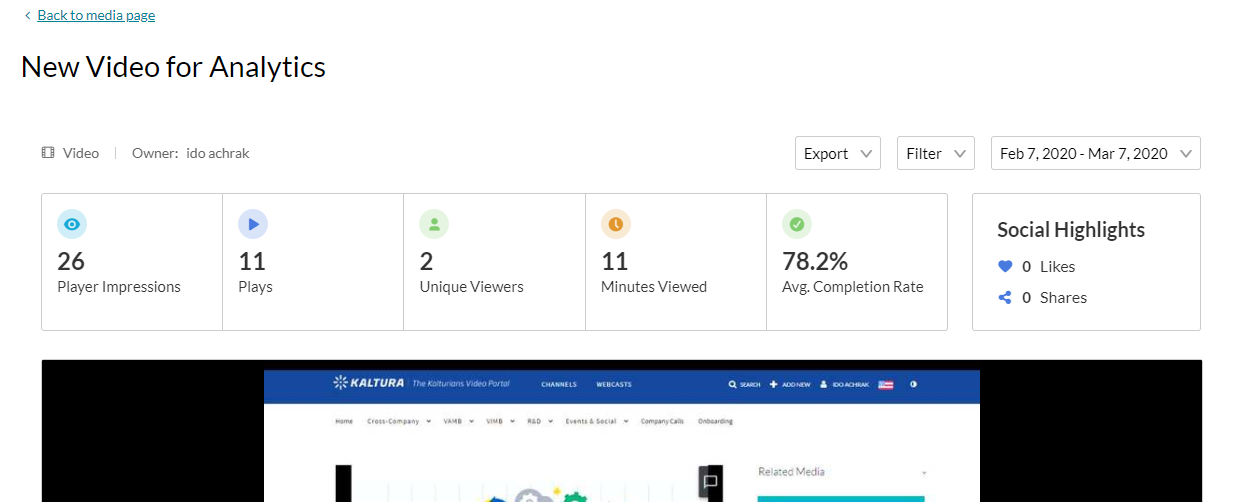
Views on playback
In this section you can see number of views over the duration of the entry. Understand which sections of the video generated interest and when you lost your audience.
User engagement
By clicking on "View Engagement Per User" under the player graph you can see an in-depth analysis of all users that viewed this entry.
For each user you will see:
- Player impressions
- Plays
- Average completion rate
- Total completion Rate
You can also filter by specific users, using the Filter Users field on the top right.

User engagement heatmap
For each user, by clicking the arrow next to their name, you can view a heatmap indicating which part of the video they watched.
For each user, 4 tiers are available to analyze their engagement on the duration of the entry:
- Not viewed - this section wasn't viewed by the user
- Viewed once - this section was viewed once by the user
- Viewed twice - this section was viewed twice by the user
- Viewed more than 2 times - this section was viewed more than two times by the user

Metrics over time
To explore engagement trends over time, use the graph to review key metrics:
- Number of player impressions
- Number of plays
- Number of unique viewers - number of authenticated viewers, all anonymous viewers will be counted as a single viewer
- Number of minutes viewed
- Average completion rate - how much of the video was watched
- Average drop off rate - measured by viewer reaching playback quartiles
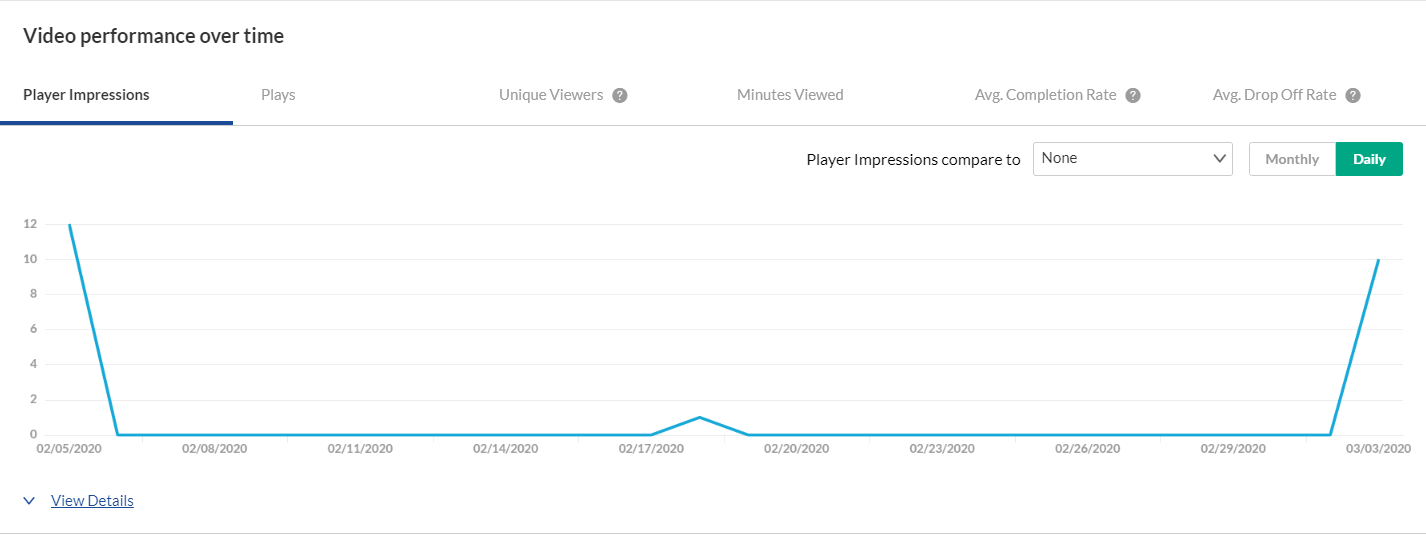
You can view the data for each metric in daily or monthly granularity. Hover over any point in the graph to see the detailed data. You can also compare to another metric by selecting another metric from the drop down list.
To change the time period or filter the data, use the date picker and filter panel at the top of the dashboard. You can also compare data from different time periods. For more information, see Working with VOD Analytics Dashboard.
You can click on View Details to see a table of all the metrics for the time frame.
Engagement funnel
The engagement funnel shows the viewer journey, from discovery to viewing the entire video. The following metrics are shown in the funnel:
- Player impressions
- Plays
- Plays that reach <x%> percent play through - this can be selected by the user.
Top countries
The Top Countries panel ranks the geographical distribution by plays. The heatmap shows the countries, the darker the shade, the more plays for that country. The table ranks the countries by plays and also shows plays distribution compared to total number of plays.
You can drill down to region by selecting a country on the map or from the table. Select a region to drill down to cities.
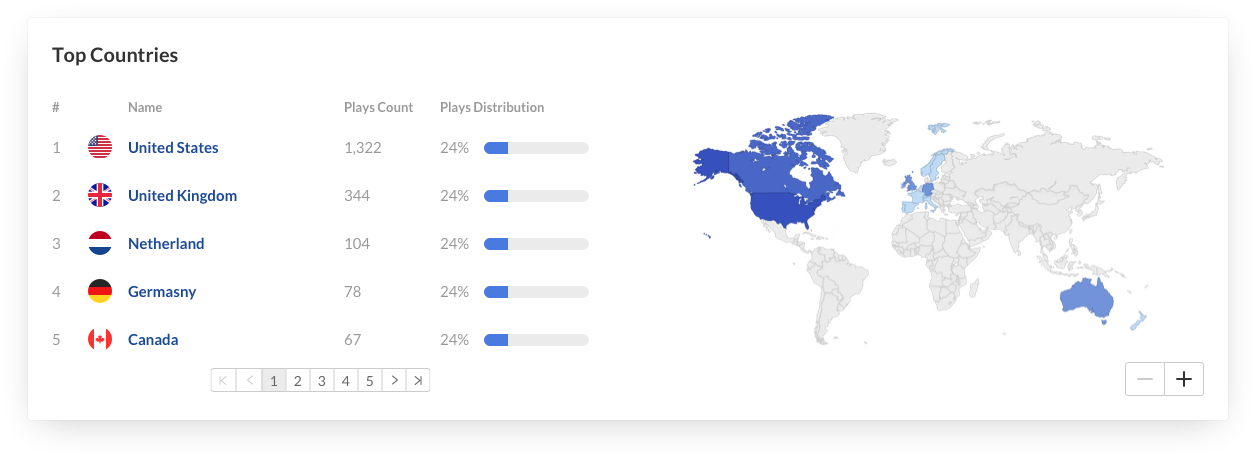
Devices overview
The Devices Overview displays the distribution of devices usage by plays. You can see on which device viewers watched the entry.
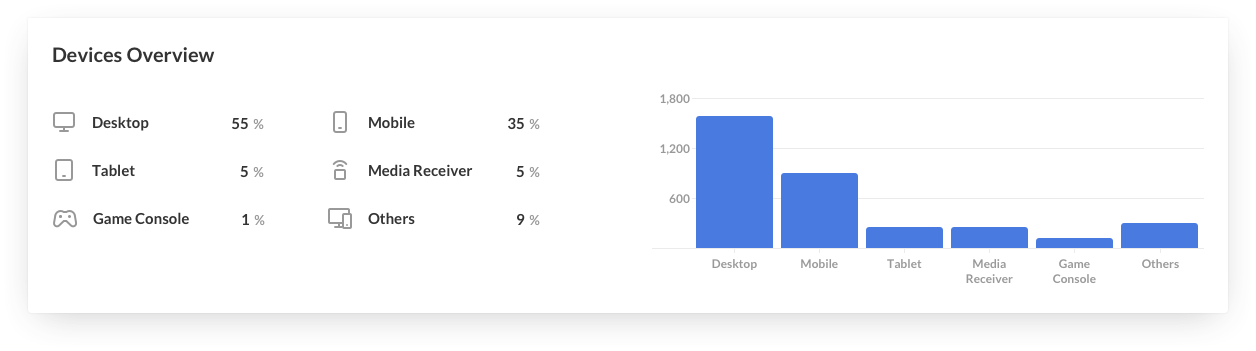
Top domains
The top domains are ordered by domains that had the most number of plays in the selected time frame. For each domain the following metrics are available:
- Plays
- Plays distribution - number of plays divided by the total number of plays in the selected timeframe
- Player impressions
- Player impression ratio - number of plays divided by number of impressions
- Minutes viewed
- Average drop off rate - measured by viewer reaching playback quartiles
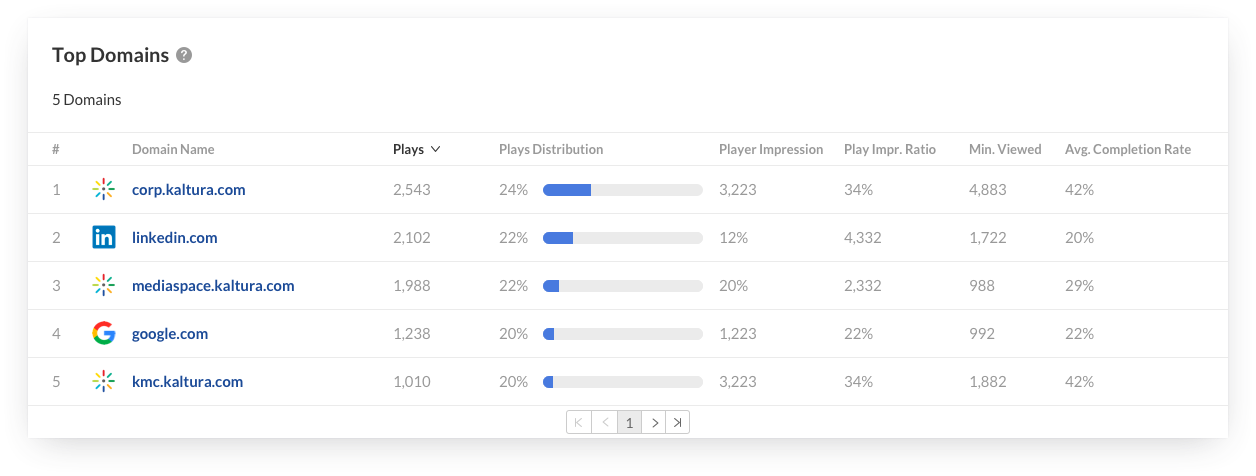
You can also drill down to a specific domain to see all the URLs under that domain and the same metrics in a more granular view. You can view the data for each metric in daily or monthly granularity. Hover over any point in the graph to see the detailed data. Click on the title of the metric in the table to sort the table based on this metric.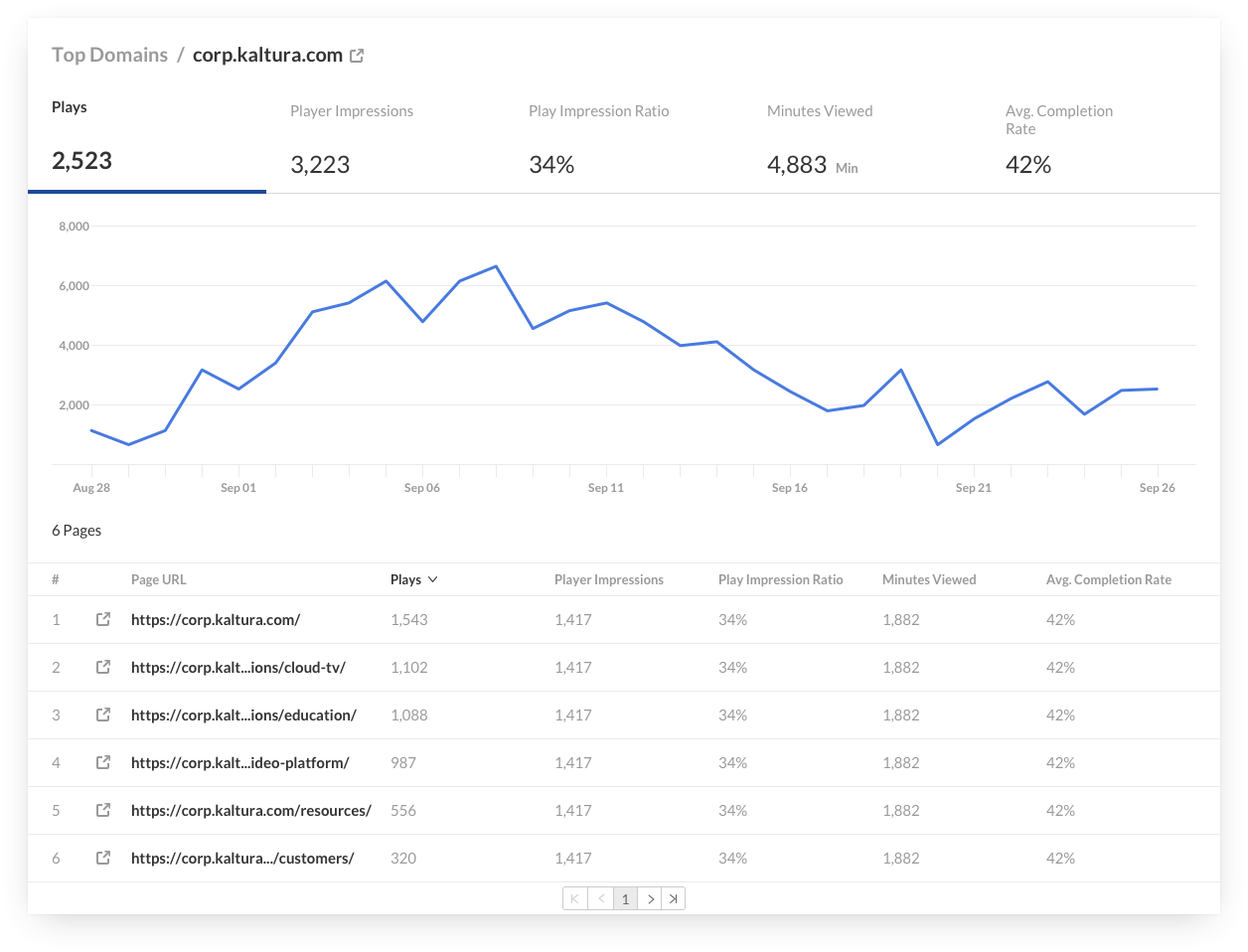
Privacy and Ad-blocking software might stop the playback of some Kaltura media and stop the collection of Kaltura analytics. To address this, we recommend allowing Kaltura domains or disabling the software for Kaltura sites.
To learn about the firewall filters for whitelisting, see What URLs does the KES access?
The information in this article pertains to the video analytics part of the media. If you are looking for details about Video Quiz analytics, Live analytics, or Event Registration reports, please see the following links:
Quiz Reporting and Analytics