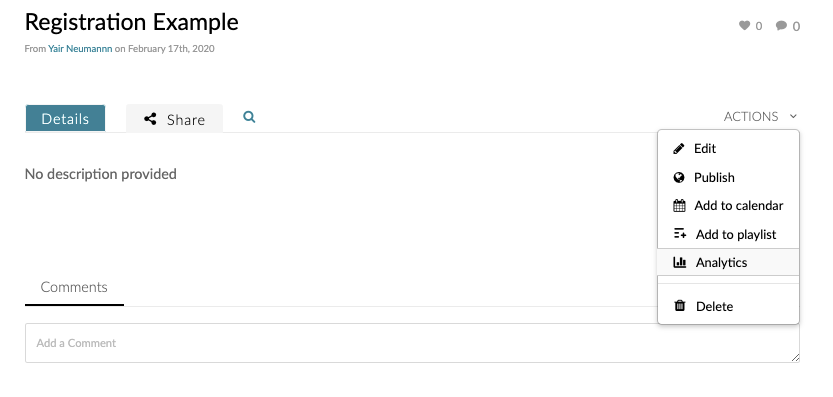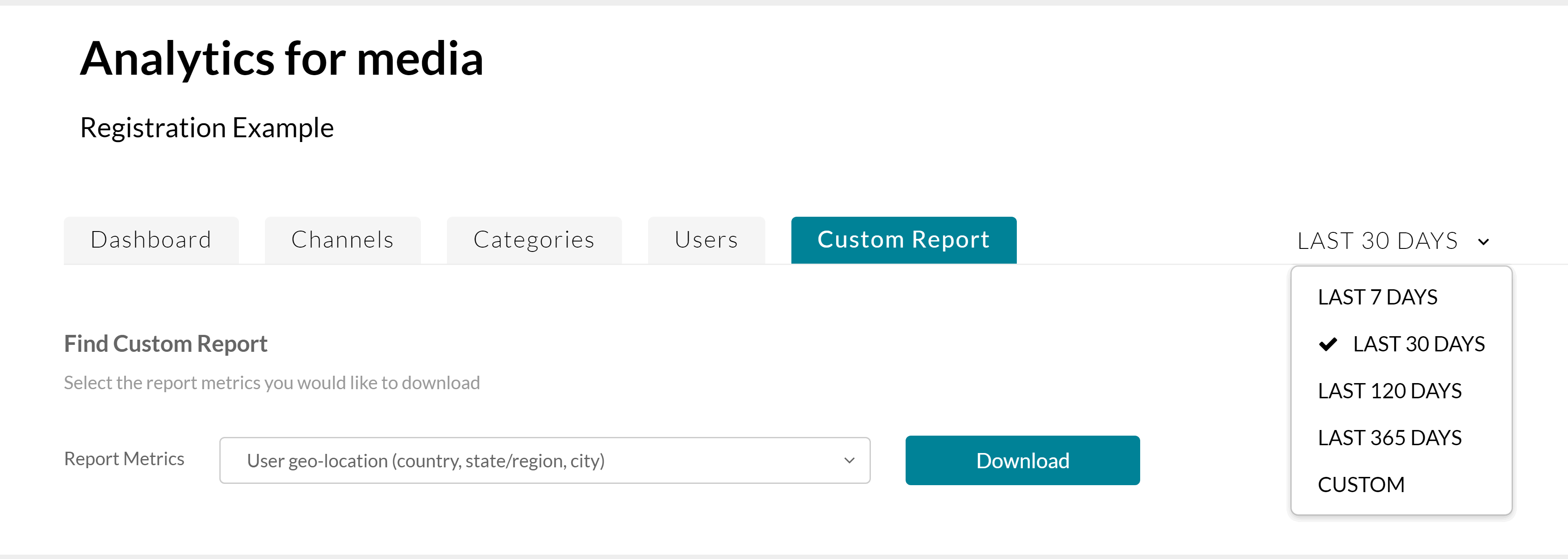One of the most important aspects of event registration is collecting the registration information for later use. During and after the event has been created the Entry Owner can download a CSV with all the registration information.
KMS Analytics
Event Registration reports can be found in the KMS Analytics of the entry.
To access the Event Registration reports
- Select an entry with Registration configured.
- Select Analytics from the drop down menu.
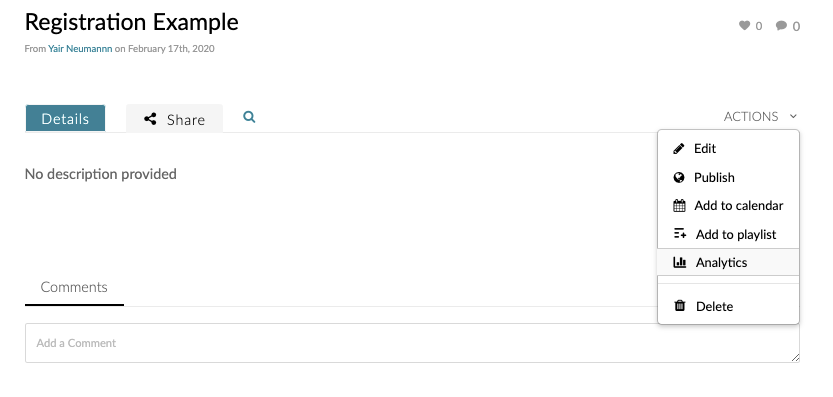
- Select the Custom Report tab.
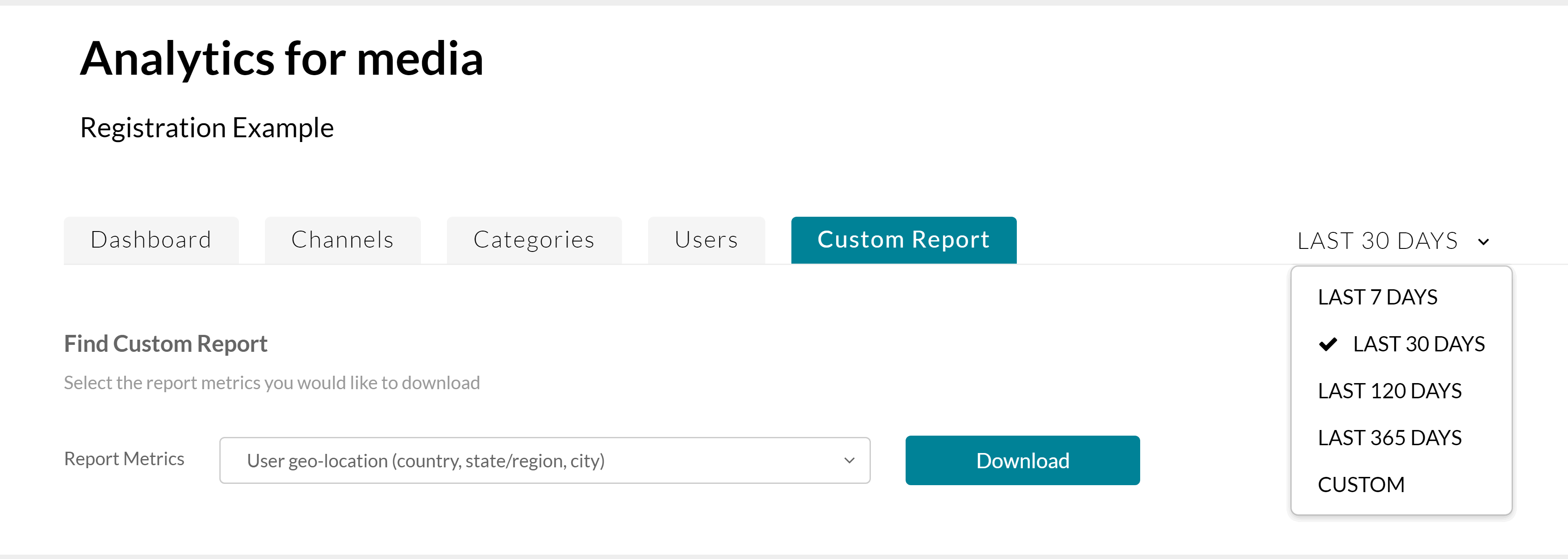
- Select the time period you want to download a report for.
- Select one of the following reports from the report metrics drop down :
- Registration Report - User Detailed Report
- Registration Report - Summary of the Event
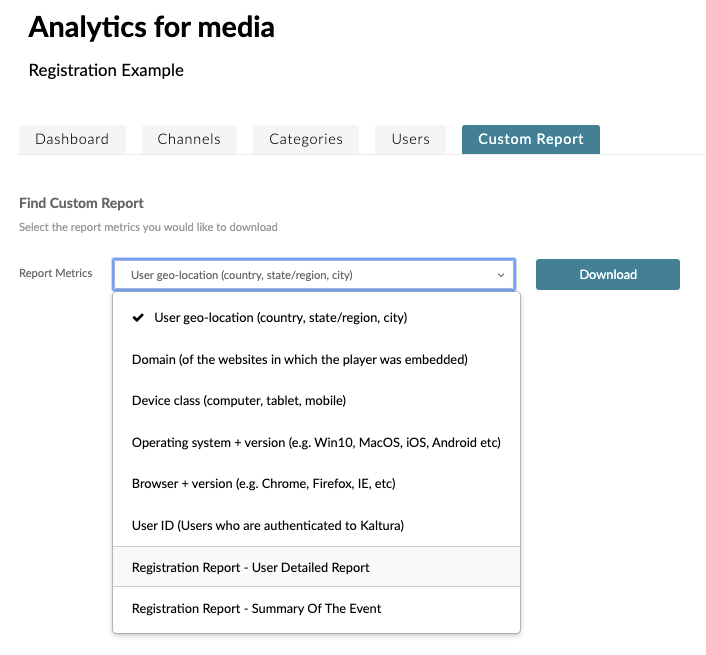
Click Download. A CSV is downloaded with the requested report.
User Detailed Report
The User Detailed Report contains the following data:
Dimensions
- user
- This field is mandatory and is in each of the registration forms. The value of the user field changes depending on whether the user was logged in at the time of the registration or if the user was anonymous to MediaSpace. If the user was logged in, the value is the user ID as it is provided from KMS.
- playback_type
- The two options are VOD and Live. A user can appear twice if they watched the media twice, once when it was Live and again when it was VOD
Metrics
- register_date
- The date that the user registered on.
- Registration Form Data
- In the case of the example report, the Registration Form contains 4 fields: First Name, Last Name, Country, State/Province. The data shown are the fields configured in the Registration Form.
- count_plays
- The amount of times the user played the media.
- sum_view_period
- The duration period that the user viewed the media in minutes.
- avg_vod_completion_rate
- In the case of VOD, this field displays the percentage that the viewer viewed the media from the total time.
Example Report:
| user | playback_type | register_date | FirstName | LastName | Country | StateProvince | count_plays | sum_view_period | avg_vod_completion_rate |
| john.doe@gmail.com | live | 17/02/2020 | John | Doe | United States | Alabama | 1 | 10 | 0 |
Summary of the Event Report
The Summary of the Event Report contains the following data:
- registrationImpression
- The number of times the registration page was loaded.
- registered
- The total number of registered users.
- count_plays
- The total number of times that viewers have viewed the media in both Live and VOD.
- avg_vod_completion_rate
- Only when viewers viewed the media in VOD, this field displays the AVG completion rate of all the viewers.
Example Report:
| registrationImpression | registered | count_plays | avg_vod_completion_rate |
| 1 | 1 | 1 | 0 |