About
The V7 player is fully accessible and meets the general accessibility requirements. The design includes requirements such as color contrast, focus on fields, fonts.
Viewers can control the player options with a standard keyboard (arrows, tab, space, enter, escape). Each of its controls is set with an aria-label, enabling screen readers to render the text as speech.
Viewers also have the ability to customize the look of the captions. See Captions and Audio Tracks for more information. Click Advanced captions settings to customize the captions display.
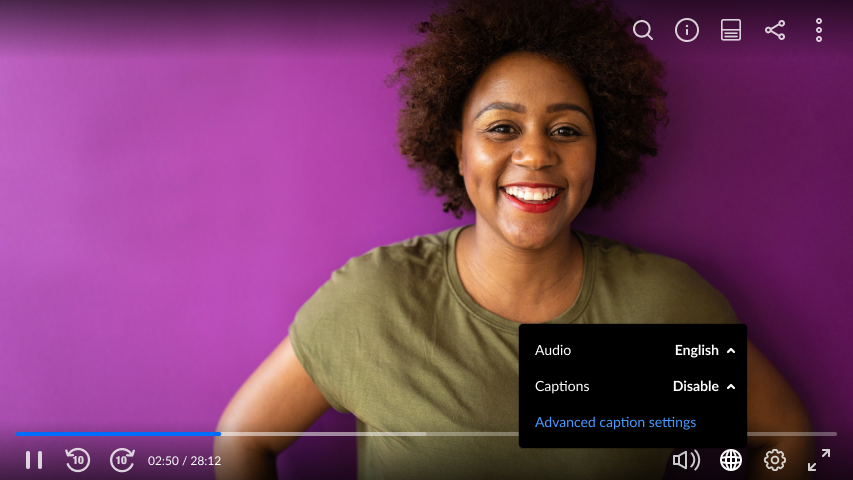
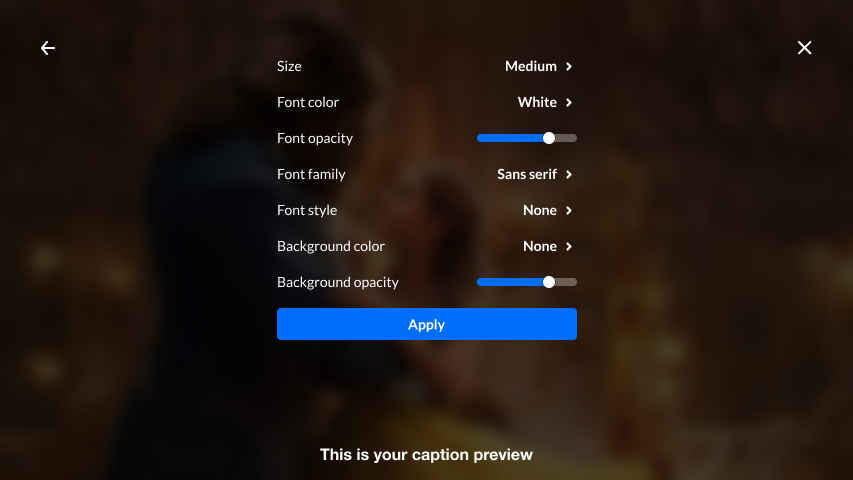
Setup
To learn how to set the Captions default display or Localization on the player, see Settings tab.
Features
- Screen reader support
- HTML5L all UI components are in accessible HTML
- Multi-audio track support
- Captions and setting how captions are displayed (e.g., text style, text size, text and background colors)
- Tab index for all user interactive components
- Tab into and tab out of player HTML role markups and area labels for all controls, including sliders used for play head scrubber and volume control.
- Keyboard shortcut controls matching internet video player pseudo standard ( YouTube), with enhancements around rate control and support for custom mapping arbitrary notifications ( easily making plugins accessible)
Keyboard shortcuts
Note that these shortcuts will work only if the respective player button/plugin is the focused element on the page.
Plugin | Action | Keyboard |
|---|---|---|
| Playback | Play/Pause/replay | space-bar |
| volume controls | up/down arrows | |
| mute/unmute | M | |
| go to full-screen | F | |
| exit full screen | Esc | |
| Seek (jump 5 sec) | side arrows | |
| Jump to video start | Home | |
| Jump to video end | End | |
| Speed selector | increase/ decrease/ back the original (0) | Shift + < / > / : |
| Multi Audio | change audio (next stream / previous stream)
| [ ] |
| 360 video | navigate up, down, sideways | W / A / S / D |
| Captions | show/hide | C |
| Jump back to live | Low priority (not implemented yet) | L |
Captions display
The following displays the player with the Captions feature turned off. Click to enable the Closed Captions.
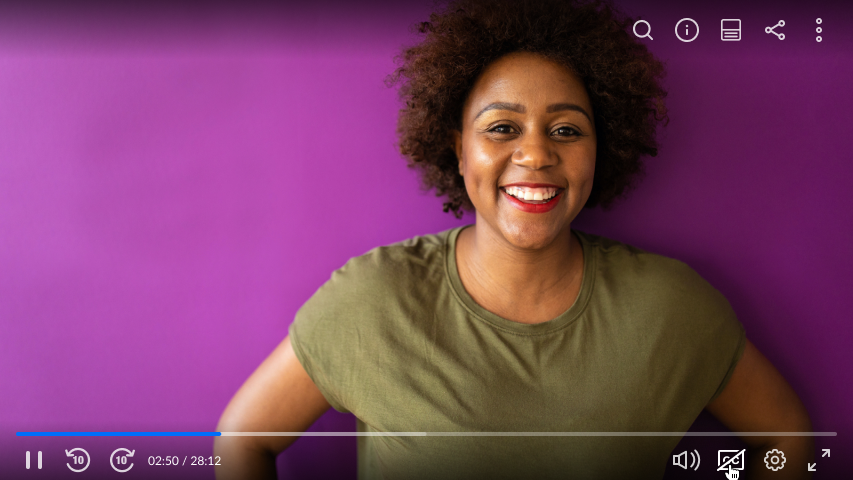
The following screen displays the player with several captions files available in different languages.
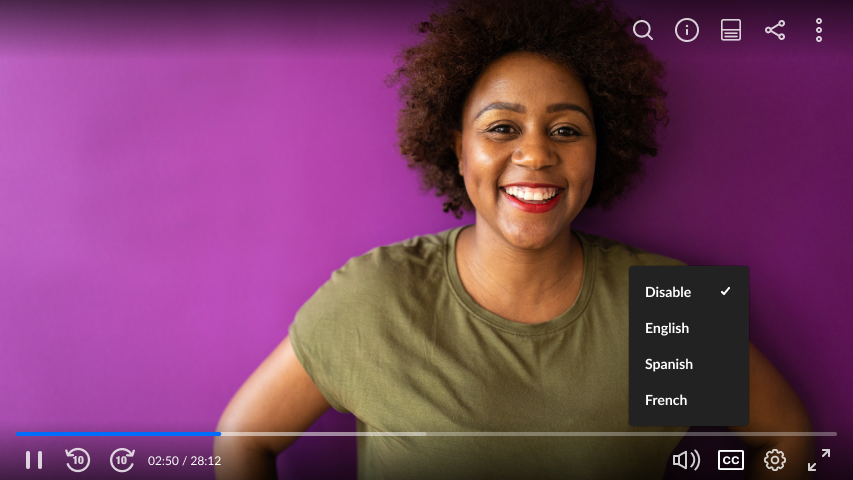
The following displays captions on the player with the control bar.
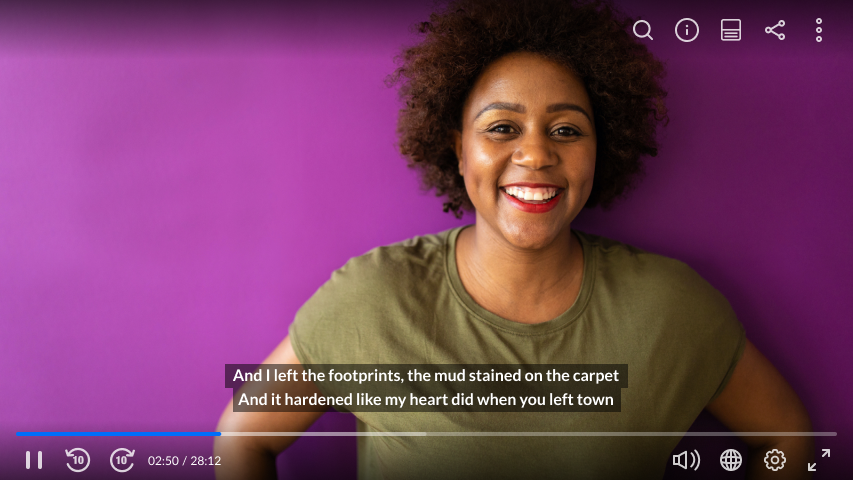
Localization
Set the language of the Kaltura player user interface. Supports language code or auto to take the browser-requested language from JavaScript vars.
Localizations will use the English language as a fallback where missing translations.
Supported Languages (17): English, German, French, Spanish, Italian, Dutch, Russian, Portuguese (Brazilian), Japanese, Chinese (Simplified), Chinese (Traditional), Hindi, Arabic, Hebrew, Korean, Canadian French, and Finnish.
For the admin guide, please visit The Kaltura Player Studio.
