Stream Health represents how Kaltura Live servers sense the ingested stream health from the customer encoder. By exposing the stream health, the Kaltura Live Dashboard provides users visibility to potential issues with their live streams and provides additional information that helps to identify and resolve some common live streaming issues.
By hovering over the "?" (question mark) a tooltip is displayed with a message and one of the following statuses:
"Stream Health indicates how your live stream is being received by Kaltura.
The stream health values are:
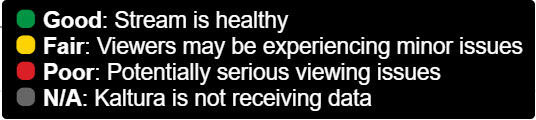
- Good - Live stream is healthy.
- Fair - Viewers may experience minor issues
- Poor - Viewers potentially experience serious viewing issues
- N/A - Kaltura is not receiving data.
The System Health is subject to change based on various conditions and are continuously monitored and updated in the dashboard (every 10 seconds)
System Health Statuses and Error Messages
Most of the issues that may impede live streaming happen due to insuffecient bandwidth/network or encoder configuration. Click here for more information about Kaltura live stream requirements. Use the speed-test links in this article to measure your available bandwidth.
The following table indicates stream health statuses in the Kaltura Live Dashboard and their repspective error messages:
Stream Health | Description | Effect on Viewers | Action |
POOR | Incoming video rate is too slow. Kaltura is not receiving enough data to maintain smooth streaming. | Viewers may experience video freeze, or buffering problems. | Check the encoder CPU, available bandwidth and consider reducing the bitrate in your encoder configuration. |
POOR | Video/Audio track has been dropped from your broadcast. | Viewers will stop receiving the dropped audio/video track. Playback may be interrupted. | Check the encoder CPU and logs |
FAIR | Encoder re-connection occurred. | Viewers may experience buffering problems. | Check your available bandwidth and connectivity to the Kaltura cloud. |
FAIR | Incoming streams are not in sync. | Viewers may experience video/audio sync issues and/or artifacts when moving between video flavors. | Check your encoder configuration and make sure all the keyframes in your streams are aligned. |
FAIR | Duplicated frames detected. | Viewers may experience degraded video quality | Check your encoder CPU load and logs. |
GOOD | Detected incoming actual bitrate (value) is different from declared one (value). | No effect. | Make sure your encoder is configured to use CBR (constant bitrate). |
GOOD | High FPS detected ([value]). Recommended value is up to 30 frames per second. | Viewers on old non-HTML5 browsers may experience quality issues | Configure your encoder to use up to 30 Frames Per Second. |
GOOD | Detected key frame interval/GOP length is [value] seconds. Recommended value is 2 seconds. | No effect. | Configure you encoder to use 2 seconds key-frame interval (or 60 GOP length/duration). |
GOOD | Encoder start detected. | Viewers wlll start receiving video. |
|
GOOD | Encoder stop detected. | Viewers will stop receiving video. |
|
