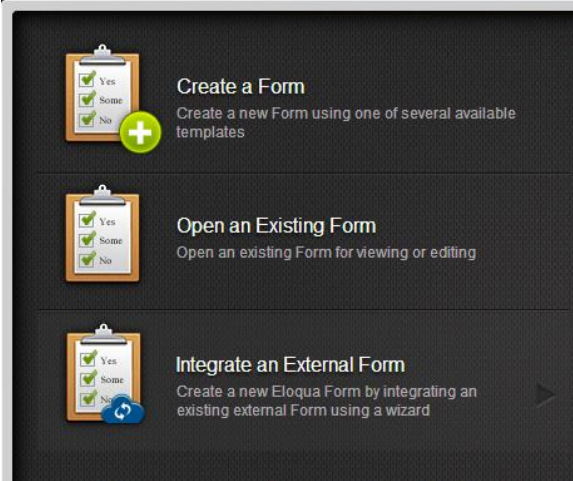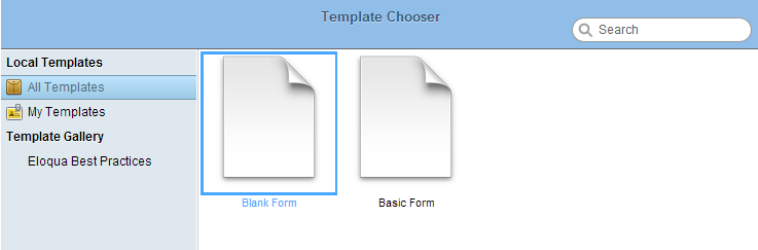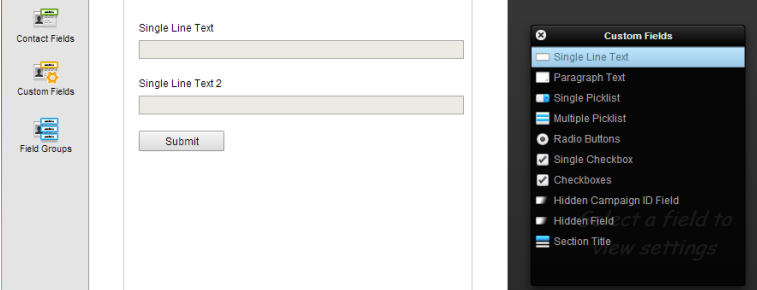- On the upper control bar of Eloqua, click Assets and then Forms.

- Select Create a Form.
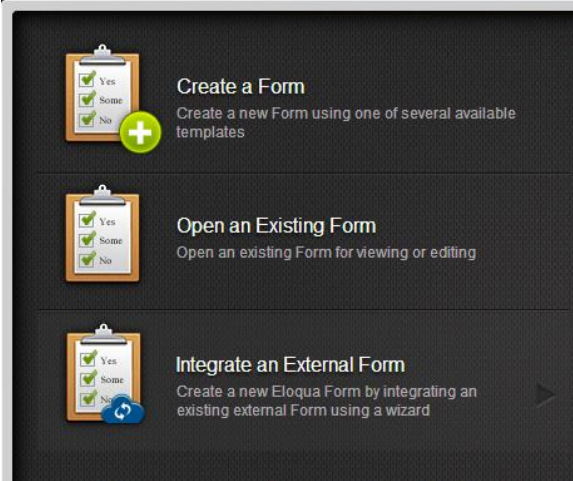
- Select Blank Form.
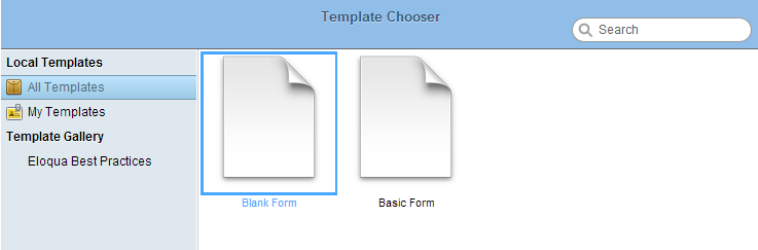
- Click Custom Field and then double click Single Line Text to add each one of the following fields.
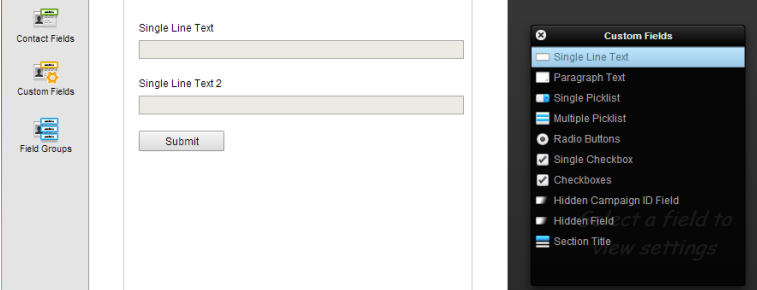
Define field by field with the following parameters: Field Label | Data Type | HTML Name |
| Text | EntryID | |
| Entry name | Text | EntryName |
| Entry tags | Text | EntryTags |
| Entry Reference ID | Text | EntryReferenceID |
| Player ID | Text | PlayerID |
| Playback date and time | Date | PlaybackDateAndTime |
| Playback Session ID | Text | PlaybackSessionID |
| View time duration | Text | ViewTimeDuration |
| View time percentage | Numeric | Viewtimepercentage |
| Clicked CTAs | Text | ClickedCTAs |
| Data collected | Text | DataCollected |
| Continued to related video | Text | ContinueToRelatedVideo |
| Referring video | Text | ReferringVideo |
| Page URL | Text | PageURL |
| External URL | Text | ExternalID |
| Kaltura unique ID | Text | KalturaUniqueID |
| Email address | Text | emailAddress |
5. Click on the field and change the relevant parameters on the right sidebar.
6. Click Processing.
7. Click the plus sign next to Processing Steps.
8. Double click Update Custom Data Object - With Form Data.
9. Click the new Processing Steps on the left sidebar.
10. Choose the Custom Object created for Kaltura Video Engagement data.
11. Define the key field as Kaltura Unique ID.
12. Make sure all the fields are mapped correctly in the Field Mapping section.
13. Set the update type to ‘Update if new value is not blank’.
14. Set the processing step to execute Always.
15. Click Save.