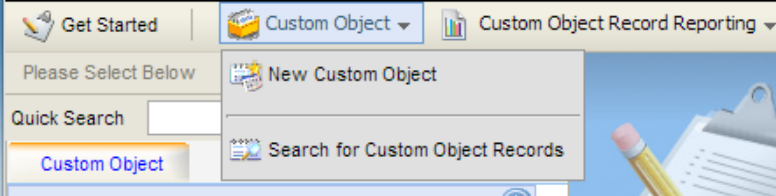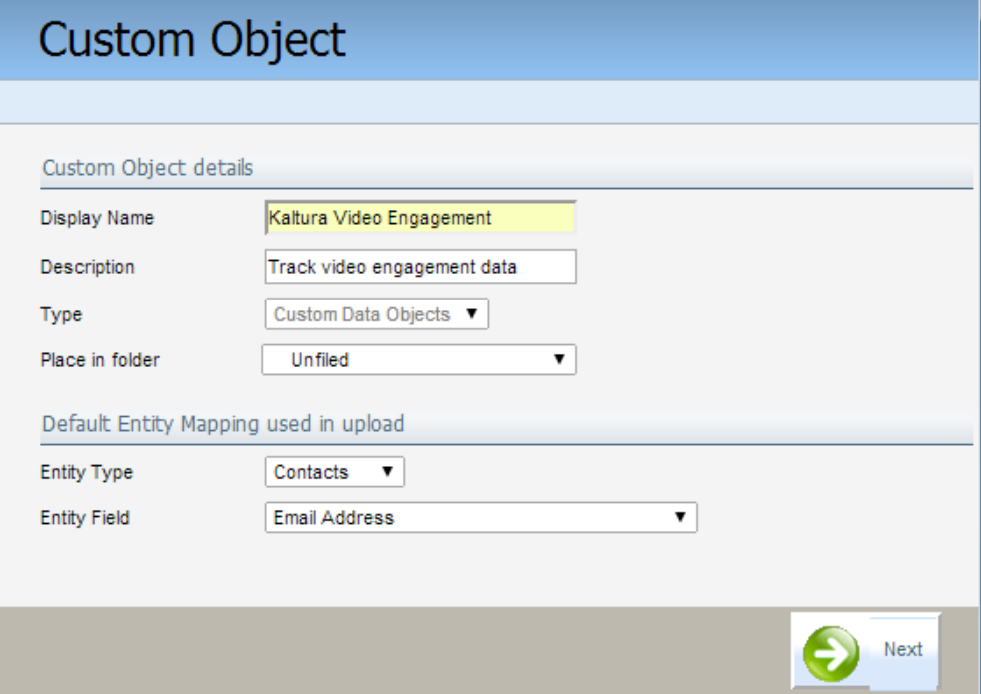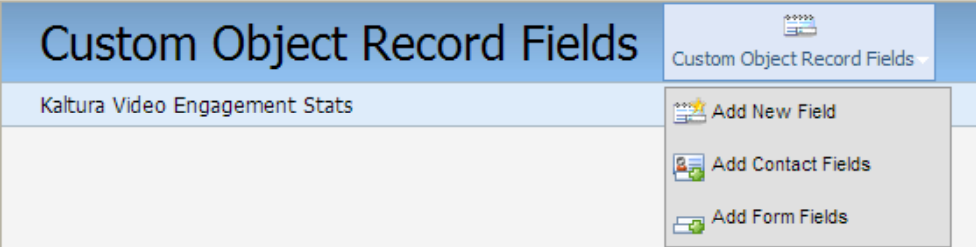To setup a custom object for the video engagement data in Eloqua
- On the upper control bar of Eloqu, click Contacts then click Custom Objects.

- Click Custom Object and select New Custom Object.
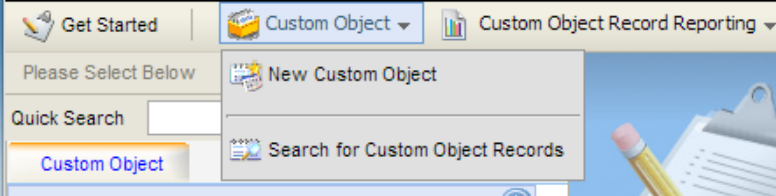
- In the Custom Object definition, give the custom object Display Name an intuitive name, for example, "Kaltura Video Engagement".
- Set the default entity mapping to:
- Entity Type: Contacts
- Entity Field: Email Address
- Click Next.
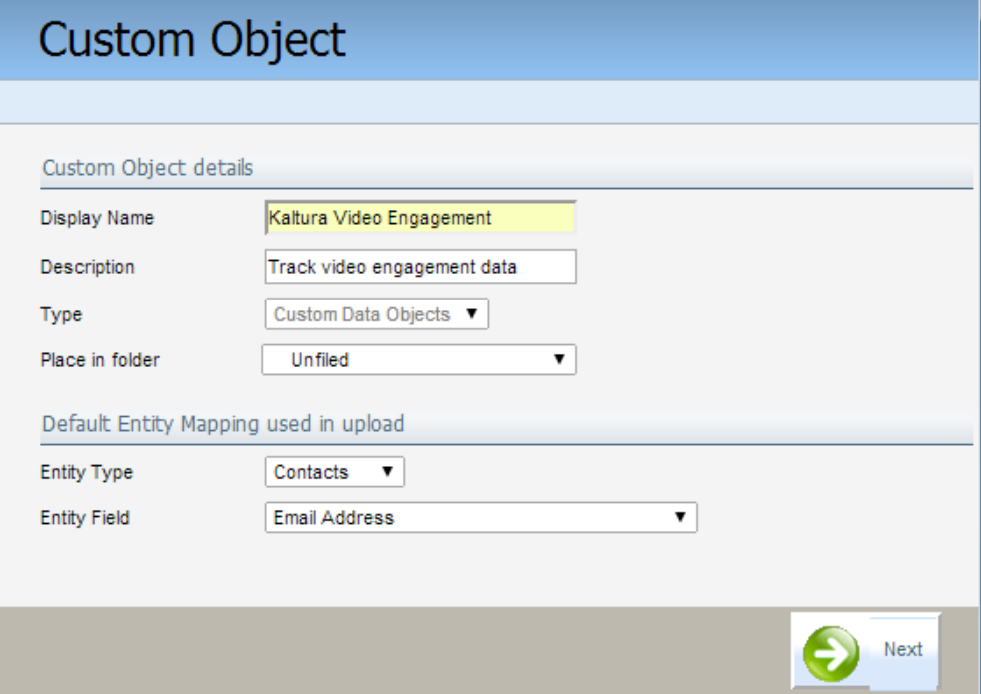
- Click Custom Object Record Fields and select Add New Field.
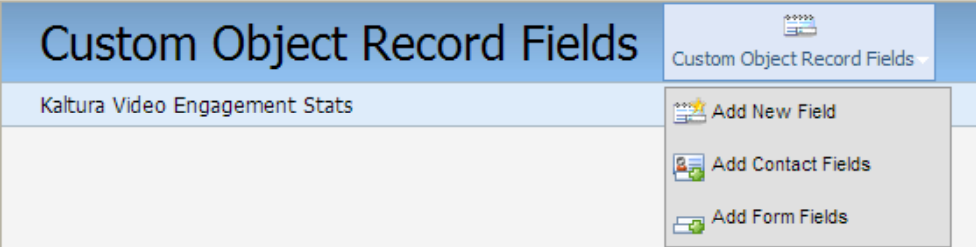
- Add the following fields:
Field Name | Field Type |
Text | |
| Entry name | Text |
| Entry tags | Text |
| Entry Reference ID | Text |
| Player ID | Number |
| Playback date and time | Date/Time |
| Playback Session ID | Text |
| View time duration | Text |
| View time percentage | Number |
| Clicked CTAs | Text |
| Data collected | Text |
| Continued to related video | Text |
| Referring video | Text |
| Page URL | Text |
| External ID | Text |
| Kaltura unique ID | Text |
| Email address | Text |
8. In the Custom Object definition screen, set the following mapping:
a. Unique Code Field to Kaltura Unique ID
b. Email Address Field to Email Address

9. Click Save.