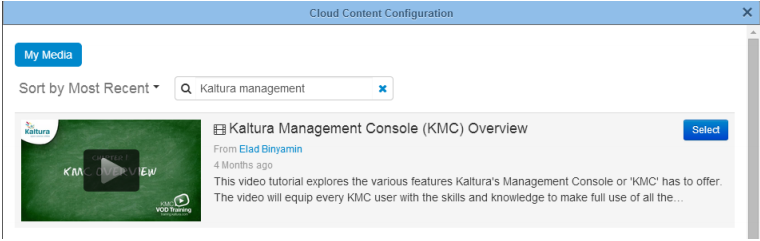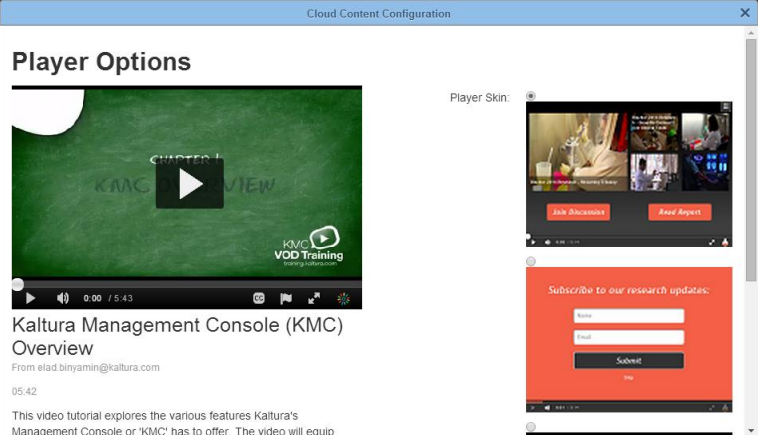Adding Video to Eloqua Landing Pages
With the Kaltura Video Extension extension you can easily add a Kaltura video to a landing page.
To add a video to Eloqua landing page
- On a landing page click on Cloud Content on the left side
- In the Cloud Content widget find the Kaltura App by scrolling or searching.
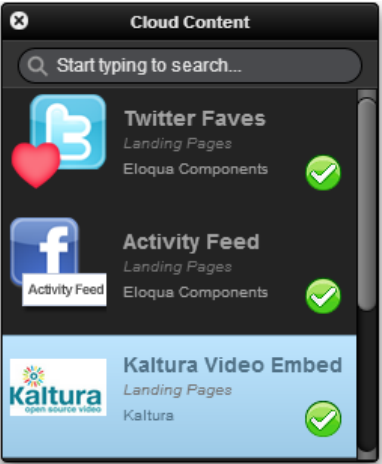 Drag the icon to the landing page, wait for it to expand to a placeholder of full size and locate the video player where you want it to be on the landing page.
Drag the icon to the landing page, wait for it to expand to a placeholder of full size and locate the video player where you want it to be on the landing page.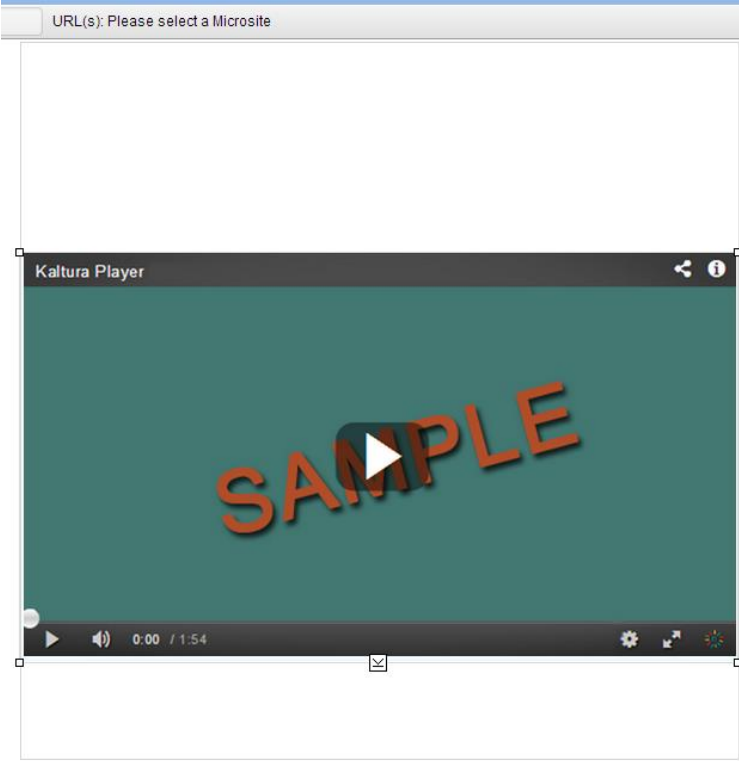
- Double click the placeholder or right click and choose Edit Content.
- Sign in using your Kaltura credentials (if necessary).
- Find the video you want to use by scrolling or searching.
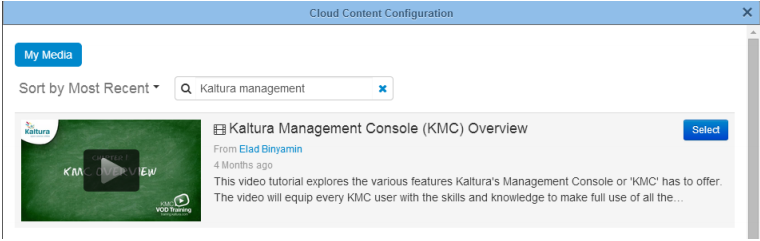
- Click Select on the desired video.
- Choose the player you want to use with the radio buttons on the left.
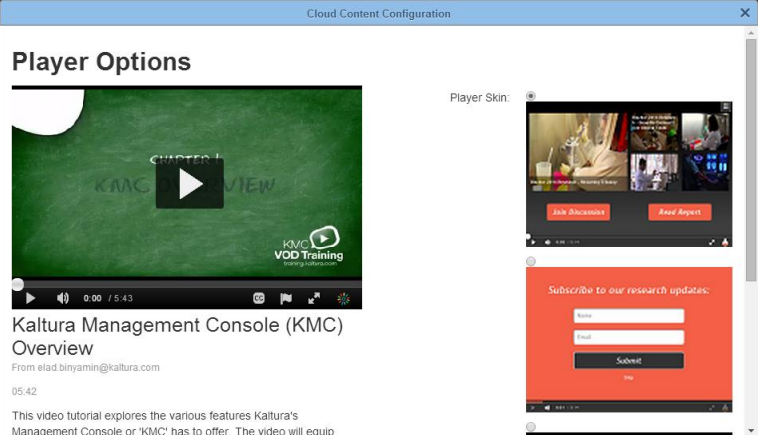
- Click Select.
- Wait for the confirmation message and close box.
Video Engagement Data
Vdeo engagement data is stored in the custom object records. A contact can have multiple custom object records based on the how many video playback session she had. You can view reports on video engagement on the custom object interface or in Eloqua Insight. If you can’t run reports on Custom Object records in Eloqua Insight, please contact your Eloqua representative to enable this.
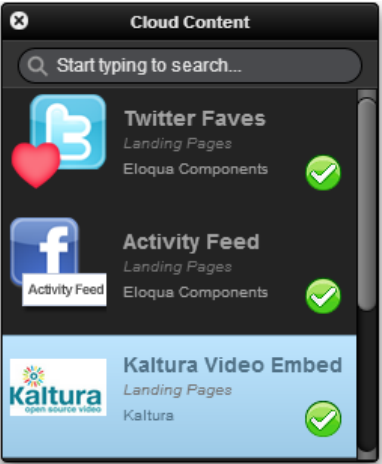 Drag the icon to the landing page, wait for it to expand to a placeholder of full size and locate the video player where you want it to be on the landing page.
Drag the icon to the landing page, wait for it to expand to a placeholder of full size and locate the video player where you want it to be on the landing page.