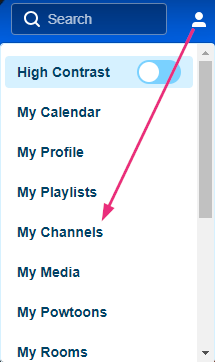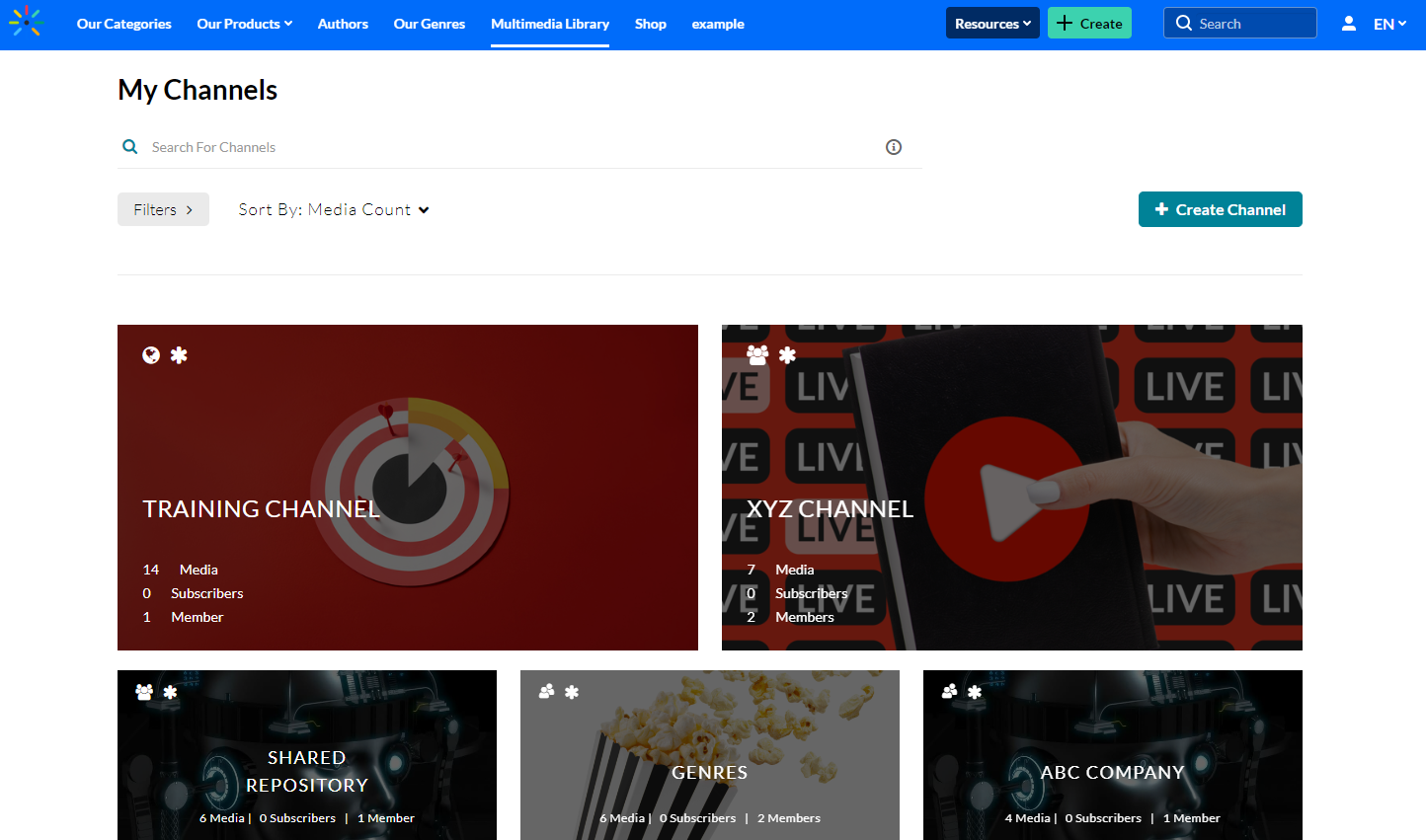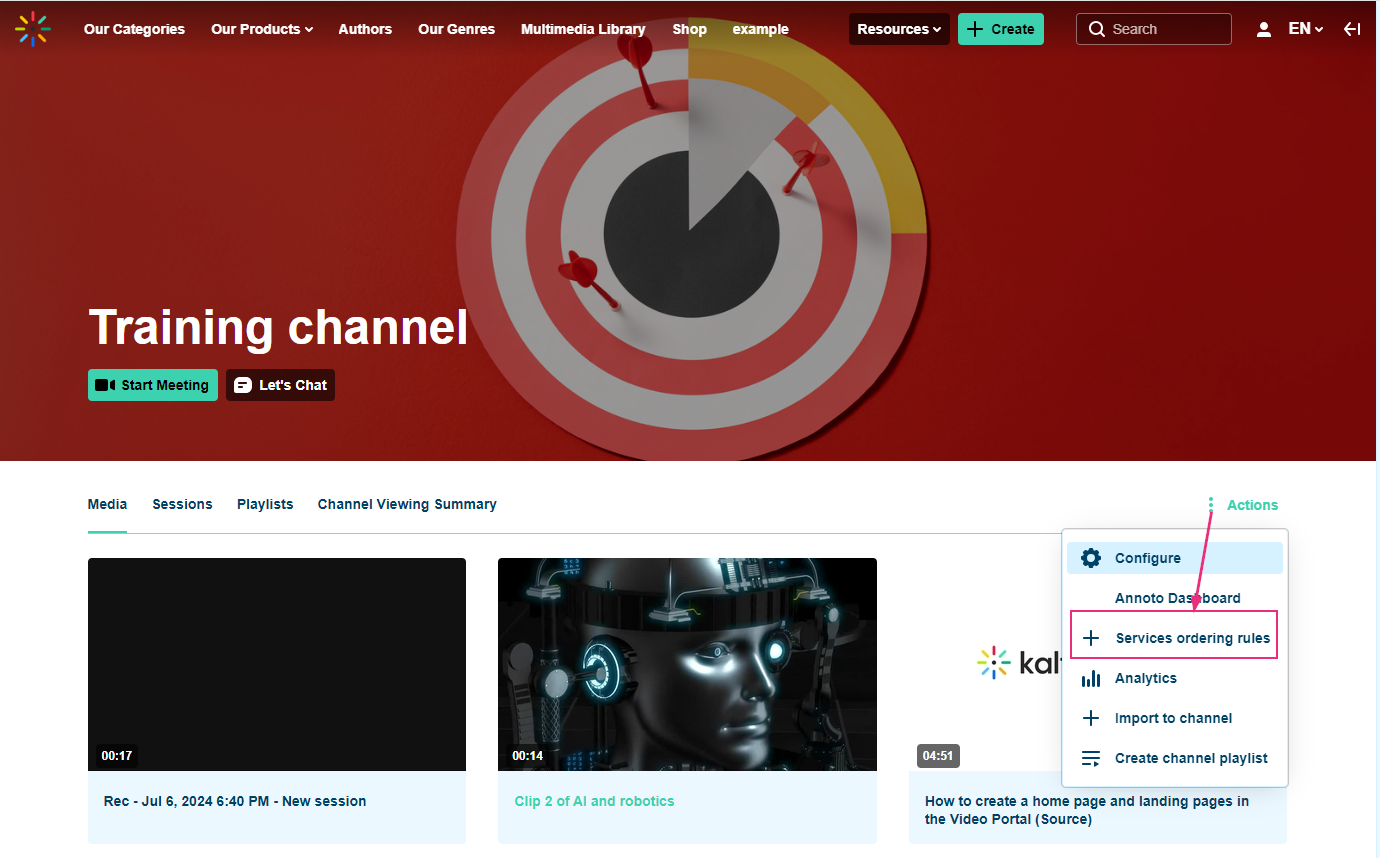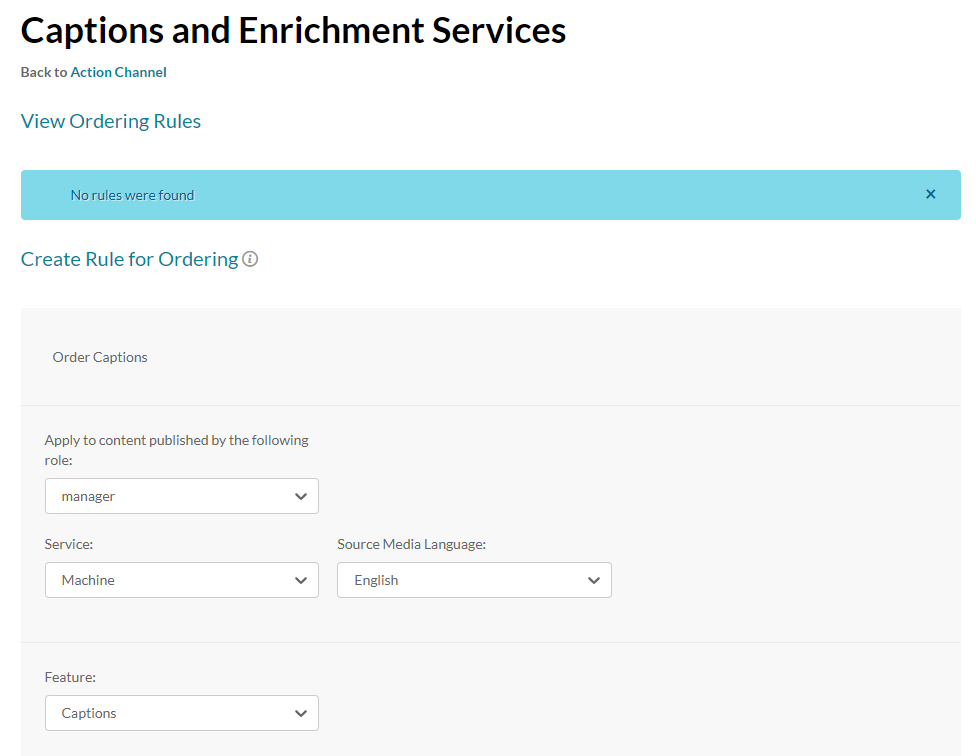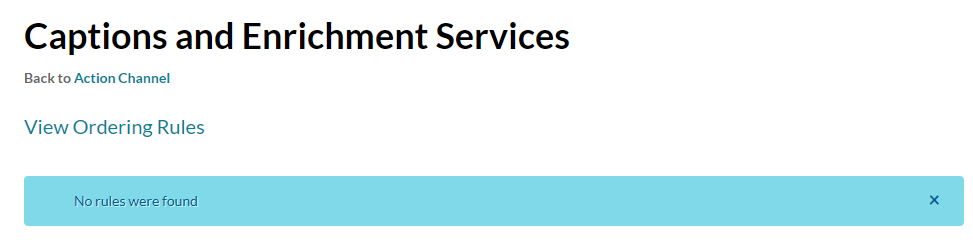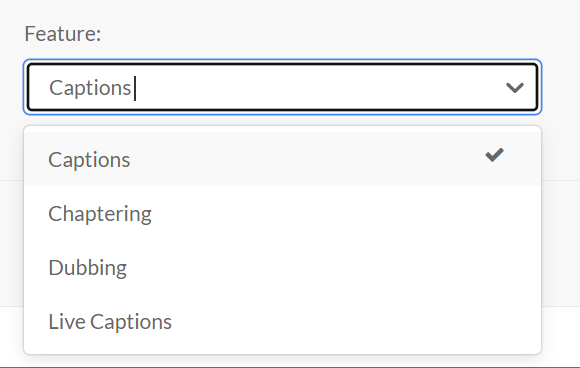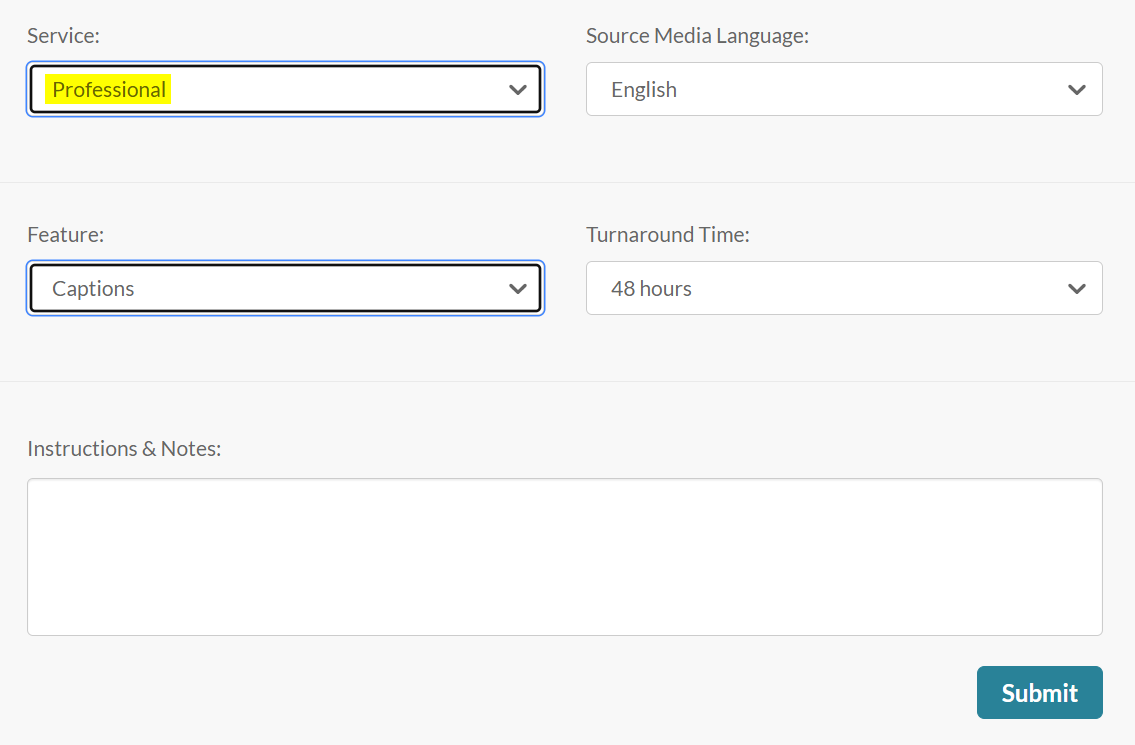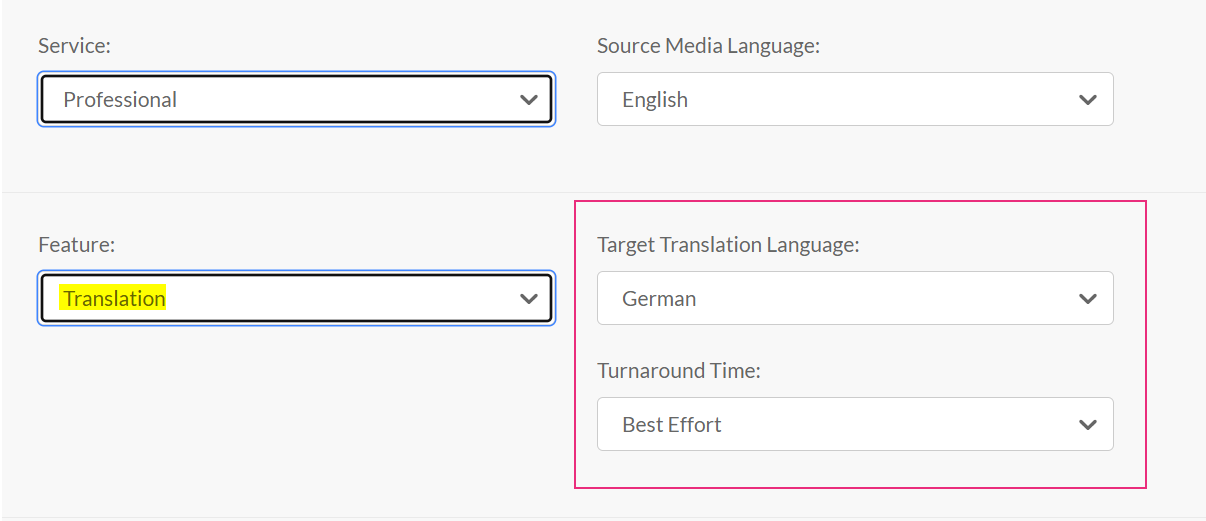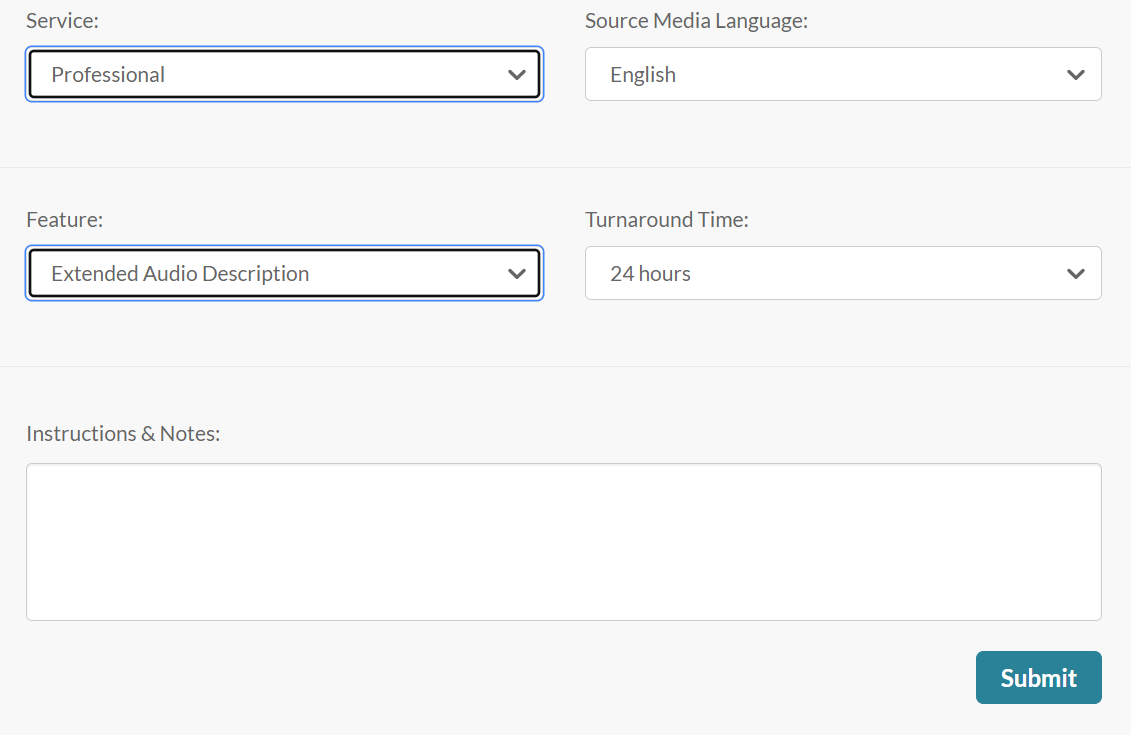About
With REACH services, your videos can have quality captioning and transcriptions, featuring machine or professional human captions. To order services (captions, translations, audio descriptions, or chaptering) for a channel, simply create a role-based rule for the desired service. These rules will automatically trigger caption requests for entries meeting specific criteria.
Please note the categoryRuleOrderRole field must be configured by your administrator in the REACH module.
Access the channel
- From the user menu, choose My Channels.
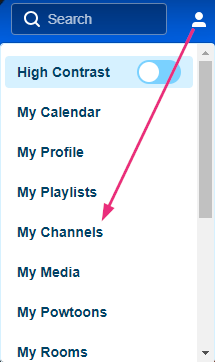
- The My Channels page displays.
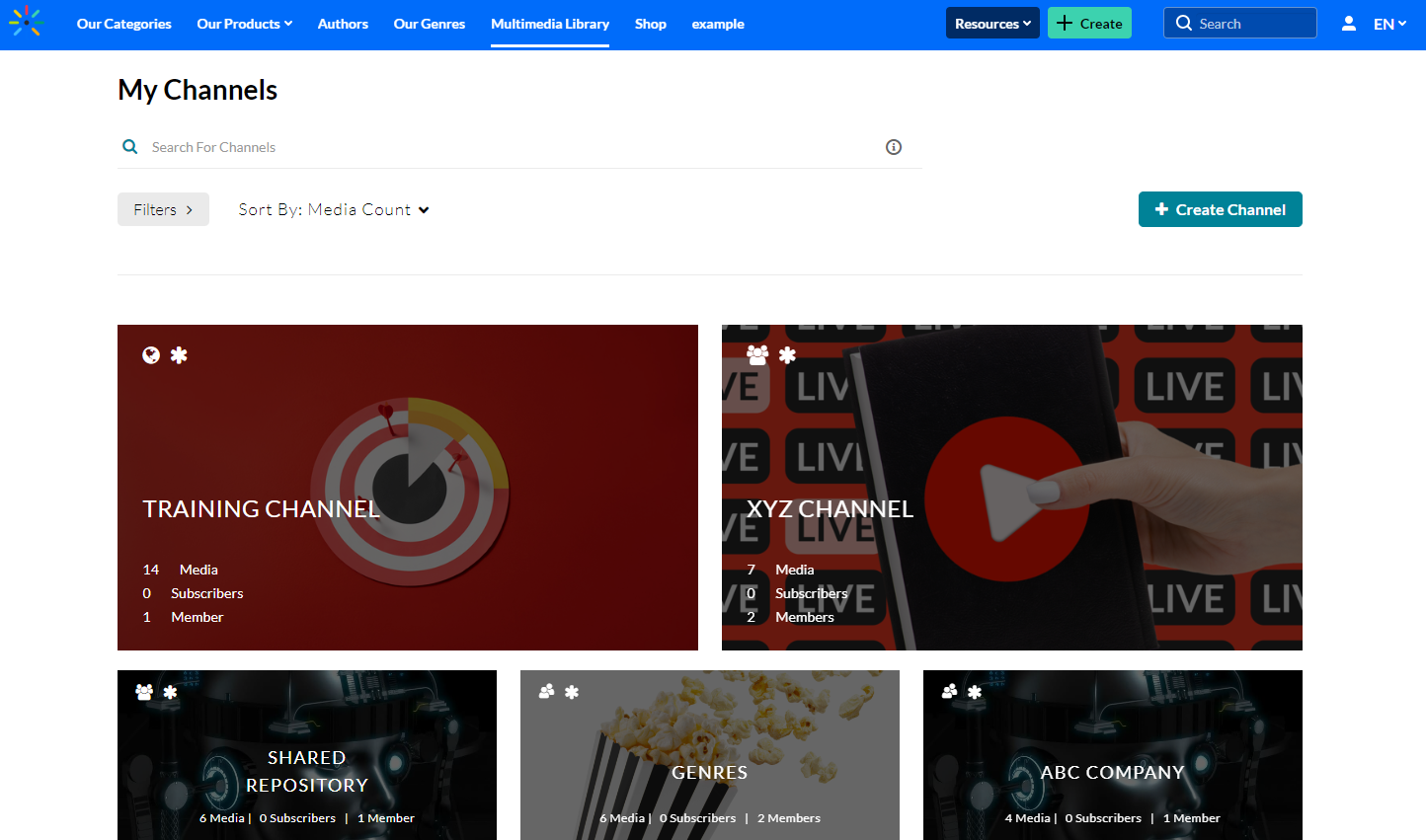
- Click the channel thumbnail to select it. You can select more than one channel.
- Choose +Services ordering rules from the Actions menu.
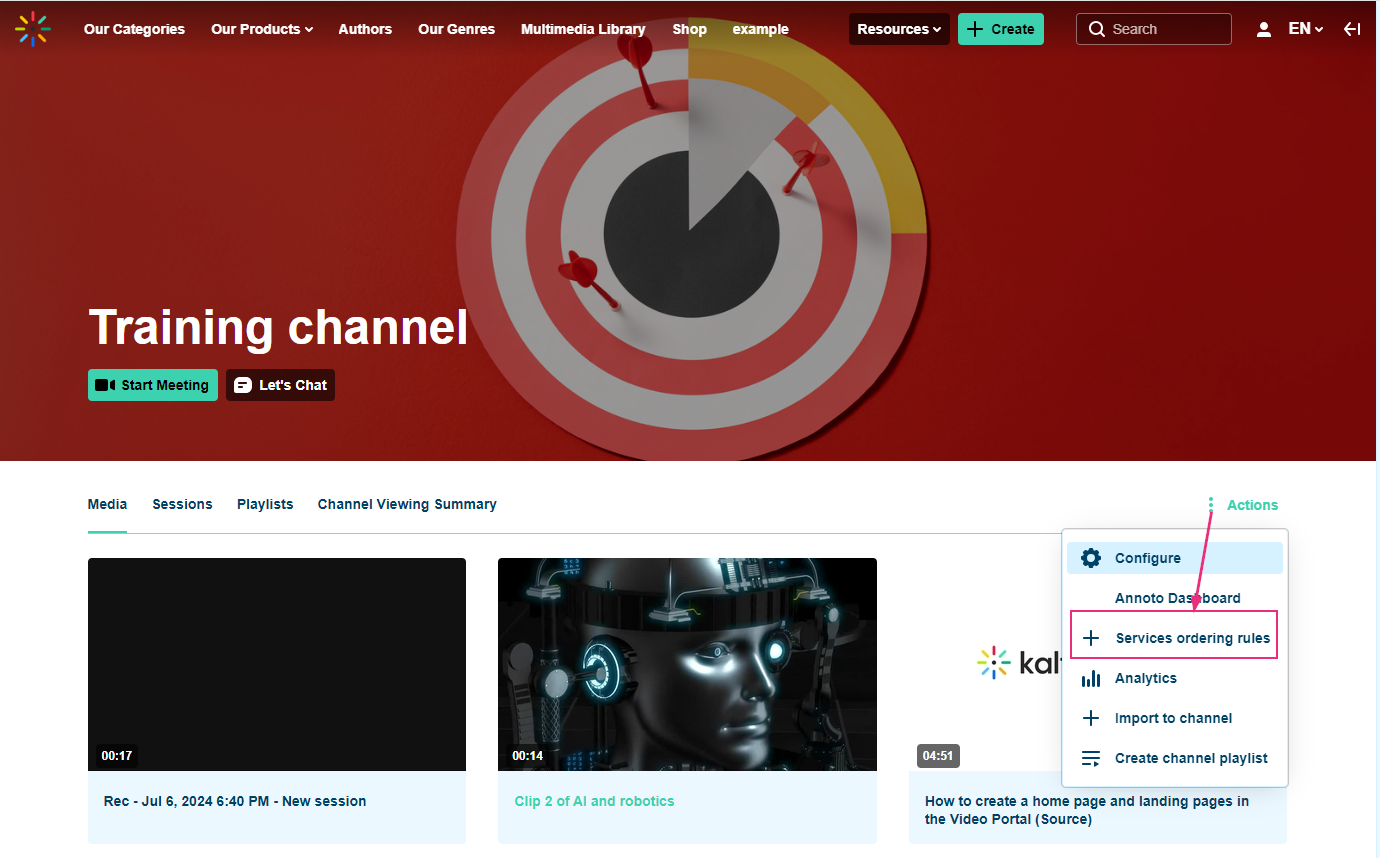
- The Captions and Enrichment Services page displays.
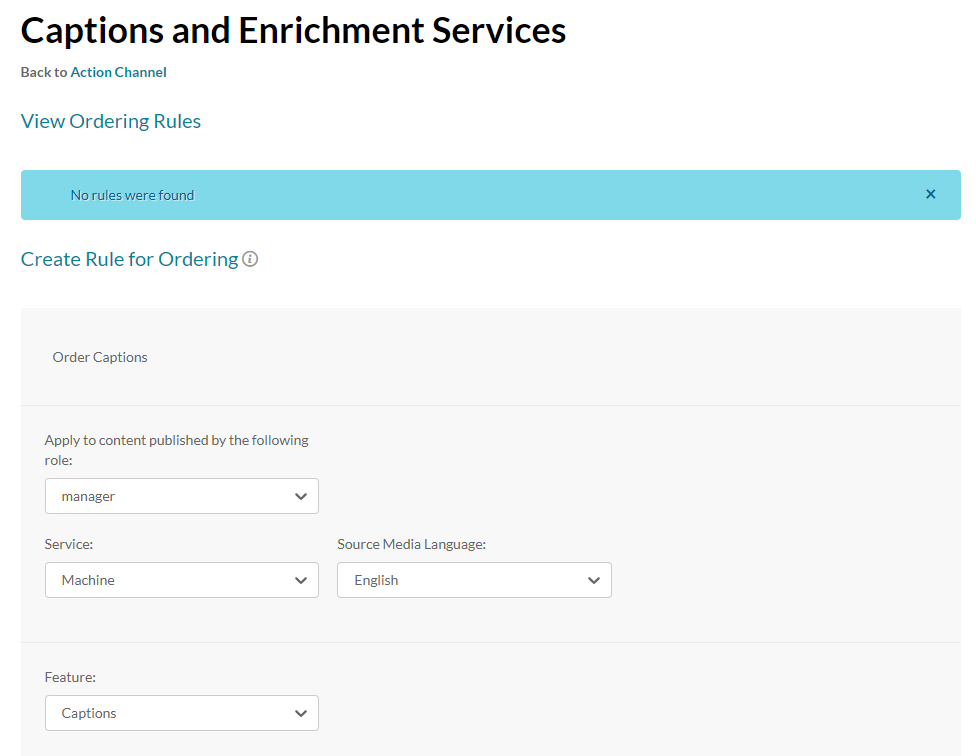
- If there are no existing rules, the following message is displayed:
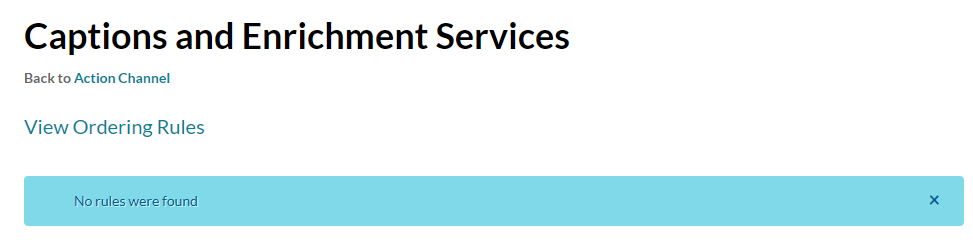
If there are existing rules the View Ordering Rules table is displayed with the configured rules.
The service rules table contains the following:
- Creator
- Creation Date – use the arrow to sort this column
- Service
- Feature
- TAT
- Language
- Published By
Create a rule
- Choose a role from the drop-down menu.
- Choose one of the following Service options: Machine or Professional.
To learn more about roles and permissions, visit our article Video Portal and KAF roles and permissions.

Machine
- After choosing Machine, select the Source Media Language from the drop-down menu.

- Select the Feature from the drop-down menu.
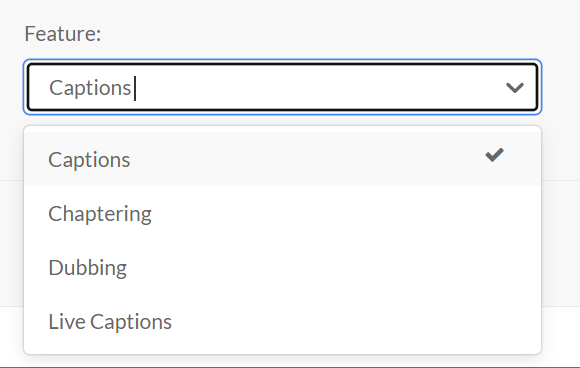
- Click Submit.
The service you select will be applied to each media published to this channel in the future. Orders for this service will apply to all content created by the rule you set for the channel.
Professional
- If you choose Professional, the screen expands. Select the Source Media Language from the drop-down menu.
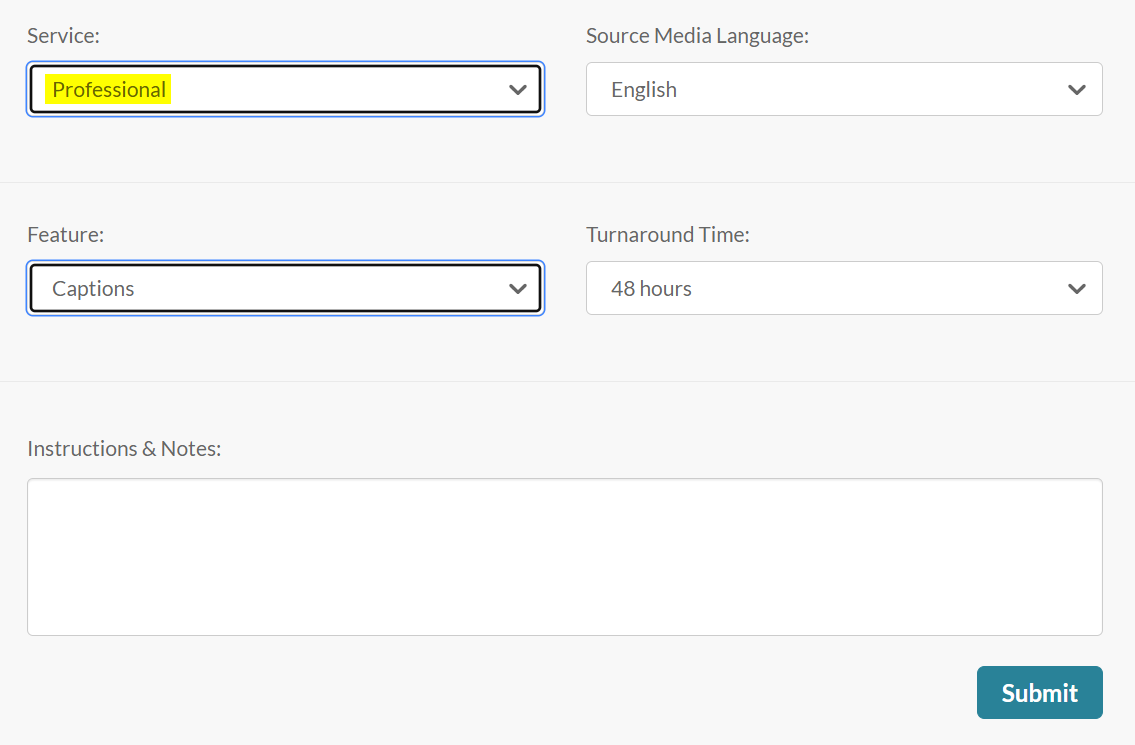
- Select the Feature from the drop-down menu.
- If you select Translation:
- Select the Target Translation Language.
- Select the Turnaround time (TAT) from the drop-down menu (the TAT options are set by your administrator).
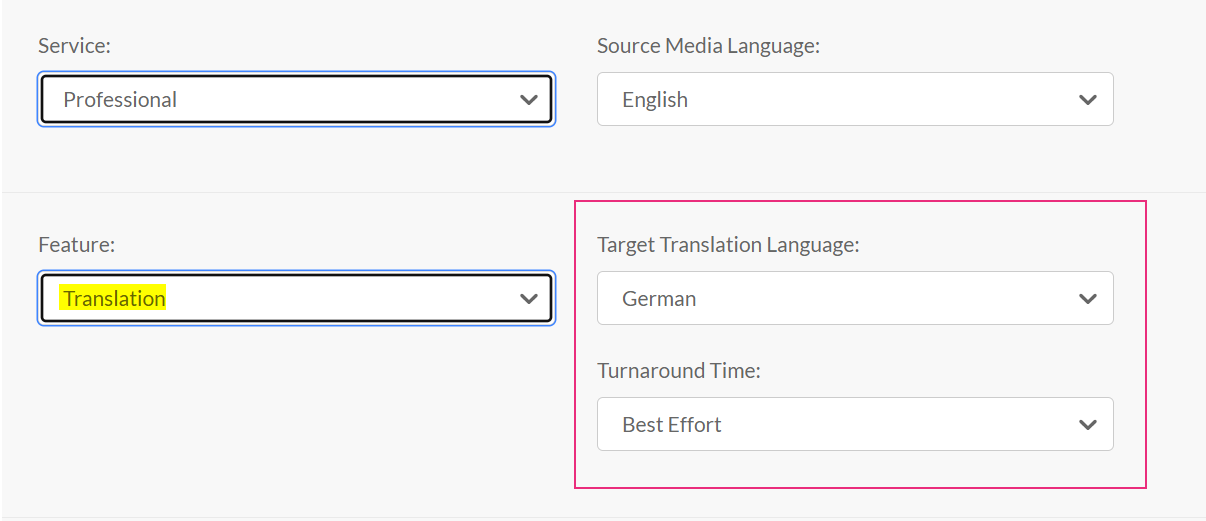
- If you select captions, audio description or chaptering:
- Select the Turnaround time (TAT) from the drop-down menu (the TAT options are set by your administrator).
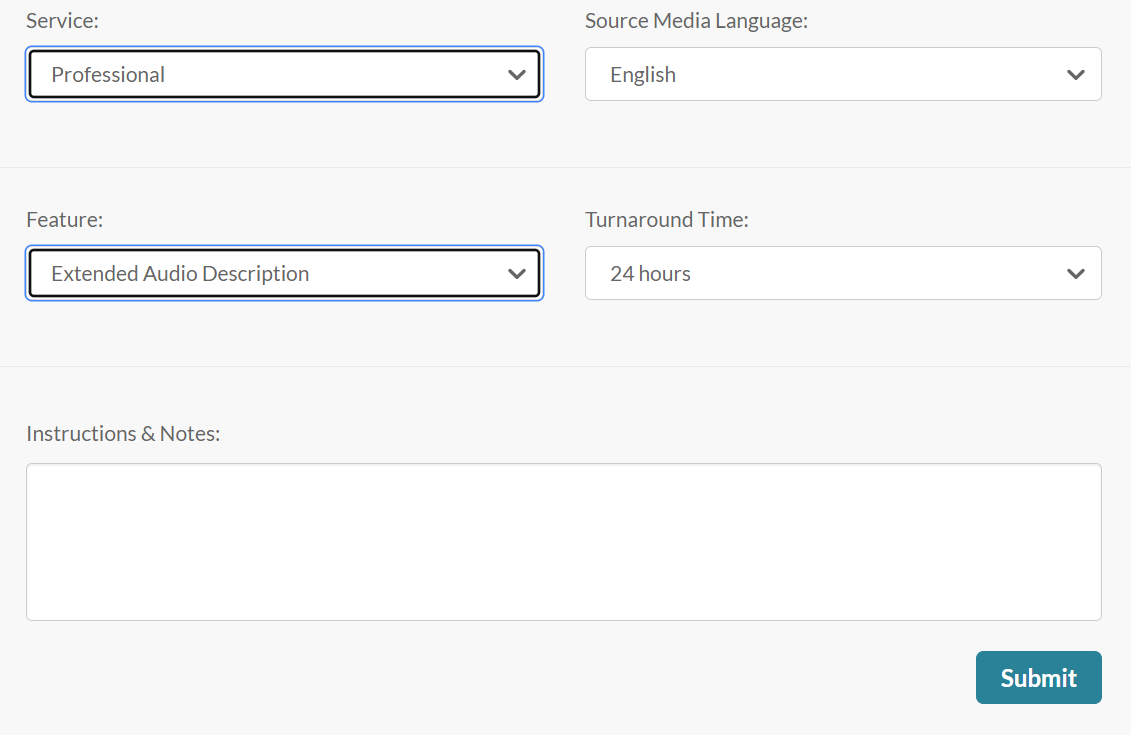
- Select the Turnaround time (TAT) from the drop-down menu (the TAT options are set by your administrator).
- Instructions & Notes (Optional) - Use this box to add notes for the attention of human editors and reviewers.
-
Click Submit.
A confirmation message displays: Your order has been received.
Order requests will be generated and automatically approved for each video published to this channel in the future. The requested order will be uploaded when completed.
To create another role-based rule for the same channel, click +Create Rule at the top right of the page and repeat the process.
Canceling Human/Professional captions is not possible if they have been requested already and are in the status Processing.
Learn more
- You can easily manage and monitor your caption requests and budget via the REACH dashboard. Read about it in our article Moderating Services Requests and General Statistics.
- REACH also features a handy transcript plugin which you can read about in our article Transcript.
- You can also edit the captions. See our article Editing Captions for more information.