About
Use the Related module to display related media items on the media page in KMS and KAF applications. Entries are displayed in a vertical list, in descending order from top to bottom, according to the entry's weight. For example, when displaying related videos by the number of matching tags per entry, an entry with three matching tags will appear above an entry with two matching tags.
Entries are categorized as related based on the following criteria:
- Entries that are published to galleries and channels, that are under the same root category.
- Entries a user is entitled to see.
- Entries with at least one identical tag to the main entry (excluding the main entry itself).
- Entries published to a restricted category (a category to which all logged-in users can view its content and only members or admin roles can contribute content to) are not displayed as related media.
In Kaltura's Video Portal, the 'Related Media' sidebar is the only place where weight-based ordering is applied. This sidebar utilizes the 'BM25' ranking algorithm from Sphinx. To learn more about how Sphinx determines relevance, you can check out the article How Sphinx relevance ranking works.
Setup
- Go to your KMS/KAF configuration management.
- Navigate to the Related module, or simply go to https://[Your_domain].kaltura.com/admin/config/tab/related.
- Select Yes to enable the module.
- Enter a number to limit the related videos displayed on the media page.
- Click Save.
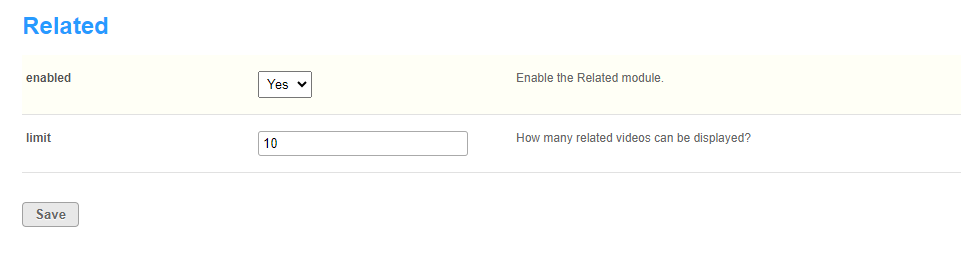
Example
The graphic below demonstrates the related media on the media page.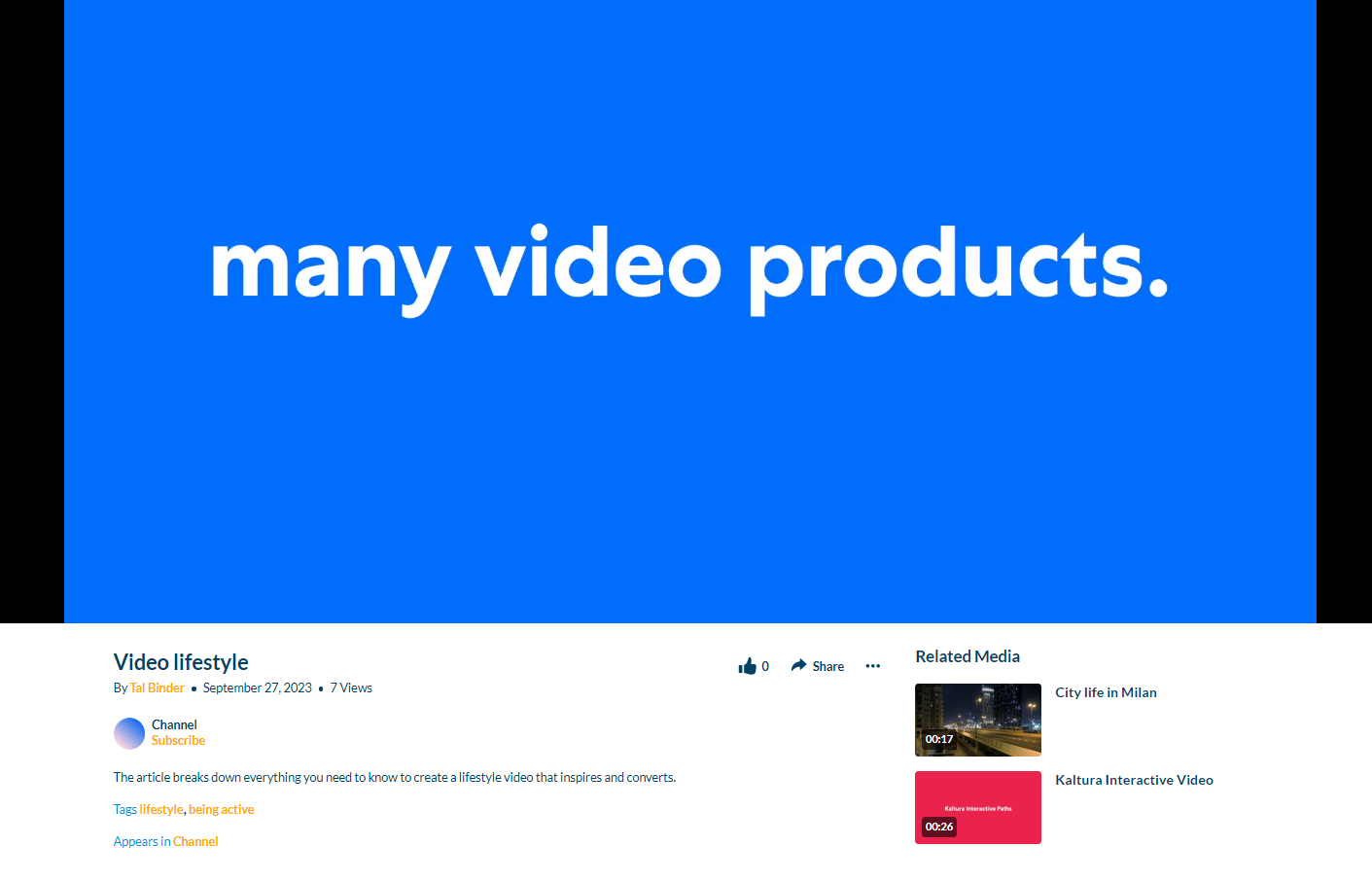
To learn about the related video player plugin, Click here.
