About
Related Media is content that is automatically suggested based on what you’re viewing. This article explains how it’s selected, where it appears, and how to enable or disable it.
Access related media
To see related media, go to a media entry page in your video portal. Scroll down to the Related Media section - here, you'll find a list of media items that are similar or connected to the one you're viewing.
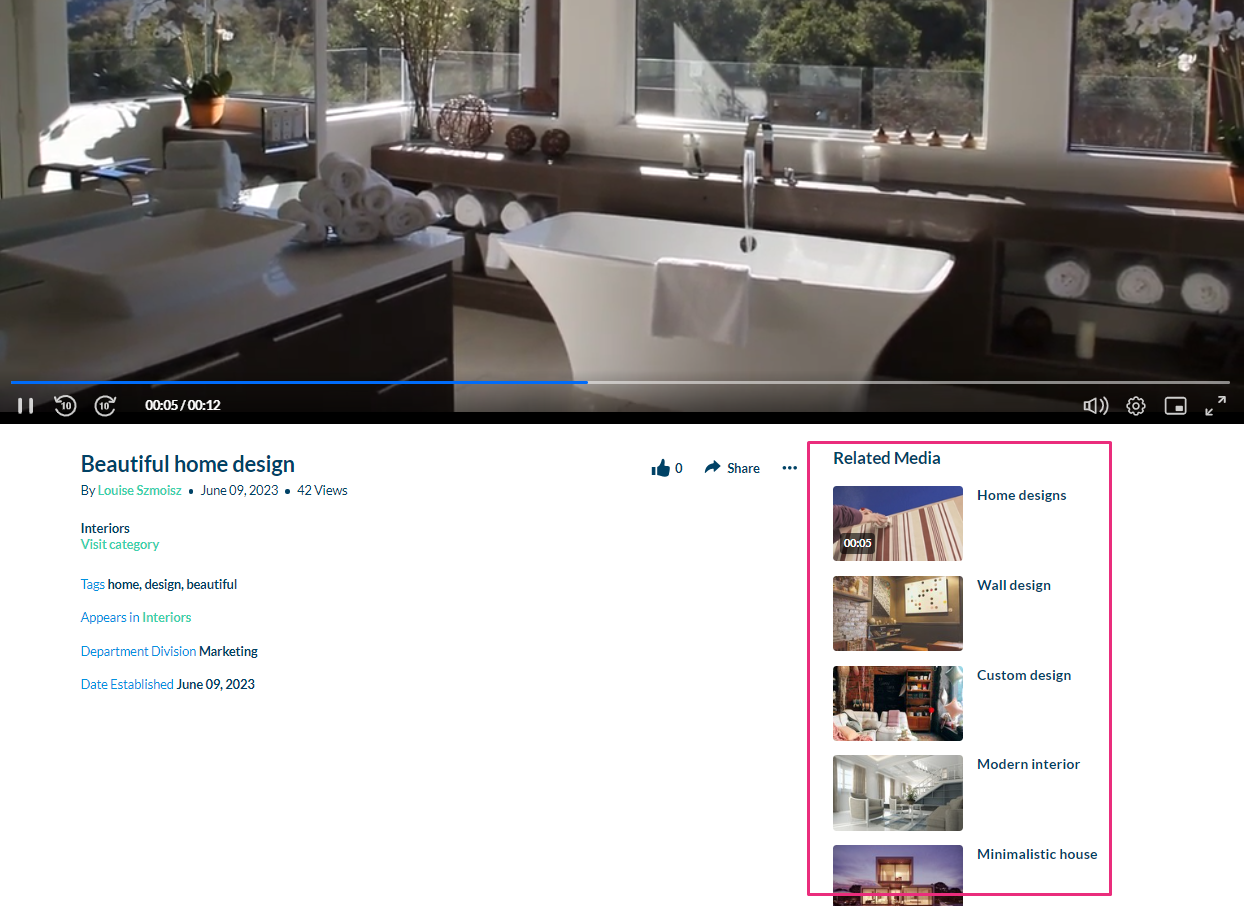
Related media may also show in the player's sidebar. This is enabled in the player settings. See our article Related for more information.
When related media appears
Related Media suggestions are based on shared tags. A media item will appear in the Related section only if:
- It has at least one tag in common with the current media.
- It is published to at least one channel and belongs to the same root category (in MediaSpace).
- You have permission to view it. Media in restricted channels or categories won’t appear unless you're entitled to access them.
How related media is ranked
In the vertical list below the player, related media entries are ordered using a ranking method called "BM25". This algorithm considers:
- Tag overlap - Entries that share multiple tags with the current media, especially tags that are more unique / distinctive, are ranked higher.
- Tag rarity - Tags that appear less frequently across your entire library are given extra weight. For example, a media item with three uncommon matching tags will appear above one with only two common tags.
Kaltura uses the "BM25 ranker" from the Sphinx search engine - a widely used search algorithm that helps fine-tune relevance. Each media item’s relevance score is calculated based on:
- Term Frequency (how often a tag appears on that item)
- Inverse Document Frequency (how rare that tag is across all indexed media)
The resulting weight determines the order in the Related Media list. To learn more, check out the article How Sphinx relevance ranking works.
Fun fact! Tags that are too common (like ones that appear on almost everything) can actually hurt the ranking, because they don't help narrow things down.
Explore related media
Click any item in the Related Media list to open or play it. This makes it easy to continue exploring content that’s relevant to your interests.
Turn off related media
If you don't want related media to display, simply disable it in the Related module.
