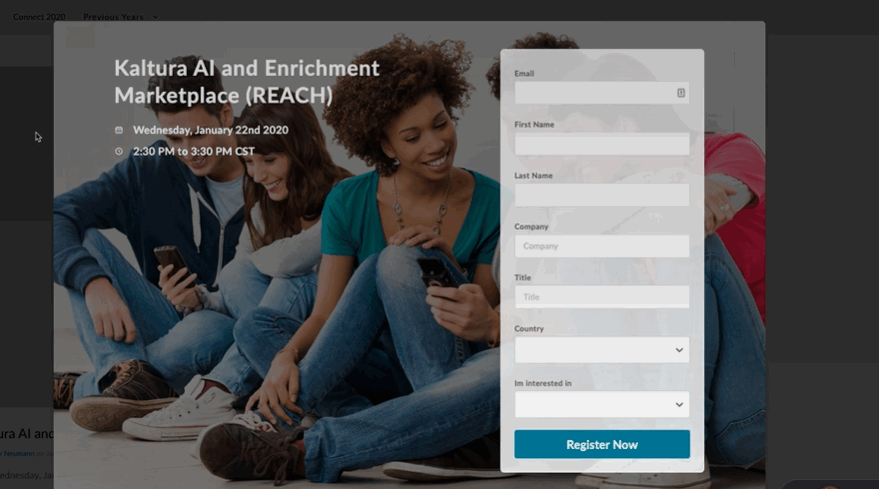About
The Registration module allows authorized users to control access to media or events by requiring registrants to complete a form. These forms, created as custom metadata schemas in the KMC, collect specific information from registrants before granting access.
With the Registration module, you can:
- Assign a registration form to your media (see supported types below).
- Download a report of all users who registered via the form.
- Generate short links for events that can be added to Outlook calendar invites, with an expiration of one year.
Registration forms can be added to the following entry types:
- Webcast
- Live
- VOD
- Quiz
- Meeting Rooms
The Registration module is not yet supported by the Theming design system.
Configure
1. Go to your Configuration Management console and click on the Registration module. You can also navigate to it directly using a link: https://{your_KMS_URL}/admin/config/tab/registration.

The Registration page displays.

2. Configure the following:
enabled - Set to 'Yes' to enable the module.
registrationForms - Select an available registration form for the entry. The registration forms are created in the KMC. Visit our article Create a custom metadata schema for registration forms to learn more.
registrationSetupRole - Select which users within the video portal will be able to configure a registration page per entry. Choose from the following:
- privateOnly role
- admin role
- unmoderatedAdmin role
- Co-editor
- Owner
- Specific users
mediaPlayer - Enter the player ID that will be used when playing the media in the registration page.
3. Click Save.
Below is an example of a registration form: