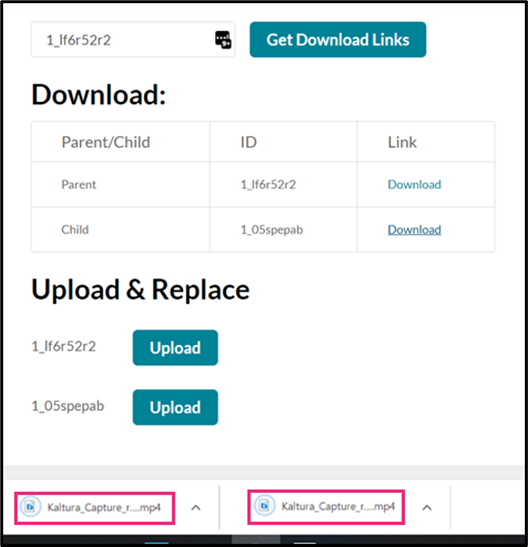About
Multivideomanagement module allows KMS admins to download parent and child videos and to upload and replace parent and child videos.
The workflow is as follows:
1. KMS administrator enables multivideomanagement module.
2. KMS administrator enters multivideomanagement module URL.
3. KMS administrator fills the media ID in the media ID text box and presses on the “Get download links” button.
4. Two options display:
4.1. Download link to download the entry.
4.2. Upload button to replace the entry with a different entry.
5. In case there is a child entry, the download link for the child entry displays as well.
6. In case there is a child entry, the upload button for the child entry displays as well.
This module is for both Theming and non-Theming users.
For technical support, contact Kaltura Customer Care. For all other inquiries, reach out to your Customer Success Manager.
Configure
- Log into the Configuration Management console by going to your KMS URL and adding /admin at the end.
- Enter your Kaltura user ID and password.
- Click Sign In. The Configuration Management console displays.
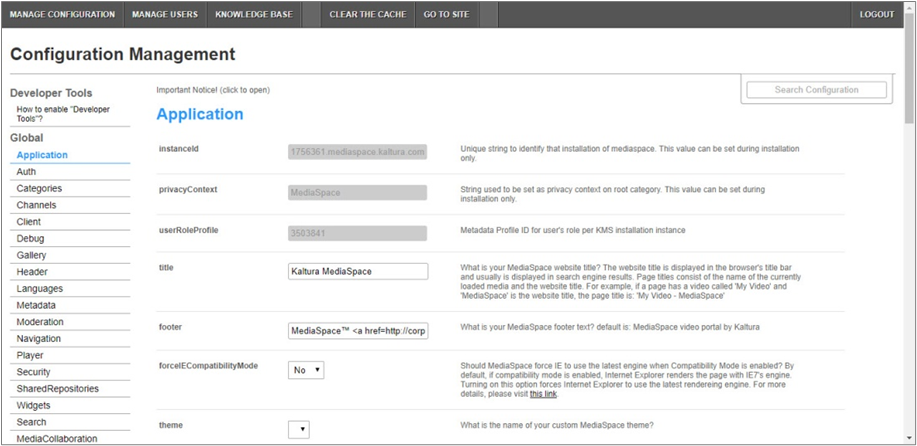
- In the list of configurable items on the left of your screen, locate and click on Multivideomanagement.
- In the enabled pull-down list, select Yes.
The Multivideomanagement item will be crossed out because it is disabled by default.

Download/Replace Media
- Press the Click here button.
- Add the entry ID and press the Get Download Links button.
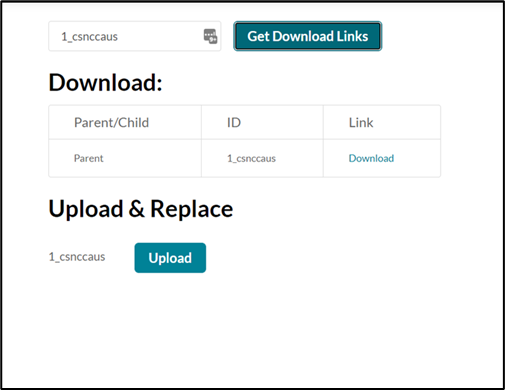 Pressing the Download link button downloads the entry.
Pressing the Download link button downloads the entry.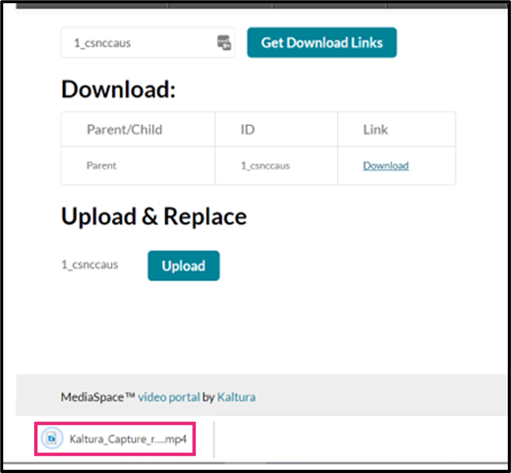 Pressing the Upload button will give you the option to change the entry.
Pressing the Upload button will give you the option to change the entry.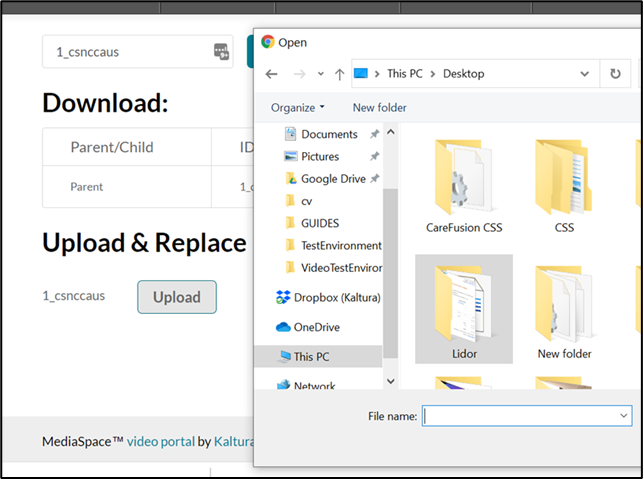 Following is a parent and child entry example. This happens when choosing two screens in Kaltura Capture.
Following is a parent and child entry example. This happens when choosing two screens in Kaltura Capture. 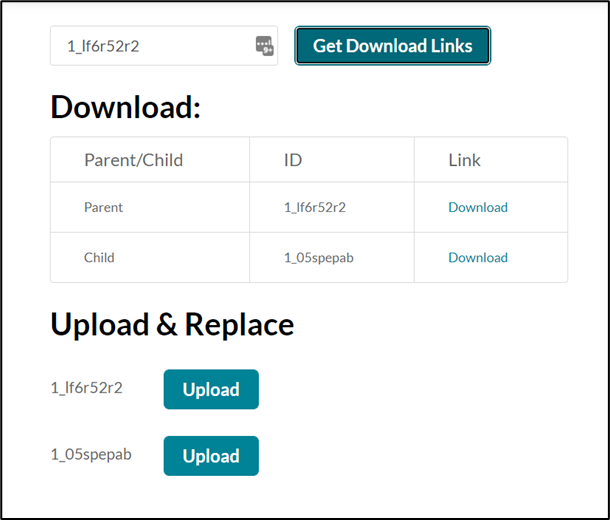 Downloading parent and child videos is demonstrated as follows:
Downloading parent and child videos is demonstrated as follows: 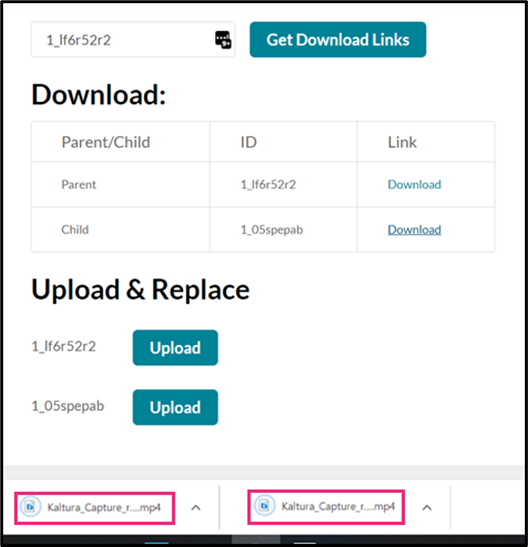


This document is maintained by Kaltura’s Professional Services team. Please send comments or corrections to your Customer Success Manager. Ask them to forward it to the Professional Services team. We are committed to improving our documentation and your feedback is appreciated.
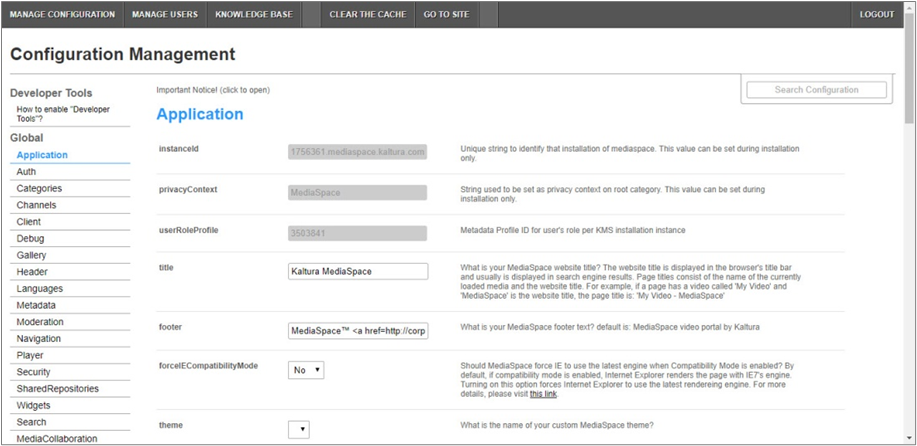
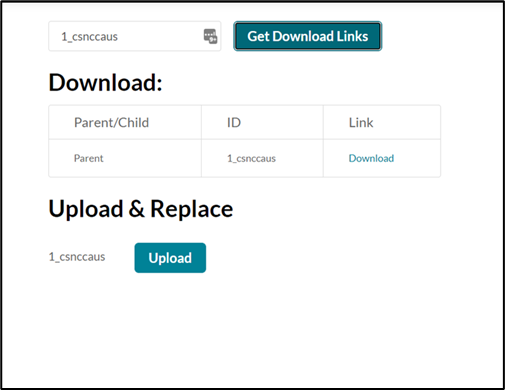 Pressing the Download link button downloads the entry.
Pressing the Download link button downloads the entry.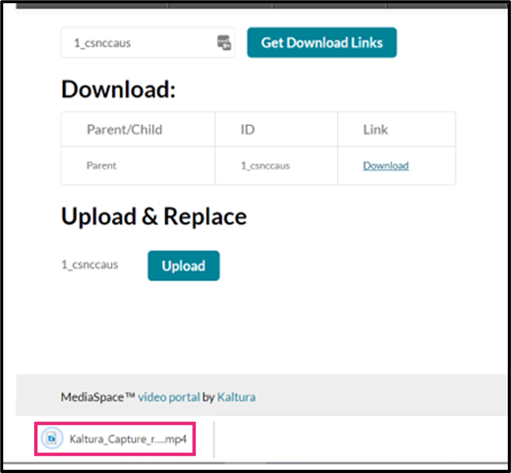 Pressing the Upload button will give you the option to change the entry.
Pressing the Upload button will give you the option to change the entry.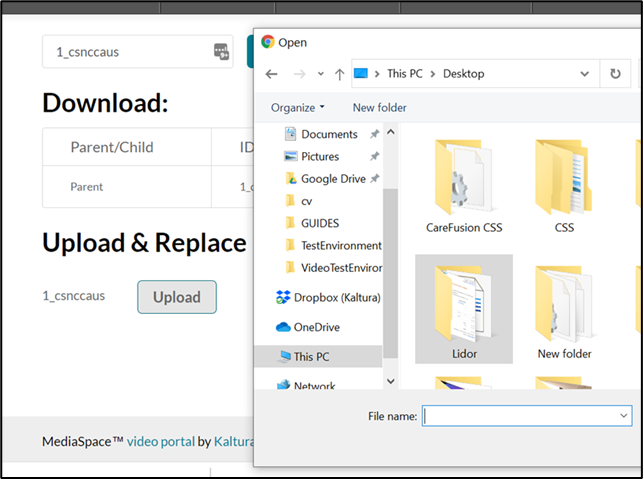 Following is a parent and child entry example. This happens when choosing two screens in Kaltura Capture.
Following is a parent and child entry example. This happens when choosing two screens in Kaltura Capture. 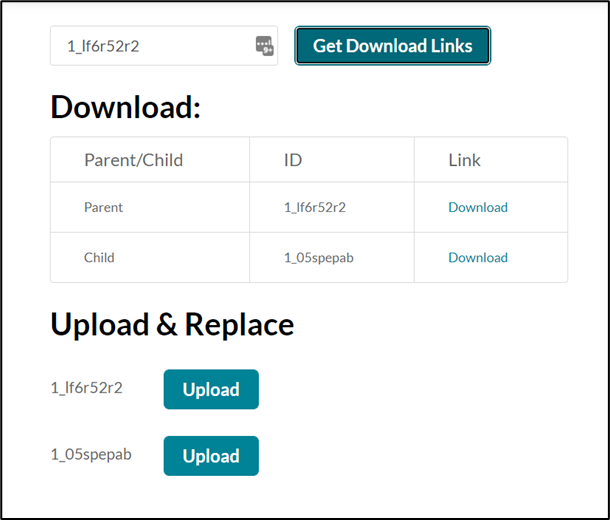 Downloading parent and child videos is demonstrated as follows:
Downloading parent and child videos is demonstrated as follows: