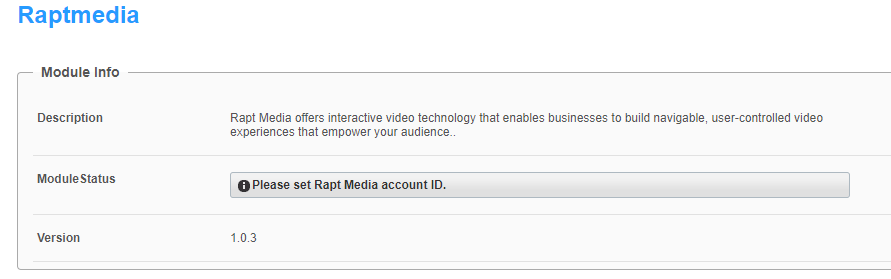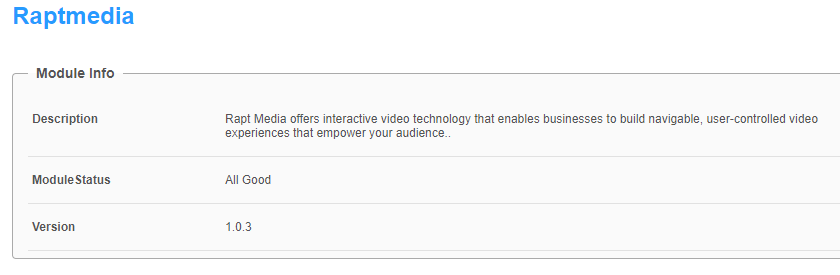About
Learn how to activate the Kaltura Interactive Video Paths feature in the Video Portal and LMS applications.
Configure
1. Go to your Configuration Management console and click on the Raptmedia module. You can also navigate to it directly using a link: https://{your_KMS_URL}/admin/config/tab/raptmedia.

The Raptmedia page displays.

2. Configure the following:
enabled - Set to 'Yes' to enable the module.
If Module Status at the top of the page reads Please set Rapt Media account ID, navigate to the newComposer field further down the page and set to 'Yes'.
newComposer - Set to 'Yes'.

The Module Status displays 'All Good'.
host - [Readonly] Always set to app.raptmedia.com.
accountId - Keep empty.
allowedRole - Who can create Interactive Videos? If a role is selected, any higher role will also be able to create Interactive Videos. Choose from the following options:
- Specific users
- privateOnly Role
- admin Role
- unmoderatedAdmin Role
If you select Specific Users, an additional field displays.

To add users, click +Add "allowedUsers". An additional field displays.
Click Select Users/Groups. In the pop-up box, enter the User ID or user name and click Submit. (Only roles that are available on your Video Portal or LMS Video instance may be added.

Authoring seats - The maximum number of authors allowed to use the Kaltura Interactive Video Paths Media plug-in is determined by the number of seats sold and provisioned on the Kaltura Interactive Video Paths Media platform, whether users are allocated by role or on a user-by-user basis.
playerId - This will automatically be set to the applications' player ID, which will be used to play Interactive Video Path media.
3. Click Save.
Verify your activation
To verify that selected users can create/edit interactive videos, log into your application. Interactive Video should be displayed in the Create drop-down menu.
Here’s an example of the Create menu in the Video Portal.

Here’s an example of the Create menu in the LMS Video application.