Legacy notice
This article documents the legacy KME Room. For information on the new room, please visit the new Kaltura Room documentation.
Not only does the participant list let you know who has joined your session, but it also enables you to effectively moderate your live session.The participant list shows a live list of people currently in the live session. As an instructor/host/moderator you can use the participant list to manage your participants.
Display The Participant List
When the participant list is hidden, select Participants in the upper bar.
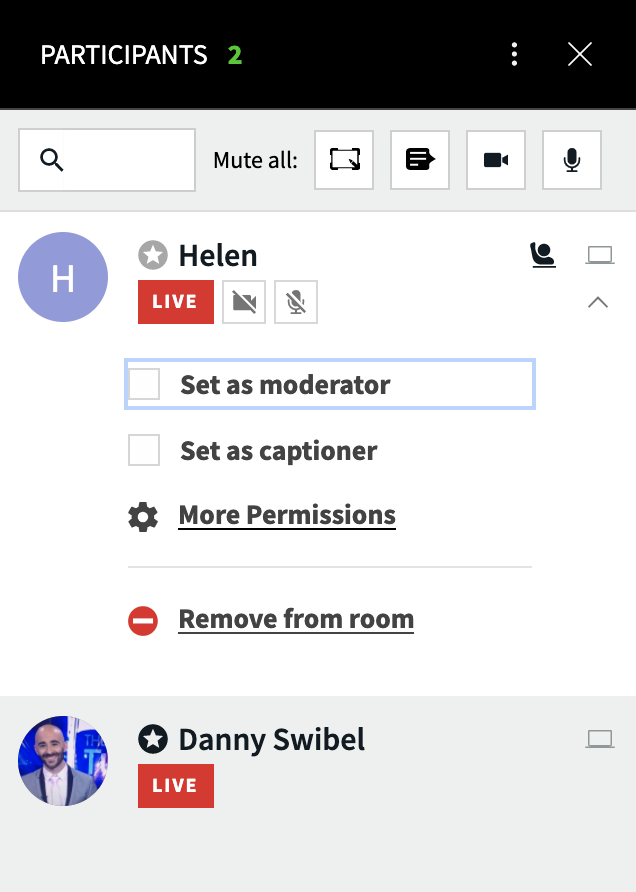
Add/Remove Participants From Stage
- To add or remove participants from the stage, click the Live button corresponding to each user in the participant list.
- The stage is where the broadcasting webcams and content display. In order to be seen and heard by class participants, you must be on stage.
- When the Live button is red the corresponding user is currently on stage. Click Live to remove them from the stage.
- When the Live button is white the corresponding user is not currently on stage. Click Live to add a participant to the stage.
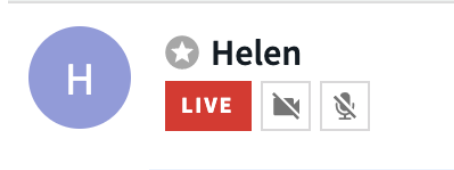
Manage Participants' Webcams and Microphones
- As the instructor, host or moderator, you can enable or disable participants' devices.
- The devices are clickable when the participant has turned on their webcam and/or microphone.
- If the webcam and microphone buttons corresponding to a participant are not clickable, then the participant must first turn on their webcam & microphone.
- You can configure your room/session to set a Strong Mute (allowing hosts to mute participants and lock them in a state of mute) or Standard Mute (allowing hosts to mute participants temporarily-the participants can unmute themselves at any time). See Strong Mute Vs Standard Mute.
Set Specific Participant Permissions
See the article Set Participant Permissions to see how you can set your participants as moderators or give them specific permissions that enable them to: share their screen, play shared files, draw on the whiteboard, or write notes.
