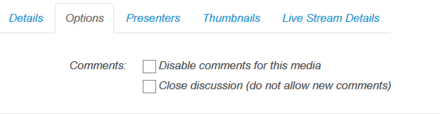Use the Options tab to determine the behavior of comments in the Webcast event Page. You can allow comments, if you want people to comment on the Event page or disable this feature if you do not want to allow people to comment.
For live webcasting events, it is recommended to use the Q&A feature that is managed and moderated through the Kaltura Webcasting Producer Application. You can enable commenting on the event later on, once the event is available for VOD. To learn more about the Q&A feature - see Managing a Live Broadcast.
Disabling and Closing Comments
For each of your events, you can:
- Disable the comment feature.
- Prevent additional comments.
To disable comments for your webcast event
- On the Edit Event page, click Edit for the media you want to edit.
- Select the Options tab and select the Disable comments for this media checkbox.
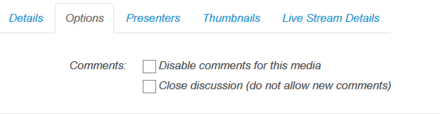
The Comments field will not be displayed on the event page.
Comments that were entered before you disable the comment feature are redisplayed if you enable comments.
To prevent additional comments on an event
- On the Edit Event page, click Edit next to the video you want to edit.
- Select the Options tab and select the Close discussion checkbox.
On the Comments field of the media page, Comments closed is displayed and the Add a Comment field is not displayed.
Comments are not the same as the Q&A and should not be used for discussion during Live Broadcasts. The Q&A feature is used during Live Broadcasts and is managed and moderated through the Producer Application - see Managing a Live Broadcast.