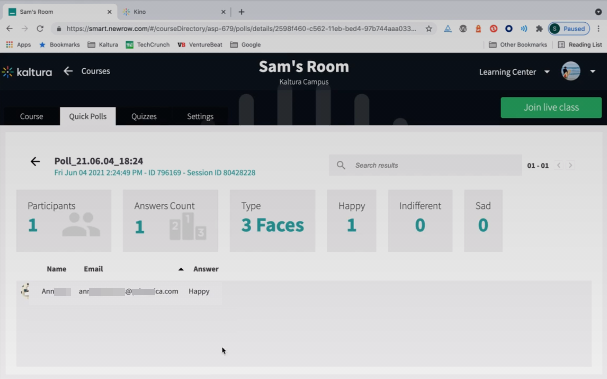Legacy notice
This article documents the legacy KME Room. For information on the new room, please visit the new Kaltura Room documentation.
The quick polls' statistics and results may be reviewed and exported through the session statistics pages in the Kaltura Meetings' rooms management site. For more information about quick polls, please see Quick Polls.
Only credentialed instructors may navigate to their session stats at smart.newrow.com to view the session statistics.
To access the statistics
- Select a room (or course).
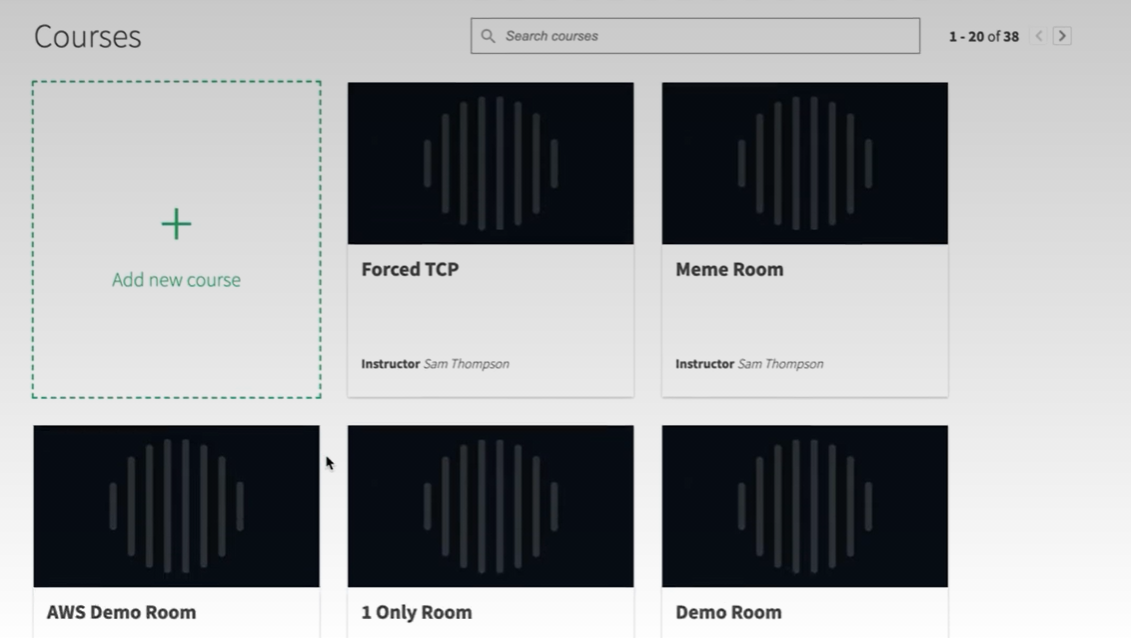
- Select the Quick Polls tab.
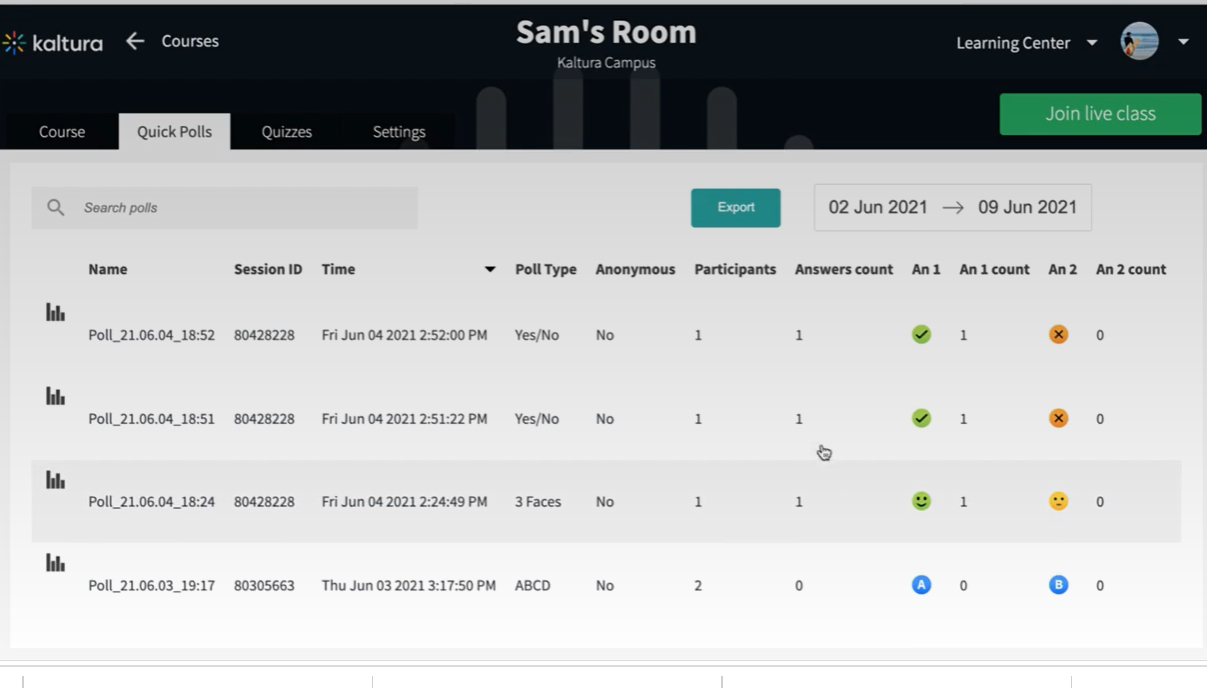 The Quick Polls tab displays the following poll results from the room:
The Quick Polls tab displays the following poll results from the room:- Name - The Name is populated by the date and time stamp or may be edited during the live session.
- Session ID
- Time - date and time stamp
- Poll Type - what kind of poll type
- Anonymous -indicates whether the poll is anonymous or not
- Participants - how many participants in the room actually participated
- Answers Counted - number of answers counted
- Click on a Name to display the participant's email and response. The user's name is intentionally blurred.
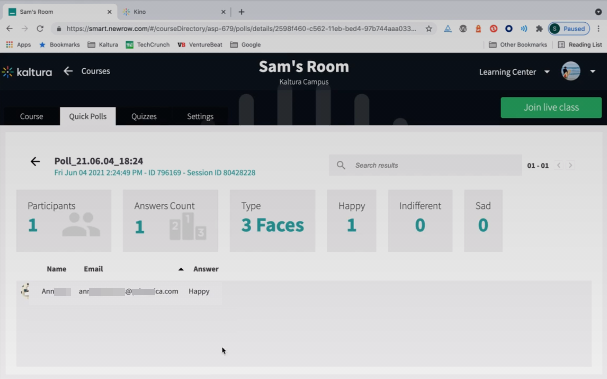
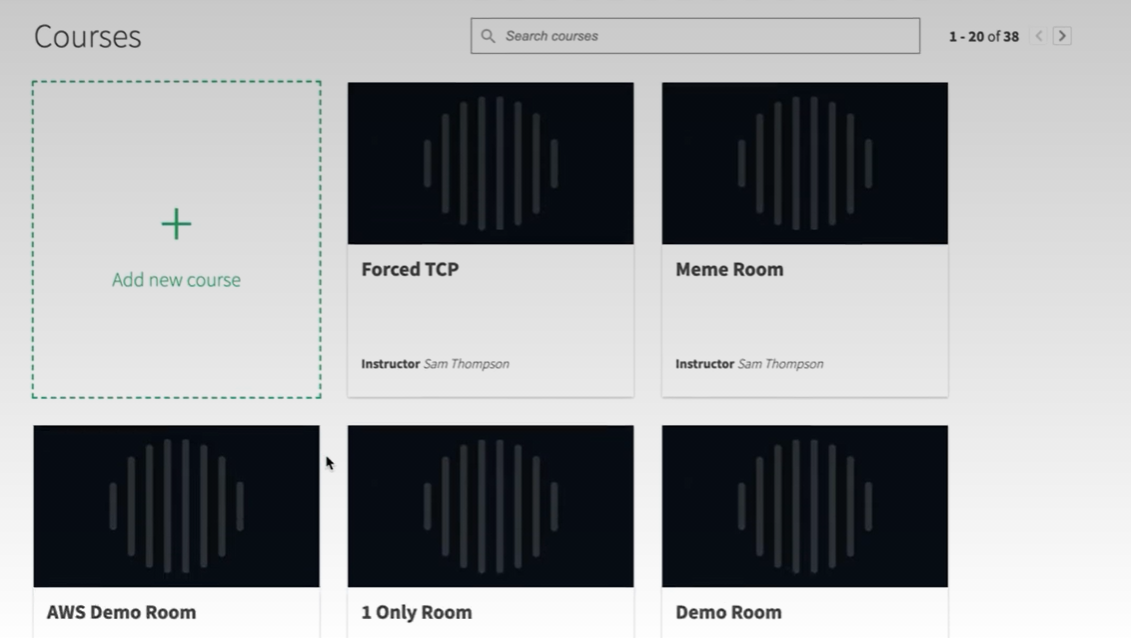
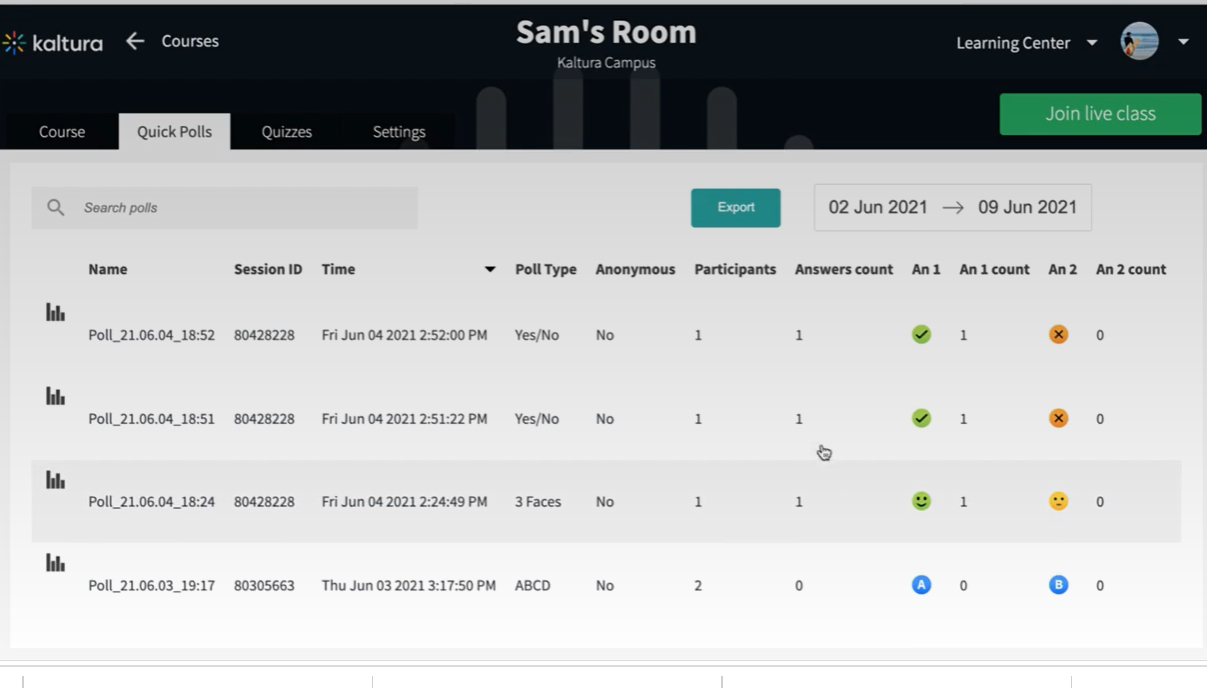 The Quick Polls tab displays the following poll results from the room:
The Quick Polls tab displays the following poll results from the room: