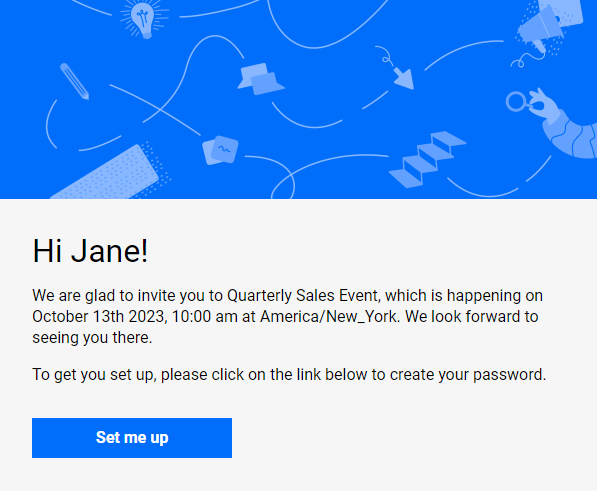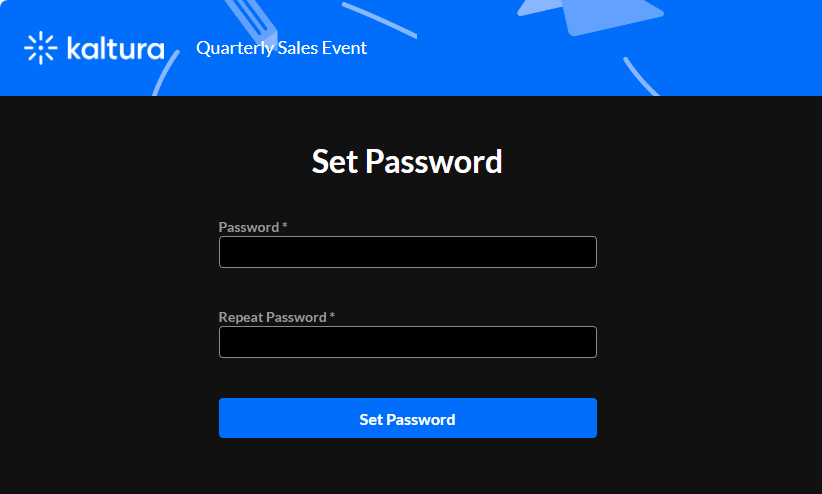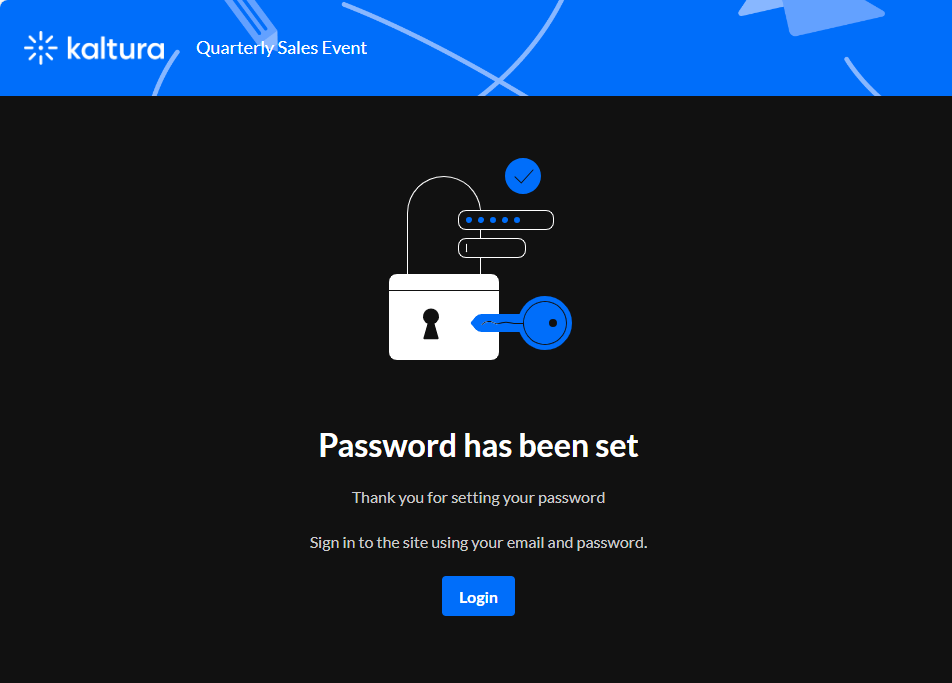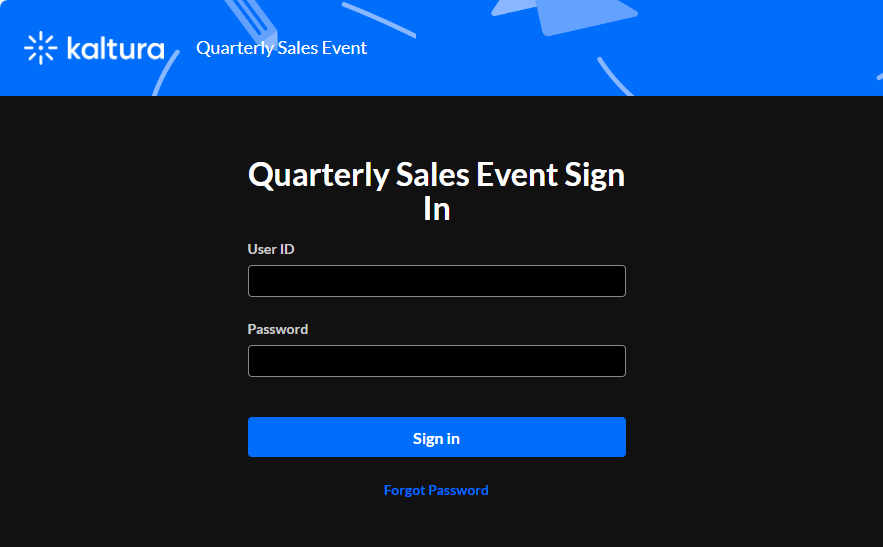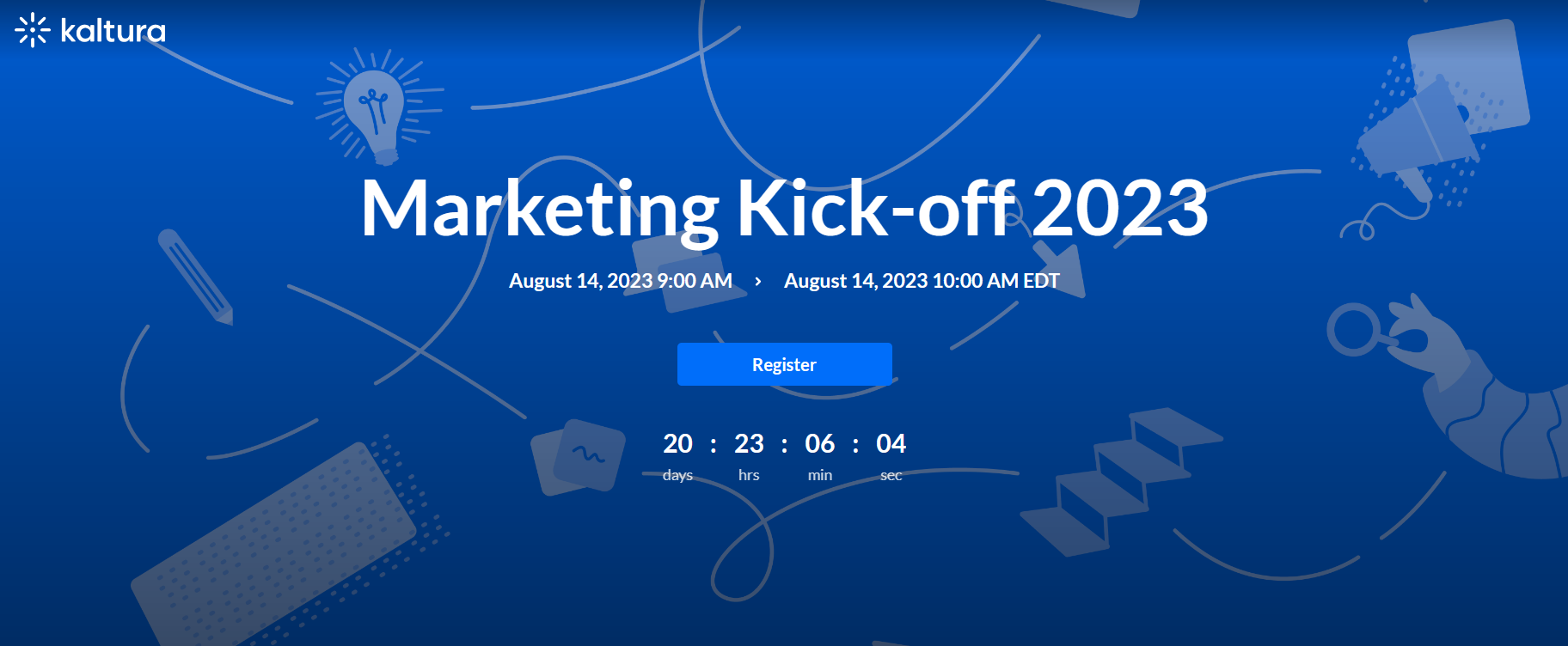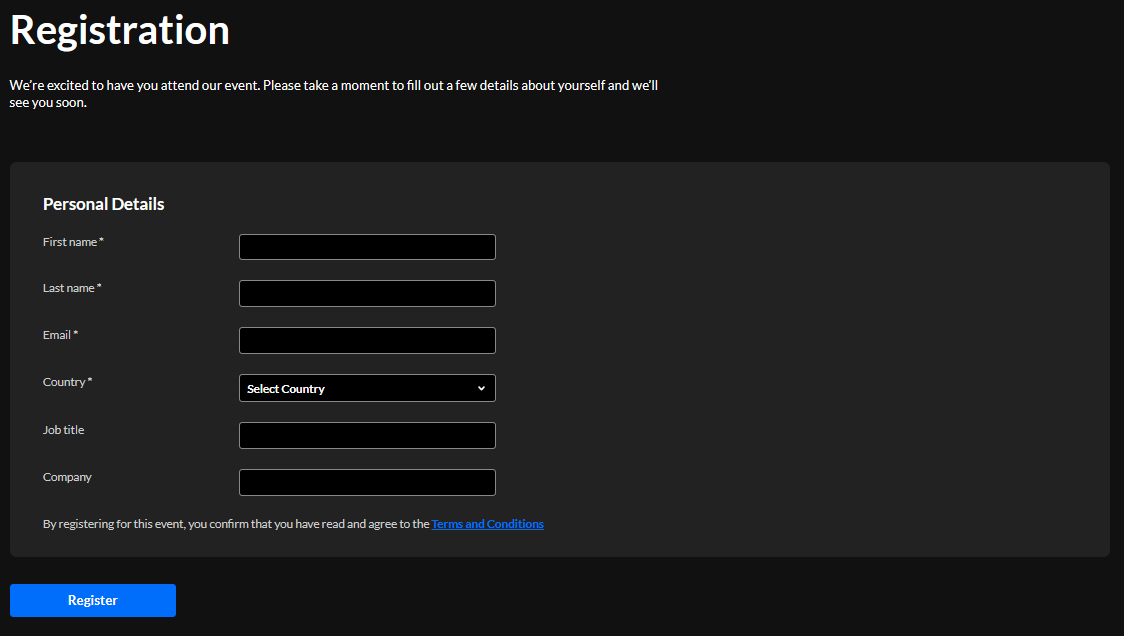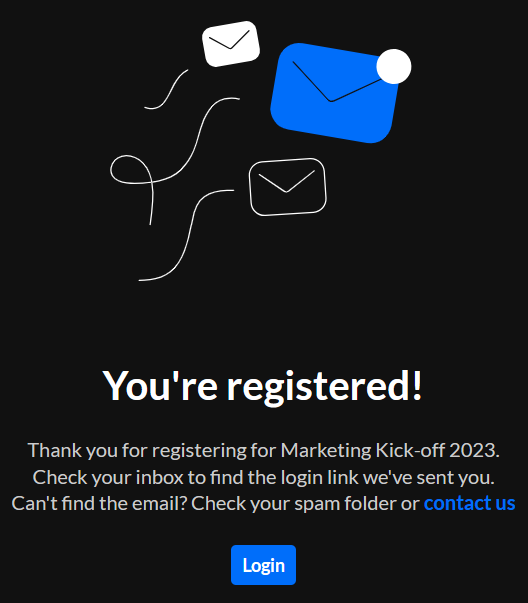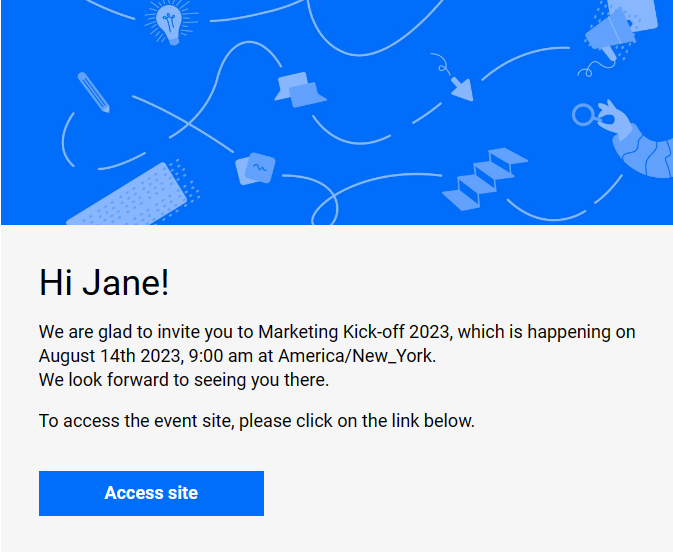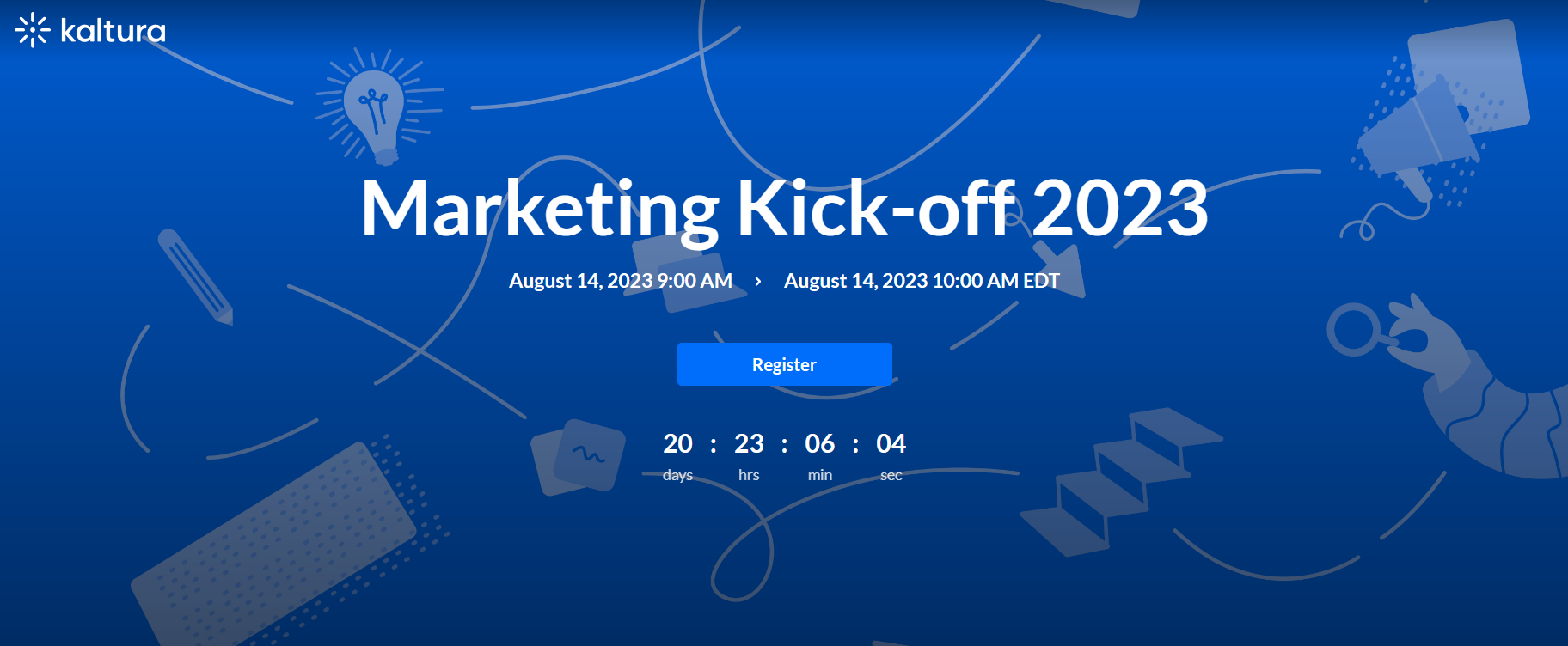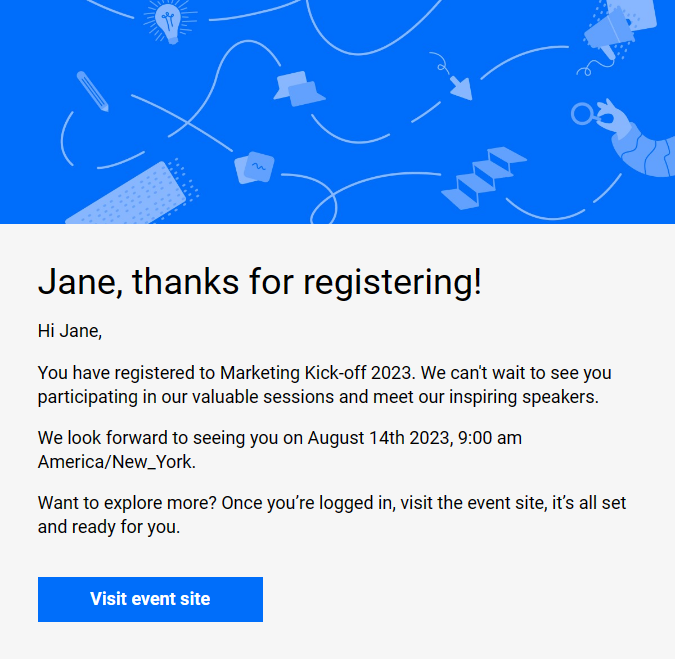Kaltura Events experience - How event configuration affects attendee experience accessing the event site
About
This article describes the Kaltura Events experience for the attendee.
Depending on how the event was configured, attendees are required to login to the event in one of three ways - with an email and password, with a login link via email (AKA "Magic Link"), or via Single Sign-on (SSO). This article describes all three scenarios.
Access the event site with an email and password
- If you are invited to an event with email and password, you receive an email prompting you to create a password.
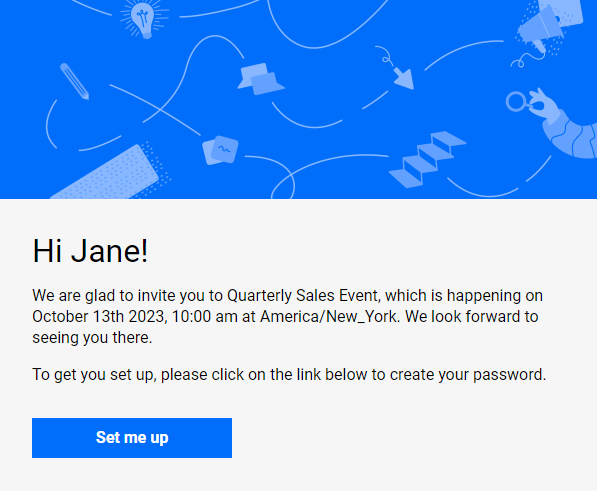
- Click Set me up. The Set Password screen displays.
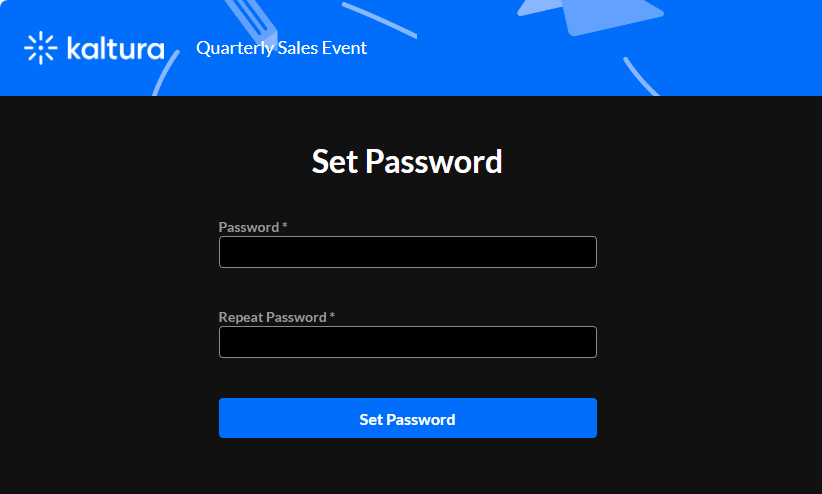
- Type a password in the Password field to meet password requirements.
- Type the password again in the Repeat Password field.
- Click Set Password. You receive notification that the password has been set and you are prompted to sign into the site using your email and password.
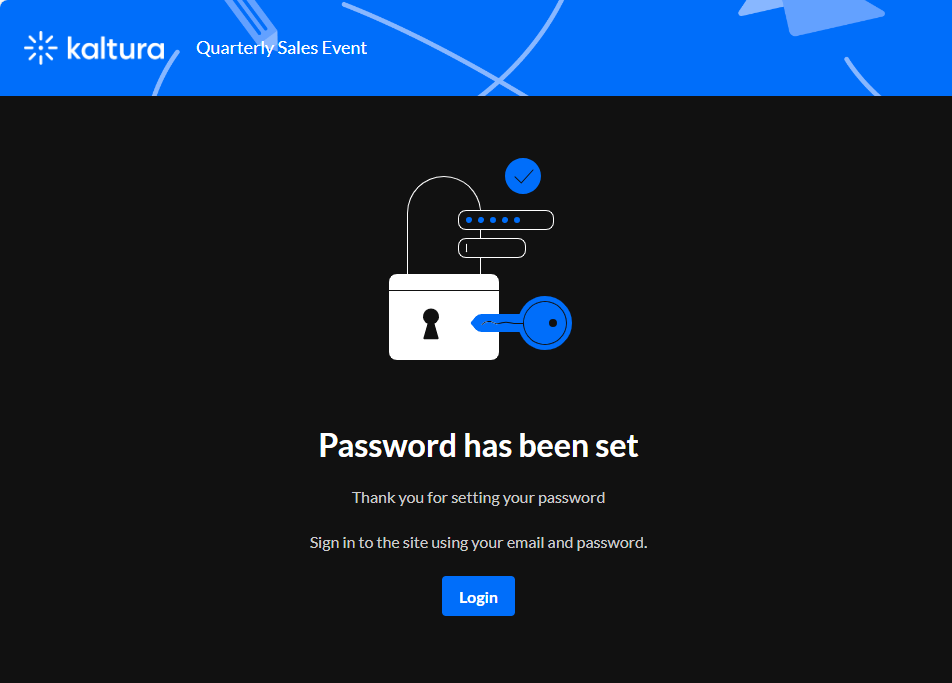
- Click Login. The Login screen displays.
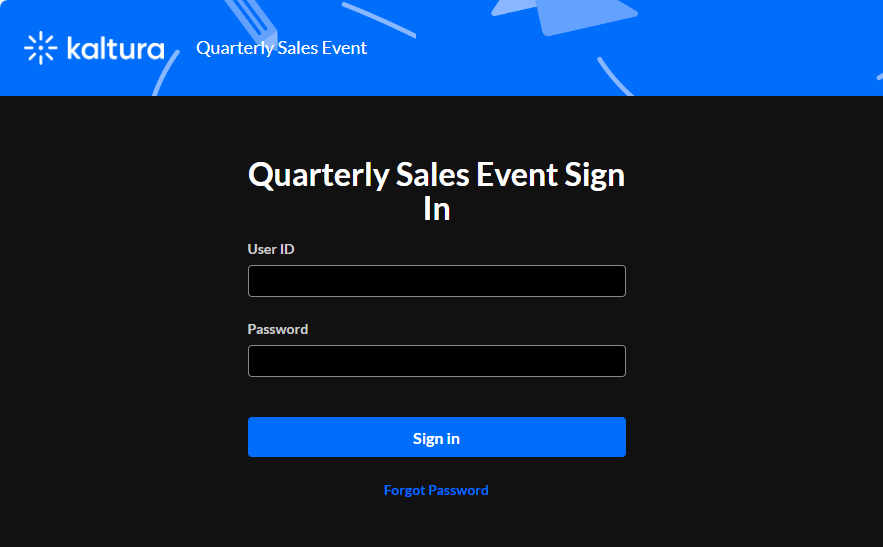
- Type your User ID (email address) in the User ID field.
- Type your password in the Password field.
- Click Sign In. You are redirected to the event site.
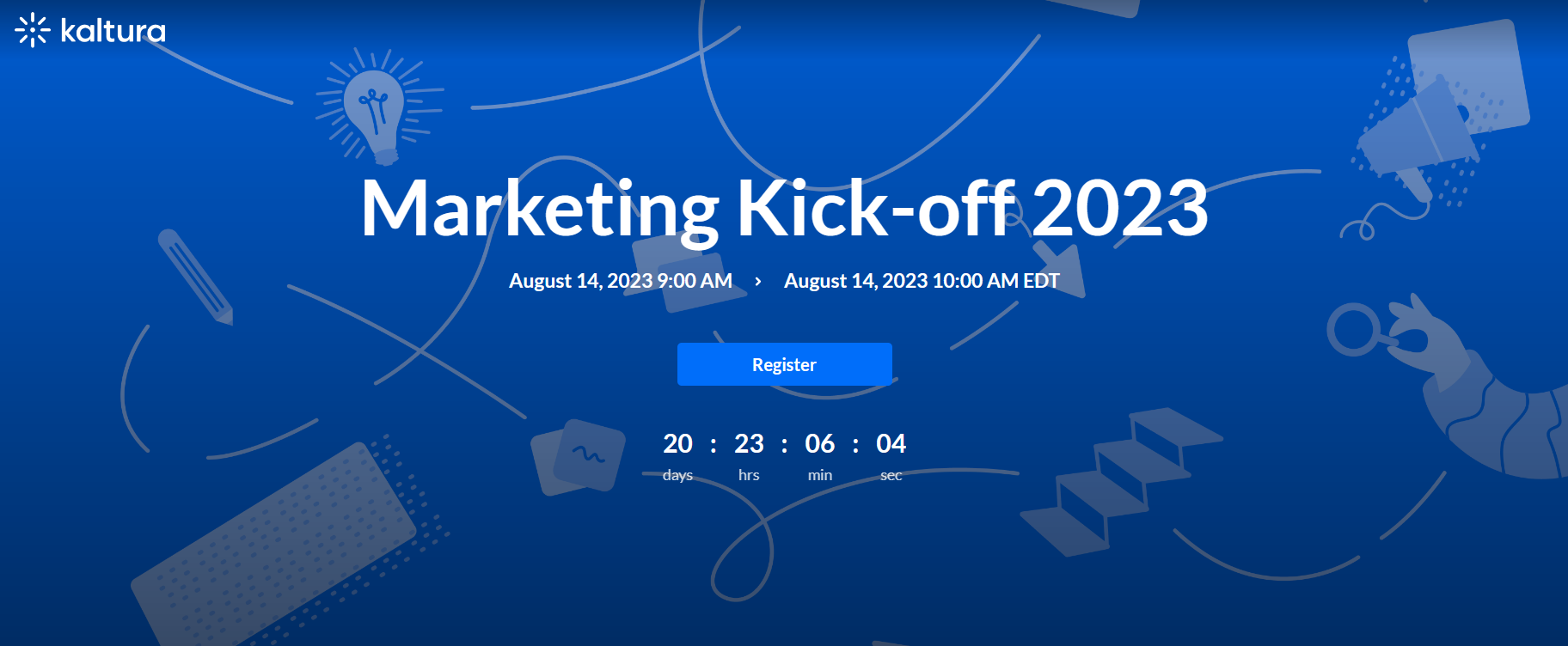
- If registration has been published, the Register button displays on the event site.
Click Register. The Registration page displays.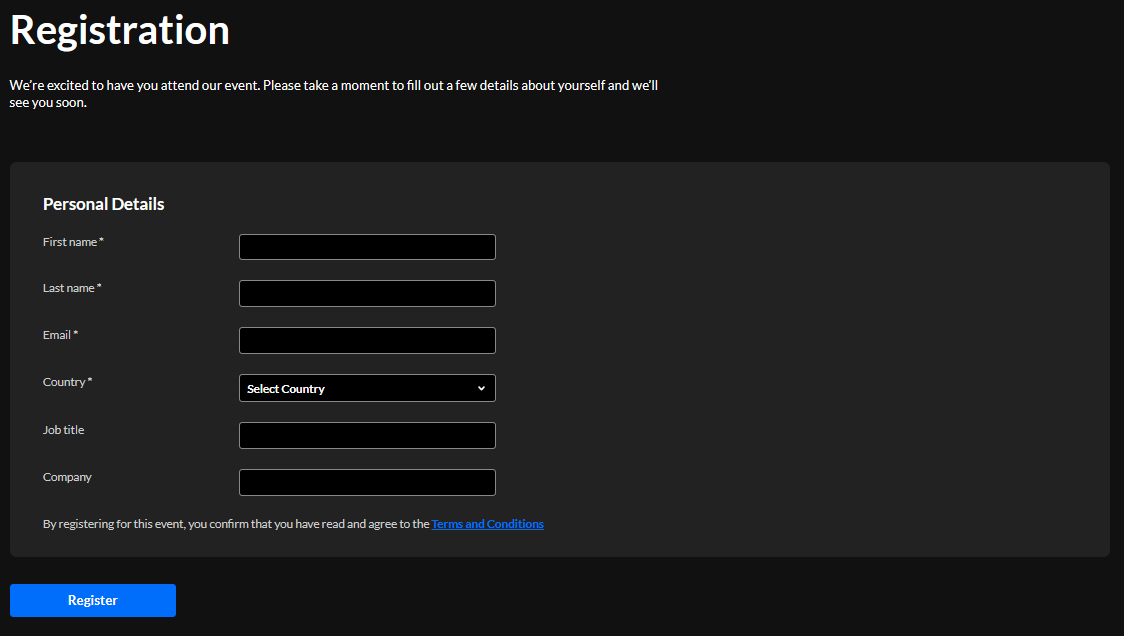
- Type the required information (indicated with an asterisk). When finished filling out the registration form, click Register. A confirmation message displays.
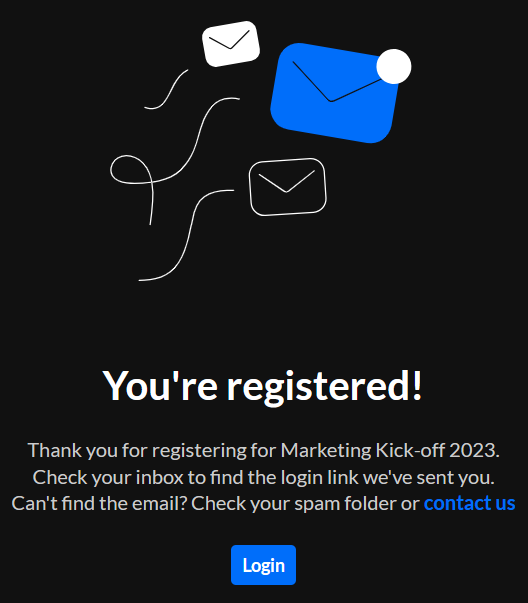
- Click Login to access the event site.
Access the event site with a login link via email (AKA "Magic Link")
- If you are invited to an event via a login link, you receive an email prompting you to access the site.
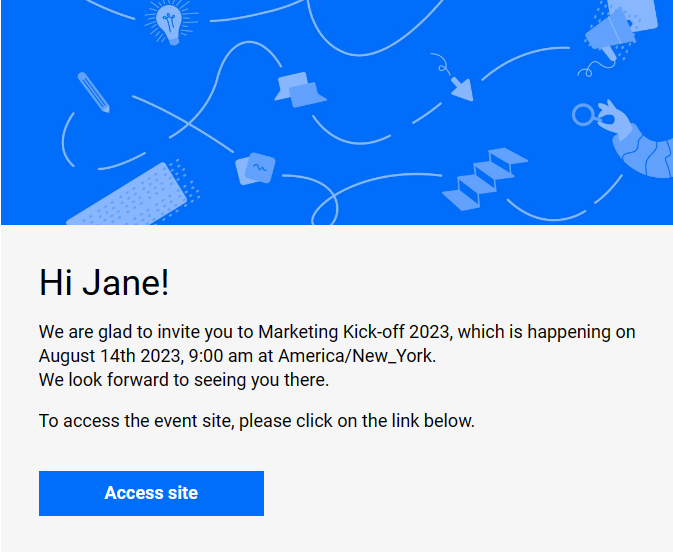
- Click Access site. You are redirected to the event site.
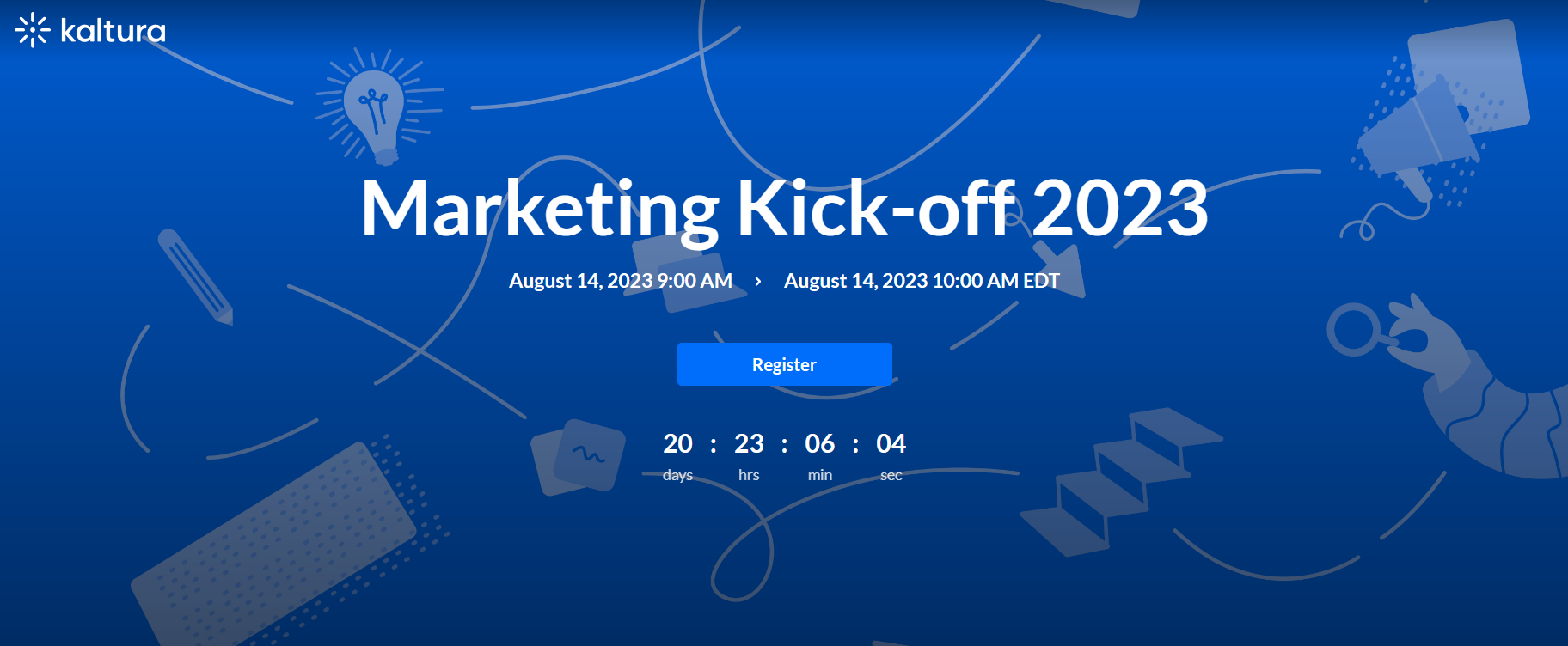
- If registration has been published, the Register button displays on the event site.
Click Register. The Registration form displays.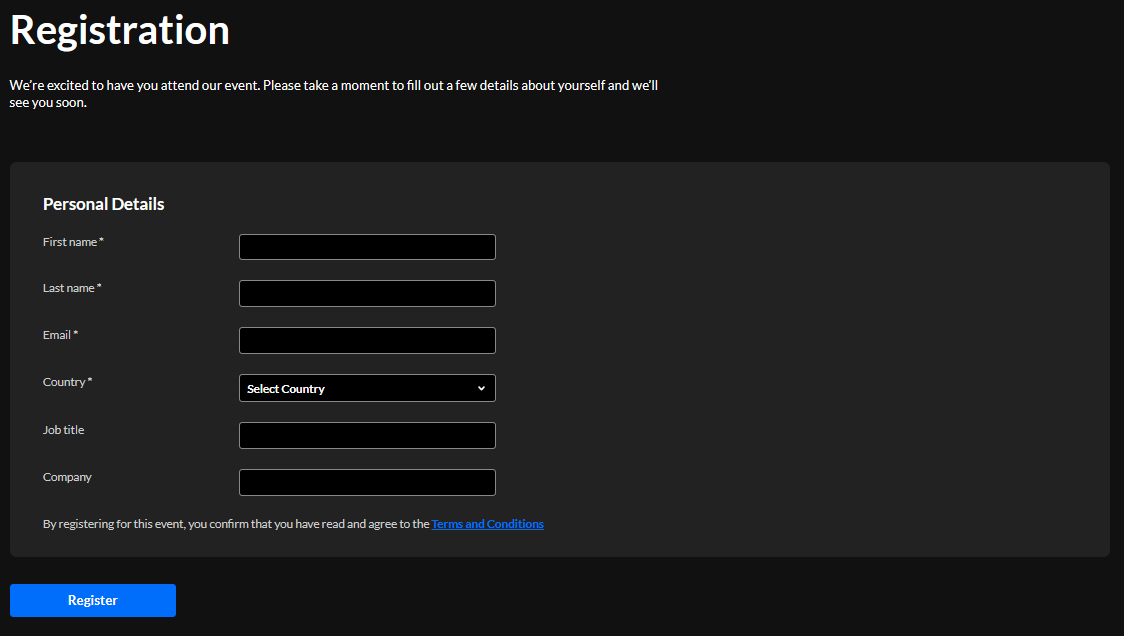
- Type the required information (indicated with an asterisk). When finished filling out the registration form, click Register. A confirmation message displays.
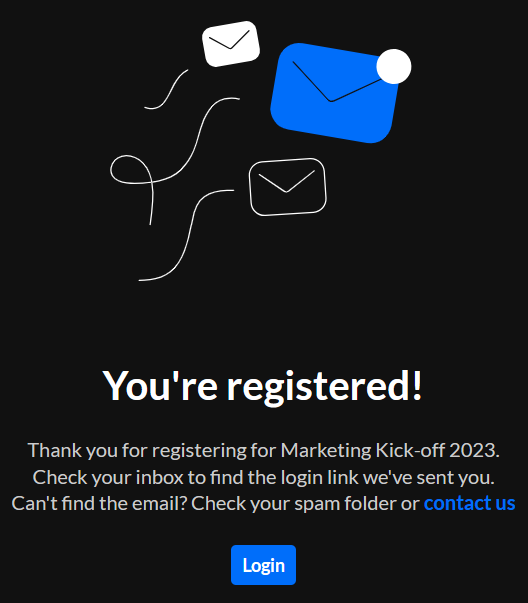
- Click Login to access the event site.
You are also sent a login link via email. Click Visit event site to access the event site.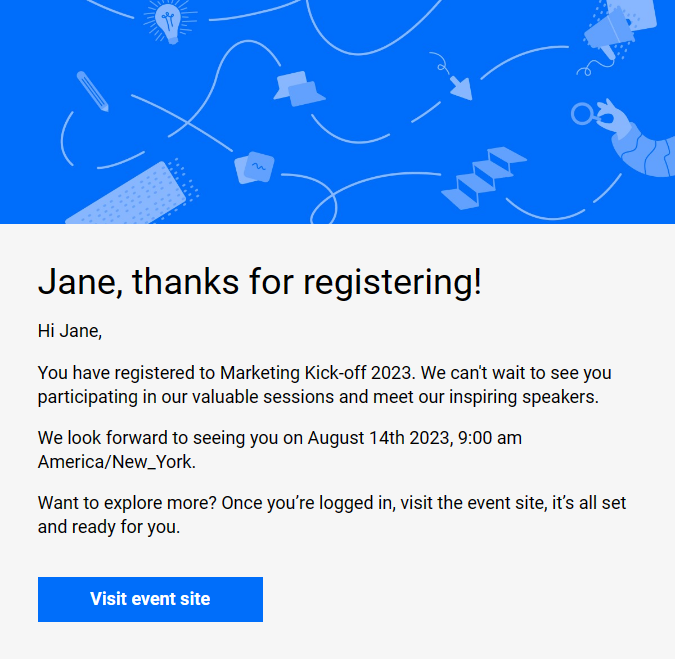
Access the event site via Single Sign-on (SSO)
If your organization has enabled SSO for an event (an identification method that streamlines the authentication process for users), you will be asked to enter your credentials to access the event site. Depending on how your event was configured, the information you are asked to provide during the login process and the wording on the screens may differ.
Authentication through your IdP is required before you may access the event. If you haven't authenticated before beginning the process of logging into the event, you will be asked to do so. Steps to complete the authentication may include entering a username and password, sending a "push" notification to obtain an authentication code, etc.
Join a session
See Getting to know your event site, session page, lobby page, and main stage.