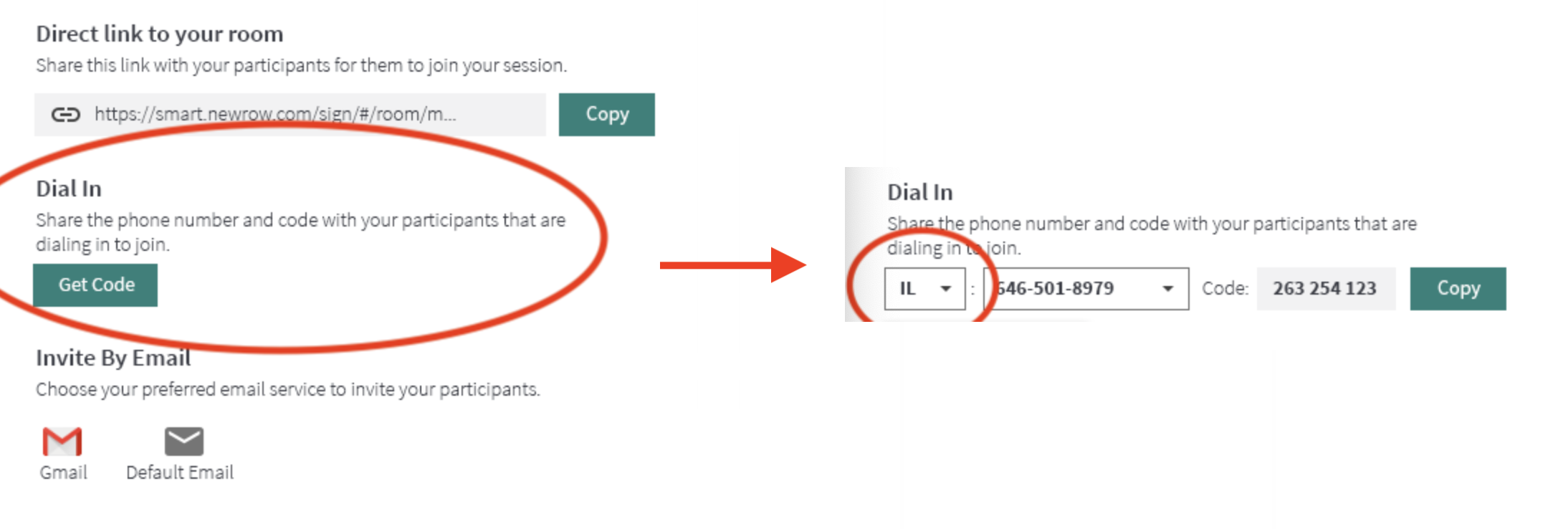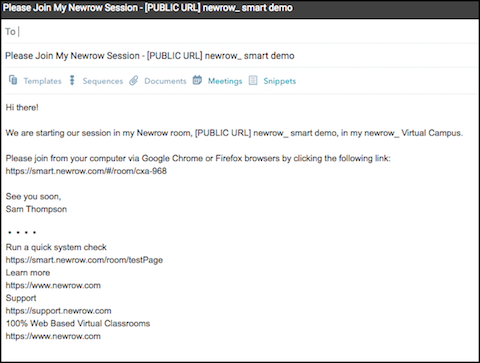This article documents the legacy KME Room. For information on the new room, please visit the new Kaltura Room documentation.
There are several ways to invite participants to your live sessions, depending whether you want your users to authenticate or simply to join as guests.
|
Invite Guests to Join Your Session Via Direct Link
To invite guests to your live session by sharing a link to the Live Room.
- When within your Kaltura LIve Room session, click Invite.
- Click Copy corresponding to Direct Link To Invite Participants.
- Paste the link in an email to send it directly to your participants.
Invite By Gmail
To invite your guest participants using Gmail
- Click Invite within your virtual classroom.
- Under Invite By Email, select Gmail. This launches your Gmail Compose screen with the message text already included. You can customize your message as needed.
- Add your recipients and click Send.
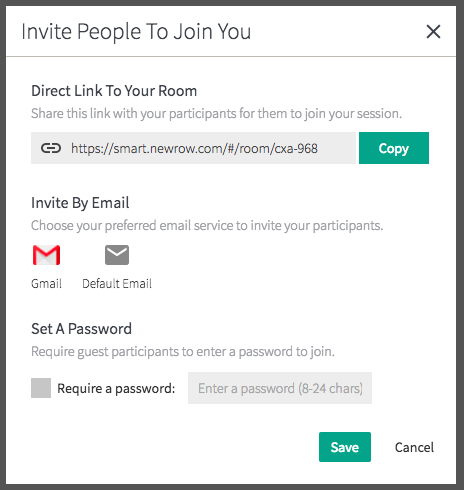
Invite By Default Email
Selecting Default Email launches your computer's preferred email client. If you are using a PC, the defaulat email is typically Outlook. If you are using a Mac, Mail is launched.
To invite participants with your default email client
- Click Invite within your virtual classroom.
- Under Invite By Email, select Default Email. This launches your computer's default email service Compose screen with the message text already included. You can customize your message as needed.
- Add your recipients and click Send.
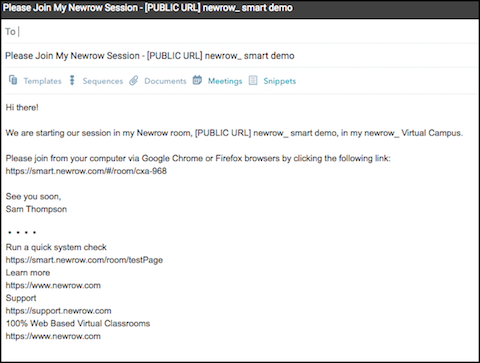
Invite Kaltura MediaSpace Users to Your Session Via Channels
If given permissions/roles to access channels as authenticated users in specific MediaSpace channels, participants can join a Live Room.
To join a live session via a channel
- Send a channel link to participants with permissions.
- Participants must click on the channel link.
- Participants must sign in to MediaSpace.
- Participants must click Join Meeting.
💡Please see Join Live Room Via Channel for more information on how authenticated users connect to live rooms via channels.
Invite Guests to Join Your Session Via Dial In
Enable Dial in for your Live Room (Premium feature)
To enable dial in for your Live Room
- Click Invite at the top of the classroom.
- Click Enable Dial In. Enabling Dial In is a one-time task.
- Click Get Code. This generates a code for the room and shows the available phone numbers.
- Click the Country of the user to reveal a list of phone numbers.
- Click Copy to copy the phone number and 9 digit room code.
💡After you copy the number and room code, you can share it with your student/participant via email, chat, or messenger.