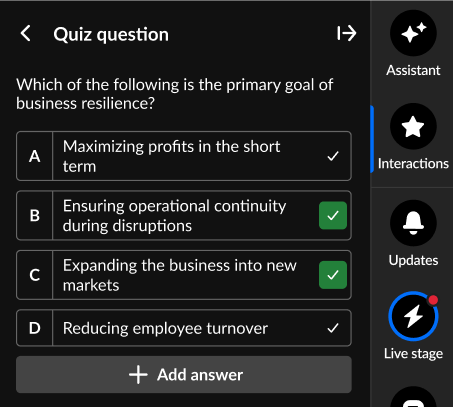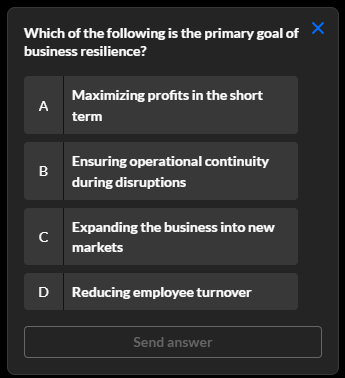Create and publish a quiz question from the Interactions tab of the Chat and Collaboration widget
- Click Quiz question to begin creating a quiz question.
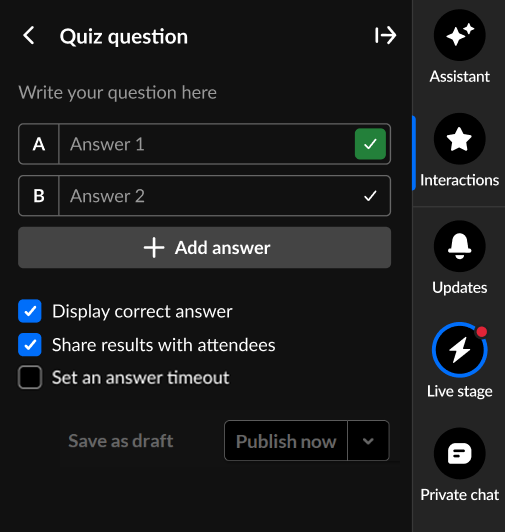
- Type your question (up to 300 char) and answers. Click + Add answer to add more answers (up to 8 total).
If you want to remove an answer, hover over the answer and click the Delete "trashcan" icon.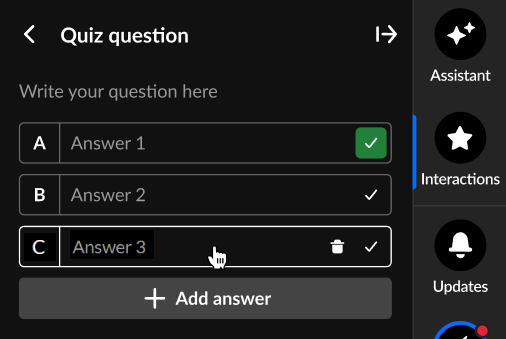
- You may set up your quiz in such a way that your participants can select more than one correct answer. Click on the check mark(s) next to the answer(s) you want to mark as correct. All answers can be marked as correct if needed. At least one correct answer must be marked.
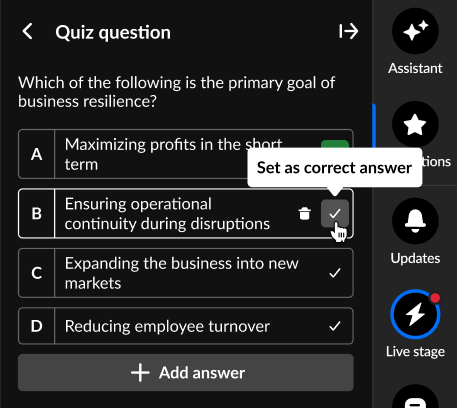 The answer(s) you select as correct, display green.
The answer(s) you select as correct, display green.
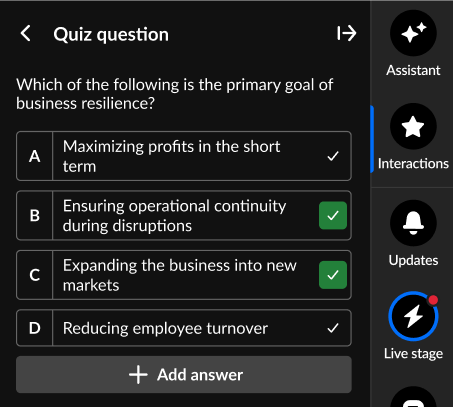
- Decide whether to display the correct answer to attendees.
- Decide whether to share results with attendees.
- You may set an answer timeout (a response window for users) that controls how long the quiz stays active. If enabled, an additional configuration displays, "Set time out of". Use the up and down arrows to set the number of minutes the quiz will be available for users to answer.
- Default response window is 5 minutes.
- Minimum is 1 minute.
- Maximum is 120 minutes.
During this time, participants see a countdown indicator. When the timer runs out, the quiz automatically concludes.
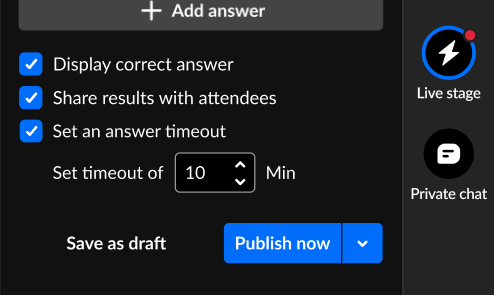
7. Decide whether to save as draft, schedule, or publish now.
- Save as a draft - Click Save as draft. After you've saved an interaction as a draft, you may access it through the Drafts tab of Saved interactions. Hover over the draft and choose the appropriate option. Please note, interactions cannot be modified within 2 minutes of scheduled time.
- Schedule - See Schedule interactions.
- Publish now - Click Publish now. The interaction is published to your attendees immediately, initially displaying as a small toast popup in the lower left corner of the screen (example shown below), then displaying in the Feed sub-tab of the Live stage tab.
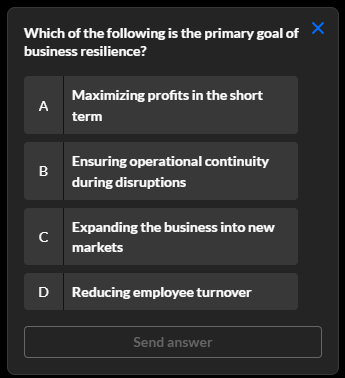
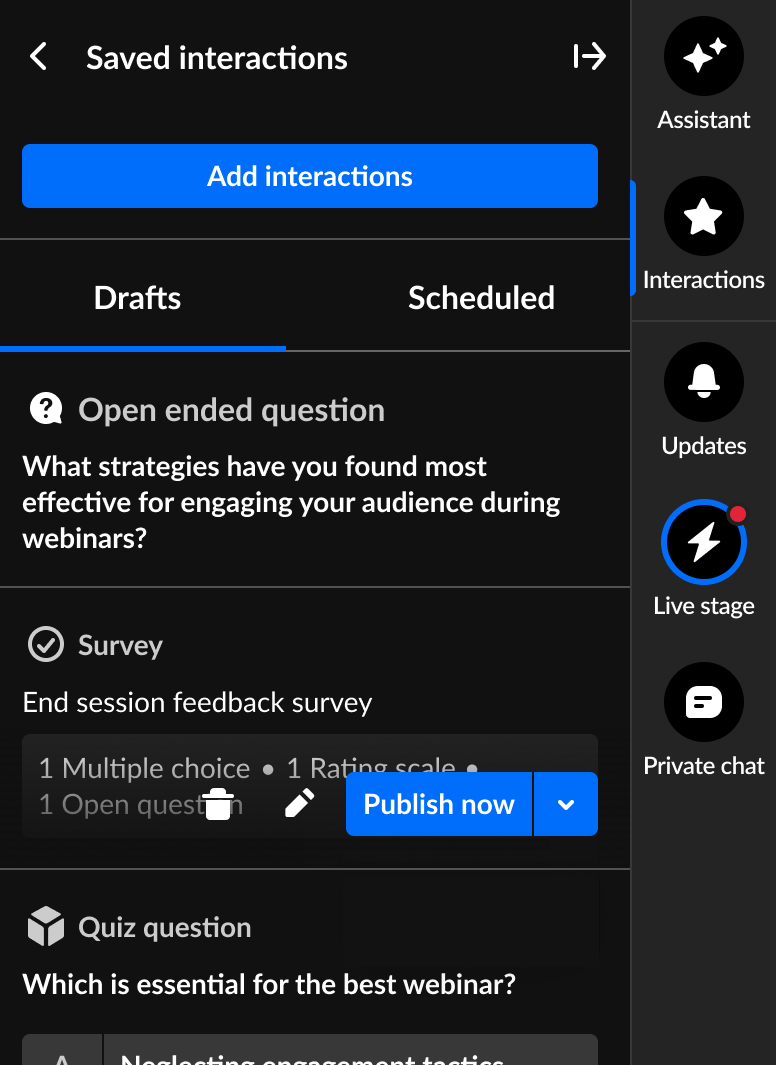
Interested in exploring other interaction tools? Click here!
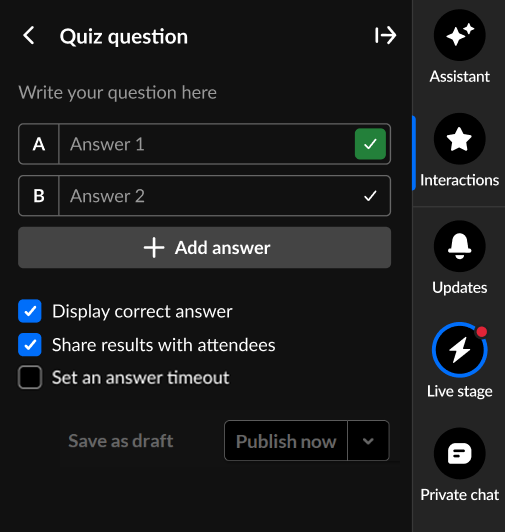
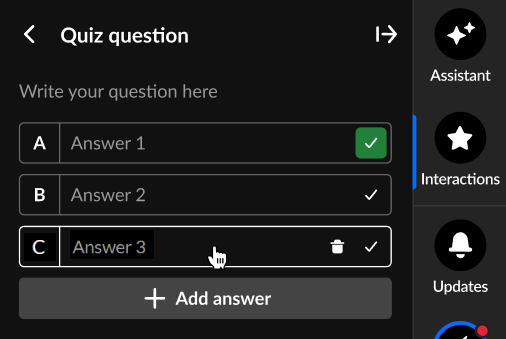
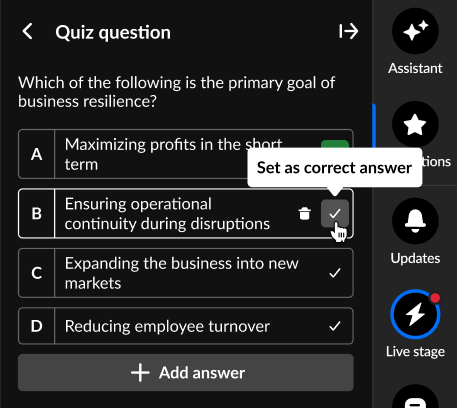 The answer(s) you select as correct, display green.
The answer(s) you select as correct, display green.