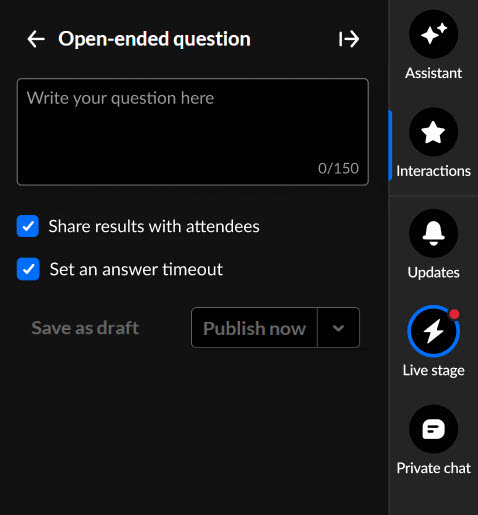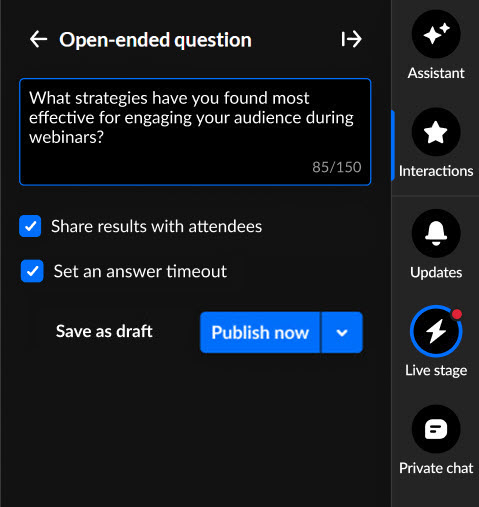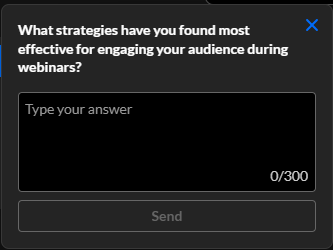Create and publish an open-ended question from the Interactions tab of the Chat and Collaboration widget
- Click Open-ended question to begin creating an open-ended question.
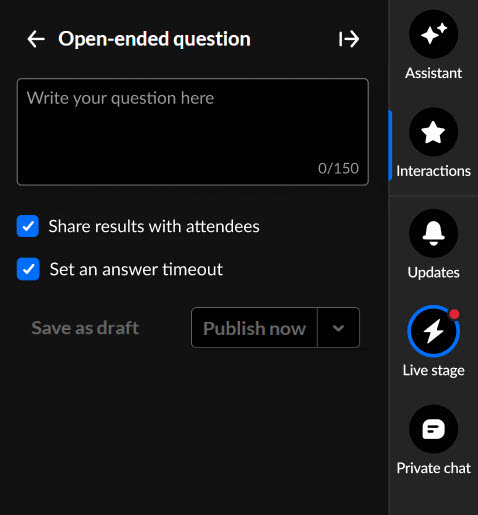
- Type your question in the "Write your question here" field.
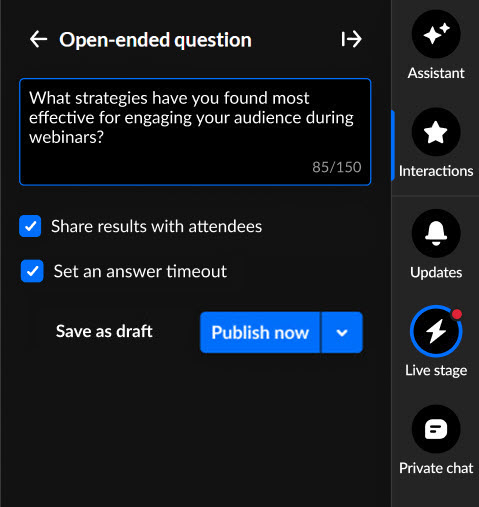
- Decide whether to share results with attendees.
- You may set an answer timeout (a response window for users) that controls how long the question stays active. If enabled, an additional configuration displays, "Set time out of". Use the up and down arrows to set the number of minutes the question will be available for users to answer.
- Default response window is 5 minutes.
- Minimum is 1 minute.
- Maximum is 120 minutes.
During this time, participants see a countdown indicator. When the timer runs out, the question automatically concludes.
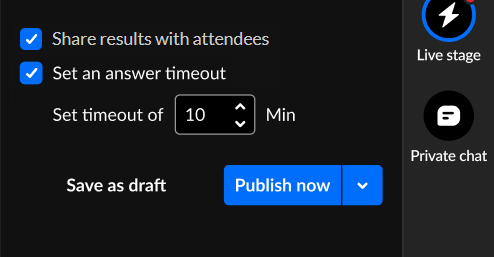
5. Decide whether to save as a draft, schedule, or publish now.
- Save as a draft - Click Save as draft. After you've saved an interaction as a draft, you may access it through the Drafts tab of Saved interactions. Hover over the draft and choose the appropriate option. Please note, interactions cannot be modified within 2 minutes of scheduled time.
- Schedule - See Schedule interactions.
- Publish now - Click Publish now. The interaction is published to your attendees immediately, initially displaying as a small toast popup in the lower left corner of the screen (example shown below), then displaying in the Feed sub-tab of the Live stage tab.
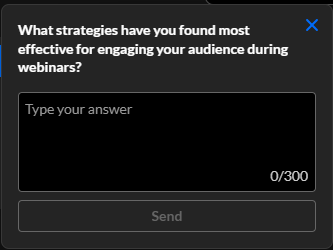
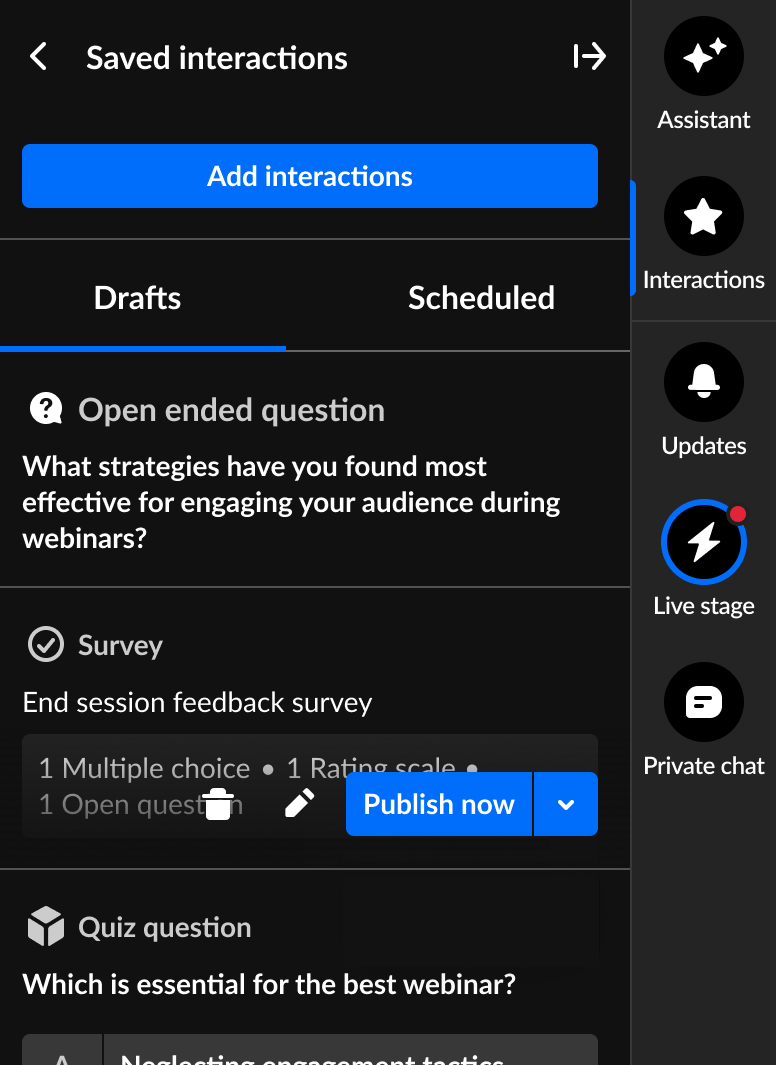
Interested in exploring other interaction tools? Click here!