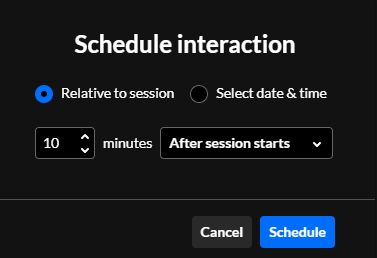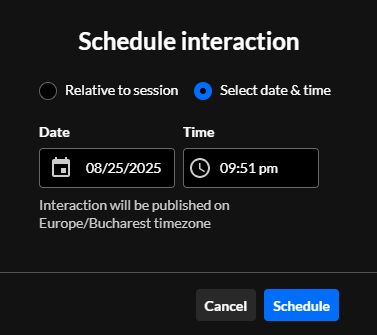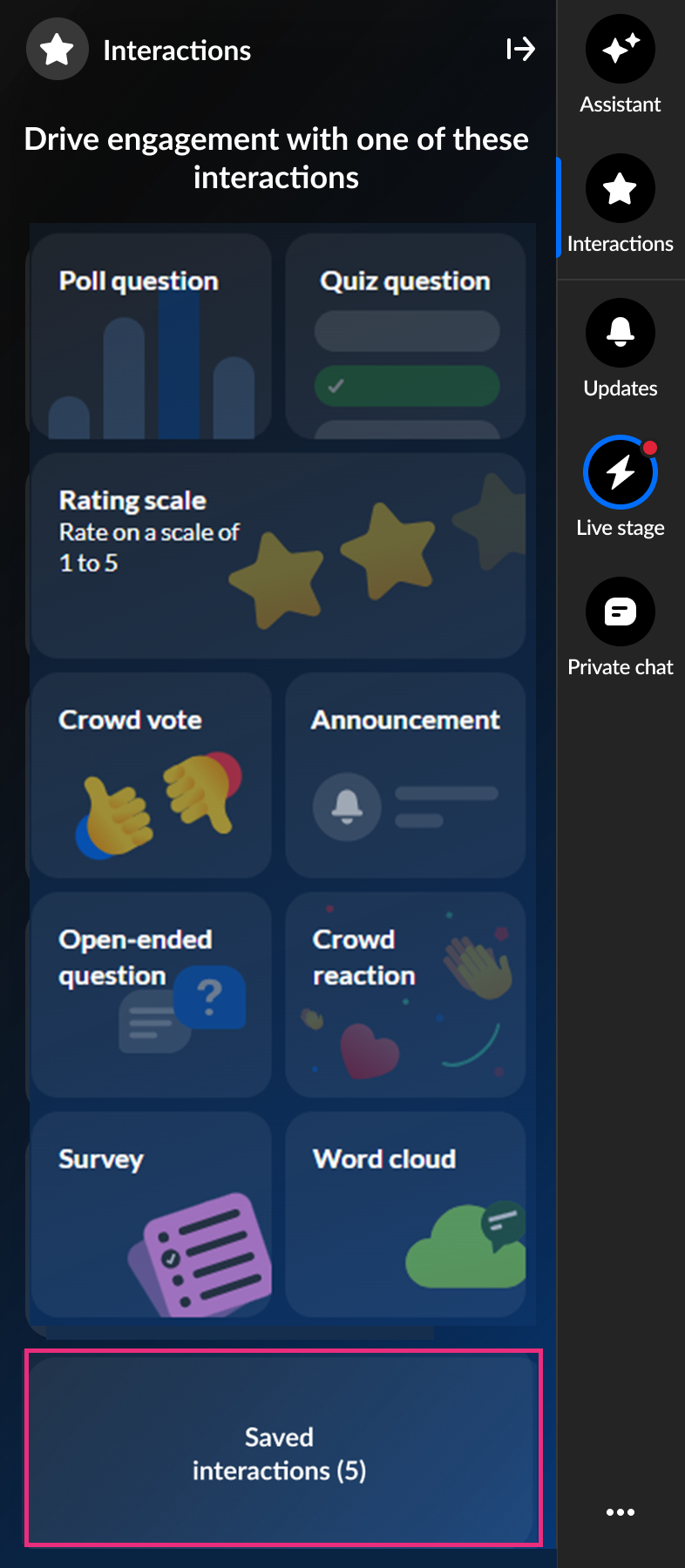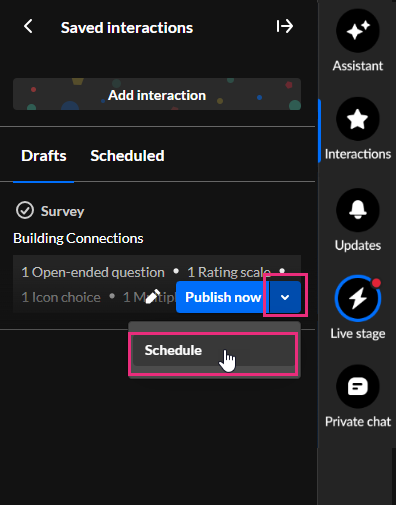About
Moderators can set precise publish times for interactions, enabling hands-off session management and improved engagement timing. This automated scheduling capability enables more strategic, timely, and consistent interaction delivery while reducing administrative overhead. This article will walk you through the process of scheduling your interactions.
You can schedule interactions directly from the Poll question, Quiz question, Rating scale, Crowd vote, Word cloud, and Open-ended question creation screen, or from the Saved interactions screen. Surveys are scheduled only from the Saved interactions screen.
To learn more about Interactions, visit our article Chat and Collaboration widget - Interactions tab.
Schedule interactions
From the creation screen
- Once finished creating a new poll question, quiz question, rating scale, crowd vote, word cloud, or open-ended question, click the arrow to the right of Publish now and select Schedule.
- Choose whether to schedule the interaction relative to the session or at a specific date and time.
- If you want to schedule the interaction relative to the session, choose Relative to session. Use the up and down arrows to set the number of minutes and choose Before session starts or After session starts. Then click Schedule. For instance, if you want the interaction to launch 10 minutes after the session starts, set the number of minutes to 10 and choose "After session starts".
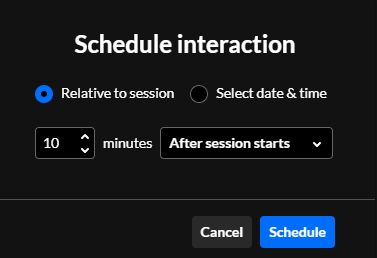
- If you want to schedule the interaction at a specific date and time, choose Select date & time. Set the date and time using the date and time pickers. Interactions can only be scheduled for future dates/times. Then click Schedule.
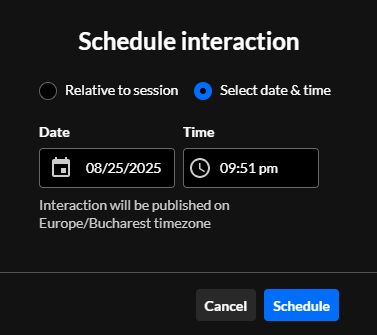
- If you want to schedule the interaction relative to the session, choose Relative to session. Use the up and down arrows to set the number of minutes and choose Before session starts or After session starts. Then click Schedule. For instance, if you want the interaction to launch 10 minutes after the session starts, set the number of minutes to 10 and choose "After session starts".

The Schedule interaction screen displays.
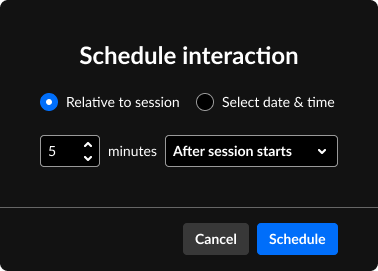
From the Saved interactions screen
- Once finished creating a new poll question, quiz question, rating scale, crowd vote, survey, word cloud, or open-ended question, navigate to the Saved interactions screen. Click the Saved interactions button on the Interactions tab.
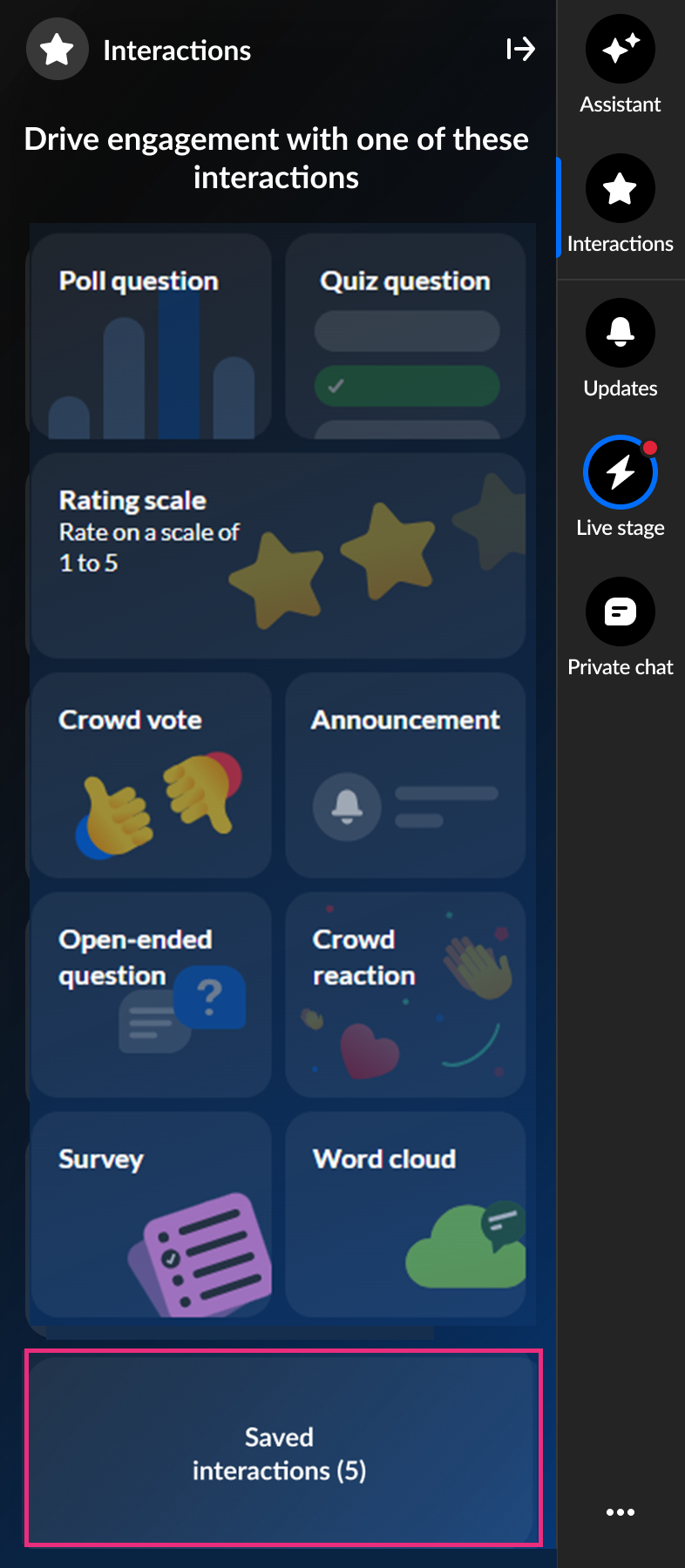
- Hover over the desired survey, click the arrow to the right of Publish now, and select Schedule.
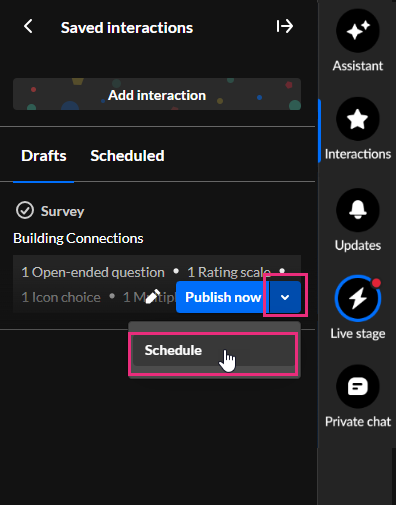
The Schedule interaction screen displays.
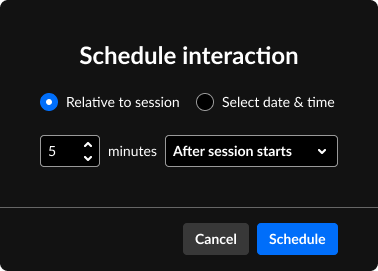
- Choose whether to schedule the interaction relative to the session or at a specific date and time.
- If you want to schedule the interaction relative to the session, choose Relative to session. Use the up and down arrows to set the number of minutes and choose Before session starts or After session starts. For instance, if you want the interaction to launch 10 minutes after the session starts, set the number of minutes to 10 and choose "After session starts".
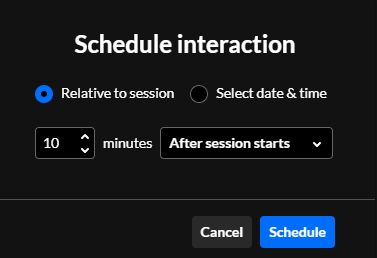
- If you want to schedule the interaction at a specific date and time, choose Select date & time. Set the date and time using the date and time pickers. interactions can only be scheduled for future dates/times.
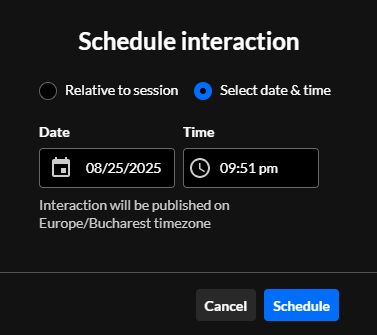
- If you want to schedule the interaction relative to the session, choose Relative to session. Use the up and down arrows to set the number of minutes and choose Before session starts or After session starts. For instance, if you want the interaction to launch 10 minutes after the session starts, set the number of minutes to 10 and choose "After session starts".
- Click Schedule.