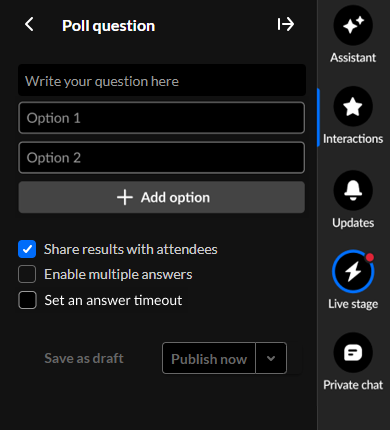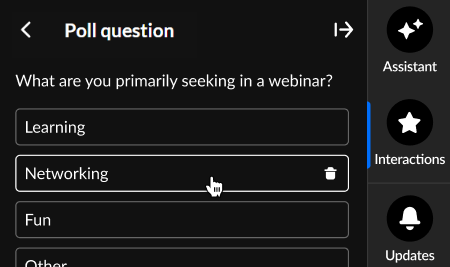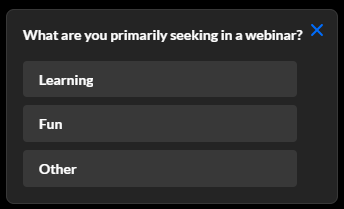Create and publish a poll question from the Interactions tab of the Chat and Collaboration widget
- Click Poll to begin creating a poll.
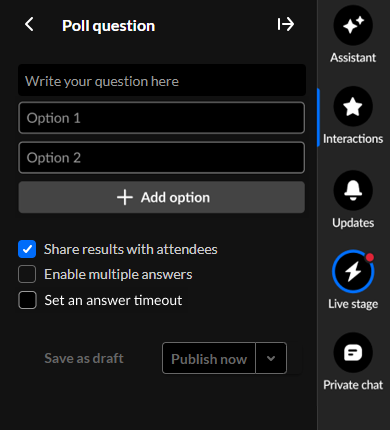
- Type your question (up to 300 char) and options. Click + Add option to add more options (up to 8 total).
If you want to remove an answer, hover over the answer and click the Delete "trashcan" icon.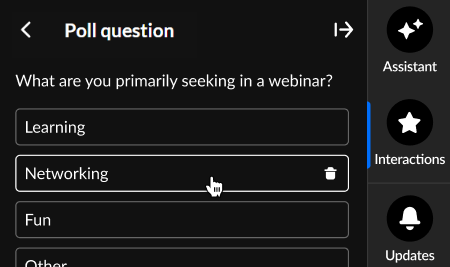
- Decide whether to share results with attendees.
- You may set up your poll in such a way that your participants can select more than one option. Simply check the box "Enable multiple answers".
- You may set an answer timeout (a response window for users) that controls how long the poll stays active. If enabled, an additional configuration displays, "Set time out of". Use the up and down arrows to set the number of minutes the poll will be available for users to answer.
- Default response window is 5 minutes.
- Minimum is 1 minute.
- Maximum is 120 minutes.
During this time, participants see a countdown indicator. When the timer runs out, the poll automatically concludes.
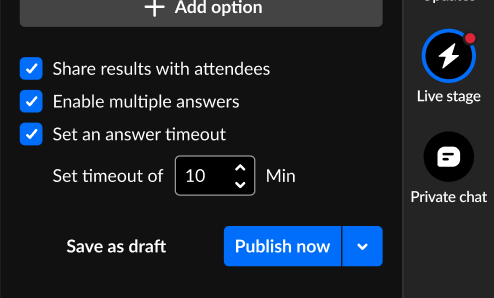
6. Decide whether to save as a draft, schedule, or publish now.
- Save as a draft - Click Save as draft. After you've saved an interaction as a draft, you may access it through the Drafts tab of Saved interactions. Hover over the draft and choose the appropriate option. Please note, interactions cannot be modified within 2 minutes of scheduled time.
- Schedule - See Schedule interactions.
- Publish now - Click Publish now. The interaction is published to your attendees immediately, initially displaying as a small toast popup in the lower left corner of the screen (example shown below), then displaying in the Feed sub-tab of the Live stage tab.
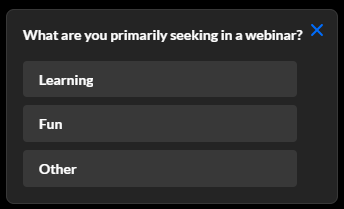
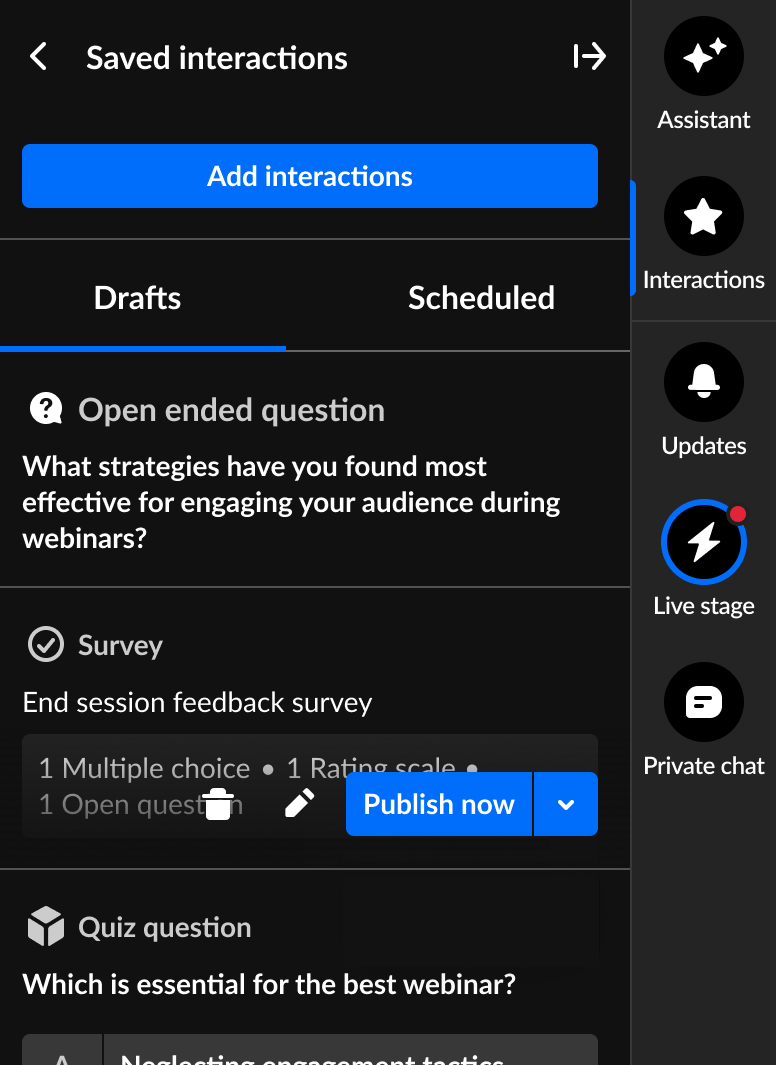
Interested in exploring other interaction tools? Click here!