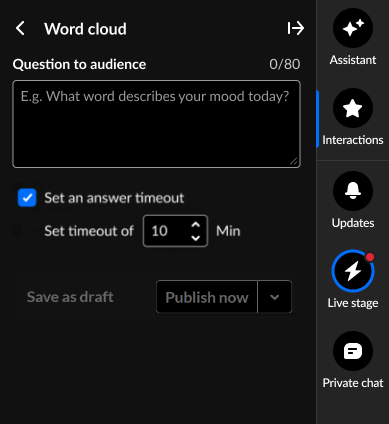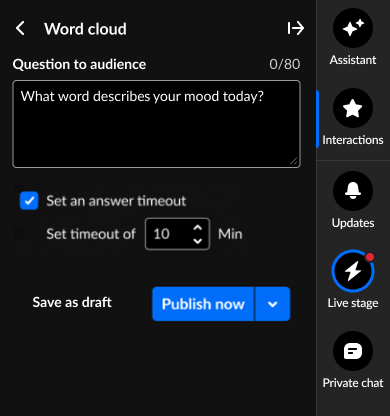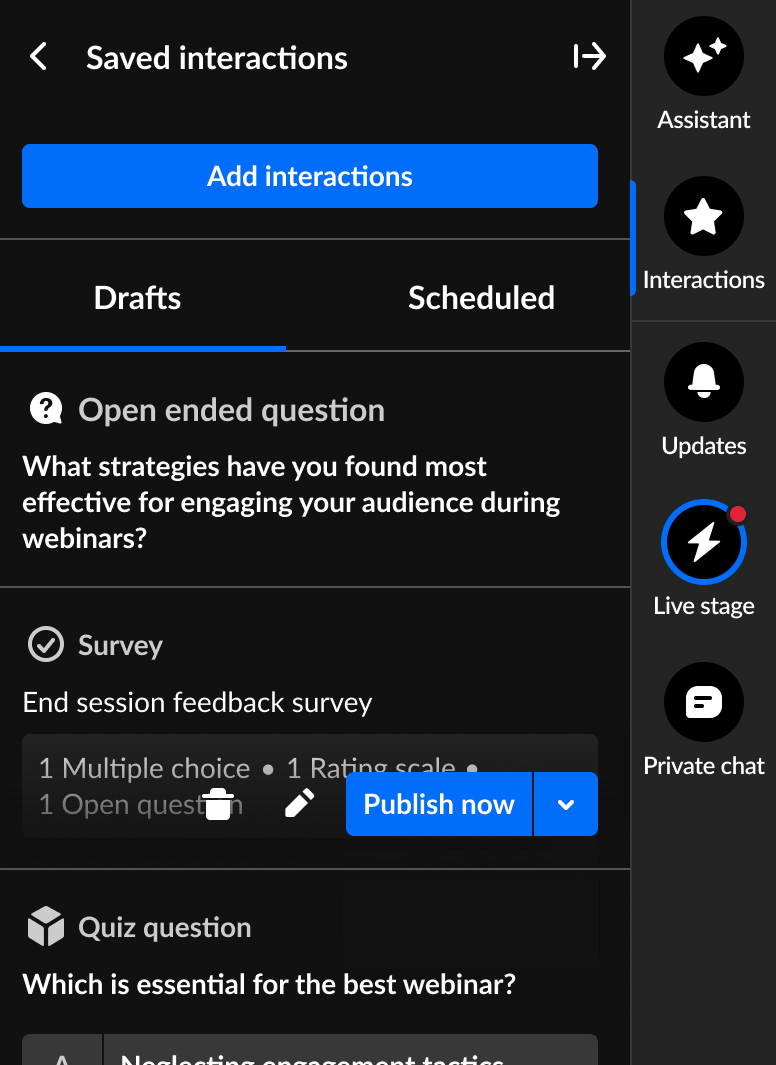Create and publish a Word cloud from the Interactions tab of the Chat and Collaboration widget
- Click Word cloud to begin creating a Word cloud.
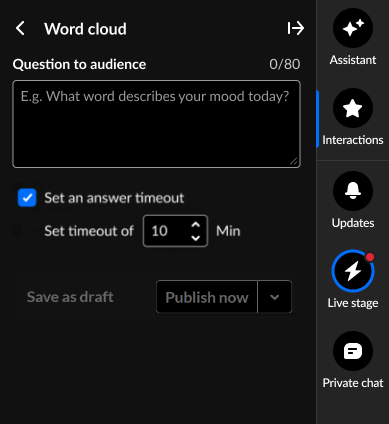
- Type your question in the Question to audience field (up to 80 char).
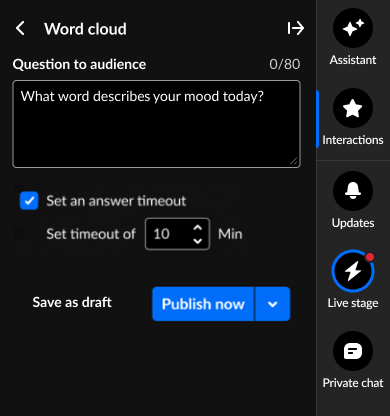
- You may set an answer timeout (a response window for users) that controls how long the question stays active. If enabled, an additional configuration displays, "Set time out of". Use the up and down arrows to set the number of minutes the question will be available for users to answer.
- Default response window is 5 minutes.
- Minimum is 1 minute.
- Maximum is 120 minutes.
During this time, participants see a countdown indicator. When the timer runs out, the question automatically concludes.
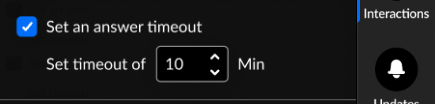
4. Decide whether to save as a draft, schedule, or publish now.
-
Save as a draft - Click Save as draft. After you've saved an interaction as a draft, you may access it through the Drafts tab of Saved interactions. Hover over the draft and choose the appropriate option. Please note, interactions cannot be modified within 2 minutes of scheduled time.
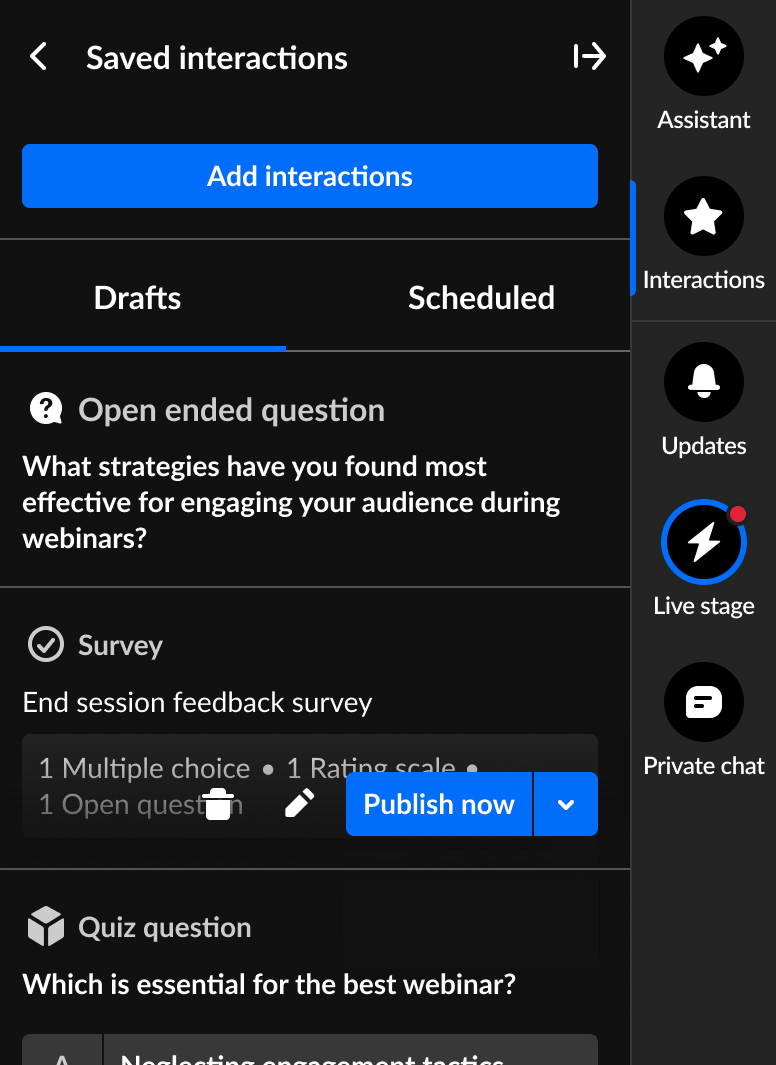
- Schedule - See Schedule interactions.
- Publish now - Click Publish now. The interaction is published to your attendees immediately, initially displaying to all as an overlay on the left of the screen, then displaying in the Feed sub-tab of the Live stage tab.
 |
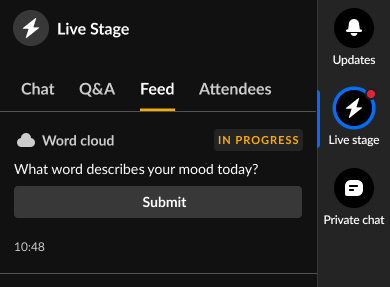 |
| Word cloud question in toast popup | Word cloud question in Feed sub-tab |
You can end or unpublish the Word cloud any time by going to the Feed sub-tab of the Live stage tab, clicking the gear icon, and choosing the appropriate option.

Before all results are in, attendees can click Show results to see the current results in a toast popup.

Once the Word cloud has been ended by the moderator, the results are displayed to all as an overlay on the left of the screen and in the Feed sub-tab of the Live stage tab.
Interested in exploring other interaction tools? Click here!