Create, edit, and publish a survey from the Interactions tab of the Chat and Collaboration widget
Create a survey -
- Click Survey to begin creating a survey.
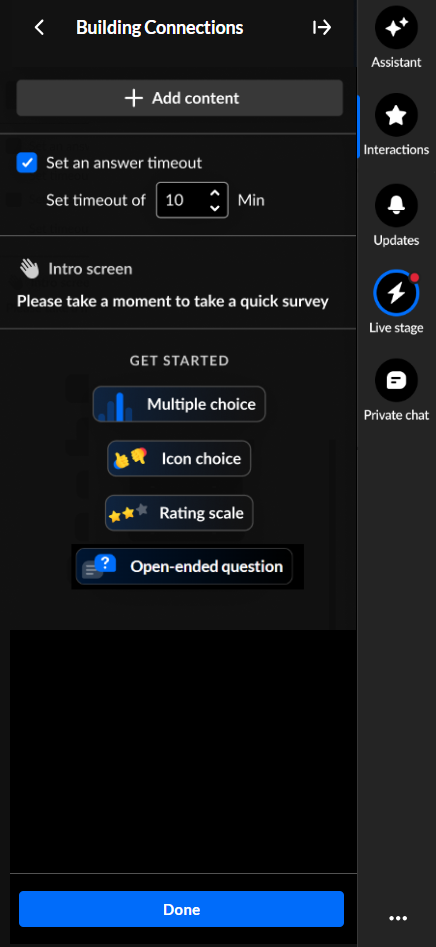
- The survey name is the session name by default; however, you can edit the name. Simply hover over and click on the current name, then type as desired. (max 150 char)

- You may set an answer timeout (a response window for users) that controls how long the survey stays active. If enabled, an additional configuration displays, "Set time out of". Use the up and down arrows to set the number of minutes the survey will be available for users to answer.
- Default response window is 5 minutes.
- Minimum is 1 minute.
- Maximum is 120 minutes.
During this time, participants see a countdown indicator. When the timer runs out, the survey automatically concludes.
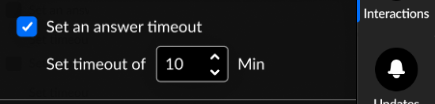
The survey intro text is by default "Please take a moment to take a quick survey" and the survey start button is by default "Take survey"; however, you can edit them both. Simply hover over the intro text and click Edit.

The Edit Intro screen displays.

4. Type your intro text and a label for the survey start button, then click Save.
5. Click to select a question type you would like to add to your survey - Multiple choice, Icon choice, Rating scale, or Open question. The creation page for the selected question type displays.
- Multiple choice -
- Click in the "Write your question here" field, then type as desired.
- Click in the Answer 1 field and type one answer.
- Click in the Answer 2 field and type another answer.
- Click + Add answer choice to add more answers (up to 8 total).
- If you want to remove an answer, hover over the answer and click the Delete "trashcan" icon.
- Choose whether you would like to enable multiple answers.
- Choose whether you would like to make this multiple choice question mandatory.
- Click Save to save the multiple choice question to your survey. You may also click Cancel to cancel the action and return to the main Survey screen.
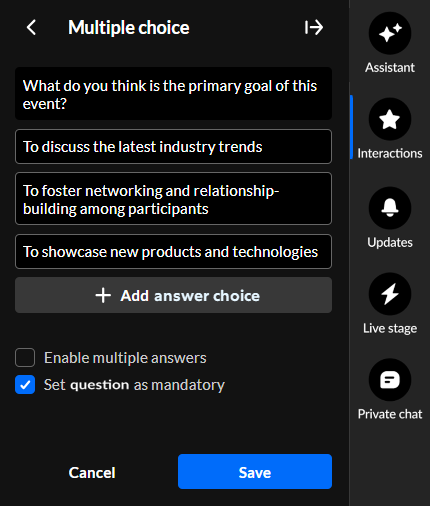
- Icon choice -
- The call to action is "Start voting now" by default; however, you can edit the call to action. Simply hover over and click on the current call to action, then type as desired.
- Choose which icons you would like to use.
- Choose whether you would like to make this icon choice question mandatory.
- Click Save to save the icon choice to your survey. You may also click Cancel to cancel the action and return to the main Survey screen.
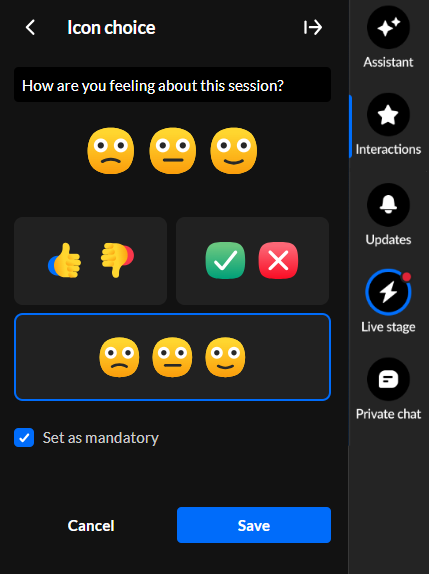
- Rating scale -
- The call to action is "Start rating now" by default; however, you can edit the call to action. Simply hover over and click on the current call to action, then type as desired.
- Choose your rating scale emoji.
- Choose whether you would like to make this rating scale question mandatory.
- Click Save to save the rating scale to your survey. You may also click Cancel to cancel the action and return to the main Survey screen.
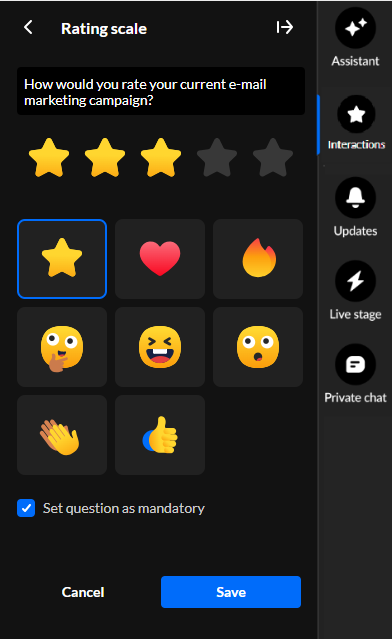
- Open-ended question -
- Type your question in the "Write your question here" field.
- Choose whether you would like to make this open-ended question mandatory.
- Click Save to save the open-ended question to your survey. You may also click Cancel to cancel the action and return to the main Survey screen.
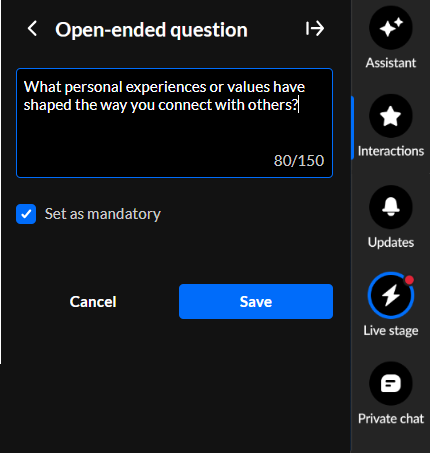
6. Once you've added one question to your survey, simply click the + Add question button and select another question to add.

You may add up to 10 questions to your survey.

7. Once you're finished creating your survey, click Done. The survey is saved in the Saved interactions.
Edit a survey -
- If you aren't already in the Saved interactions, click the Saved interactions button on the Interactions tab.
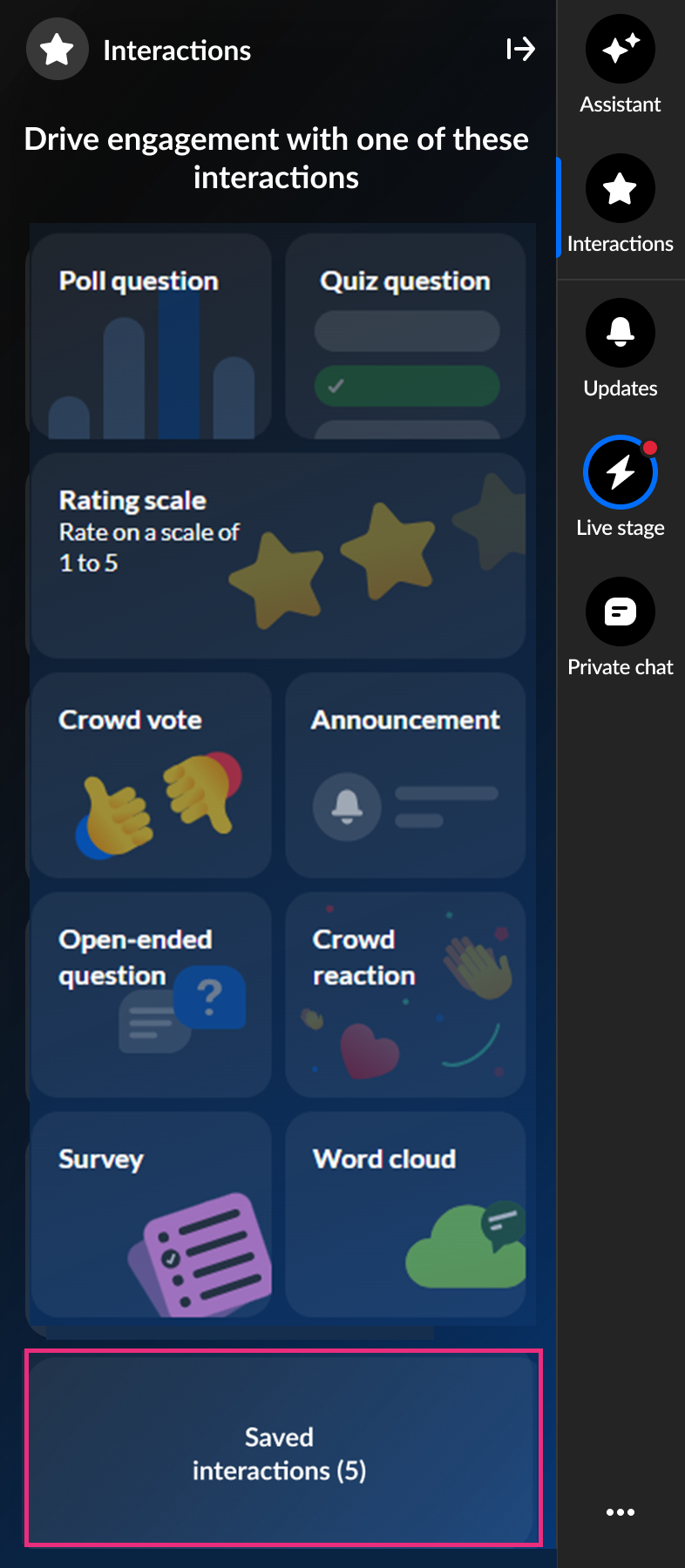
- Hover over the desired survey and click the Edit (pencil icon) button.
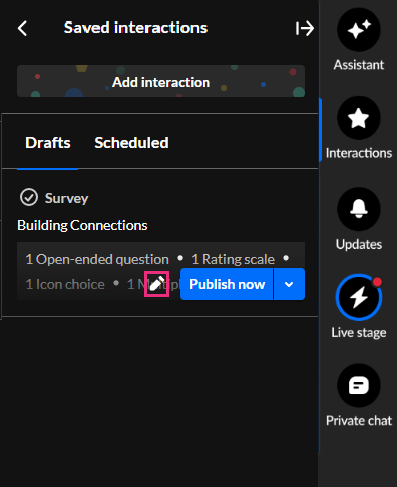
- The draft survey edit screen displays.
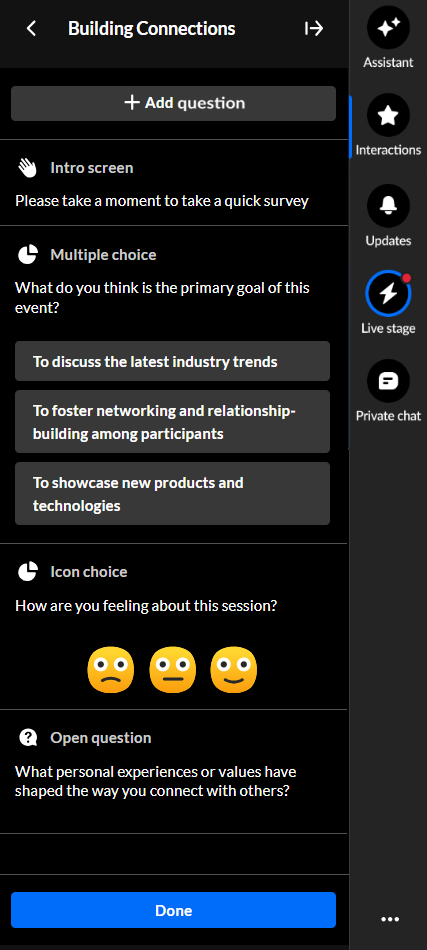
- Make appropriate changes and click Done. The survey is saved in the Interactions drafts.
Schedule a survey -
- If you aren't already in the Saved interactions, click the Saved interactions button on the Interactions tab.
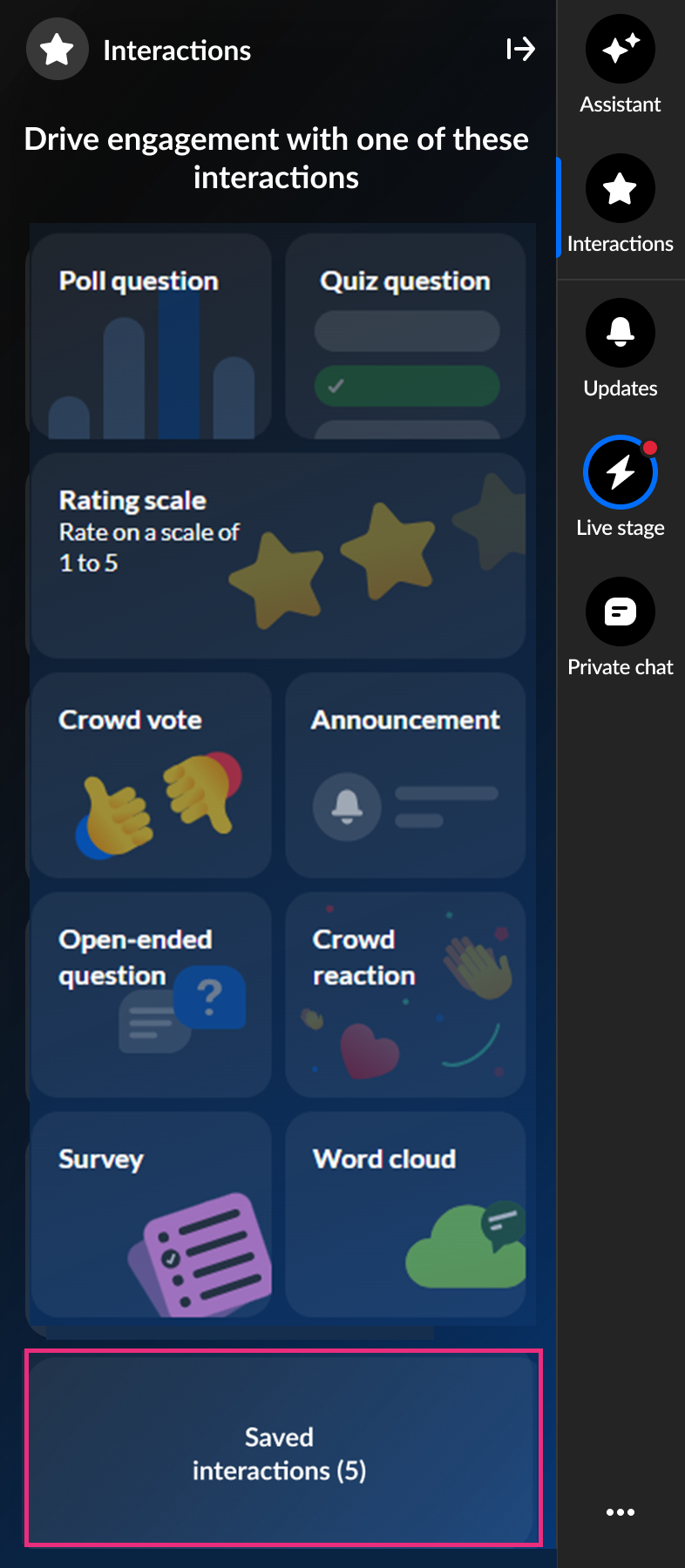
- Hover over the desired survey, click the arrow to the right of Publish now, and select Schedule.
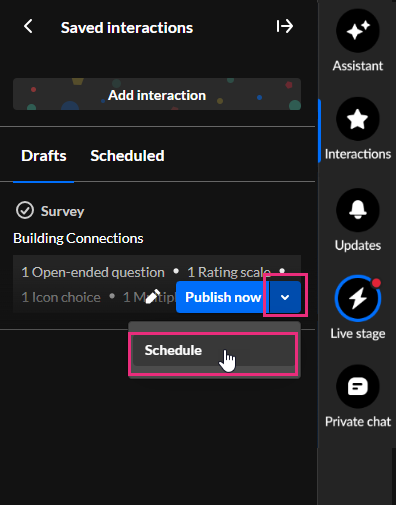 The Schedule interaction screen displays.
The Schedule interaction screen displays.
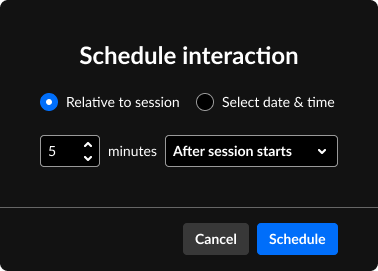
- Choose whether to schedule the interaction relative to the session or at a specific date and time.
If you want to schedule the interaction relative to the session, choose Relative to session. Use the up and down arrows to set the number of minutes and choose Before session starts or After session starts. For instance, if you want the interaction to launch 10 minutes after the session starts, set the number of minutes to 10 and choose "After session starts".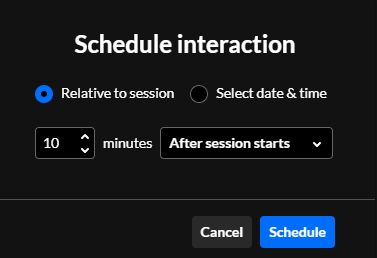 If you want to schedule the interaction at a specific date and time, choose Select date & time. Set the date and time using the date and time pickers. interactions can only be scheduled for future dates/times.
If you want to schedule the interaction at a specific date and time, choose Select date & time. Set the date and time using the date and time pickers. interactions can only be scheduled for future dates/times.
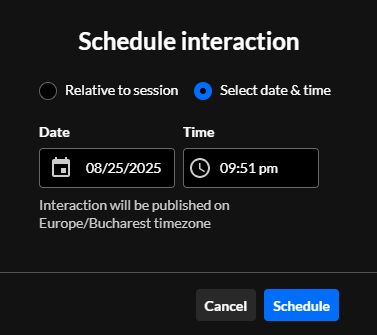
- Click Schedule.
Publish a survey -
- If you aren't already in the Saved interactions, click the Saved interactions button on the Interactions tab.
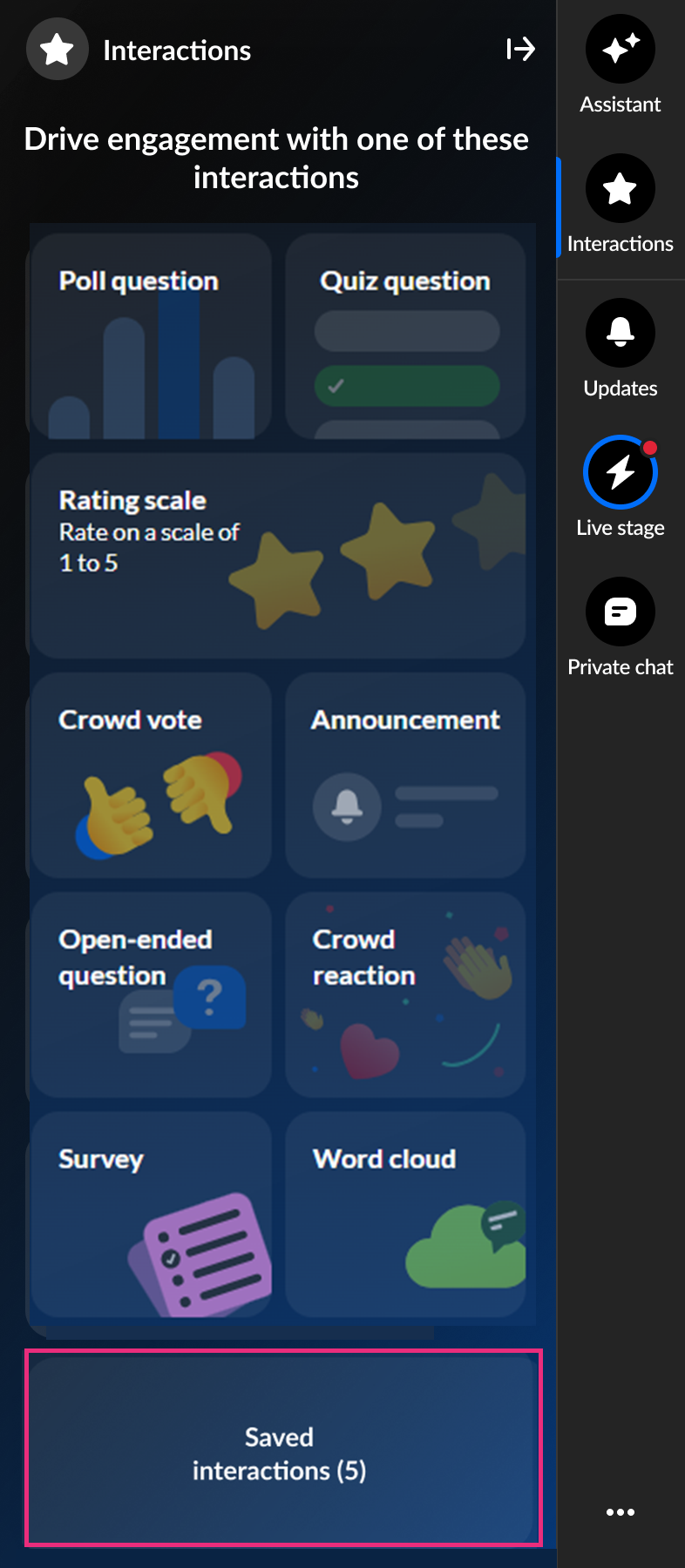
- Hover over the desired survey and click Publish now.
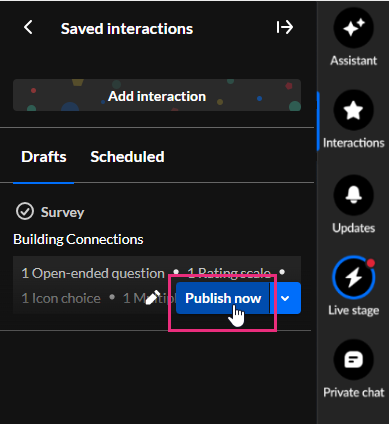 The survey is published to your attendees immediately, initially displaying as a small toast popup in the lower left corner of the screen, then in the Feed sub-tab of the Live stage tab.
The survey is published to your attendees immediately, initially displaying as a small toast popup in the lower left corner of the screen, then in the Feed sub-tab of the Live stage tab.
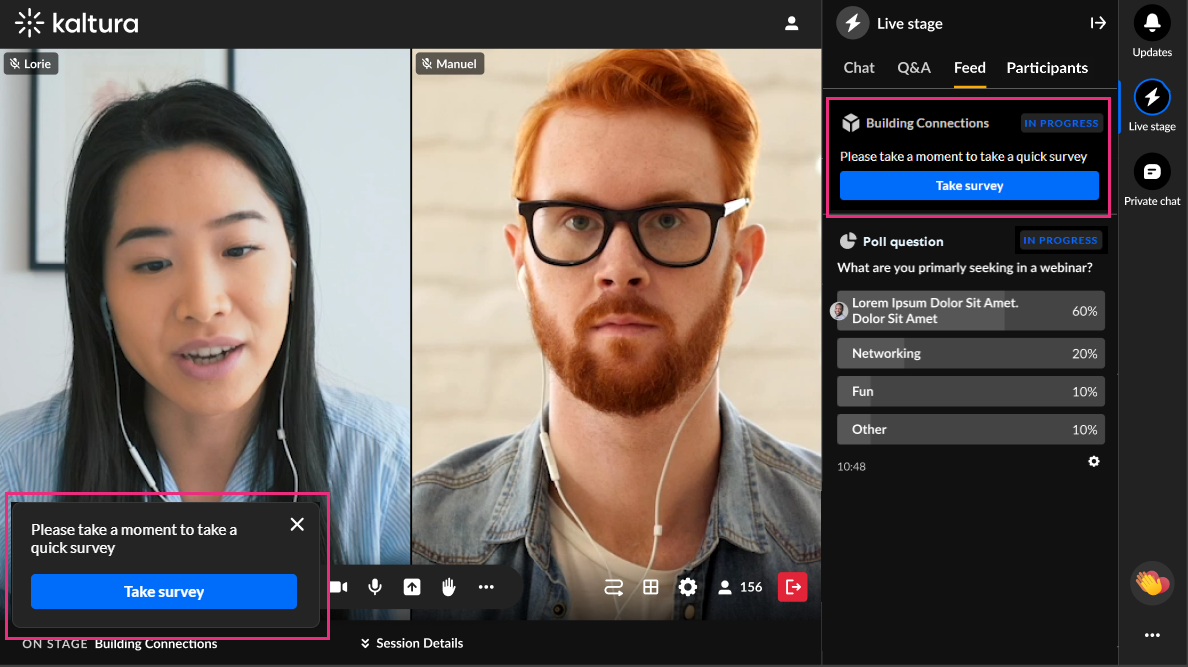 Attendee ViewThe toast popup includes a Take survey button for them to start the survey. The notification in the Feed includes the survey title (set by the moderator), a brief description (if provided), and a Take survey button. The toast will remain active until the survey has ended but the attendee may dismiss it at any time by clicking the "X" button. If dismissed, the user may still access the survey via the Feed tab.
Attendee ViewThe toast popup includes a Take survey button for them to start the survey. The notification in the Feed includes the survey title (set by the moderator), a brief description (if provided), and a Take survey button. The toast will remain active until the survey has ended but the attendee may dismiss it at any time by clicking the "X" button. If dismissed, the user may still access the survey via the Feed tab.
The user simply clicks the Start survey button, answers the questions (some may be mandatory), and clicks Submit to submit the survey.
End a survey from the Live stage tab > Feed sub-tab
- Click the Live stage tab, then click the Feed sub-tab.

- Under the Take survey button, click on the settings (gear icon) and select End survey.
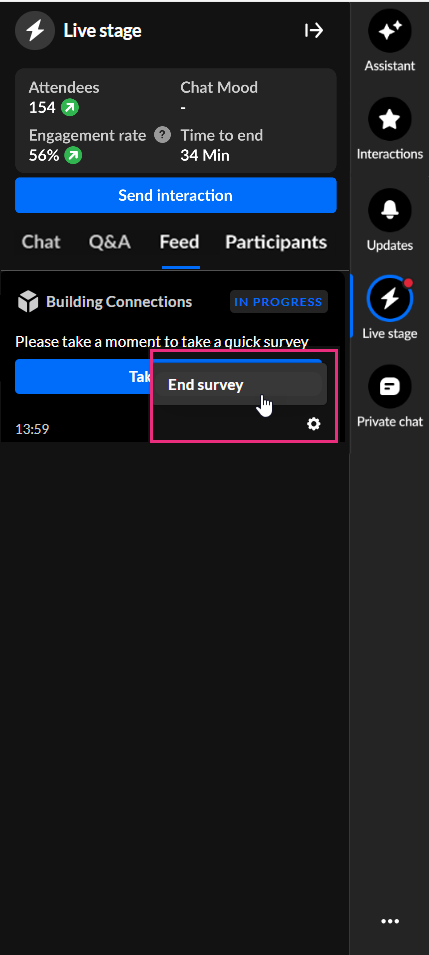 The survey is ended and marked as Ended in the Live stage tab > Feed sub-tab.
The survey is ended and marked as Ended in the Live stage tab > Feed sub-tab.
Interested in exploring other interaction tools? Click here!
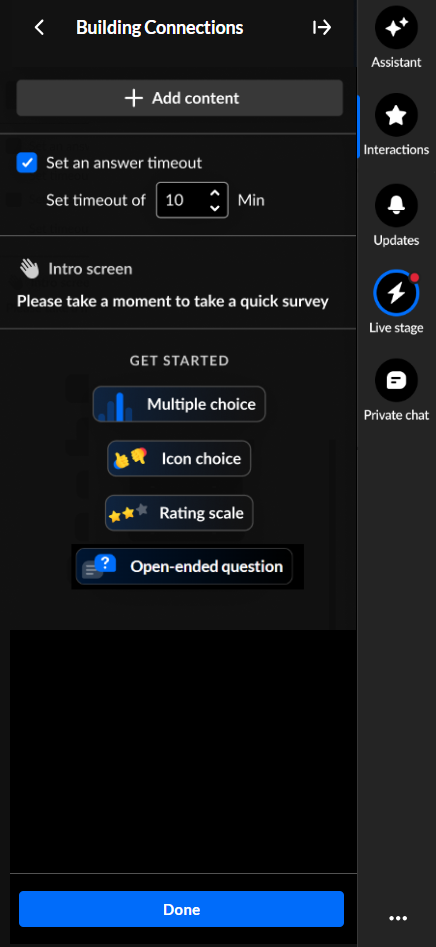

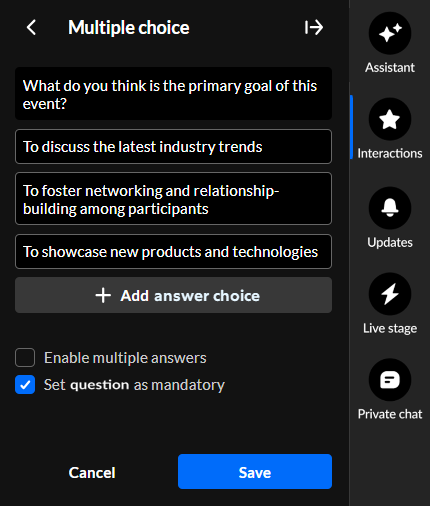
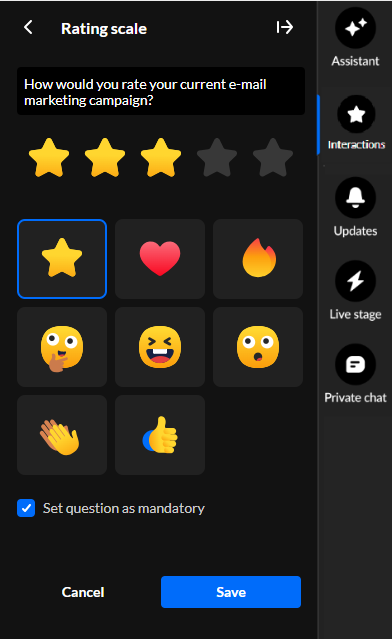
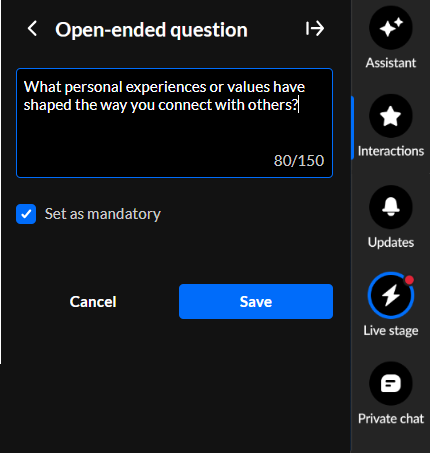
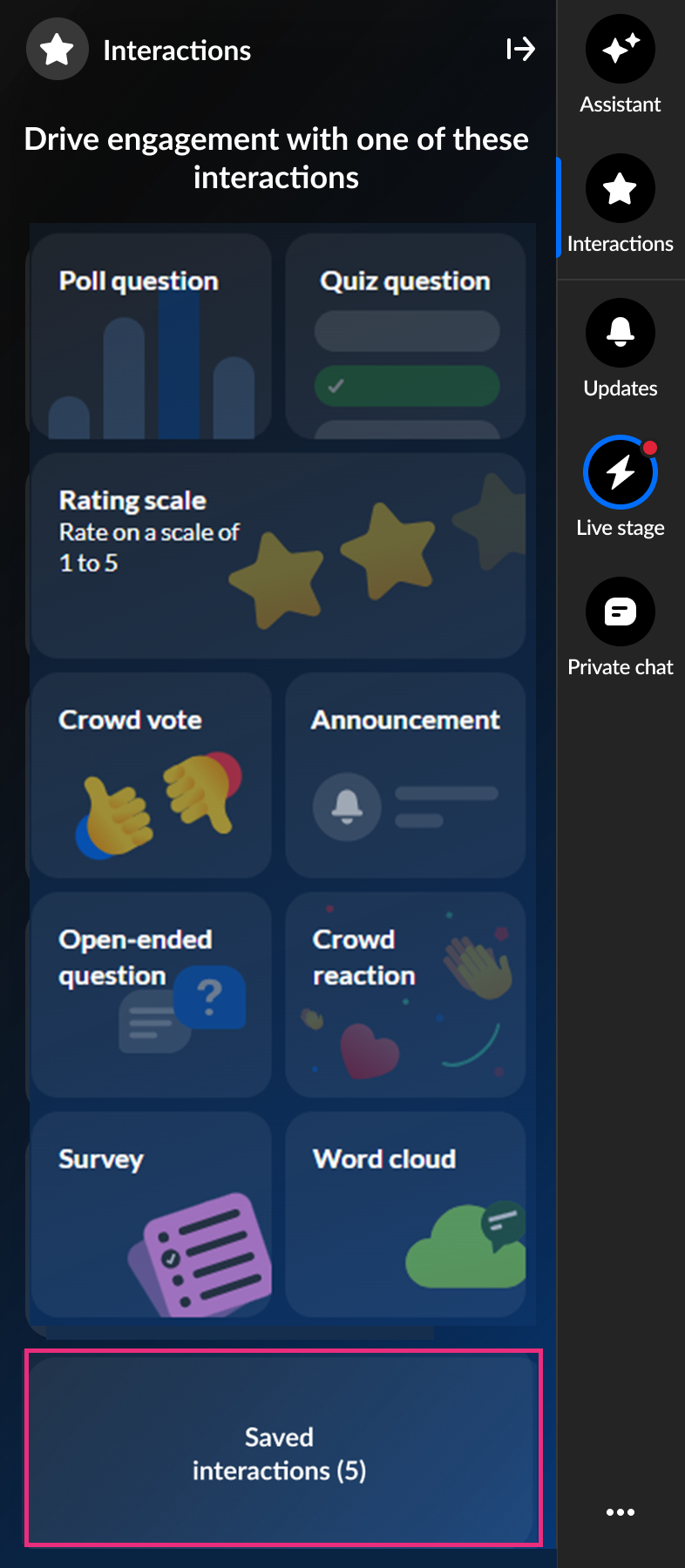
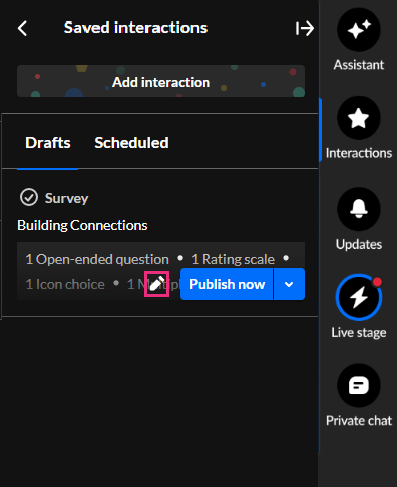
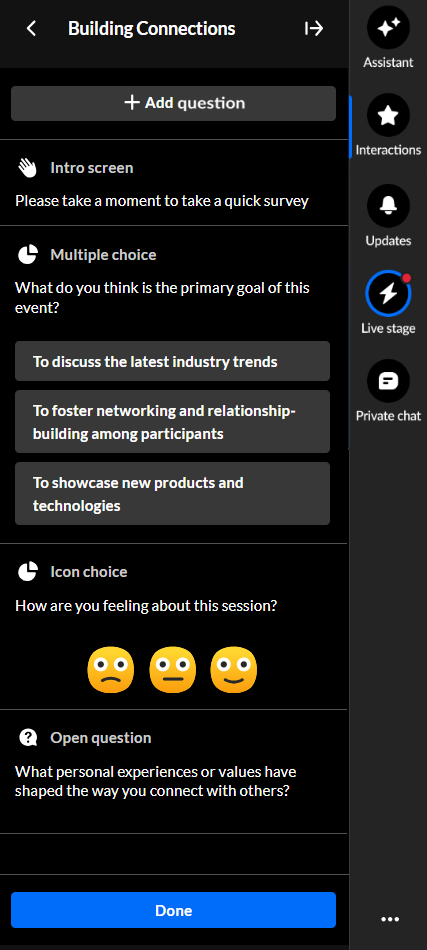
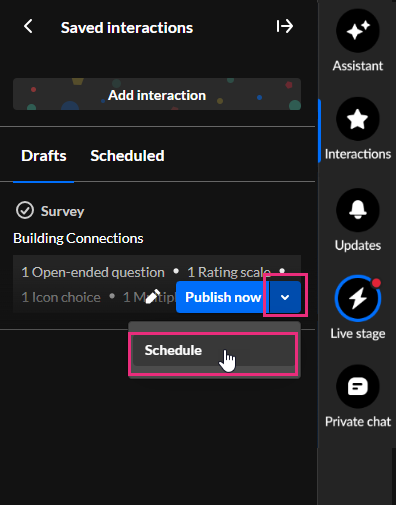 The Schedule interaction screen displays.
The Schedule interaction screen displays.
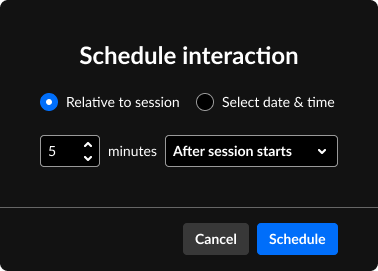
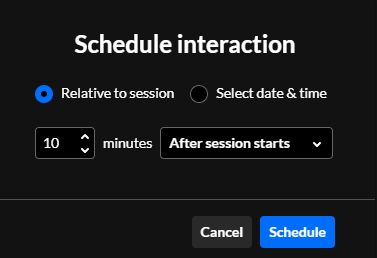 If you want to schedule the interaction at a specific date and time, choose Select date & time. Set the date and time using the date and time pickers. interactions can only be scheduled for future dates/times.
If you want to schedule the interaction at a specific date and time, choose Select date & time. Set the date and time using the date and time pickers. interactions can only be scheduled for future dates/times.
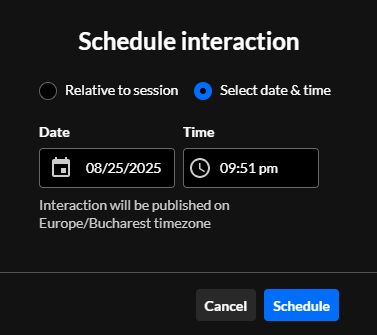
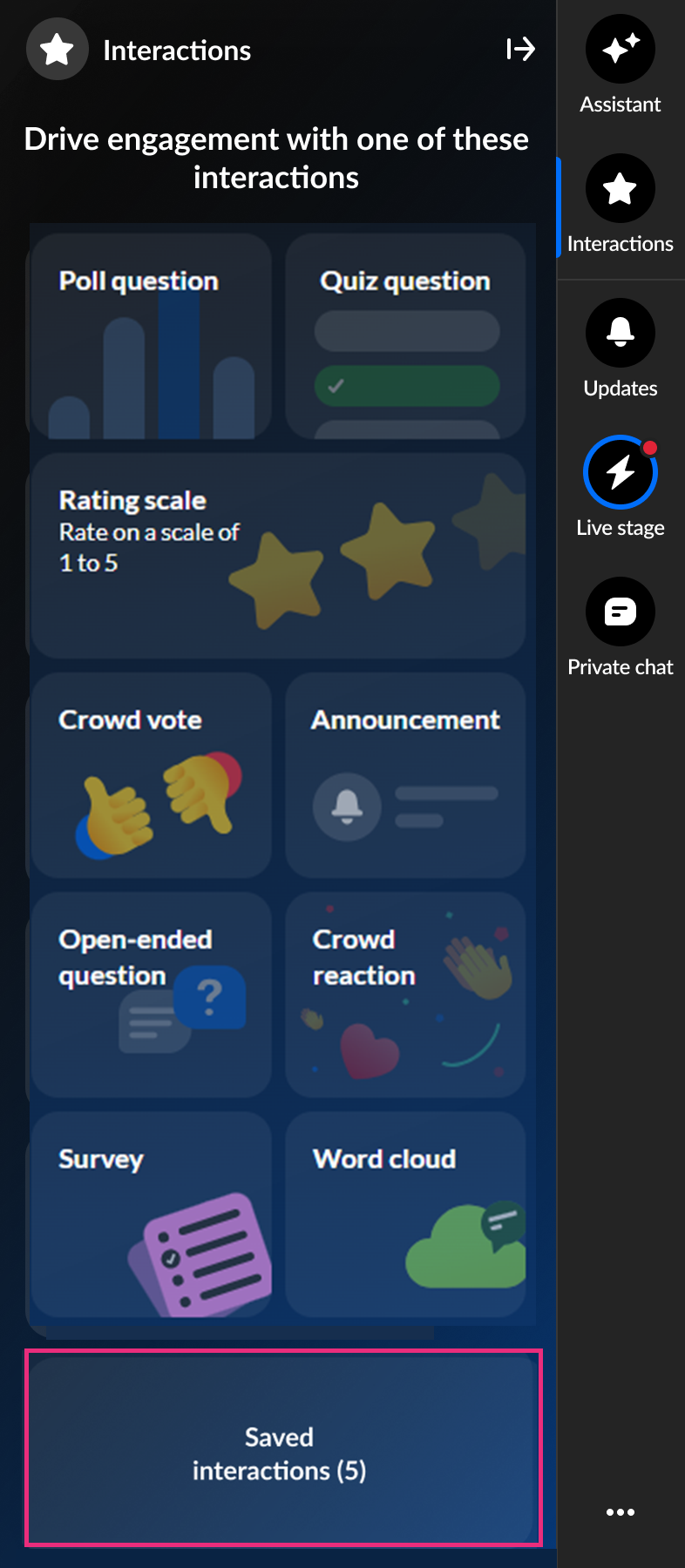
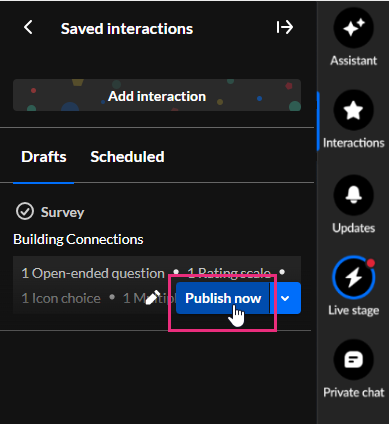 The survey is published to your attendees immediately, initially displaying as a small toast popup in the lower left corner of the screen, then in the Feed sub-tab of the Live stage tab.
The survey is published to your attendees immediately, initially displaying as a small toast popup in the lower left corner of the screen, then in the Feed sub-tab of the Live stage tab.
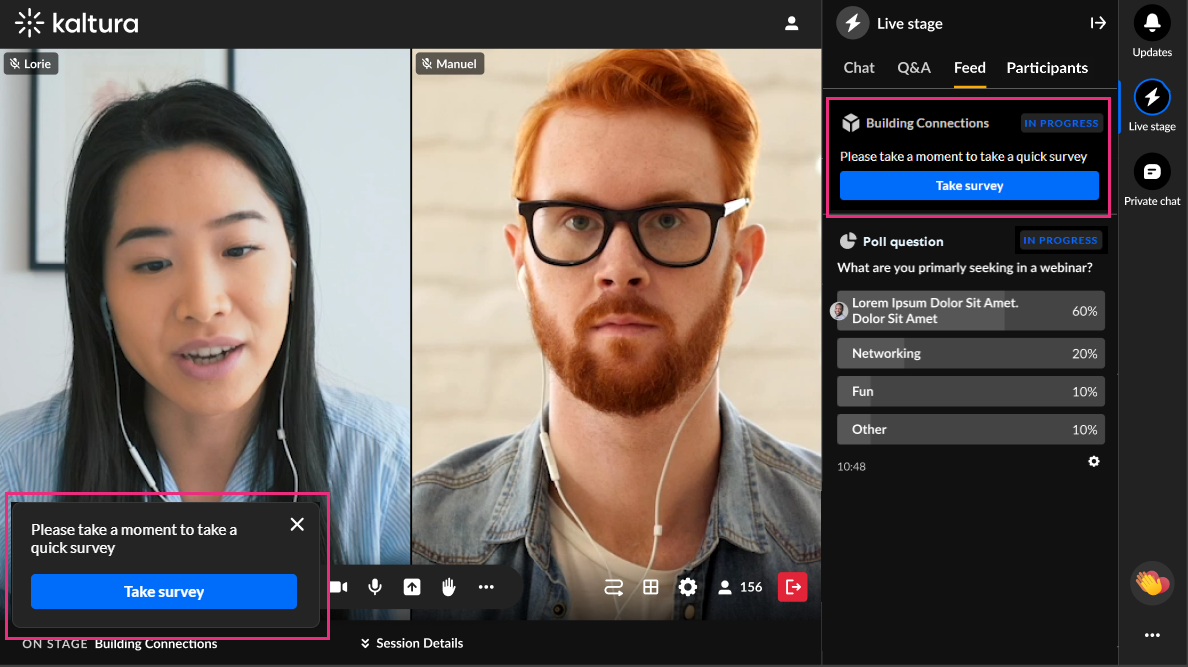

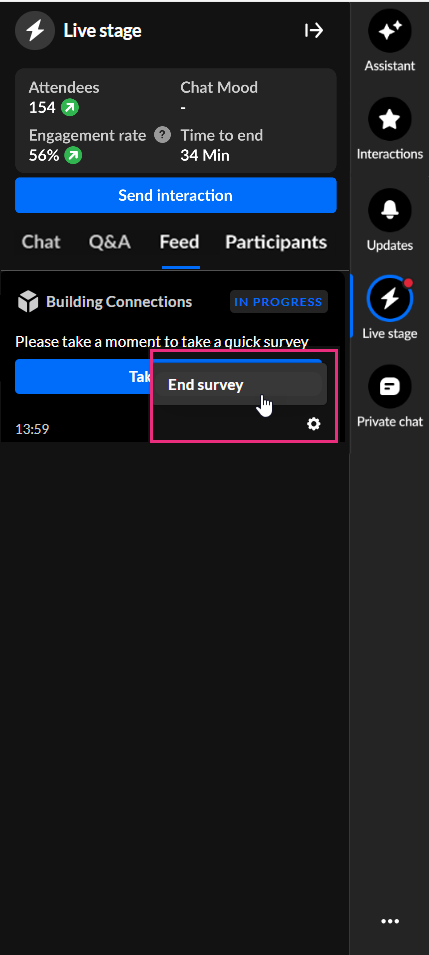 The survey is ended and marked as Ended in the Live stage tab > Feed sub-tab.
The survey is ended and marked as Ended in the Live stage tab > Feed sub-tab.
