About
This article explains how moderators can create, edit, and publish surveys in Kaltura Rooms using the Interactions tab of the Chat & Collaboration (C&C) widget.
Surveys are a quick way to gather feedback, check understanding, or make your sessions more interactive. You can combine different question types - multiple choice, icon choice, rating scales, and open-ended questions - to suit your audience. Once created, surveys can be published (made visible to attendees) right away, saved as drafts, or scheduled to appear at a later time.
Surveys are just one of the many interaction tools available in Kaltura Rooms. For the full list, including polls, quizzes, word clouds, and more, see Interaction tools for moderators in Kaltura Rooms.
Moderators can manage the C&C widget per session via the media edit page (Chat tab), tailoring the experience to meet specific needs. Check out our article Manage chat settings for Kaltura Room for details.
Access the survey
- At the upper-right of your screen, click the Interactions tab.
- The survey defaults to the session name (max 150 characters). To change it, hover over the name, click it, and type a custom title.
- To customize the introduction, hover over the default intro text ("Please take a moment to take a quick survey") and click Edit.
- Type your intro text and a label for the survey start button, then click Save.

In the list of Interactions that display in the engagement panel, click Survey.



The 'edit intro' screen displays.

Add questions
- Click + Add question to begin. You can add up to 10 questions.

Choose the question type.

Multiple choice
Use this type to ask a single- or multiple-selection question.
- Enter your question in the Write your question here field.
- Enter at least two answer options. Click + Add answer choice to add more (up to 8 total). (To delete an answer option, hover over it and click the trashcan icon.)
- (Optional) Choose to Enable multiple answers or Set question as mandatory.
- Click Save to add the question to your survey.

Icon choice
Use this type to let attendees vote using emojis or icons.
To create an icon choice question:
- Type your question in the Write your question here field.
- The call to action under the question defaults to Start voting now. To edit it, hover over the text and click to update.
- Click Choose icons, then select up to five emojis from the list. These will be your answer options.
- (Optional) Choose Set question as mandatory to require an answer.
- Click Save to add the question to your survey. (Click Cancel to discard and return to the survey overview.)

Rating scale
Use this type to ask attendees to rate something on a scale.
- Enter your question in the Write your question here field.
- The call to action defaults to Start rating now. To edit, hover over it and click.
- Click Choose rating scale, then select an emoji style (e.g., stars, smileys).
- (Optional) Choose Set question as mandatory to require an answer.
- Click Save to add the question to your survey.

Open question
Use this type to collect written responses.
- Enter your question in the Write your question here field.
- (Optional) Choose Set question as mandatory to require an answer.
- Click Save to add the question to your survey.
- Once you've added one question to your survey, simply click the + Add content button and select another question to add.

Edit and publish a survey
Surveys are saved to Interactions drafts until you’re ready to make them live.
- Click Interactions drafts at the bottom of the engagement panel.
- Hover over a survey and choose one of the following:

- Edit – click the pencil icon, make your changes, and click Done to save.
- Publish now – immediately display the survey to attendees.
- Schedule – click the arrow next to 'Publish now' and select Schedule:
- In the Schedule interaction screen, choose one of the following:
- Relative to session – set the number of minutes, then select After session starts or Before session ends.
- Select date & time – pick a date and time from the calendar.
- Surveys can only be scheduled for future dates and times.
- The scheduled time must be at least one minute after the current time.
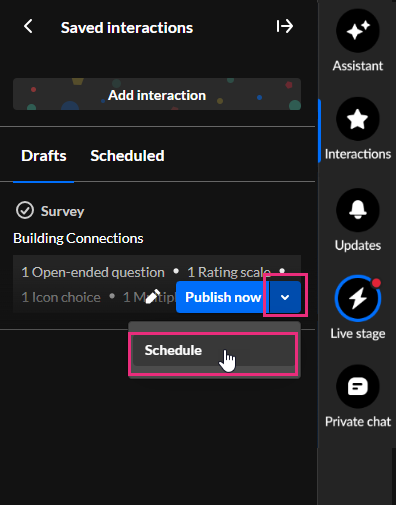
Example: to launch a survey 10 minutes after the session starts, set 10 minutes and choose After session starts.

3. Click Schedule.
- Scheduled surveys appear in Drafts and can’t be published immediately.
- Surveys can’t be modified within 2 minutes of their scheduled publish time.
- You can only adjust the scheduled time if it’s more than 1 minute before publishing.
Set survey duration
You can define how long a survey remains active (answer timeout).
- Default duration is 5 minutes.
- You can adjust the time between 1 and 120 minutes.

End a survey
In the Live stage tab, go to the Feed sub-tab, click on the settings (gear) icon, then select End survey.

The survey will now be marked as 'Ended'.

Manage drafts
Surveys you save or schedule appear in the Interactions drafts list at the bottom of the engagement panel.
Hover over a draft to display:
- Pencil icon - edit the draft
- Publish now - click to make it live
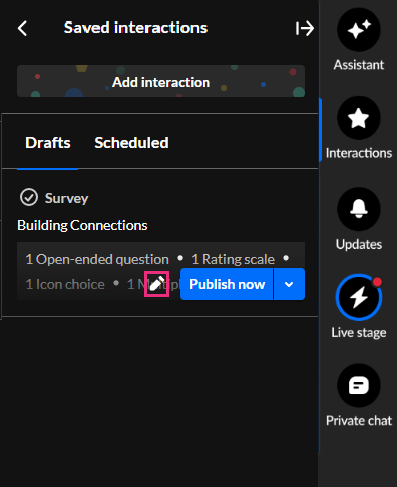
- Drafts scheduled relative to session keep their scheduling details when copied.
- Drafts scheduled for a specific date and time are copied as regular drafts without scheduling.
