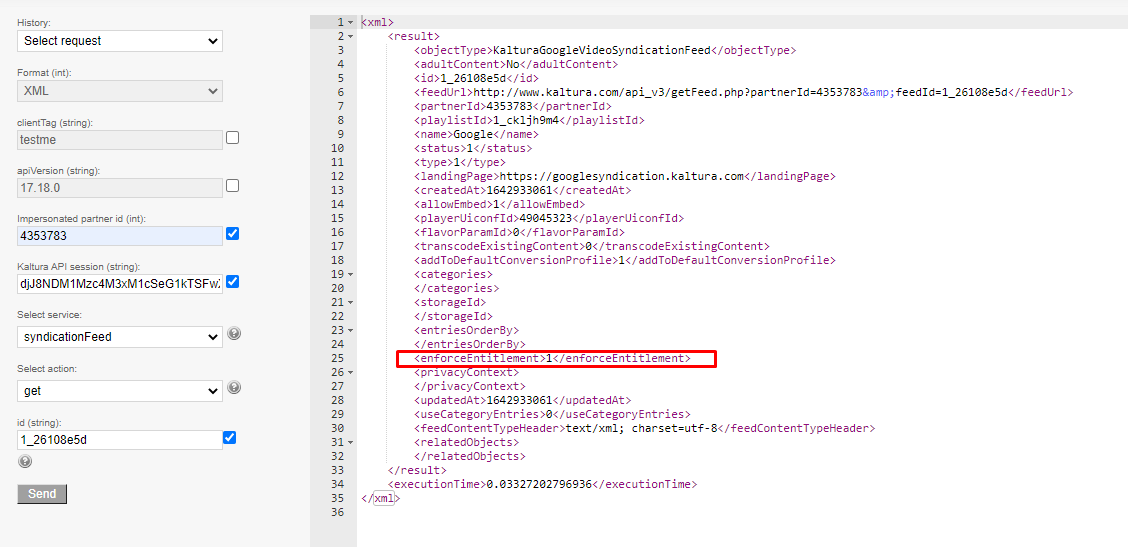About
A syndication feed, also known as an RSS feed, originates from either the KMC or Video Portal platforms. It automatically updates when content or a playlist changes. Users can take the RSS feed link and use it in external environments.
What's inside an RSS feed?
Behind the scenes, an RSS feed is an XML file based on the MRSS XSLT schema. This XML file contains metadata about entries, which can be read by RSS readers. Each RSS file is designed for a specific RSS reader, as each reader works with a different API. Some apps (third-party vendors) know how to read the "Major" RSS formats, such as the iTunes RSS.
Troubleshooting syndication issues
Step 1: Check the syndication URL
- Navigate to the "Syndication" Tab in KMC and copy the feed UR

- Enter the URL into your browser:
- If you receive an XML response, syndication is working.
- If the response is empty or incomplete, move to step 2.
The following image is an example of a Google syndication playlist feed:
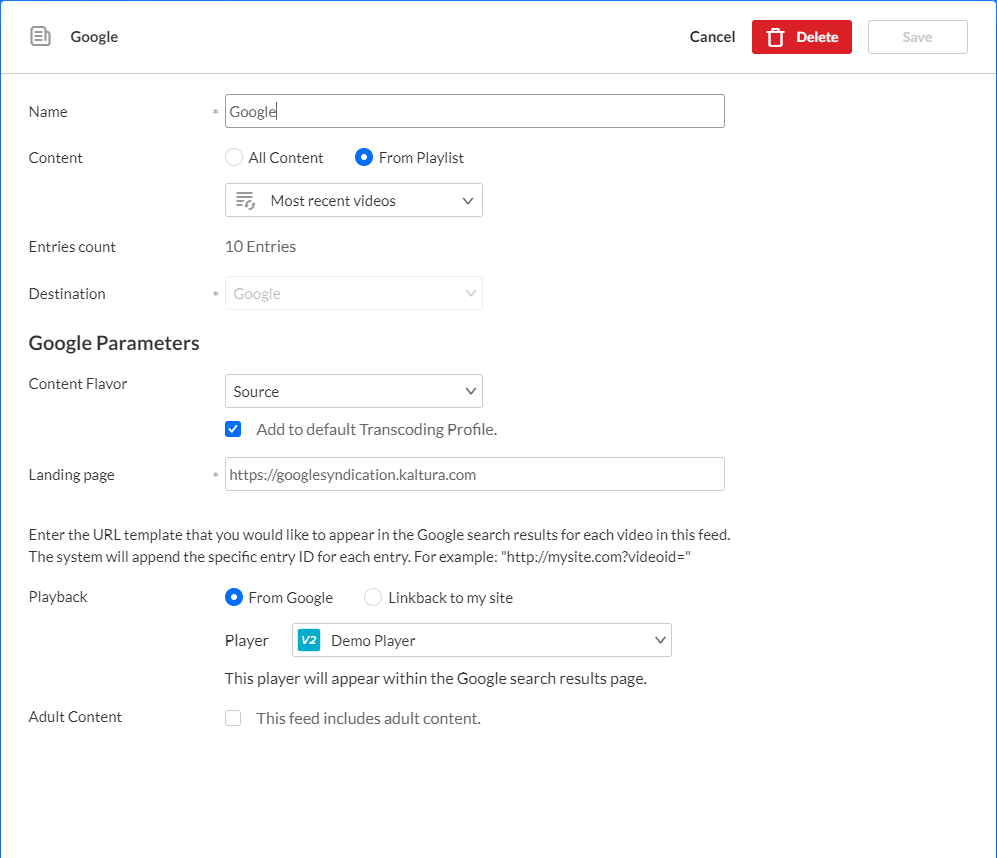
The following image is an example of an XML response:
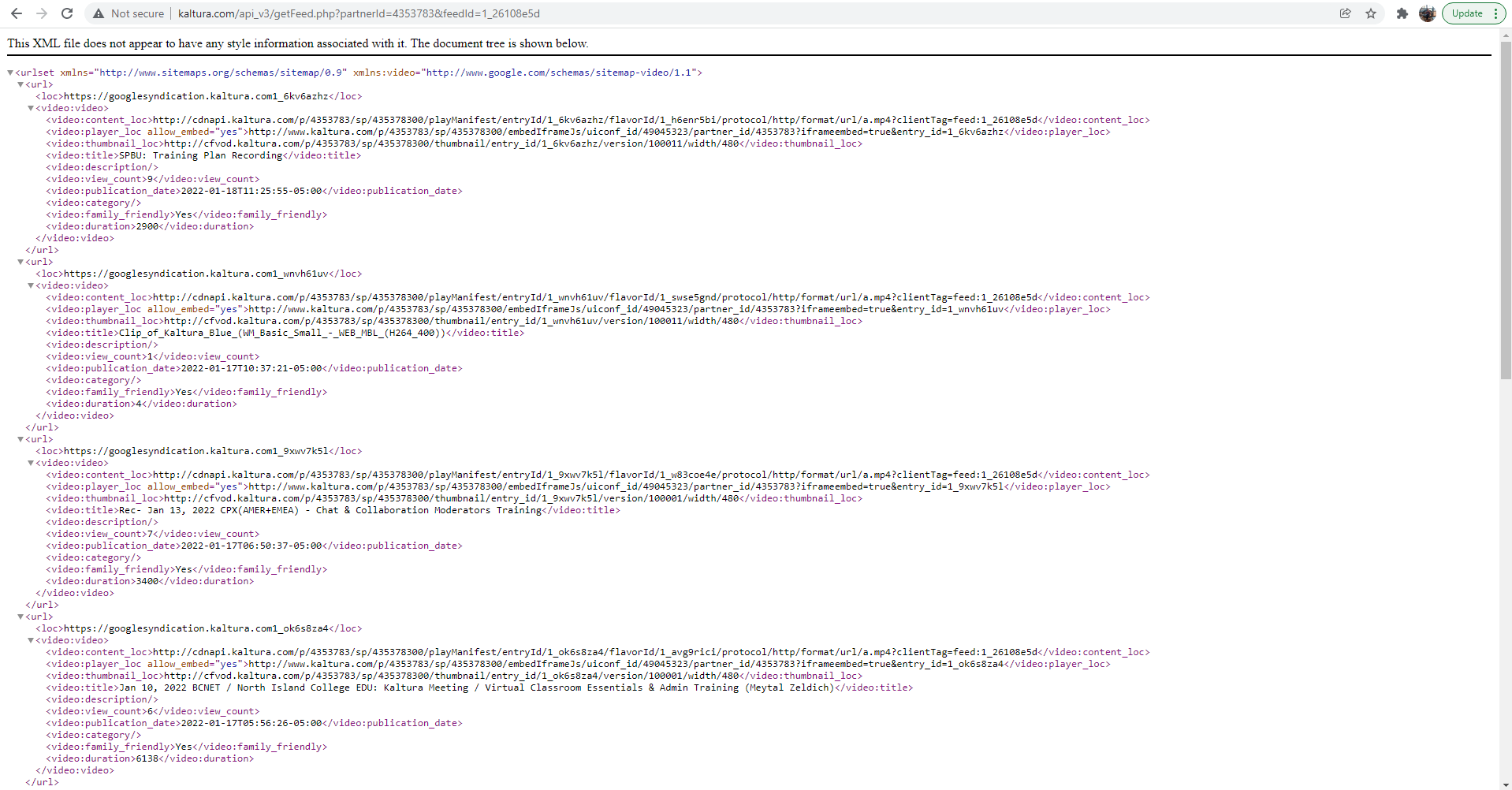
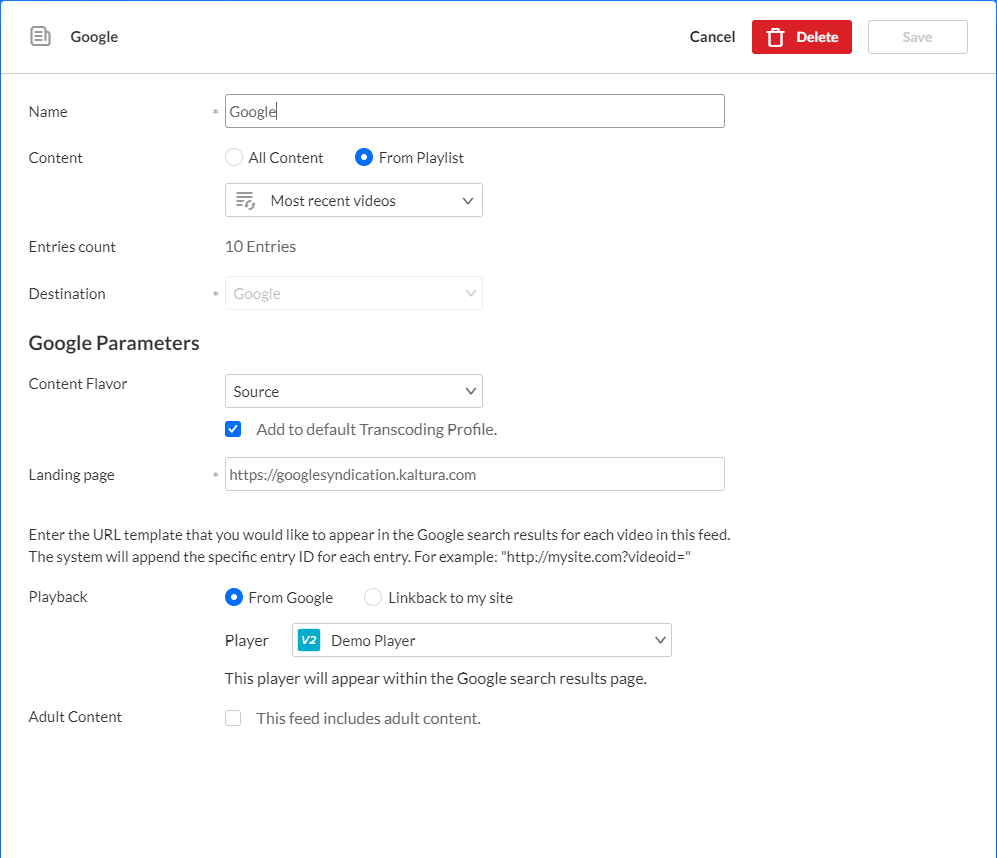
Step 2: Verify 'enforceEntitlements' setting
Check what value enforceEntitlements is set to:
- '1' restricts entries based on entitlements.
- '0' overrides all entitlements (meaning the content will become available for this specific feed).
To check or update this setting via API
- Open the API console at https://developer.kaltura.com/console/ (Sign In) or http://www.kaltura.com/api_v3/testme.
If the Testme Console is used, you will first need to generate a KS session as demonstrated on How to Start a Kaltura Session using the TestMe Console.
- Select Service >syndicationFeed
- Select Action > get.
- Enter the desired Id (string).
- Click Send.
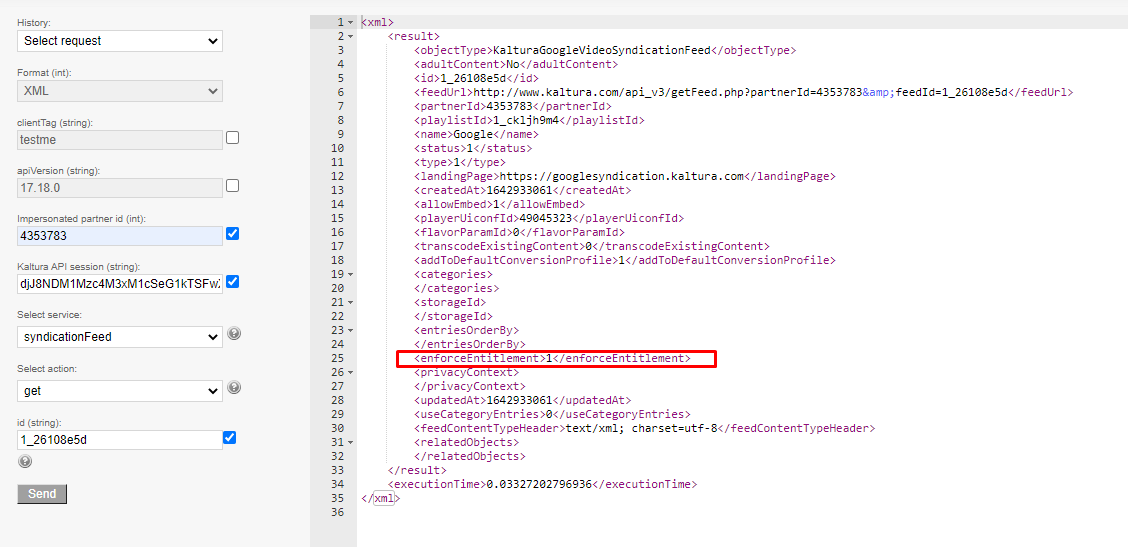
To update the enforceEntitlements to '0' via API:
- Open the API console at https://developer.kaltura.com/console/ (Sign In) or http://www.kaltura.com/api_v3/testme.
1.1 In case Testme Console is used, first, you will need to generate a KS session as demonstrated on How to Start a Kaltura Session using the TestMe Console. - Select Service >syndicationFeed
- Select Action > update.
- Enter the desired Id (string).
- Selcet syndicationFeed > set the desired type
5.1 Edit > Set enforceEntitlement (bool): false - Click Send.
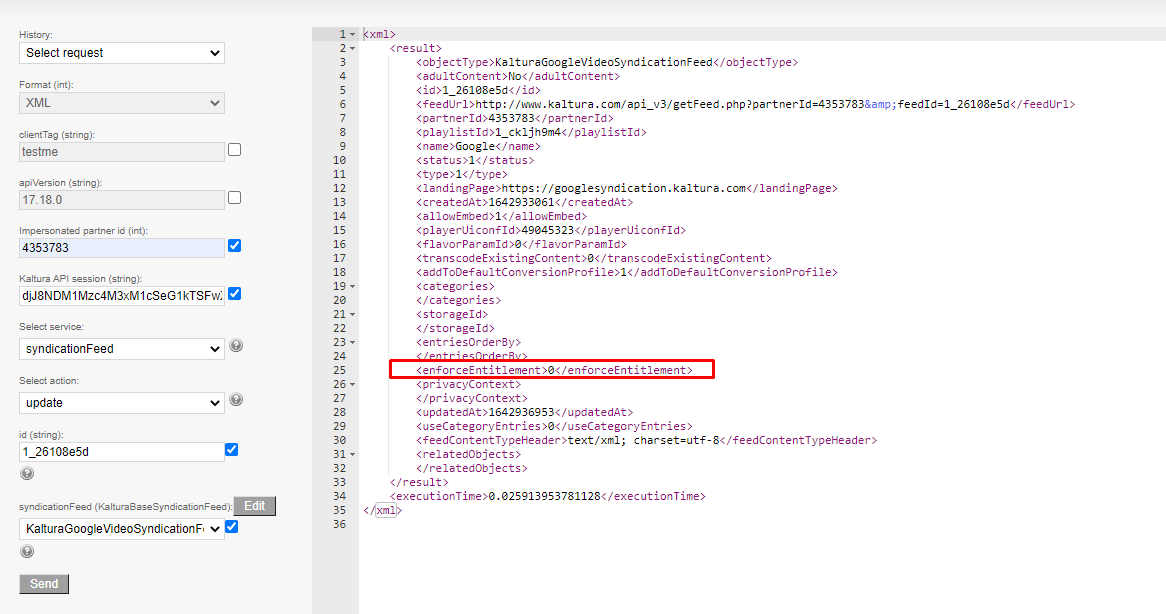
If the syndication is set to '0' and you still don't see entries, continue to step 3.
Step 3: Review syndication feed setup
In general, there are different Syndication Feeds. First, determine if the feed is "Flexible" or for third-party vendors like Google or iTunes.
For Flexible Feeds:
- If the XML loads in the browser, the feed is likely fine.
For Third-Party Vendors:
- Ensure content aligns with the vendor's setup (e.g., source flavor requirements).
- If issues persist, contact Customer Care, though troubleshooting XSLT may require Professional Services.
If the issue persists, please reach out to the Customer Care team for additional assistance.
Please note that troubleshooting XSLT is out of Customer Care scope and might require a Professional Services based solution.