About
When something goes wrong with video playback, the Kaltura Player displays clear error messages to help identify the issue. This article lists the most common error messages and what they mean, so you can understand what’s happening and how to respond.
Common error messages and what they mean
- Text stream error - The caption or subtitle file couldn’t be loaded.
- Media stream error - One or more media streams have failed.
- Play manifest error - The player had trouble loading the media playlist.
- Cannot load stream - A streaming protocol error occurred.
- Media unavailable - You don’t have the correct permissions to view this media.
- Media casting error - An error occurred while trying to cast, please try again.
- VR experience error - The VR-360 plugin ran into an error, please try again later.
- Media is being processed - Media is processing. Try again in a few minutes.
- Geo location unavailable - This content is unavailable in your region.
- Media unavailable - This media has been restricted. Please obtain relevant permissions to access content. Check with your administrator if you think this is incorrect.
- There’s a problem with your network - The player couldn't connect. Check your internet connection and try again.

The Media stream error message can also can also appear if the video has only a source flavor. Source-only videos play using basic download, not adaptive streaming (HLS or DASH). To fix this, make sure the entry includes extra flavors, like SD or HD. To learn more, visit our article Create and edit a transcoding profile.
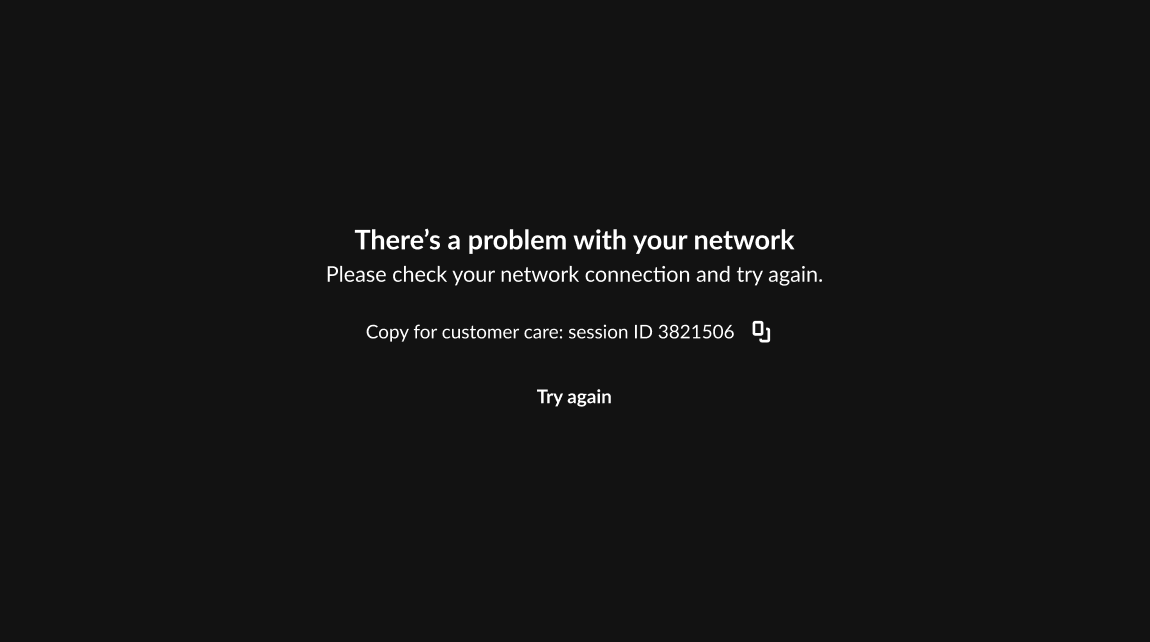
Need help troubleshooting?
If you're not sure what’s causing the issue, you can copy technical details from the player and share them with Kaltura Support.
Copy debug info
- On desktop: Right-click the player and select Copy Debug Info.
- On mobile: Long-press the player and select Copy Debug Info.
- You can also use a keyboard shortcut to trigger the debug feature:
- Windows/Linux: Ctrl + Alt + Shift + D
- macOS: Control + Option + Shift + D

This will copy a set of technical details in JSON format to your clipboard, such as:
- player version
- media ID
- browser
- embed code
Paste this info into your support request to help speed up resolution.
Here's an example of the copied debug info:

The Copy Debug Info option is enabled by default.
