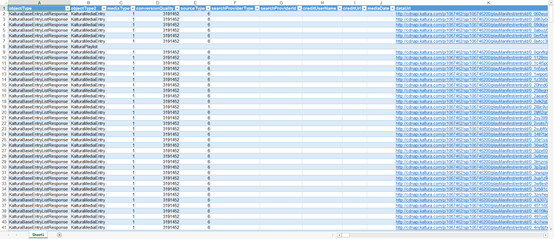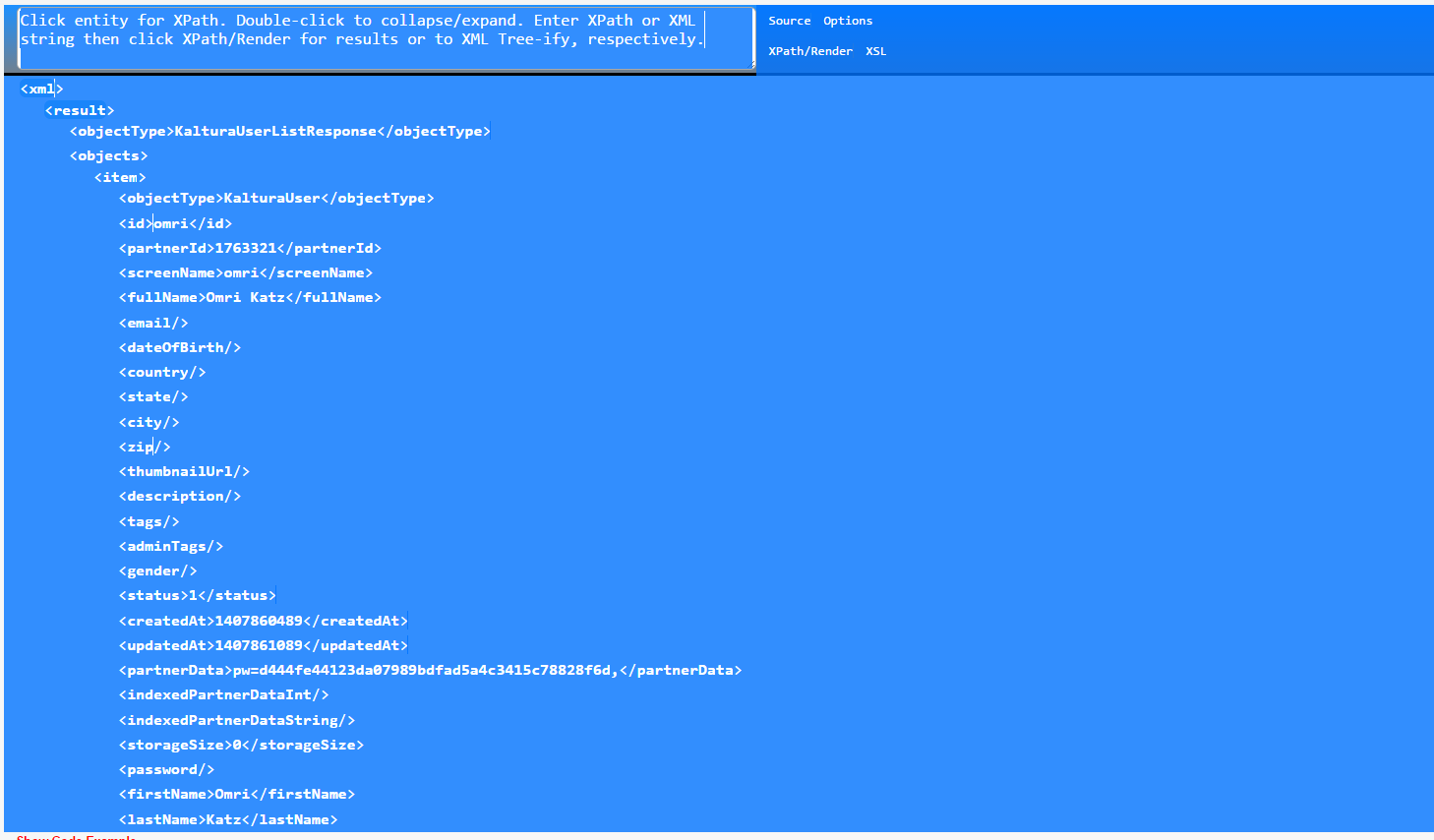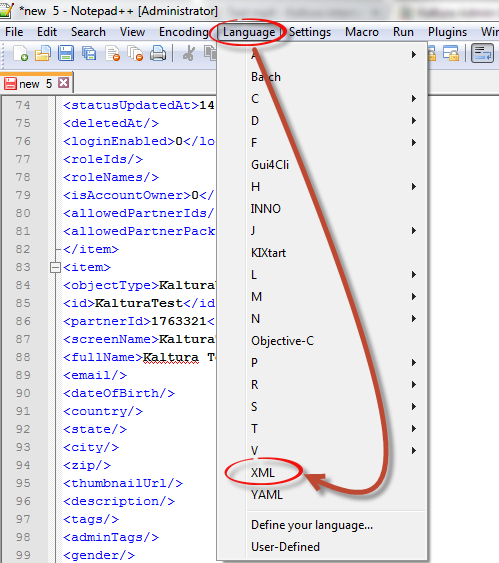About
This guide explains how to convert an API call output given in XML into a CSV or Excel spreadsheet, making it easier to view and work with your data in a structured format.
Get started
- Open the XML file and select all the text by clicking Ctrl + A.
- Copy your selected text by clicking Ctrl + C.
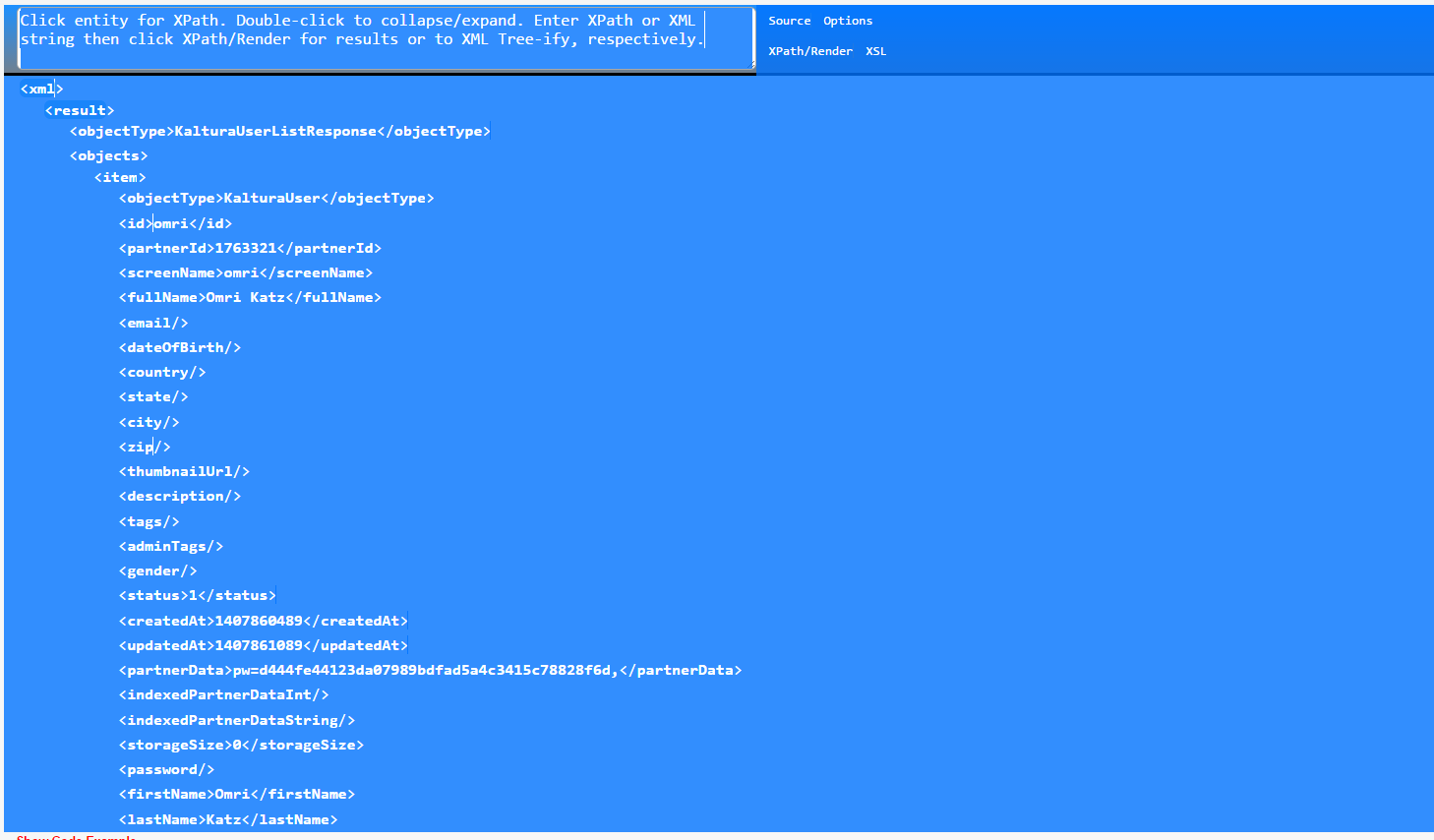
- Open Notepad ++ and paste the copied text.
- Delete the first two lines in the document:
- SourceOptions
- XPath/RenderXSL
- From the top menu, open the Language sub-menu and select XML.
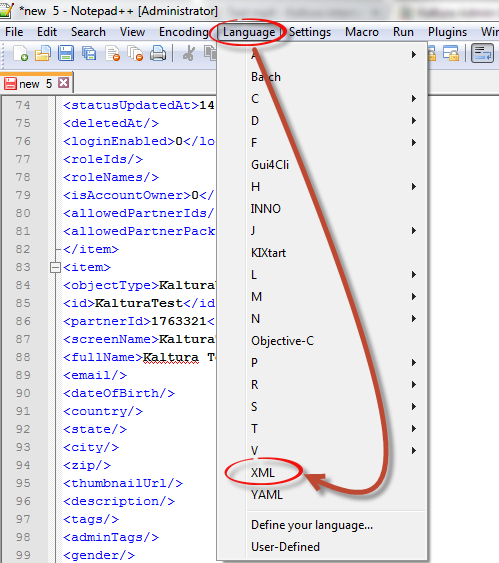
- After you choose the correct language, click File, then Save As.
- Choose where to save the file and click Save.
- OpenExceland clickFilein the ribbon bar.
- ChooseOpen, thenBrowseto locate the file saved in the previous step.
- Select the file and clickOpen.
- Choose As an XML table and click OK.
- Another pop-up displays to alert you that this source has no schema. Ignore this error and click OK.
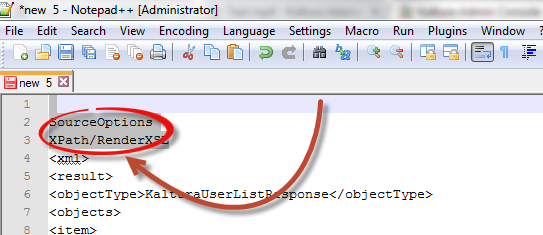
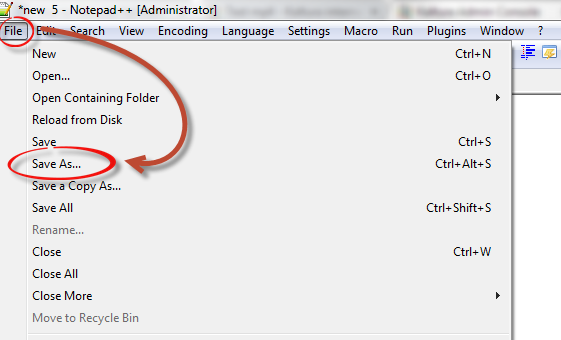
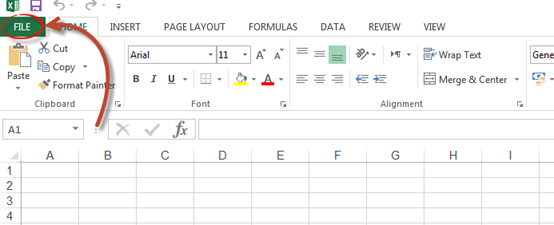
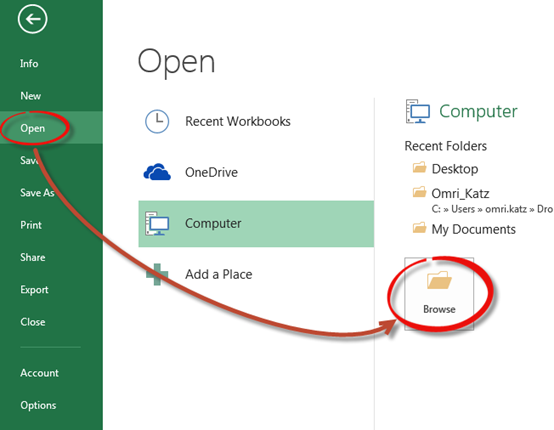
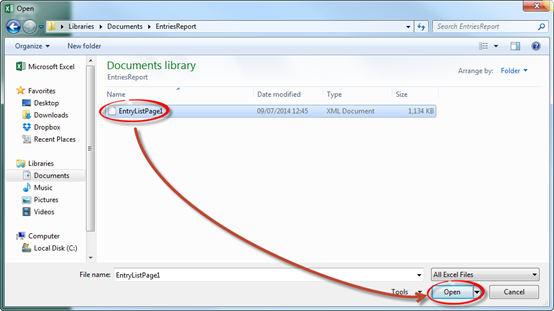
A pop-up box displays.
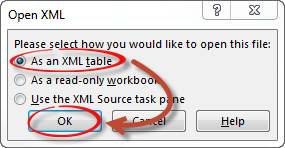
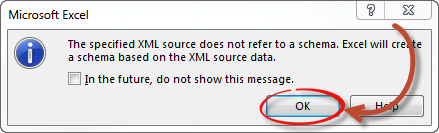
Your XML data will now appear in Excel, fully converted into a structured spreadsheet with all the correct fields