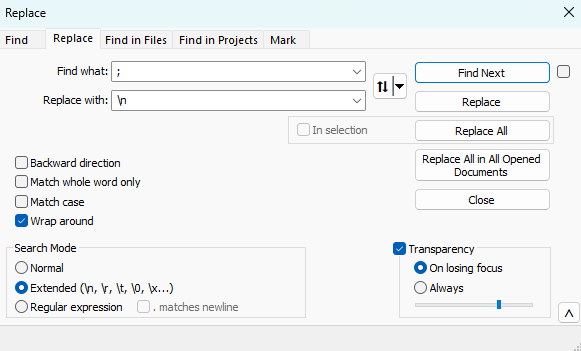- Go to the API console at https://developer.kaltura.com/console/ (Sign In) or http://www.kaltura.com/api_v3/testme.
In this guide, we will practice the report.getTable API call, See https://developer.kaltura.com/console/service/report/action/getTable. - Generate a KS (relevant when Testme Console is used)
See How to Start a Kaltura Session using the TestMe Console. - Session Service: report
- action: getTable
- reportType (KalturaReportType): PARTNER_USAGE
- reportInputFilter (KalturaReportInputFilter): KalturaReportInputFilter > Select Edit
- add fromDate (int) , toDate (int) timestamps in unix.
You may use this online converter https://www.epochconverter.com/. - Enter the relevant entry ID in entryIdIn (string)
- Enter the relevant user ID of the media owner in ownerIdsIn (string)
- add fromDate (int) , toDate (int) timestamps in unix.
- pager (KalturaFilterPager): KalturaFilterPager > Select Edit
- pageSize (int): 500
- pageIndex (int): 1 [then change it to 2,3, and so on as needed]
- pageSize (int): 500
- Click Send
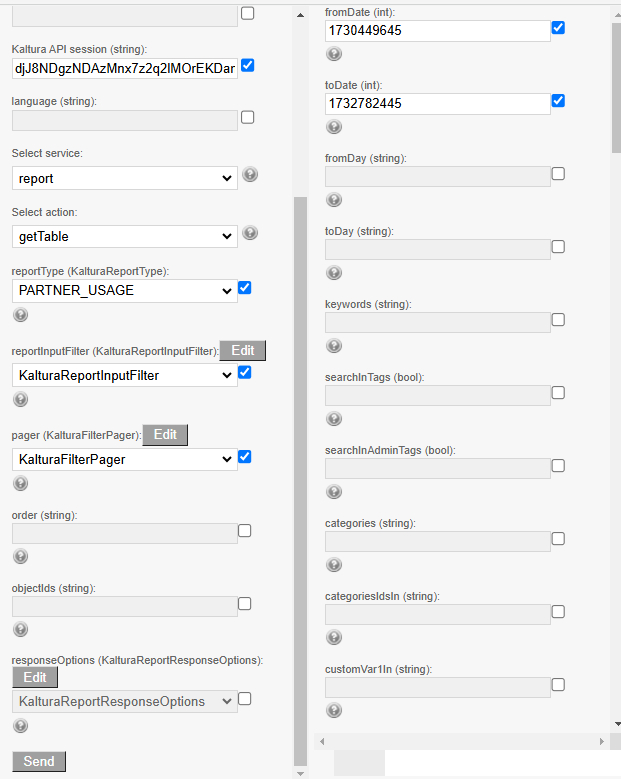 Output example
Output example
- Open Notepad and copy the <header> output to a notepad's 1st line.
- Copy the <data> output to a notepad's 2nd line.

- Click Ctrl F to Replace all ";" with line breaks "\n" Click here to learn more.
Find what: ;
Replace with: \n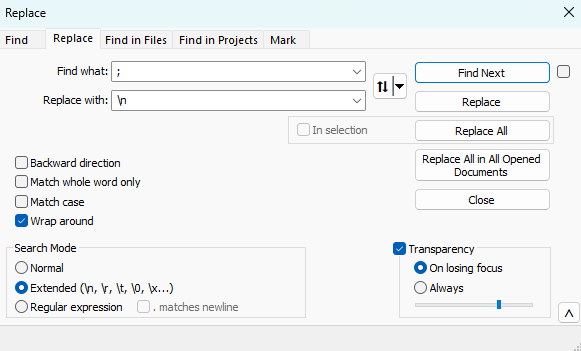
12. Save as tablename.csv and open the file in Excel.
Demo video
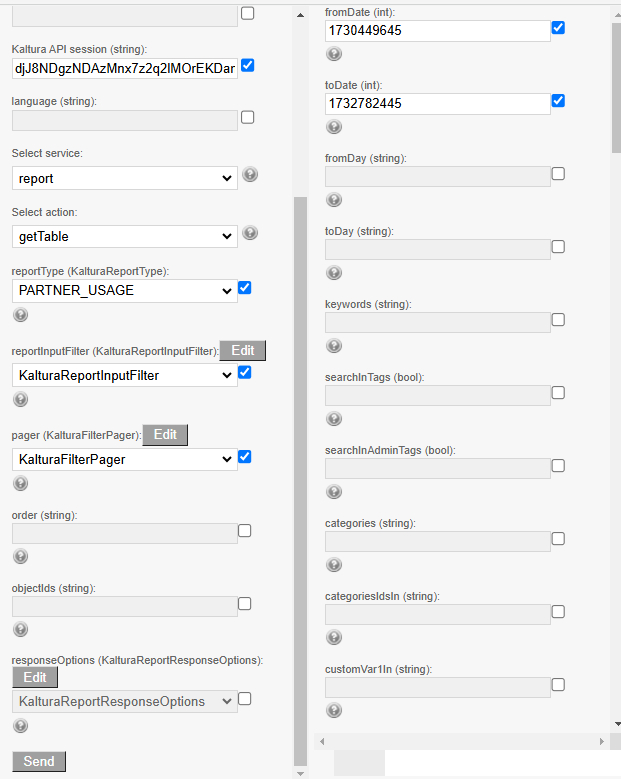 Output example
Output example