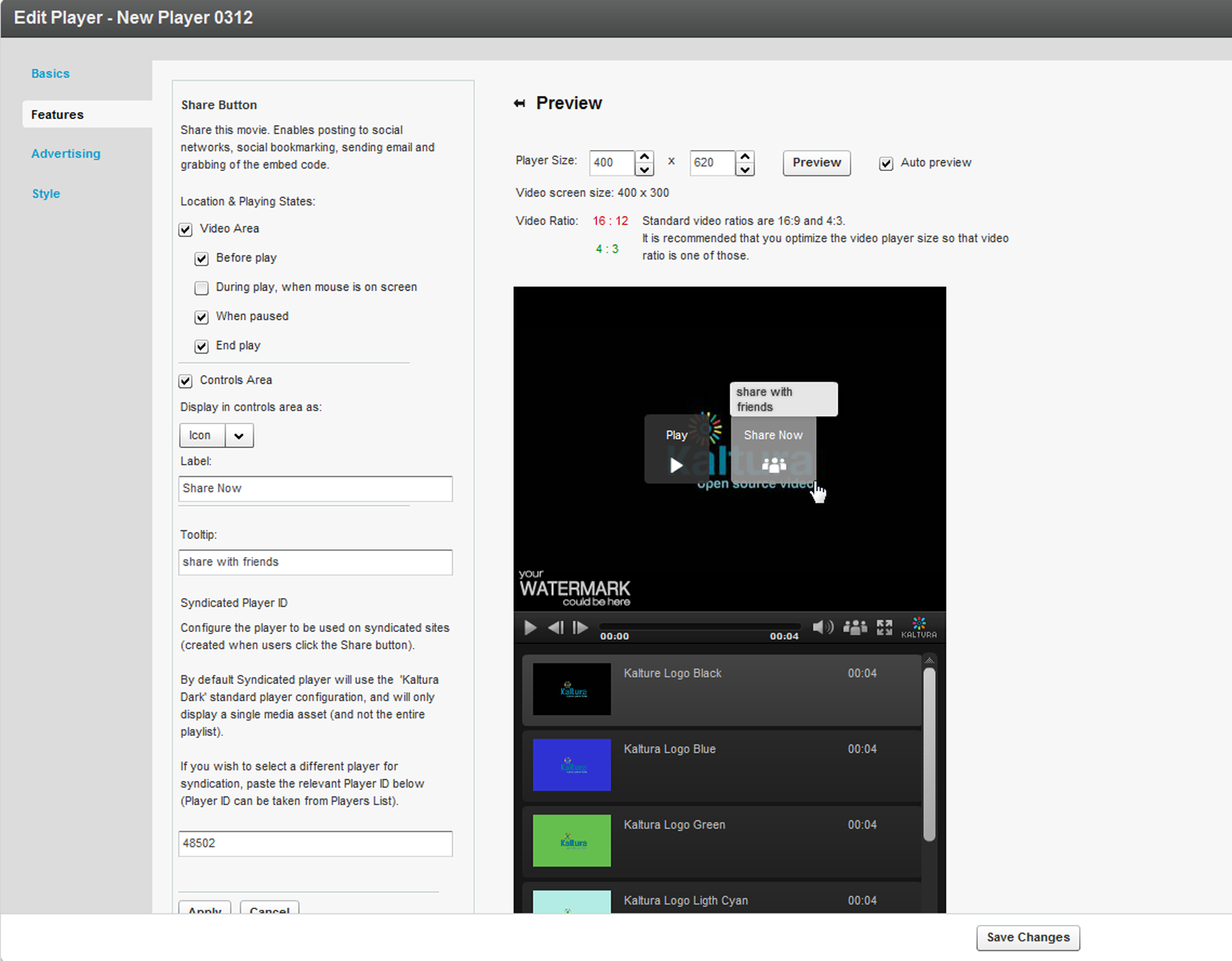To change the label of the Share button in a player
- In the KMC, select the Studio tab.
- Highlight a player and select Edit from the Actions menu, or select a new player.
- In the Edit Player or Create New Player window, select the Features tab.
- On the Viral & Distribution menu, check Share Button and then click Options.
- In the Label field, enter new text (for example, Share Now!).
- (Optional) In the Tooltip field, enter new text.
- In the Preview area, click the Preview button to see the changes.
- On the Share Button pane, click Apply to confirm your choice and return to the Features list.
- Click Save Changes.