Legacy notice
This article documents the legacy KME Room. For information on the new room, please visit the new Kaltura Room documentation.
You may send support logs from inside the Kaltura Meetings live room. Kaltura Customers with an active Support plan (e.g. Silver/Gold/Platinum) should open up a ticket by logging into the Kaltura Customer Care portal (by clicking here).
How To Send Support Logs
If you are having technical issues during your live session, sending support logs helps our Customer Care team better serve you.
- Select Settings ⚙️in the top right of your live classroom.
- Click Contact Support in the button left.
- Fill in the quick Contact Support form.
- Select the checkboxes that apply.
- Enter a custom message with as much detail as possible describing the issue you are experiencing and who is experiencing it. This helps!
- Leave Send logs checked. Logs enable us to understand the issue effectively. Choosing not to send the logs will partially inhibit our ability to offer prompt technical support.
- Click the Send button.
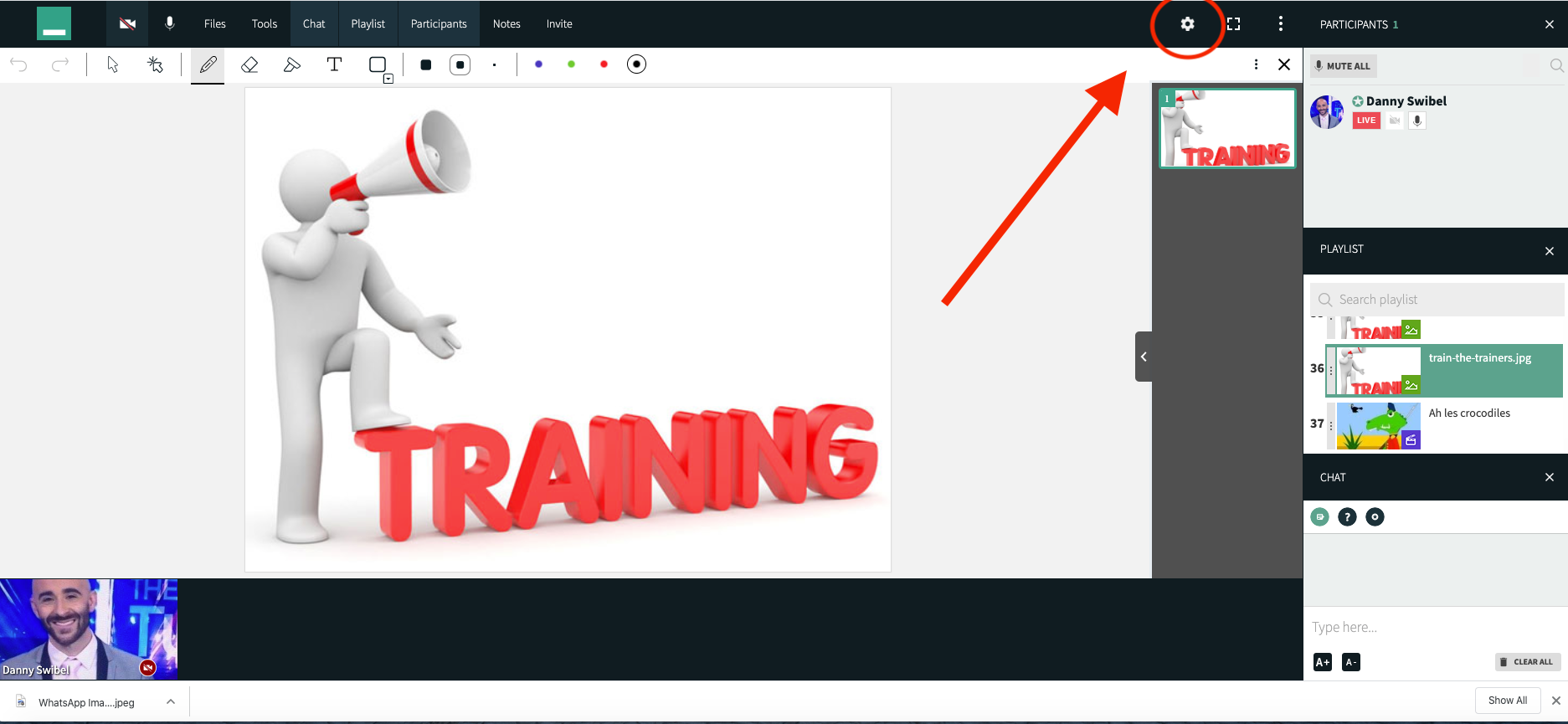
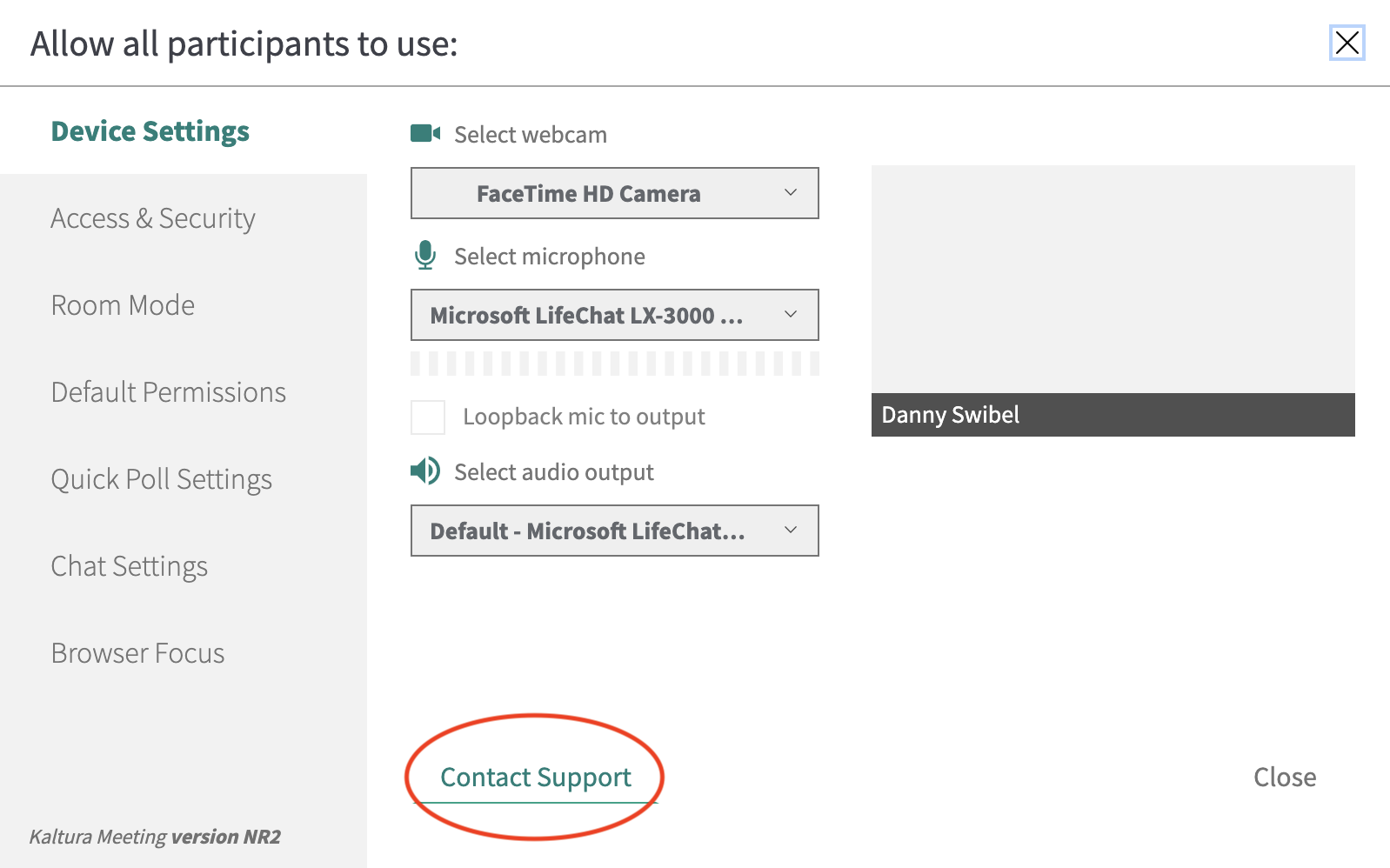


We advise that the log submission should be sent during the time issue occurred to properly review for investigation and to see the users that are impacted.
