About
The History module enables users to continue watching videos from where they left off and keeps track of their viewing activity.
When this module is enabled, users can access a dedicated My History page in the Video Portal, where they can view and manage their watch history.
The module also powers the Resume Playback feature, which displays a progress bar on videos and allows users to resume playback from their last viewed point.
In LMS Video applications, viewing history is collected and used for features such as Resume Playback, but the My History page itself is not available, and the My History link is blocked.
Below is an example of a video portal user menu with the My History option.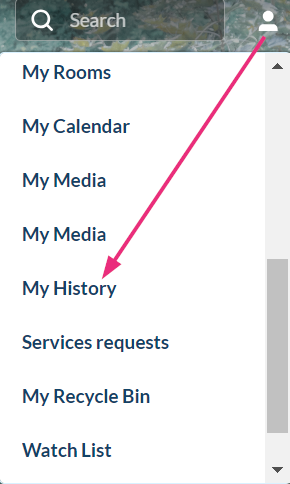
Configure
1. Go to your Configuration Management console, and select the History module. You can also navigate directly: https://{your_site_URL}/admin/config/tab/history.
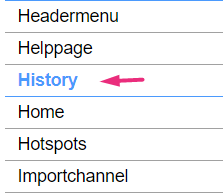
The 'History' page displays.

2. Configure the following:
enabled - Set to 'Yes' to enable the module.
resumePlayback - Set to 'Yes' to enable the resume playback feature. This feature displays an indicator bar below the video thumbnail, showing the progress. It allows both KMS and LMS Video users to resume watching from the last point viewed.

When set to 'Yes', the resumeplaybackOptions section opens:
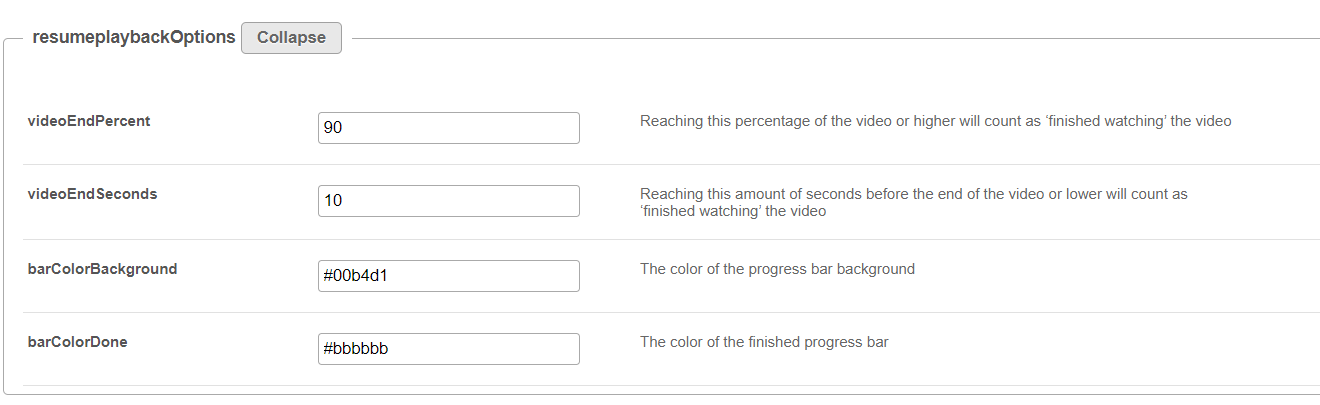
- videoEndPercent - Enter the percentage of the remaining playback to consider the video 'completely watched'. Reaching this percentage or higher will count as ‘finished watching’.
- videoEndSeconds - Enter the amount in seconds before the end of the video that will be considered as 'a completely watched video'. Reaching this amount of seconds or lower will count as ‘finished watching’.
- barColorBackground - Enter the hex code for the background color of the progress bar.
- barColorDone - Enter the hex code for the background color of the finished progress bar.
emptyHistory - You can customize the message users see when reaching an empty History page by changing the text here. The default message is: 'Your feed is empty. But it doesn't have to be! Go to the Homepage or browse our Channels to fill your feed with amazing videos each and every day.
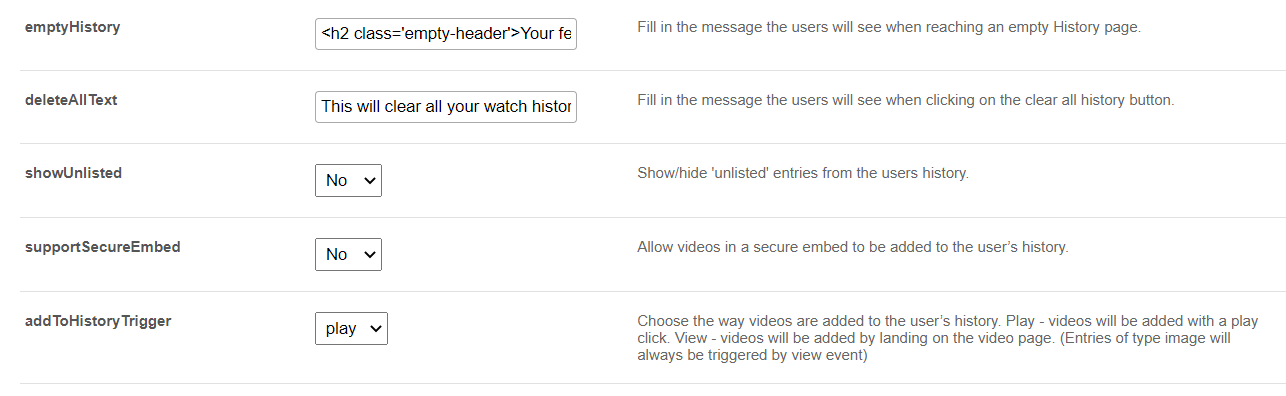
deleteAllText - You can customize the message users see when clicking the 'Clear all History' button by changing the text here. The default message is: 'This will clear all your watch history, from other applications as well. Are you sure you want to clear your entire watch history? You can't undo this.'
showUnlisted - Set to 'Yes' to show unlisted entries in the history.
supportSecureEmbed - Set to 'Yes' to allow videos that are securely embedded to be added to history.
addToHistoryTrigger - Choose the way videos are added to the user's history: 'Play' or 'View'.
- 'Play' = videos will be added with a play trigger (click on the Play button is needed if autoplay is not turned on).
- 'View' = videos will be added by landing on the video page. (Entries of type image will always be triggered by view event.)
3. Click Save.
